Subscripts and superscripts are not only necessary for writing chemical or mathematical formulas but also for referring to a context in the footnotes.
It is a very standard practice and highly recommended to use citations for all the information or data you use in your slides. What better way than the subscripts or superscripts to do that?
Let’s get into it!
Steps To Add a Sub or Superscript in PowerPoint
- Select the text you want to convert as subscript or superscript or place the cursor where you want to begin writing superscript or subscript.
- Go to the “Home” tab.
- Check the box that says Subscript/Superscript under the “Font” section. If you can’t see it there, click on
icon.
- Click on “OK” to apply the changes.
- Expand the “Font” section again and uncheck the boxes to go back to writing in regular mode.
Adding Subscript and Superscript To Quick Access Toolbar
You can add the subscript and superscript format options right at the top left of your PowerPoint window in the Quick Access Toolbar. This is a place where you put all your most commonly used actions to save time.
Here are the steps to add them to a quick access toolbar:
- Click on the dropdown next to all the Quick Access features on the top left of the PowerPoint screen.
- Click on “More Commands” from the dropdown.
- Click on the dropdown that says “Choose commands from”.
- Select “Commands Not in the Ribbon” from the dropdown.
- Scroll down to locate Subscript and Superscript in the list.
- Click on them and then click “Add” in the middle.
- Click on “OK” to apply the changes.
- Now select the text you want to convert as subscript or superscript or place the cursor where you want to begin writing superscript or subscript.
Frequently Asked Question
No. You can either write text in a superscript format or a subscript format. You cannot use both formats together.
Select the text that has a superscript format. Press the keyboard shortcut Ctrl, Shift & + (or Cmd, Shift & + for Mac) together to turn it into a regular format. You can also do the same by expanding the Font section under the Home tab.
Wrap Up!
You can enhance the visual appeal of your text by using detailed formatting. Apart from writing formulas correctly, subscripts and superscripts also help you to link all your citations and external references effectively.
I hope you enjoyed this guide. If you have any questions or suggestions, please share them in the comments below. See you in the next one!
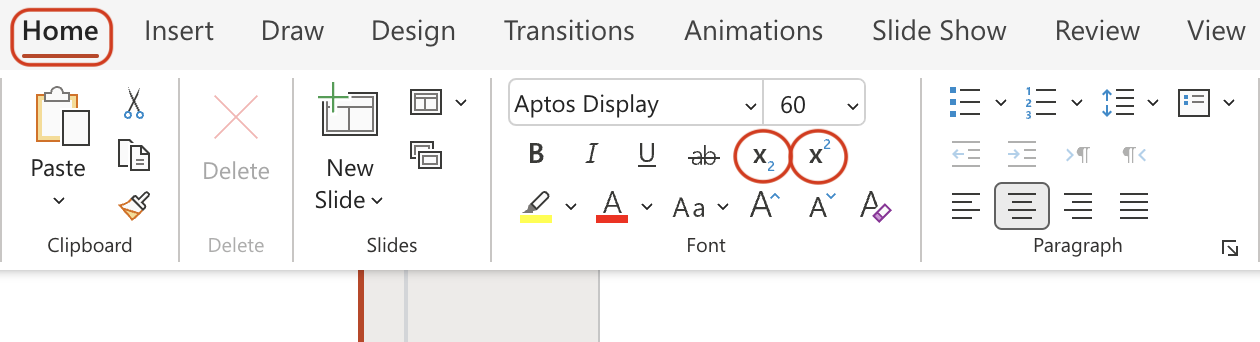
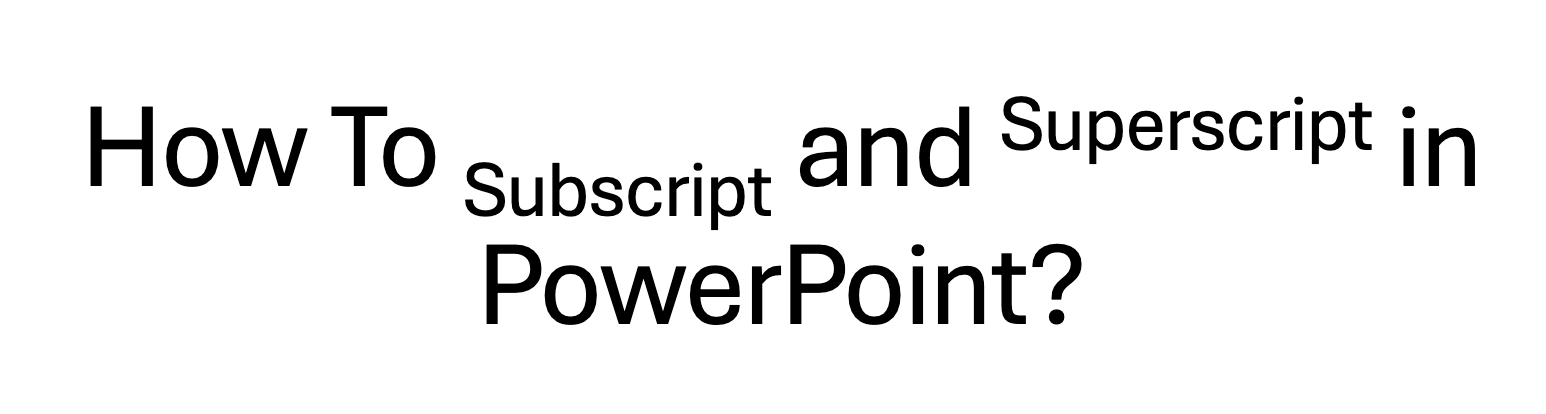
Leave a Reply