Yes, iMessage works internationally. Since it works on the internet, it doesn’t require any cellular network. However, if you are facing a message send failure, chances are you are either not connected to a proper network or have turned the mobile data roaming off.
We all can agree that the iMessage has us hooked and is a necessity for effortless communication. However, if you have accidentally reported text as junk, can’t send audio messages, or lost iMessage connectivity internationally, I have good news for you.
In the following sections, I’ll share some of the proven troubleshooting ways to get your iMessage to work internationally.
1. Check if iMessage is On
If you are using a brand new iPhone or if you have recently made a major software upgrade, then you must toggle the iMessage feature in case it is off by default. Here are the steps to follow to turn on iMessage.
- Go to the Settings app on your iPhone.
- Go to “Messages”.
- Toggle “iMessage” on if it is off.
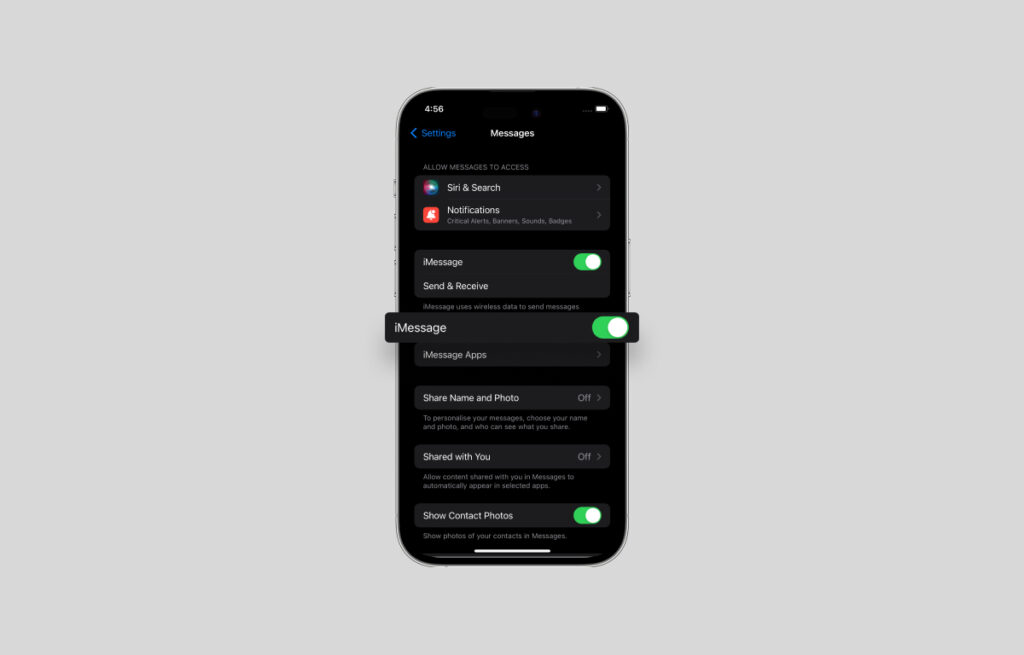
2. Check Your Internet
Check if you are connected to the internet. For both mobile internet and WiFi connectivity, you should be able to see the status of connectivity from the network bars on the top right of your iPhone.
Follow these simple steps to check your internet connectivity:
For Mobile Data:
- Go to the Settings app on your iPhone.
- Go to “Mobile Service”.
- Toggle the “Mobile Data” feature if it is off.
- If you are using a dual SIM setup, then tap on “Mobile Data” and tap on the SIM you want to use mobile data from.
For WiFi:
- Go to the Settings app on your iPhone.
- Tap on “Wi-Fi”.
- Tap on a network you have access to.
- You may also forget the network and reconnect.
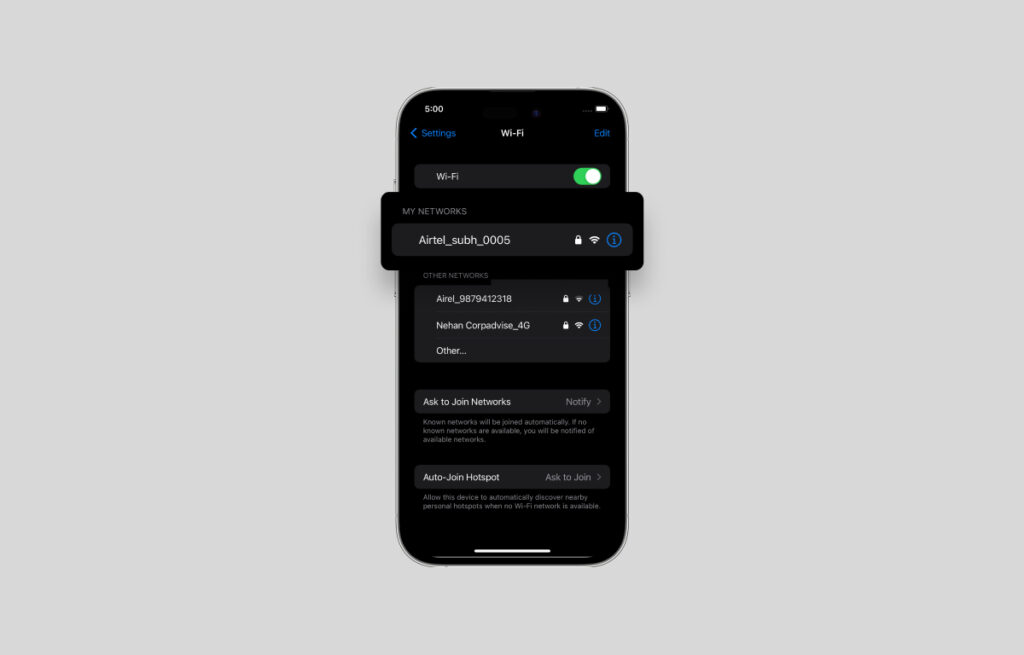
3. Select your SIM
If you are using a dual SIM setup (which is possible in the latest editions of iPhones), then you must manually select the number you want to be able to send and receive texts through iMessage. Here is how you can do that.
- Go to the Settings app on your iPhone.
- Go to “Messages”.
- Tap on “Send & Receive”.
- Select the number and account you want to use for iMessage
4. Check for Glitches
Lastly, there may be a technical glitch or a compatibility issue with your iPhone. To eliminate the uncertain cause of the issue, try the following things.
- Reboot your phone.
- Check for software updates and install the latest updates.
- Contact the official support team.
Checking these points should answer all your questions regarding using iMessage internationally.
Things to Consider When Using iMessage for International Messages
iMessage is an integrated service for iPhone users within the “Messages” app. While conventional text messages use SMS, iMessage uses the internet to send and receive messages from iPhones.
While the aforementioned aspects are all related to the iPhone and its settings, there still could be external factors that may prevent you from using iMessage abroad. Here are a few things to ponder upon:
Compatibility
Many international SIM cards do not support iMessage features. If you are using a temporary SIM card on a short trip overseas, then check if it supports iMessage before buying. Also, check if the card offers mobile internet.
WiFi vs Cellular
Sending or receiving messages on iMessage is different on WiFi and cellular. Because most WiFi plans offer unlimited usage, you won’t have to bear any additional charges for using iMessage overseas.
If you are using cellular data, then every message you send or receive (text, image, sticker, or video) eats up data, which upon exhaustion, costs you a lot.
Roaming
Many internet packs on roaming are based on the amount of data you use. If you have exhausted your daily, weekly, or overall limit of mobile data, then your SIM service may prevent you from using any feature like iMessage that requires mobile internet.
Remember that many companies charge for the roaming SMS, and if you haven’t turned off “Send as SMS,” you might get charged heavily.
Send as SMS
The iOS offers an effective feature where if you are not able to connect to the internet somehow and if your conversation is important, then it uses the standard SMS mode to send and receive messages, this may turn very expensive depending on your roaming charges.
To turn that feature off, perform these simple steps.
- Go to the Settings app on your iPhone.
- Go to “Messages”.
- Toggle “Send as SMS” off if it is turned on.
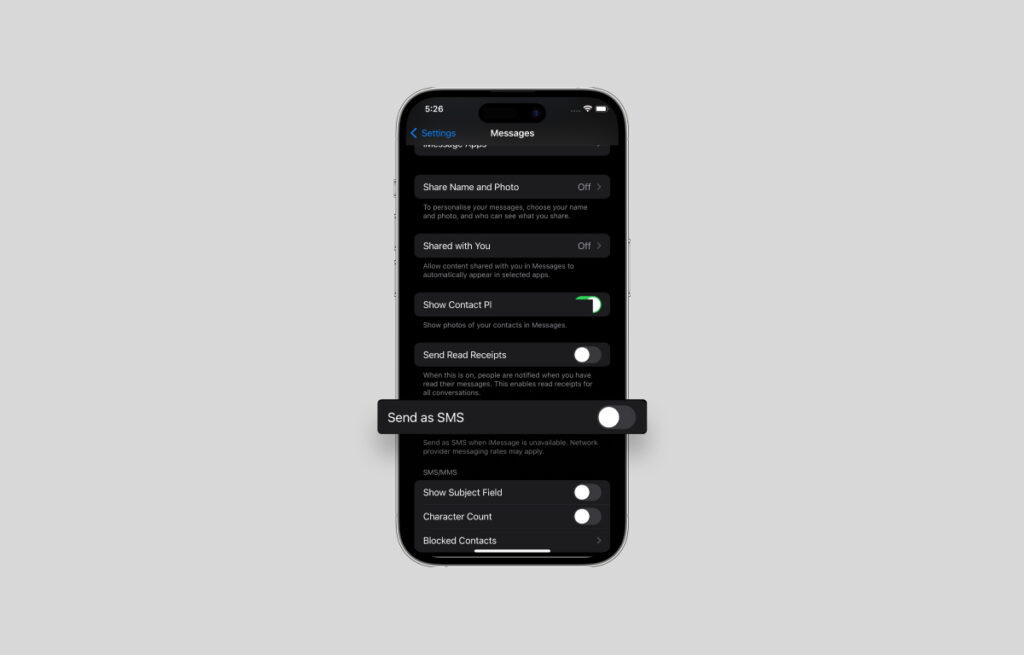
Frequently Asked Questions
The iMessage feature does not cost you anything additional. However, since iMessage uses the internet, it may cost you or use your allowance of mobile data overseas, which has a certain cost.
There are a few possible reasons why you would not be able to use iMessage internationally. Check if your iMessage is turned on. Check if your iPhone is connected to the internet, check if you are using the correct SIM for iMessage (for dual SIM users), and check if your SIM is compatible with iMessage and data roaming (if you have a new SIM).
Go to the Settings app and check the settings for iMessage, like turning it on, selecting the correct SIM, toggling off the “Send as SMS’ feature, and finally, checking if your phone is connected to the internet.
Both WhatsApp and iMessage claim that they use end-to-end encryption in their services. WhatsApp even uses end-to-end encryption for the backup as well. We may never know the true extent of safety, so it all boils down to who you trust more.
Wrap Up!
We all have that heart in our mouth-moment when a feature we were prominently using goes missing or starts acting funny.
In case of not being able to use iMessage internationally, the cause could simply be connectivity or basic settings. This guide must have removed any confusion and errors you might have regarding using iMessage overseas.
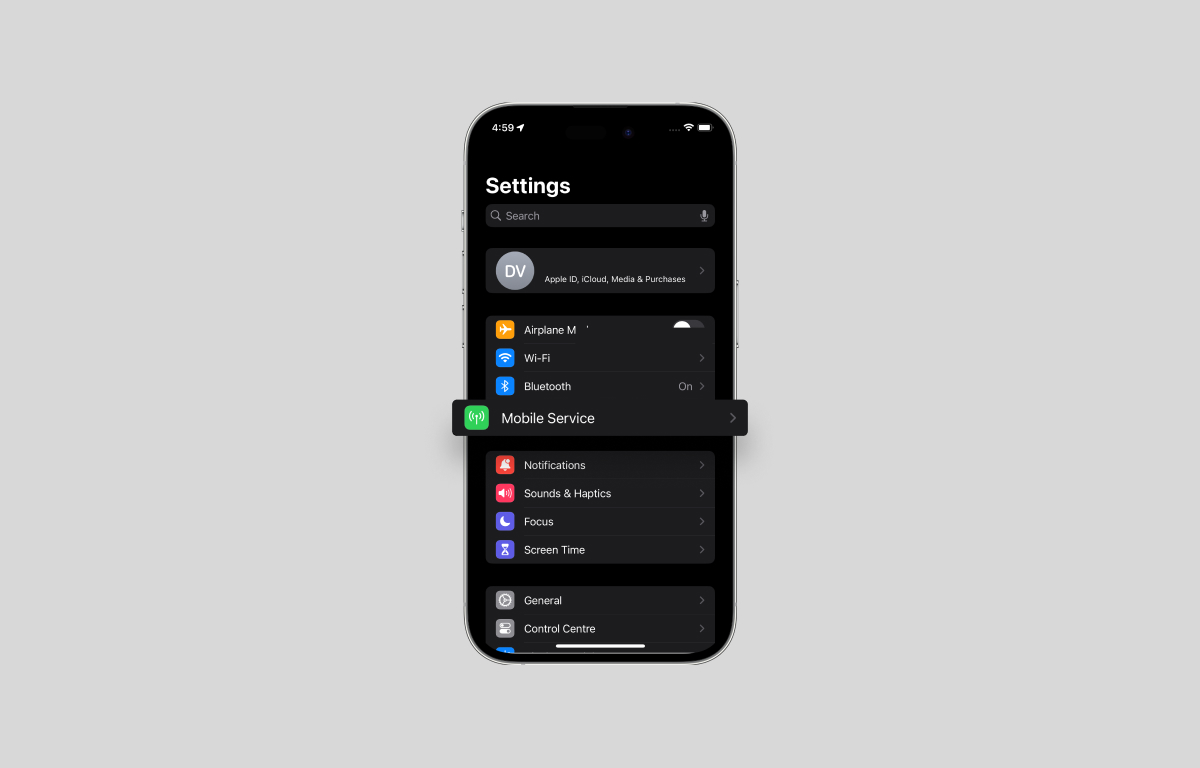
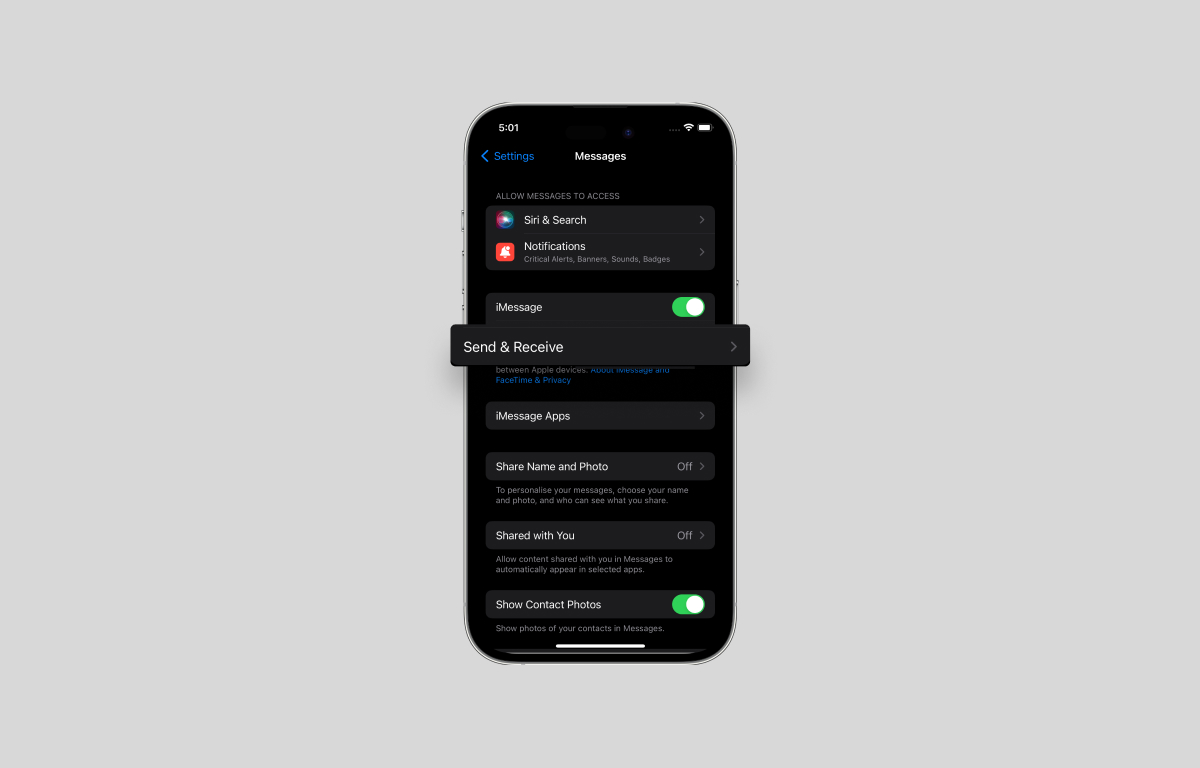
Leave a Reply