While Apple Pay remains a secure way to make payments via the Wallet app, there may be situations where you might want to turn the NFC off. For example, when you’re traveling or don’t want to use it due to security concerns.
Turning the NFC off on your iPhone is very straightforward. All you need to do is open the control centre (swipe down from the top right corner of your screen) and tap on the NFC symbol which looks like “WiFi”.
If the NFC symbol is not in your control center, follow these steps to add it:
- Tap the gear icon that opens Settings on your iPhone.
- Scroll down and tap on the “Control Centre” settings tab.
- Among all the popular settings, there will be one with “NFC Tag Reader” which you can add by pressing the “+” sign before its name.
- Once the shortcut is added, tap on it to turn the NFC off.
Additional Step: Removing Cards
This is a slightly more unpopular way for those who want to take an extra step for the security of their cards. You can disable all the cards on your iPhone to make sure there is no NFC activity at all.
Here is how you can do that:
- Tap the gear icon that opens Settings on your iPhone.
- Scroll down a little and tap on the “Wallet” settings tab.
- Tap on the card you want to disable. Depending on the version of iOS you are using, you may also be able to disable all the cards from the list together.
Should You Turn Off the NFC?
Turning off NFC (Near Field Communication) can be a good idea for many reasons. Here are a few popular ones:
- Security Concerns: NFC can be vulnerable to certain types of attacks, such as eavesdropping and data interception. By turning off NFC, you reduce the risk of unauthorized access to your data or any potential breaches in your personal information.
- Battery Concerns: NFC consumes a small amount of battery power when enabled, as it constantly searches for nearby NFC devices or tags. If you’re not actively using NFC for tasks like contactless payments or file transfers, turning it off can help conserve battery life and extend your device’s runtime.
- Unnecessary Tag Reading: With NFC enabled, your iPhone may unintentionally connect to nearby NFC devices or tags. This could lead to unintended actions or data transfers, which may be inconvenient or undesirable.
- Specific Situations: In high-security environments, like government or corporate offices, it’s common practice to disable NFC to prevent any potential security risks or unauthorized access to sensitive information.
- Avoiding Promotions: Some retailers and businesses use NFC for marketing purposes. If you prefer not to receive promotional content or don’t want your device to automatically interact with marketing materials, you can disable NFC.
- Customizing Your Device: Ultimately, it’s about having control over your device’s functionality. Disabling NFC gives you the flexibility to enable it only when you actively need it, ensuring that it doesn’t operate in the background without your knowledge or consent.
Frequently Asked Question
Go to “Settings,” tap “Privacy & Security,” then “NFC.” Toggle it on. You can also turn on the NFC on your iPhone from the Control Center by swiping down from the top right and tapping the NFC icon. Here’s a complete guide.
No, NFC is not always enabled. You can turn it on or off as needed in your iPhone’s settings. It’s off by default for security and battery conservation.
NFC is not physically located on the iPhone’s exterior. It’s built into the phone’s hardware. You can access and control NFC settings in the “Settings” app under “Privacy & Security” settings.
Wrap Up!
I’ll never forget the first time I realized my iPhone could do NFC. It was like discovering I had a secret superpower! Just tapping my phone against another device lets me form an instant connection. But like any superpower, there are days when it’s best to deactivate it or disable it.
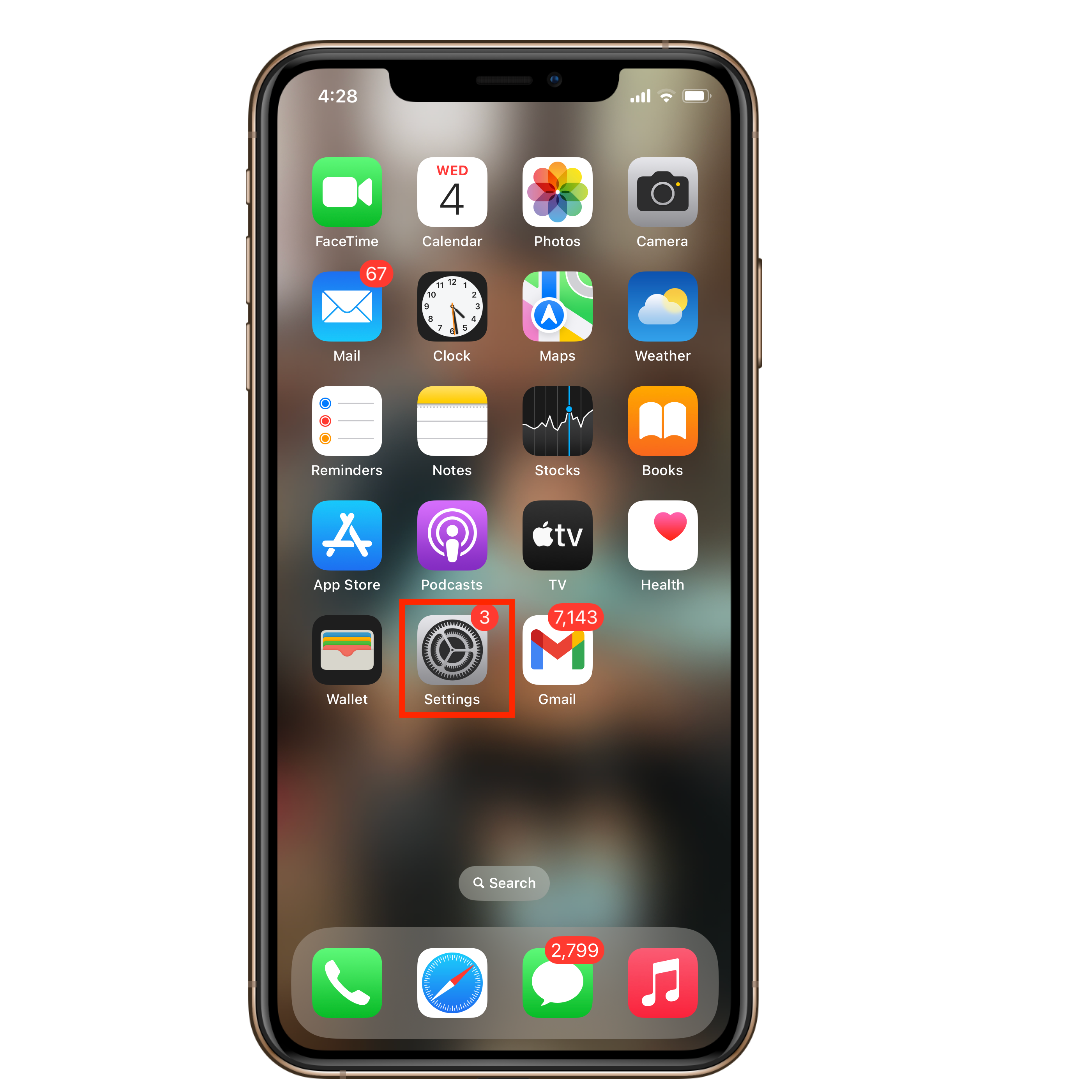
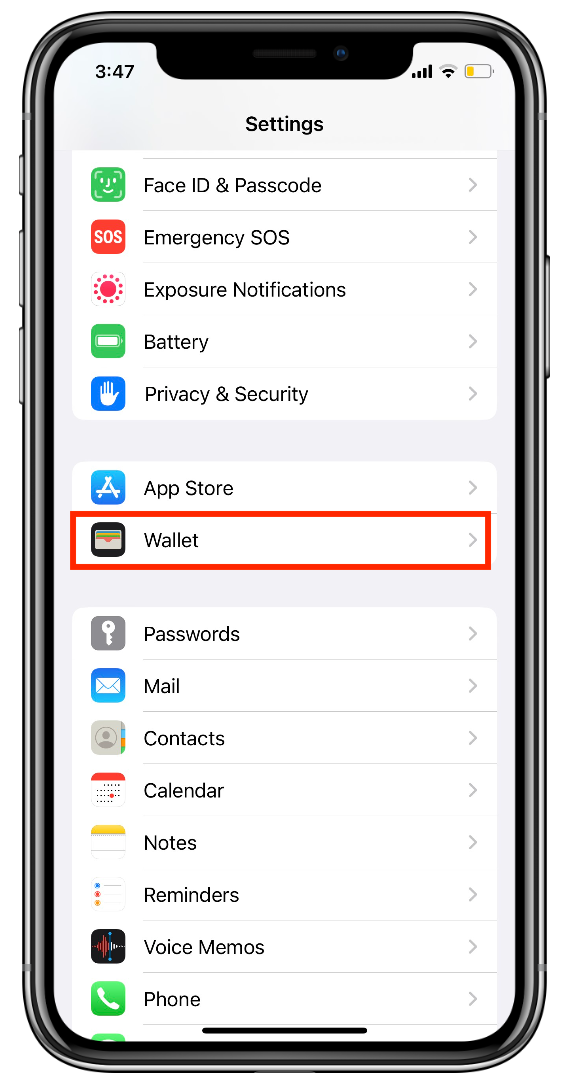
Leave a Reply