AirPods can be tracked using the ‘Find My’ app. It prevents any theft or loss of your precious earphones. However, if you want to turn off its location, you are in the right place.
There are multiple ways to turn the AirPods tracking off. The most common one is to remove it from the Find My app. You can also remove pairing of AirPods i.e. forget the device.
Let’s get to each in detail.
Method 1: Via Settings
- Open the Settings app on your iPhone.
- Scroll down and locate the “Privacy & Security” tab. You can also search for it in the search bar at the top of the Settings app.
- Find “Location Services” and tap on it. This lists the apps and devices that use location tracking through your iPhone.
- Here, search for the ‘Find My’ app in this list and tap on it.
- Change the access to “Never”. This will prevent AirPods from using location-tracking services through your iPhone.
Modern-day iPhones allow you to change settings through various methods. This adds a lot of accessibility and ease of use. Let me walk you through alternative ways to turn off location tracking on AirPods.
Method 2: Via Apple ID
This gives you more broad control over the Find My feature for all your Apple devices. Follow the simple steps below:
- Open the Settings app on your iPhone.
- Open your Apple ID. This should be right on top of the Settings app with your name on it and a picture on the left if you have kept any.
- Below the general details about your Apple ID, you will find a list of settings for different apps. One of them would be ‘Find My’.
- Toggle off “Find My iPhone” and “Find My Network”. This will disable location tracking of your AirPods as well.
- You will have to do the same process with every device you have paired your AirPods with.
Method 3: Via iCloud
Your iCloud account is tied to location-tracking services for your Apple devices. The Find My network uses your iCloud account to keep tabs on your AirPods and other Apple products.
Here’s how to turn it off:
- Open the Settings app on your iPhone and tap on your name/Apple ID at the very top of the menu.
- Scroll down and select the “iCloud” option.
- Under Apps Using iCloud, toggle off “Find My” by swiping the button to the left.
- You may be asked to enter your Apple ID password to confirm this change. Go ahead and enter it.
With Find My iPhone and Find My Network both disabled in your iCloud settings, your AirPods will no longer be able to use Apple’s tracking network. Their location data will stop syncing through iCloud.
This method essentially disconnects your AirPods from the Find My infrastructure at the cloud level. It prevents real-time location tracking across all your paired Apple devices.
For maximum privacy, disabling iCloud Find My provides full assurance your AirPods movements aren’t being monitored or stored anywhere.
Removing AirPods from Bluetooth Pairing
By removing the pairing between your iPhone and the AirPods, you are closing the connection. This step removes your AirPods from the list of synced devices on your iPhone and hence does not allow it to use any of your iPhone’s features including location tracking.
Here’s how to remove it:
- Open the Settings app on your iPhone.
- Locate the “Bluetooth” tab which will normally be in the first set of tabs inside the Settings app.
- In the Bluetooth tab, select AirPods from the list of synced or paired devices. This list will be under the “My Devices” heading and it will show all your paired devices.
- Now, select “Forget This Device”.
Will Disabling Location Affect my AirPod Functionality?
Disabling location services will not affect the core functionality of your AirPods. You will still be able to use them for audio playback, phone calls, and accessing Siri normally. The key features that will be impacted are related to Find My network.
Without location access, you lose the ability to view your AirPods’ last known location if they are lost or stolen. The Find My app’s tracking abilities will be rendered unusable. You also won’t be able to receive separation alerts if you leave your AirPods behind somewhere.
However, playback control, Bluetooth connectivity, onboard device controls, and other primary features will continue working as expected. The only difference is losing the theft and loss protection provided by Find My network.
So, you can turn off location services without worrying about reducing your AirPods’ usage experience.
Frequently Asked Questions
AirPods show the tracking only when they are connected to a device like an iPhone or an iPad. If your AirPods are connected to a new device in case they are stolen or lost, you will immediately receive its latest location.
The location and tracking details of your AirPods can only be accessed through your device i.e. your iPhone, iPad or other devices. No other device can see it.
Yes, you can as long as your TV supports Bluetooth technology or you have access to third-party options like Bluetooth transmitter, Firestick, etc. Read the full guide.
Wrap Up!
Tracking can be a very effective feature if your AirPods are lost or stolen. It was built for your convenience after all. But what it also does is that it keeps track of your geographical movements and your analytical data which could be a matter of concern.
If you are confident of not losing your AirPods then turning the location tracking off is not a bad idea at all.
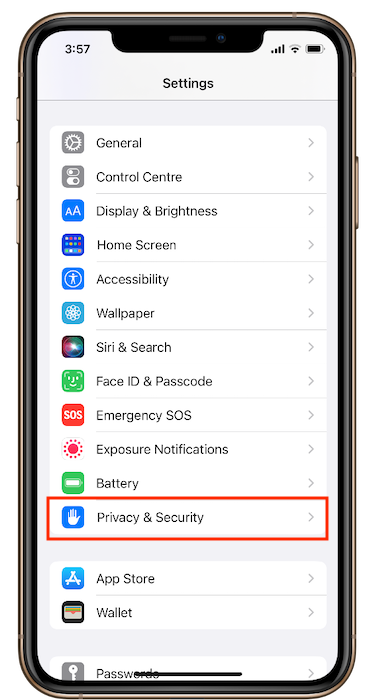
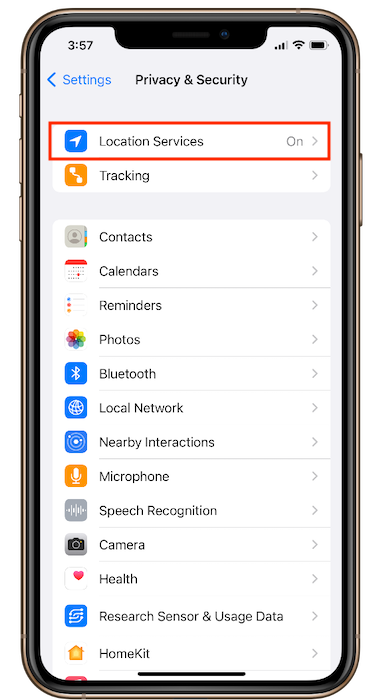
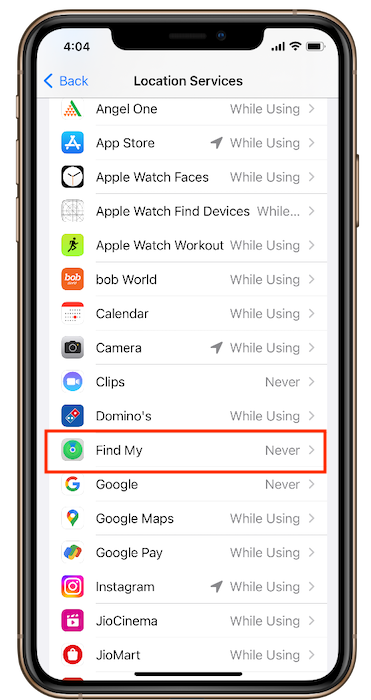
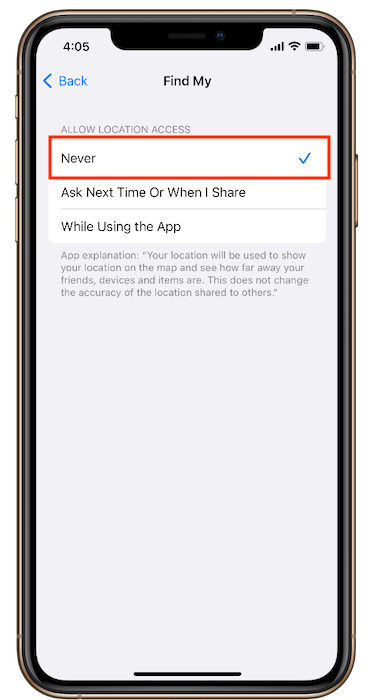
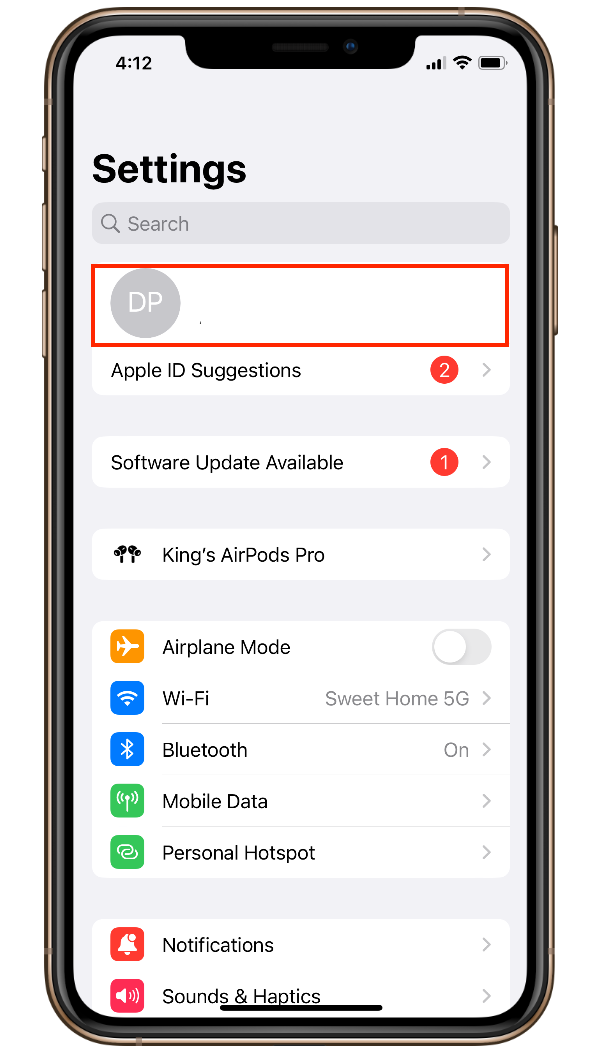
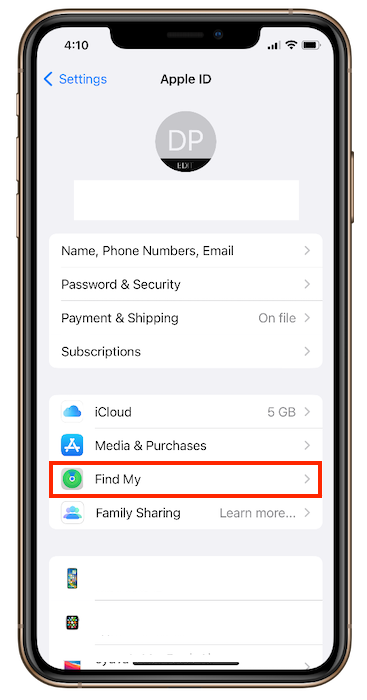
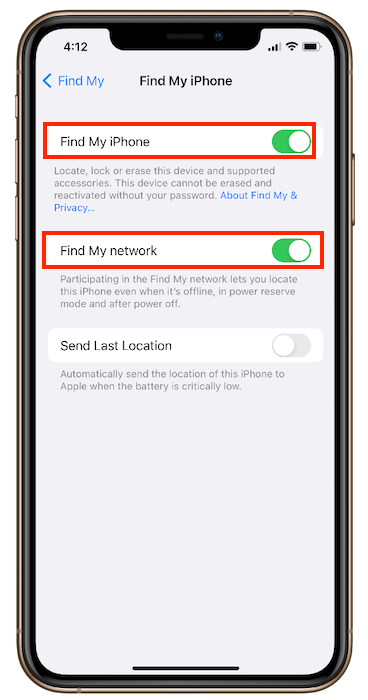
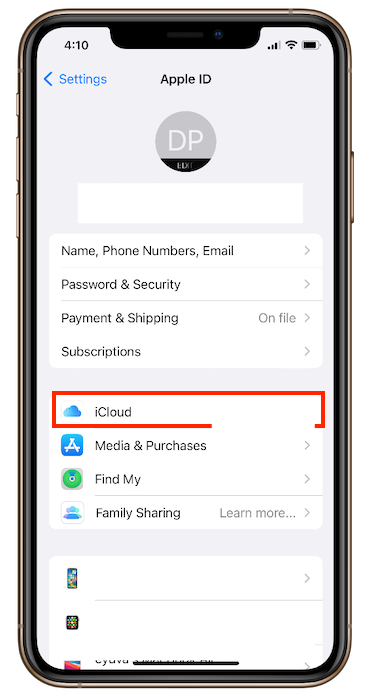
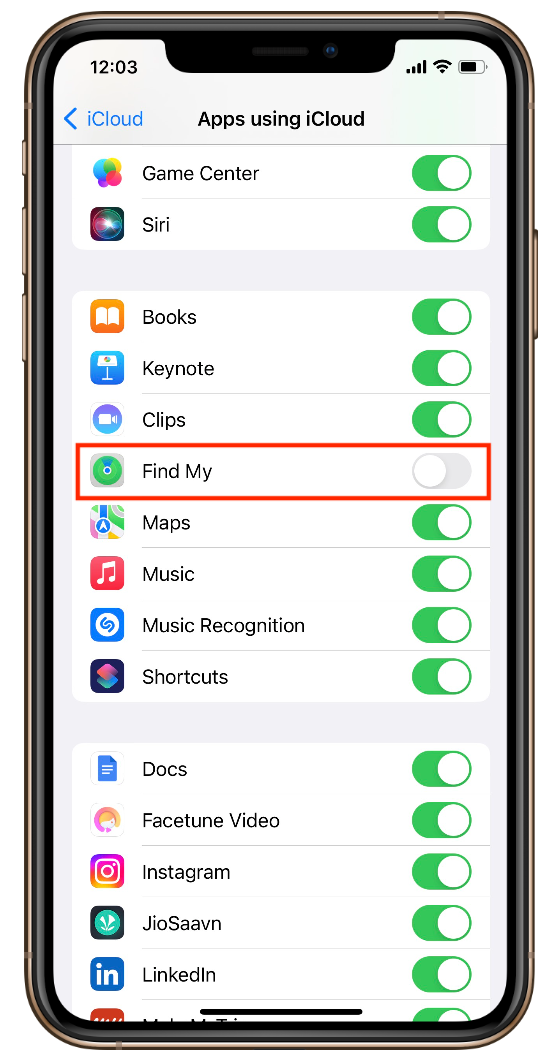
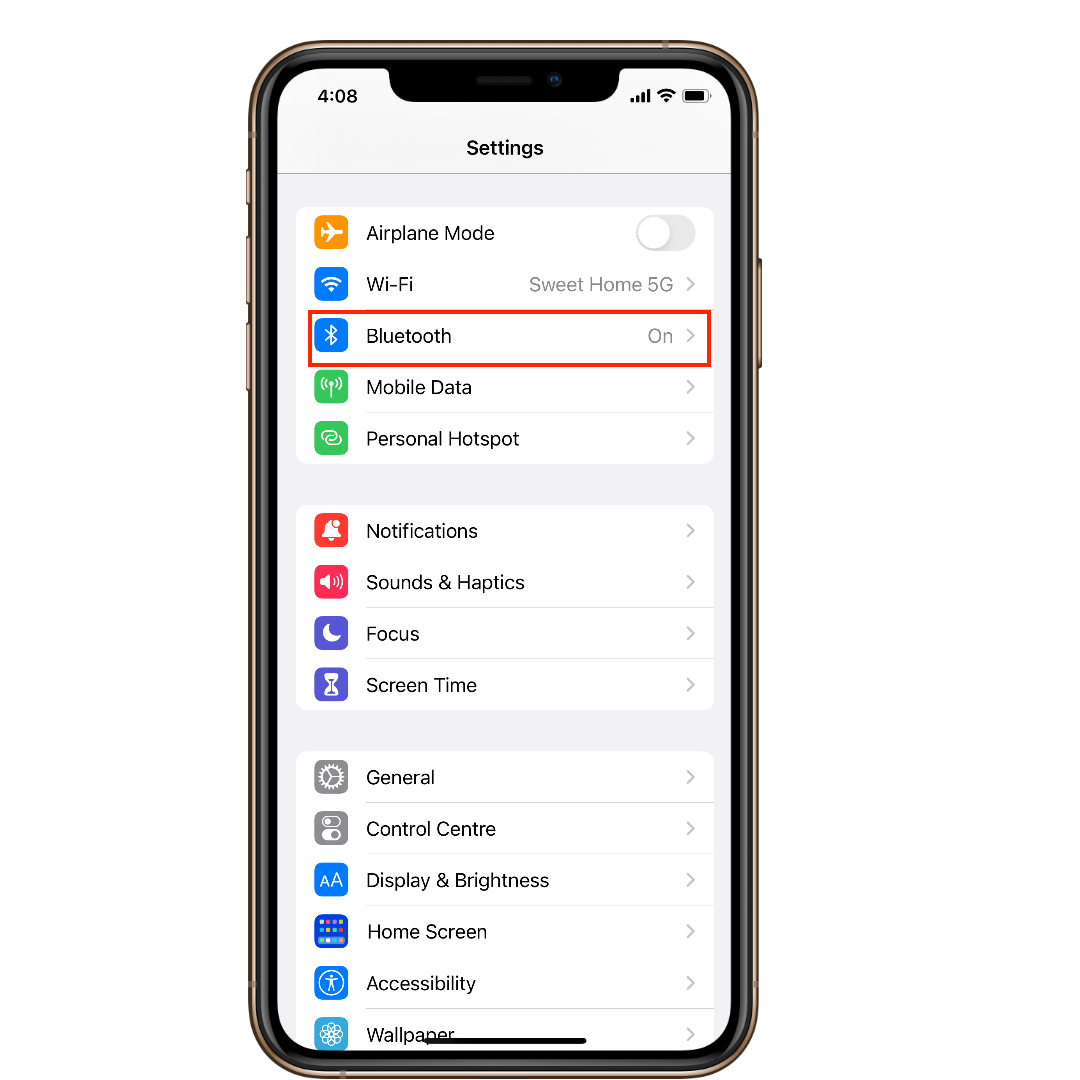
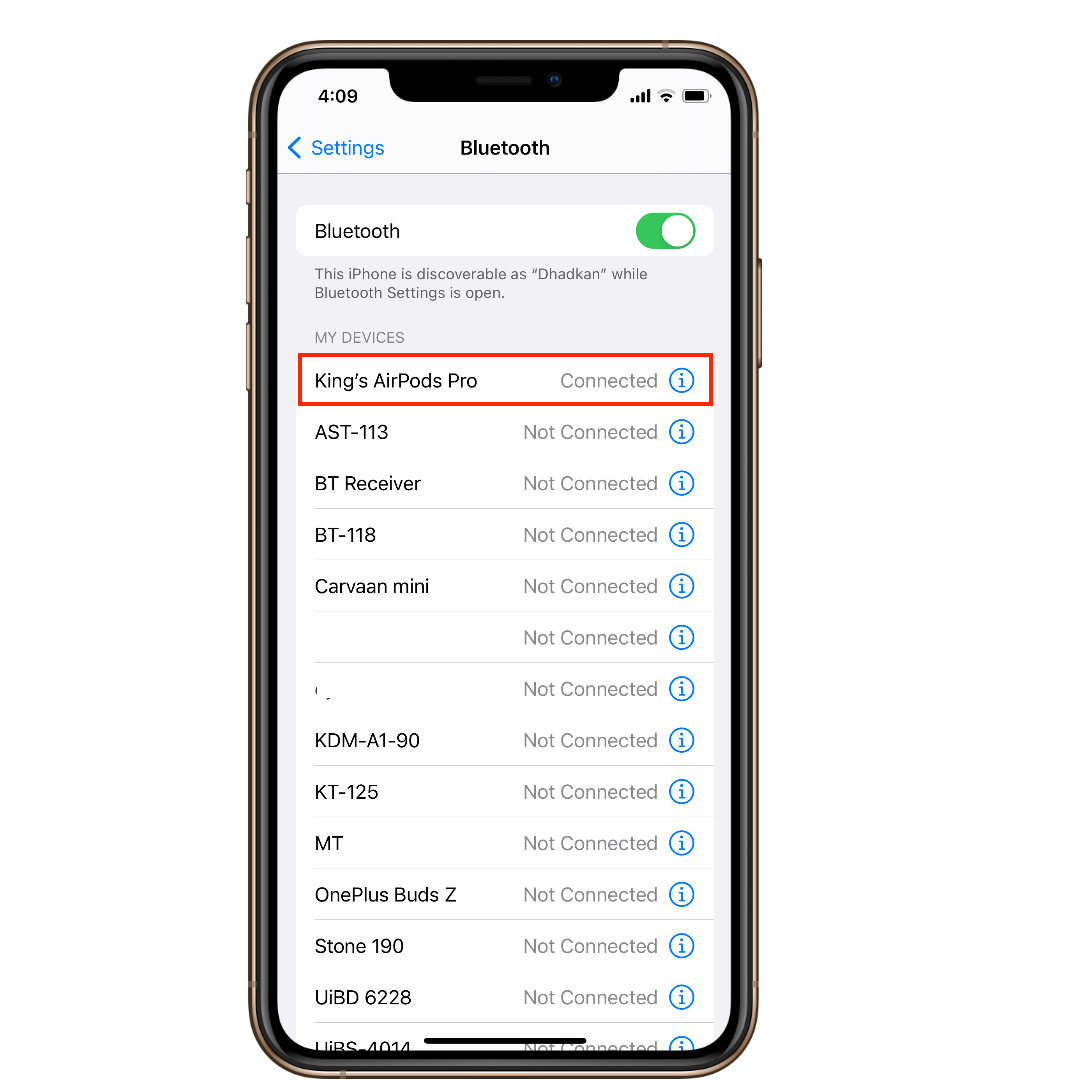
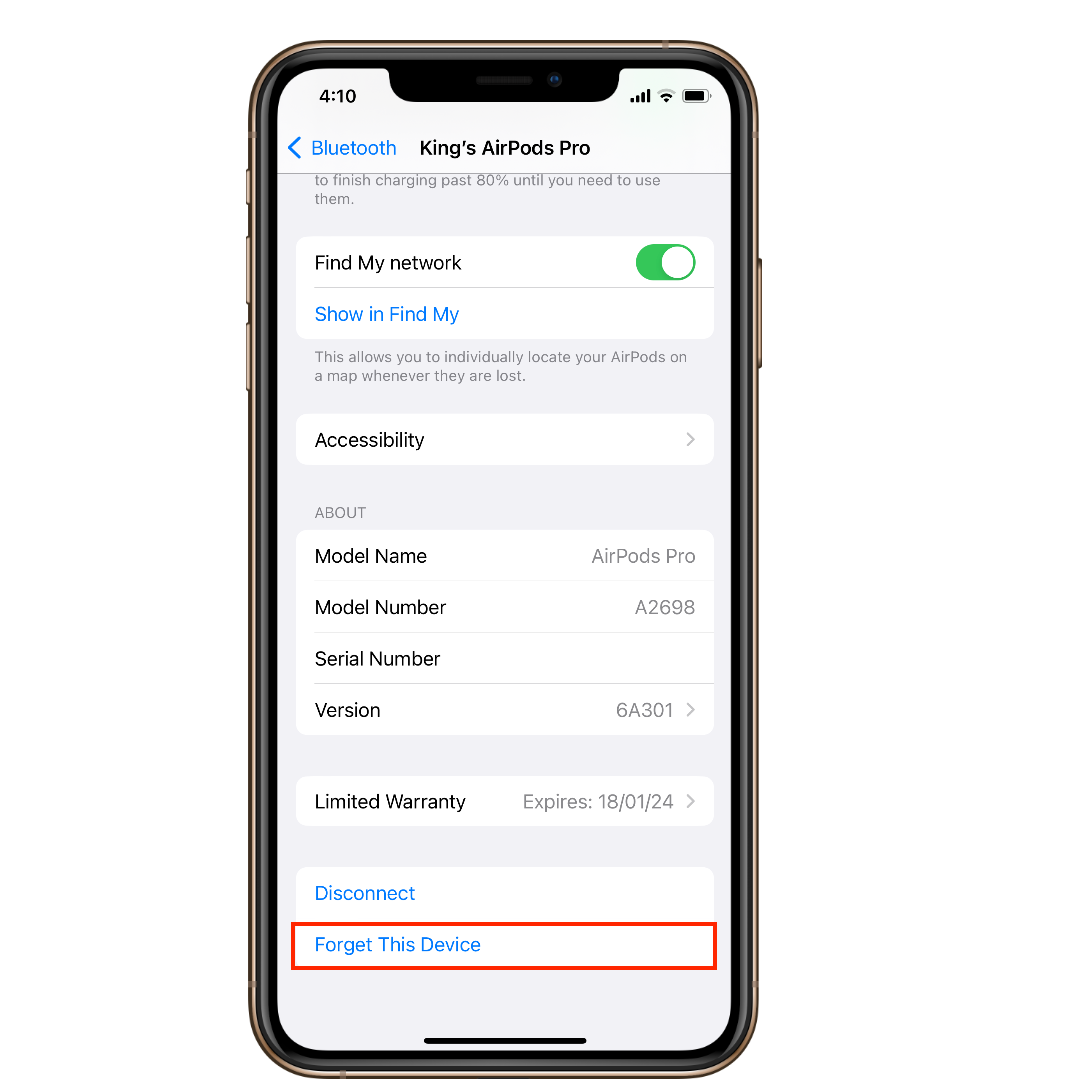
Leave a Reply