Spotify makes loads of effort to improve your music listening experience by exposing you to new songs, mixes, and shared playlists.
Are you new to Spotify and annoyed by songs getting added to your playlist automatically? There are a bunch of reasons why this could be happening. In this article, I shall touch upon each, followed by information on how to prevent it.
So, let us get started without any delay!
Why is Spotify Adding Songs To Your Playlist & Ways To Stop It
With some default settings, you are giving the freedom and leaving the window open for Spotify to do it. Spotify doesn’t wait for your permission, lol. Find all the possible causes below:
- Your autoplay setting is on.
- You have a collaborative playlist and the owner is making changes to it.
- You have a blend playlist which is similar to a collaborative one.
- You might have tried Spotify’s enhance feature.
- You might have tried Spotify’s AI DJ feature.
- Your Spotify account is compromised.
Now, let’s move on to the solutions.
1. Turn off the Radio Playlist
Spotify contains radios in the playlist, based on genre, artist etc. When you are looking for a particular artist or genre, you might end up choosing a radio playlist instead of a song. This would add new songs to your playlist, unbeknownst.
Before adding a song to the list, ensure it is not from a radio playlist.
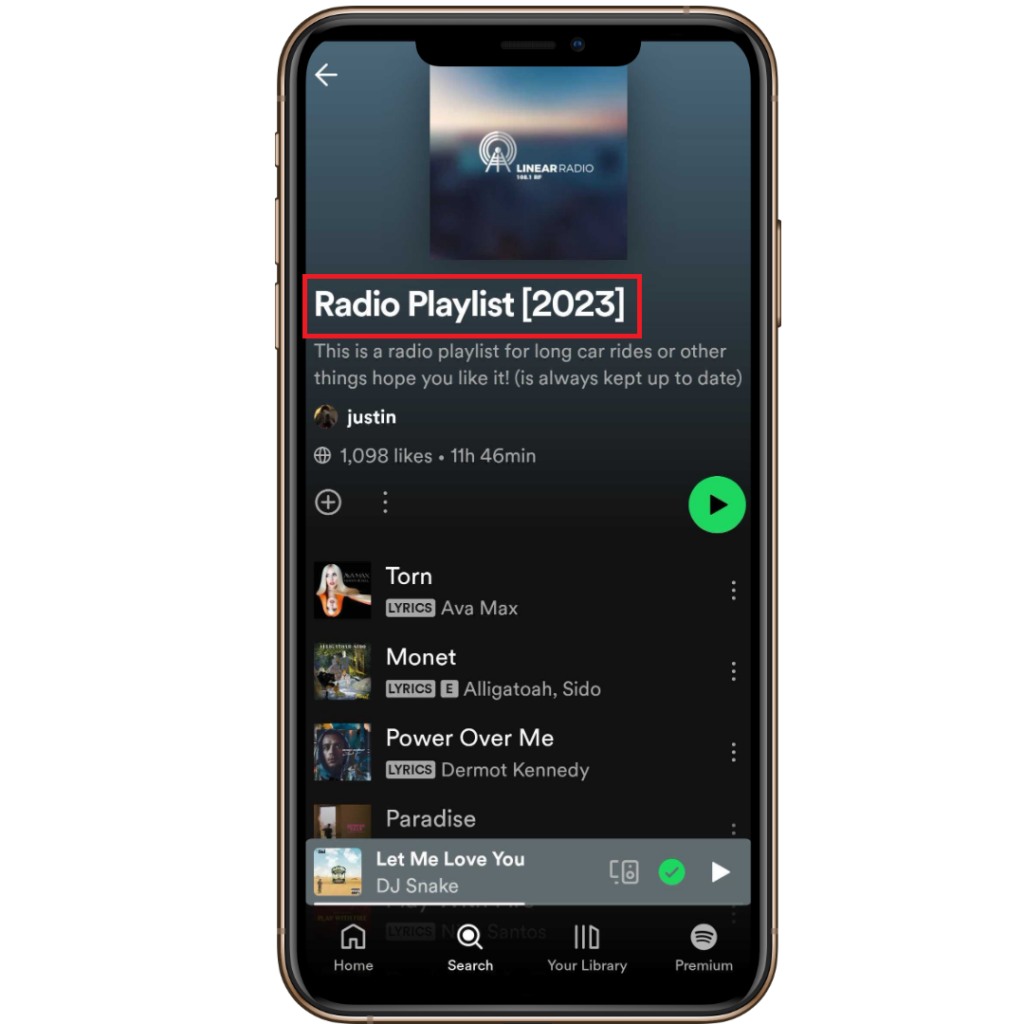
2. Turn off Autoplay
Spotify has a feature called Autoplay. It may be turned on by default. If it is, you are allowing Spotify to add new songs to your playlist. If your playlist is short, that leaves a high possibility.
You can turn it off by going to the settings on the top right corner and navigating to playback settings. Scroll down to Autoplay settings. Turn the toggle button off for both this device and other devices.
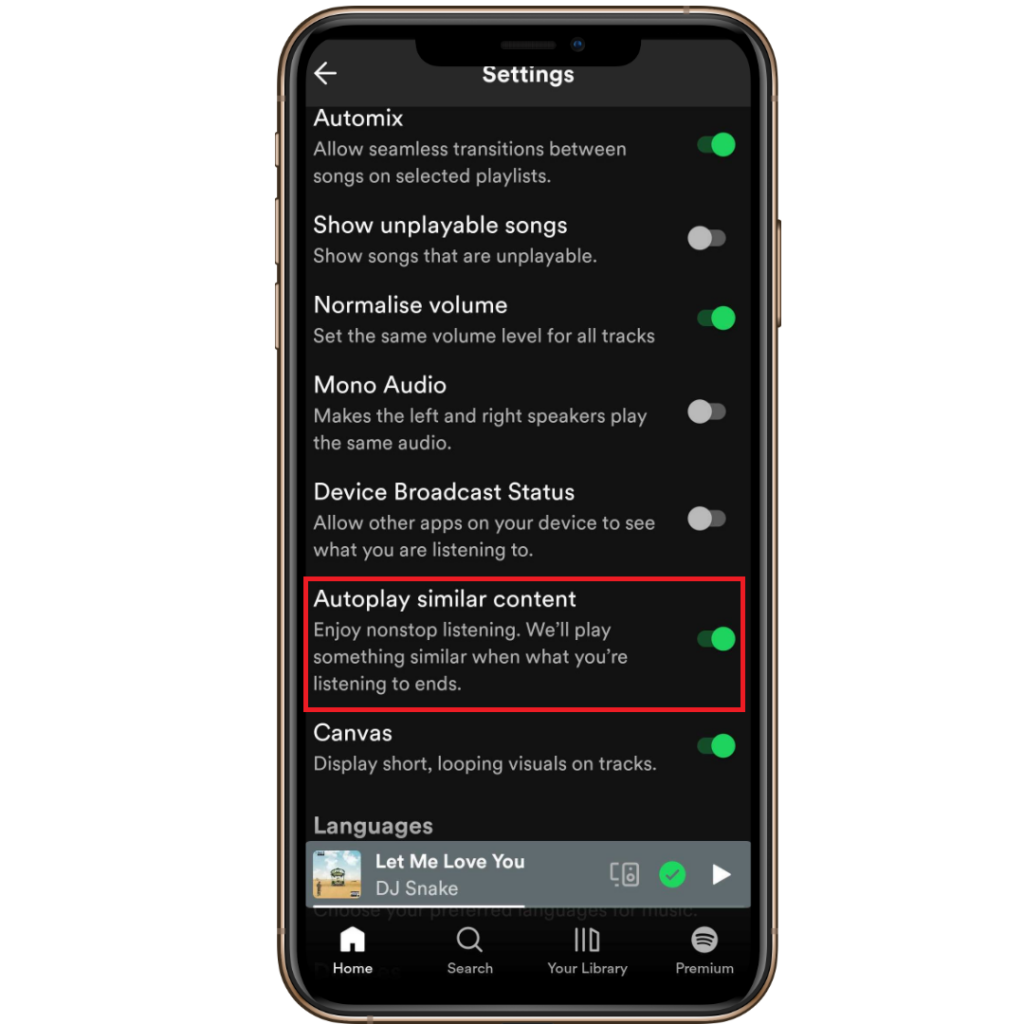
This will get rid of “we added on Spotify” songs to your playlist.
3. Turn off the Collaborative Playlist
Spotify allows you to collaborate with others on its playlist. If you are using collaborative playlists, other people can add songs to the playlist on the virtue of being a collaborator.
As a solution, you can turn the list non-collaborative or restrict/limit the list of users from making any changes to it.
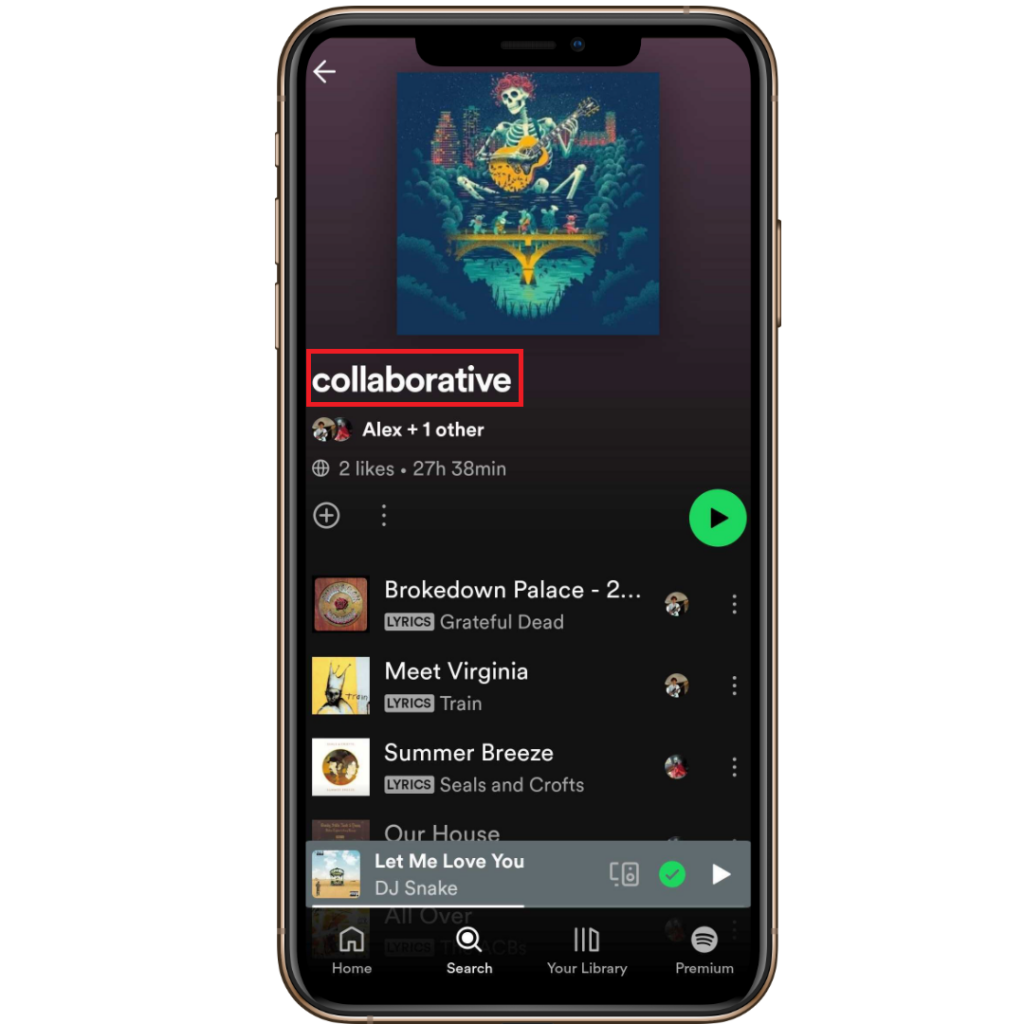
4. Turn off Spotify Connect
Spotify Connect allows you to listen to songs through an audio system via WiFi, with Spotify streaming music from the cloud. When you have multiple devices connected to the device, it will leave your playlist susceptible to new songs.
Review the Spotify Connect settings and the devices linked to your account periodically. Additionally, avoid logging in to your Spotify account on a device that is not yours.
5. Turn off Smart Shuffle
When you like songs, Spotify will use them to understand your preferences. If you run out of songs in your playlist, or you shuffle on Spotify, it will add new songs to the playlist, based on your likes and preferences.
If you want to stick to a standard playlist, disable smart shuffle. You can find a criss-cross icon near your playback controls.
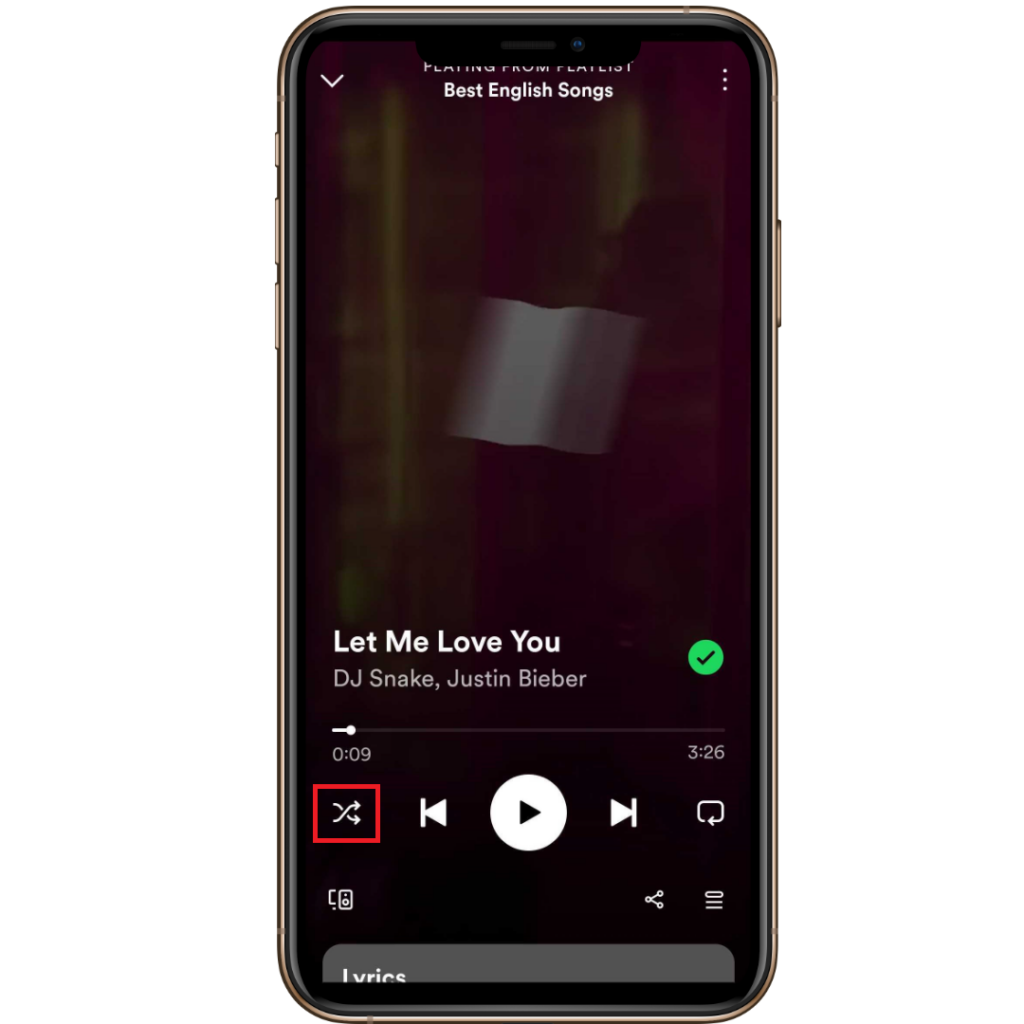
6. Remove a Blend Playlist
Slightly different from collaborative playlists, Spotify Blend adds songs randomly from another person’s playlist when you invite an artist or a friend to form a blend. This could be why new songs are appearing on your account.
Make sure you are not on a blend playlist. Alternatively, you can leave the Spotify blend if you choose not to share the playlist with another person.
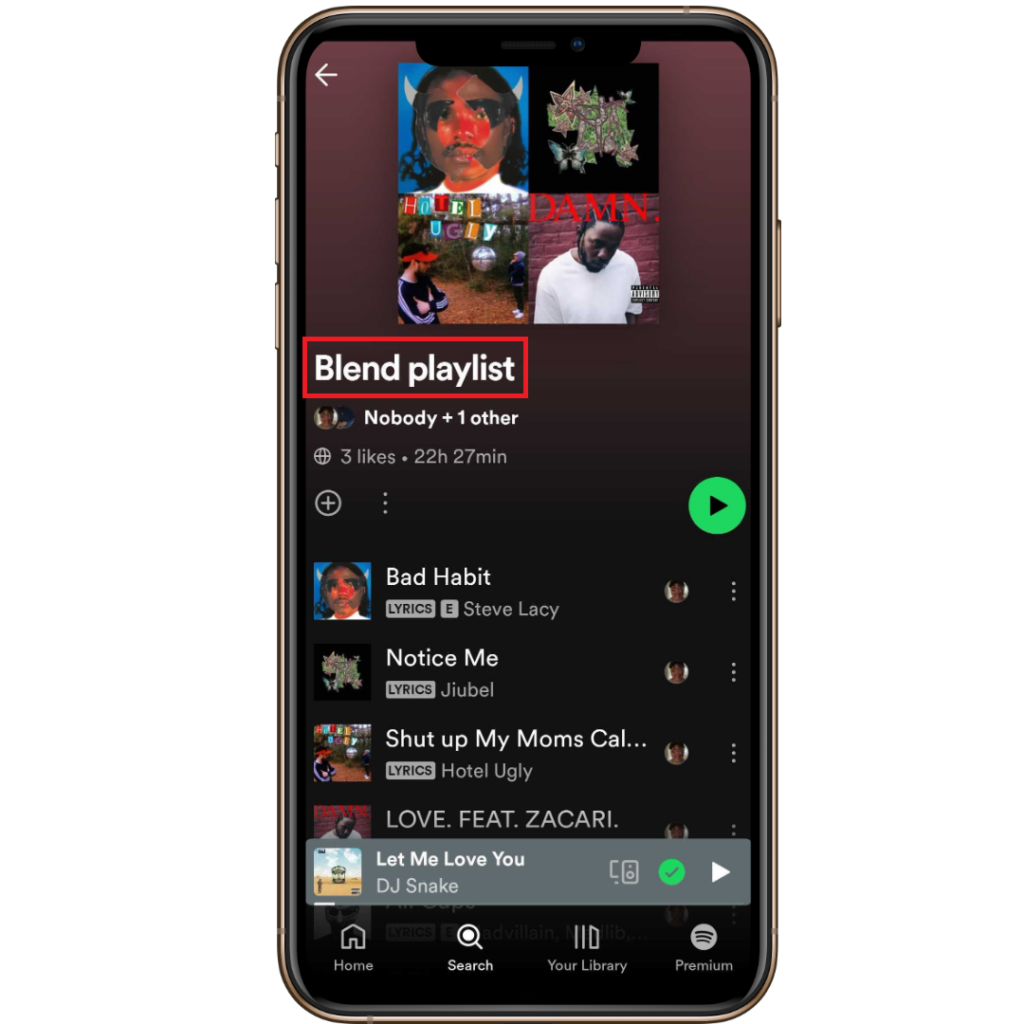
7. Remove Spotify Curated Playlists
Spotify offers you daily mixes Discover Weekly, personalized based on your listening history. This may have added a couple of new songs.
If you are not in the mood or don’t like them, stick to your playlist. If you don’t have one, take time to create one and stop playing random songs from the algorithm-curated mix on Spotify.
For that, I suggest making use of the enhance feature on Spotify.
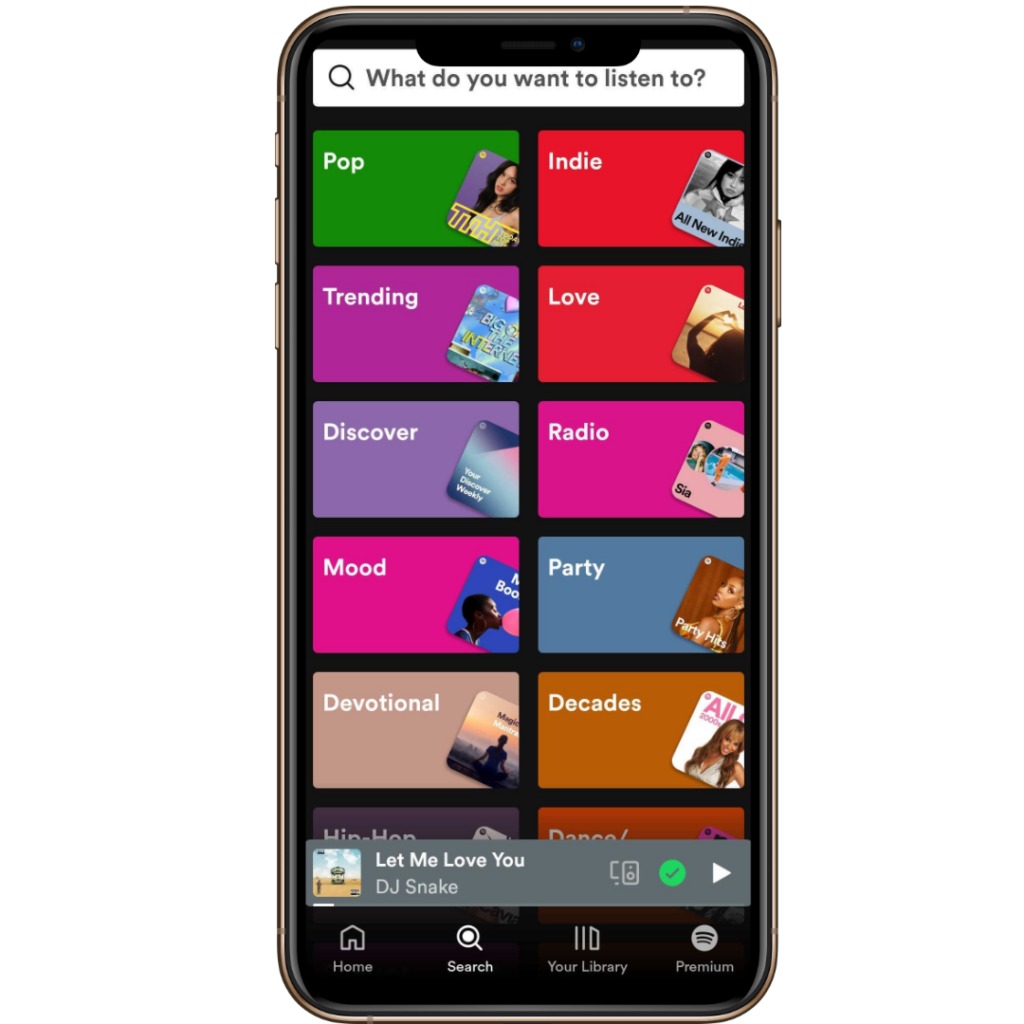
8. Check Your Account Security
If you use Spotify on multiple devices or an open network, there is a possibility that the account is compromised. Sharing accounts with multiple people also leaves your account vulnerable.
Log out your Spotify from all the devices, if you suspect any such compromise and reset the password. Then use the new login credentials for the device currently in use. Avoid sharing the account with another person.
Now that you have taken all the necessary steps, you can manually remove songs from your playlist that were added automatically.
Frequently Asked Questions
You can private your playlist to deter the algorithm from adding new songs. You can also disable the auto-add recommended songs at the end of the list, to prevent Spotify from playing suggested songs.
When you open a playlist, you will find a button called “Enhance”, right before the list of songs. Click on it and make sure, the text read “Enhance” with a tiny star to the left of it.
Wrap Up!
Exercising vigilance around Spotify’s auto-enhancement features can make Spotify not add songs to your playlist. Favor manual control by using private, non-collaborative playlists with shuffle and radio disabled.
Put security measures in place and promptly unlink unfamiliar devices. This will return full oversight of your music to you.
Leave a Reply