Squaring a number is quite a frequent practice when you are preparing a sheet that has a lot of arithmetic formulas.
Technically, you can multiply the value of a cell by itself and get the square value of it in the adjoining cell but what if you have a huge spreadsheet with repetitive needs to square numbers?
There are two ways to go about it. One is to manually do it once and drag it down to the last cell and the other is to simply apply a formula or use a function.
Even if you opt for a formula, you have a couple of choices for them. Such is the dynamism of Excel that you have multiple ways to do the same thing. So, let me explain everything in detail.
Method 1: Squaring a Number in Its Cell
You can use this method when you need a quick answer to squaring for a couple of cells. While you might remember squares of smaller numbers (single digits), it takes a while to accurately guess values for larger numbers.
To avoid any confusion and error, here is how you can do it inside its cell:
- Go to the cell where you want to display the value of a squared number.
- Write down this simple calculation: =[n]^2 where n denotes the digit you want to square.
- For instance, if you want to get the square of 10 then simply write =10^2 in a cell and press enter.
Method 2: Squaring in a Different Cell
If you want both the original value and the squared number to be displayed, this is for you. This can be the case when you want to access or fetch the original number for calculations elsewhere as well, which would not be possible if you have squared the number in its cell.
Follow the below steps:
- Go to the cell where you want to display the value of a squared number.
- Enter the value you want to square in that cell.
- Go to the destination cell where you want to display the squared value.
- Write down this simple calculation: =[cell]^2 where “cell” denotes the value in the cell you want to square.
- Press enter and it will show the squared number, i.e., the result in the destination cell.
Tip: Now if you want squared values of other numbers written in cells below then simply drag the bottom right edge of the destination cell down.
Method 3: Without Using Functions
This method requires a little understanding of mathematics. The visual representation of squaring is when you use the exponent sign (^) and put the digit 2 next to it. So 10^2 denotes that you want a square of 10. But the actual calculation of a square is to multiply the number with itself.
Now in Excel, you can either use the exponent sign (^) or use the multiplication operator method to derive a square of a value.
Here are some simple steps:
- Go to the cell where you want to display the value of a squared number.
- Enter the value you want to square in that cell.
- Go to the destination cell where you want to display the squared value.
- Write down this simple calculation: =[cell]*[cell] where “cell” denotes the value in the cell you want to square.
- Press enter. This will trigger the sheet to multiply the value in a cell by itself which will result in squaring the number.
It is essentially the same thing as using the exponent (^) sign.
Method 4: Using Functions
Now there are a couple of functions that do the same calculation of multiplying the number by itself.
- In the POWER function, you denote a cell (to fetch the value in it) and the number of multiplication, which for a square, is two.
- In the PRODUCT function, you denote the cell (to fetch the value in it) twice to denote what you want the value to multiply with.
Here is how to use a POWER function:
- Go to the cell where you want to display the result/output.
- Enter the value you want to square in that cell.
- Go to the destination cell where you want to display the value.
- Write down this simple function: =POWER(CELL, 2) where “CELL” denotes the value in the cell you want to square.
- Press enter. Here the POWER function will fetch the value inside the cell you mention and the digit 2 will denote that you want a simple square value by multiplying the value with itself.
Here is how you can use the PRODUCT function:
- Go to the cell where you want to display the value.
- Enter the value you want to square in that cell.
- Go to the destination cell where you want to display the squared value.
- Write down this simple function: =PRODUCT(CELL, CELL) where “CELL” denotes the value in the cell you want to square.
- Press enter.
When you mention the cells inside the PRODUCT function, it triggers the sheet to multiple the values in it. Since we mentioned the same cell twice, it triggers the sheet to multiply the value to itself only, thus getting us the square.
Frequently Asked Questions
You can get the square root of a value inside a cell using the SQRT function. Simply write =SQRT(CELL) where CELL denotes the value in the cell you want to get the square root of.
The exponent sign (^) which is usually above digit 6 on the keyboard, followed by digit 2 is the visual representation of squaring a number. If you want to square the digit 5 then the symbolic representation would be 5^2.
Wrap Up!
Squaring in Excel is a fairly straightforward process. Most of the time you will find yourself using the exponent sign or the multiplication method. But if you have a repetitive need to square, then formulas come in handy.
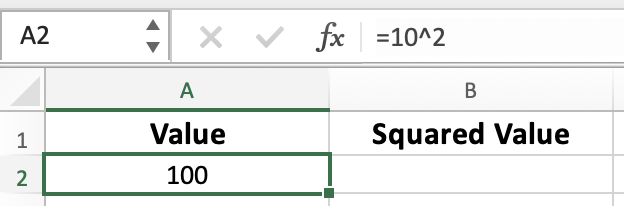
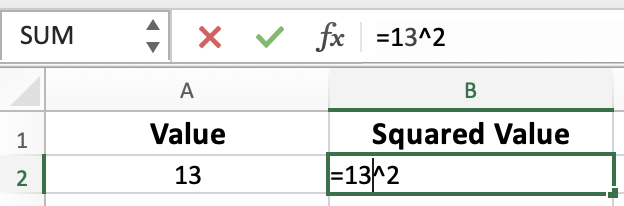
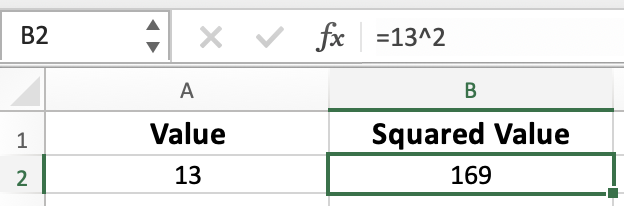
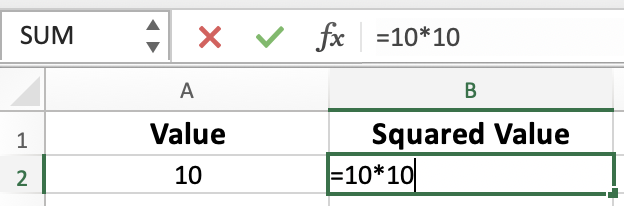
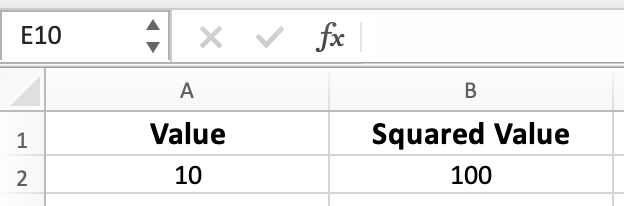
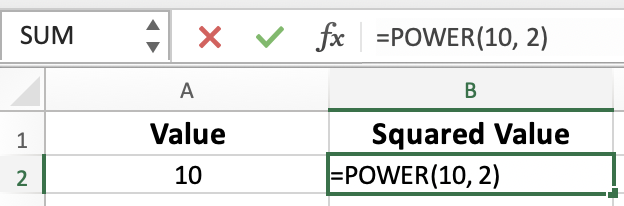
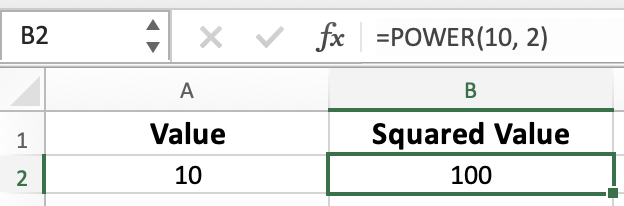
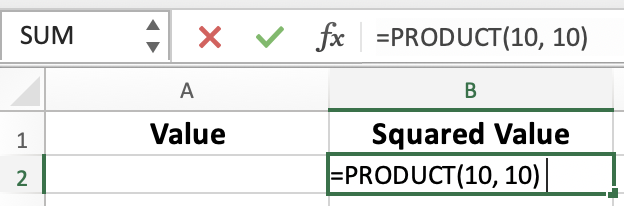
Leave a Reply