AI sometimes understands our tastes, especially when it comes to music. The rhythm and seamless continuity between the tracks enhances the music listening experience and the Spotify AI DJ is aimed to deliver just that.
However, if it’s not showing up in your account, you’re in the right place. After digging deep into forum threads, I’ve discovered the potential reasons. The most common one is that you don’t have a premium subscription.
Regardless of the type of account, read on to learn other causes and solutions to enable the AI-powered personal DJ on your Spotify account.
Reasons Behind Spotify DJ Not Showing Up & Ways To Get It
- The new features are released in batches, and the AI DJ may not be available in your region just yet.
- Your app is running a dated/old version which doesn’t include this feature.
- You (or your kid) may have accidentally turned it off in the settings.
- There’s some technical glitch at Spotify’s end.
With the right troubleshooting, you’ll be jamming out to your AI-generated playlists in no time. Let’s break it down step-by-step so you can unlock this cutting-edge feature.
1. Subscribe To Premium
The Spotify AI DJ is currently only available for premium subscribers. This state-of-the-art feature, just like many other top features on Spotify, is reserved for those who pay a yearly or monthly fee for perks like ad-free and high-quality music playback along with these kinds of top features.
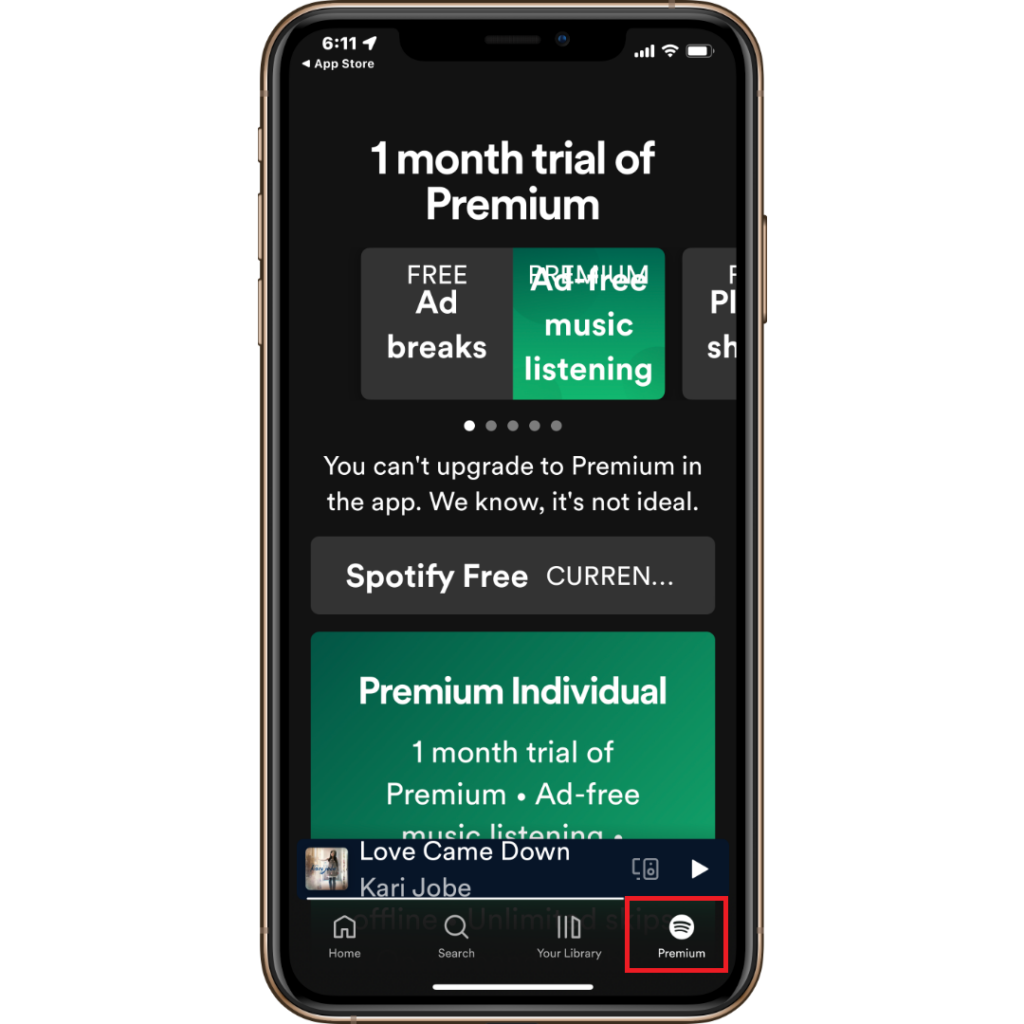
The premium is available for $10.99 per month, and you can start with a free trial.
2. Update your App
Older versions of the Spotify app may not support many of its latest features like the AI DJ. If you haven’t kept automatic updates on and have forgotten to update the app for a long time, this could be the reason why don’t you have the Spotify DJ. If you’re already on the latest version, uninstalling and re-installing may help.
- Go to the App Store or Play Store.
- Search “Spotify”.
- If you see an update button, tap on it.
- Wait till the update is installed and check if it enables the AI DJ.
3. Check Account Settings
Although it is a rare possibility, you may have accidentally disabled this feature in your account settings, or it may be turned off by default. Turned off personalized recommendations could also be the reason.
All you need to do in this case is to navigate to settings and enable it if it’s disabled. Here’s how to do so:
- Go to Spotify > Settings > Playback > AI DJ and toggle it on if it is off.
- Also, go to Settings > Social > Personalization > Personalized Recommendations and toggle it on if it is off.
4. Clear App Cache
There could be some technical glitch in the app which may hide the AI DJ feature. This happens due to poor network or simply the app being down globally or in and around the region. Clearing the app’s cache may solve this issue.
Here’s how to do it:
- Open the settings app on your phone.
- Navigate to the app management section.
- Find Spotify in the list of installed apps.
- Once found, tap on it to expand its details.
- Here, look for the storage option, and choose “clear cache”.
- Now, log out of Spotify and log in again.
- If the issue persists, you can even try “clear data” from the same place.
Note for iPhone users: You can try removing Spotify from your iPhone and then re-installing it to check if the feature is included.
5. Wait for Support in Your Region
The Spotify AI DJ feature is currently only rolled out for users in certain regions. As things stand, the feature is only accessible to select markets in Europe, Asia, Africa, Australia, and New Zealand.
They probably want to check how the most prominent and the oldest users of Spotify feel about this feature before launching it globally.
While you can try using a VPN to access Spotify from other regions or relocate to these regions, the best practice is to wait for its official release.
Update: As per the latest press release, Spotify has made this feature available to 50 markets across the globe.
Using Spotify’s AI DJ Feature in Action
This feature is not something you can actively start and stop using. It more or less does everything on its own. But still, if you are keen on knowing, here is how you can use the feature.
- Open the Spotify app.
- From the Home page, go to Music Feed.
- Tap on the “DJ” option.
- Alternatively, look for the “Made for You” hub in the search tab.
Voila! you’re done. Spotify’s algorithm will now serve you with music that suits your taste along with a side commentary on the track and the artists involved. You can hit the DJ button on the bottom right to shuffle a bit and change the track or the genre.
The AI DJ also provides commentary on the songs and artists, which can help you learn more about the music you’re listening to.
DJ is a great way to discover new music and enjoy a listening experience that is customized to your personal preferences and tastes.
Alternatives to AI DJ
Spotify AI DJ is a great way to get customized recommendations served without many direct inputs. But if you can’t access it, there are still ways to find music that matches your taste on Spotify.
1. Spotify Radio
Spotify Radio allows you to listen to a personalized stream of music based on an artist, track, album, or playlist. To access a radio station, simply click on the three dots next to an artist, song, album, or playlist and select “Start Radio”.
Spotify will then create a recommended list of music that is similar to it. You can skip, like, and dislike to help the algorithm understand your taste better.
However, if it makes your Spotify play random songs, can either stop it or follow the instructions in the linked article to fix it.
2. Discover Weekly
Discover Weekly is a playlist that is updated every Monday with 30 new songs that Spotify believes you may like. The selection of tracks on this playlist is based on your listening history, preferences, and engagement with the tracks, artists, and albums (likes, dislikes, and sharing).
If the suggestions are not up to the mark, you can block a song or an artist to improvise the music engine.
3. Daily Mixes
Daily Mixes, like Discover Weekly, also create custom playlists. These mixes are updated daily with about 60 songs, all from different genres. These playlists are also based on your listening history, preferences and engagement with the tracks, artists and albums (likes, dislikes and sharing).
Spotify offers a range of Daily Mixes, including Daily Mix 1, Daily Mix 2, Daily Mix: Discover, Daily Mix: Hip Hop, Daily Mix: Rock, and many more. You can customize all of these on your own.
Frequently Asked Questions
You can adjust the crossfade from the Playback tab of Spotify’s Settings. Switch the “Crossfade Songs” on and adjust the slider. The duration can be between 0 to 12 seconds.
As things stand, Spotify AI DJ is available on all devices but only to beta partners and premium subscribers in select regions across the world.
Wrap Up!
If you’ve checked all those boxes and the AI DJ still won’t appear, don’t lose hope. Spotify is gradually enabling the feature for more users over time.
Despite being in the beta phase and being limited to select regions, the DJ feature has gained quite a momentum. It took Spotify only a few months to roll the feature out to regions outside of the USA & Canada.
Hope this article helped you calm your nerves.
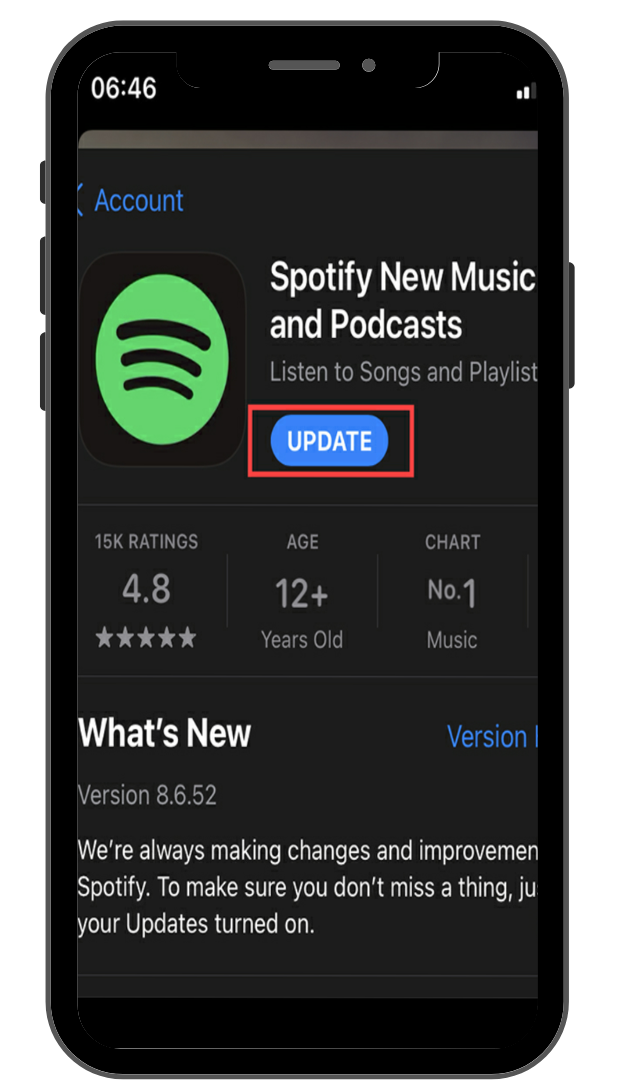
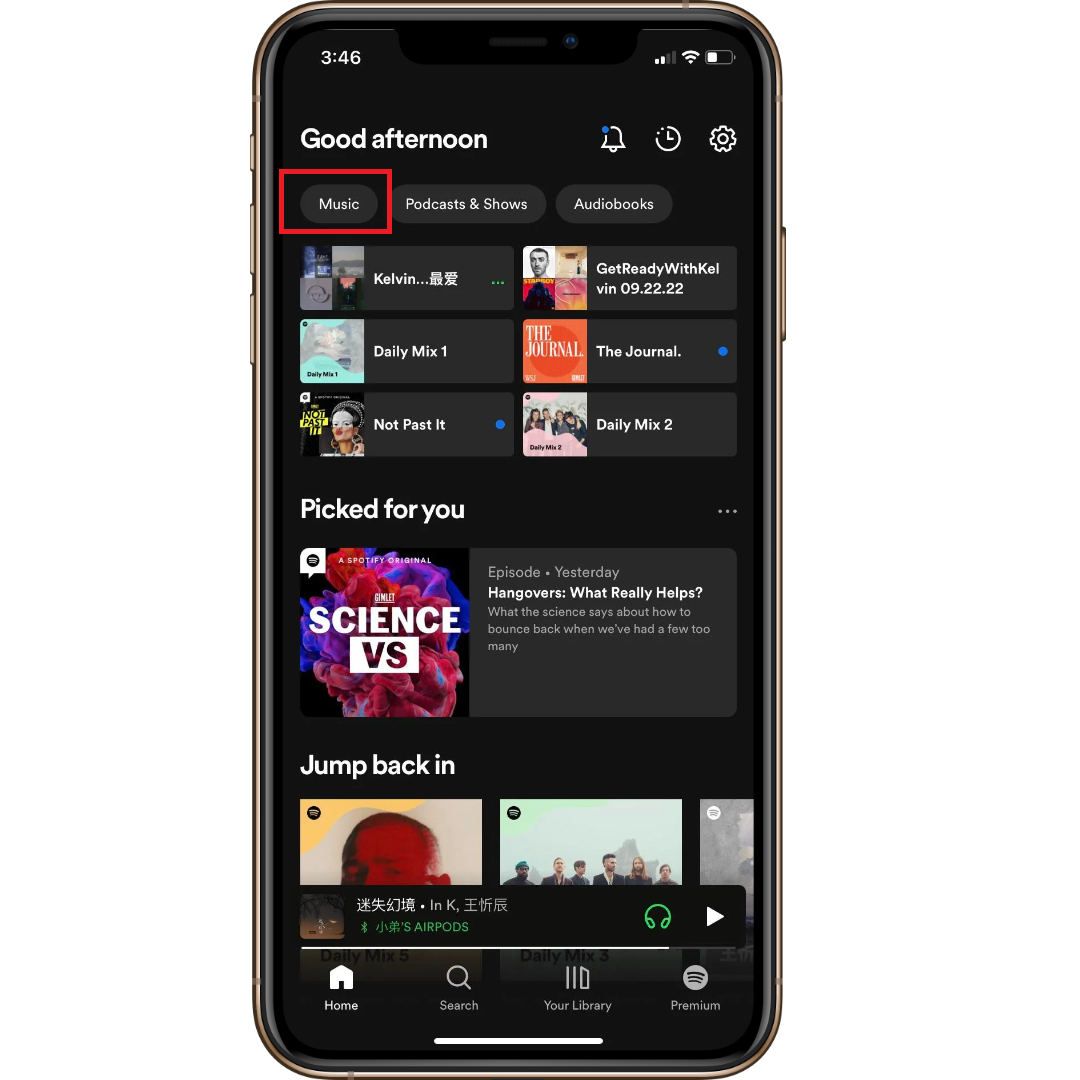
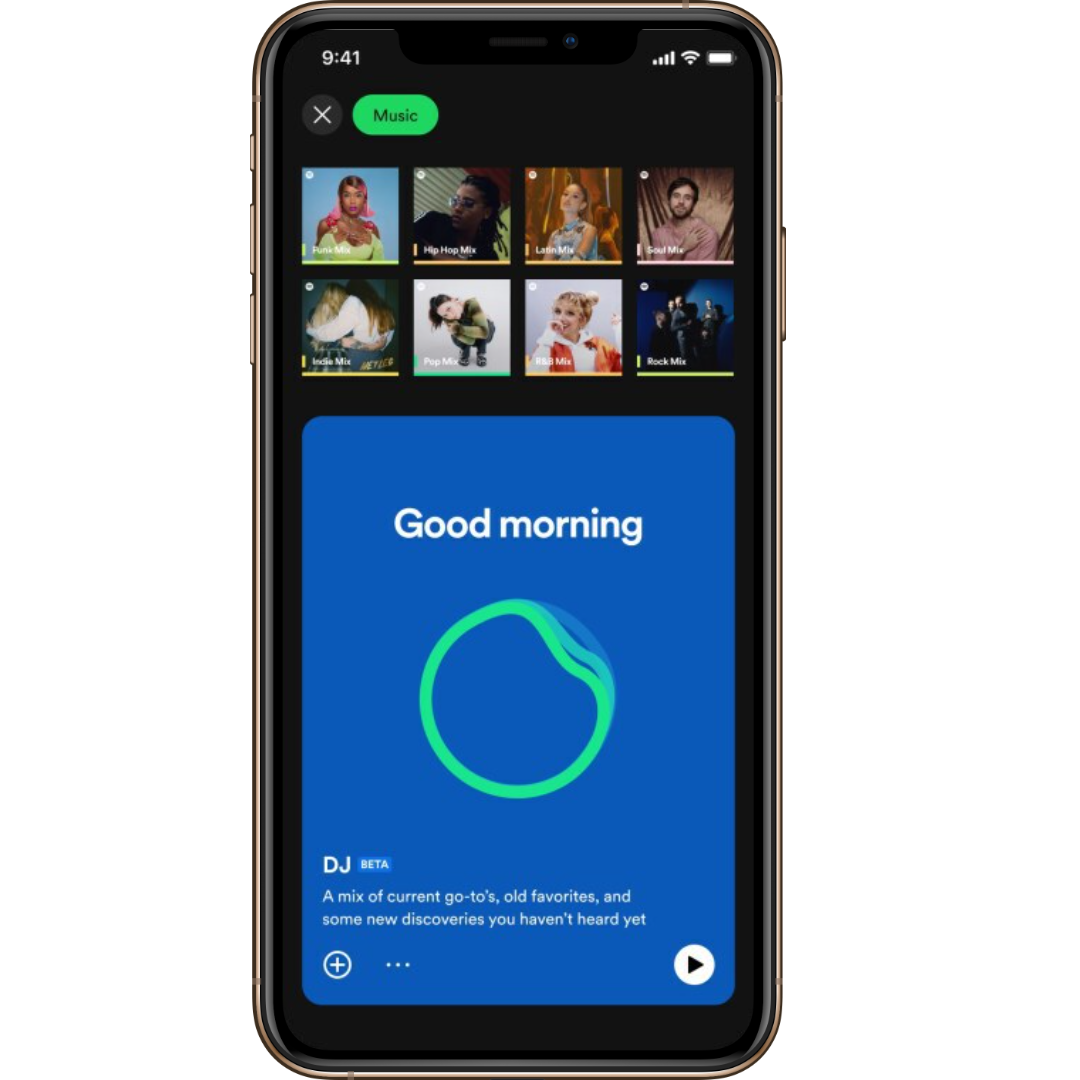
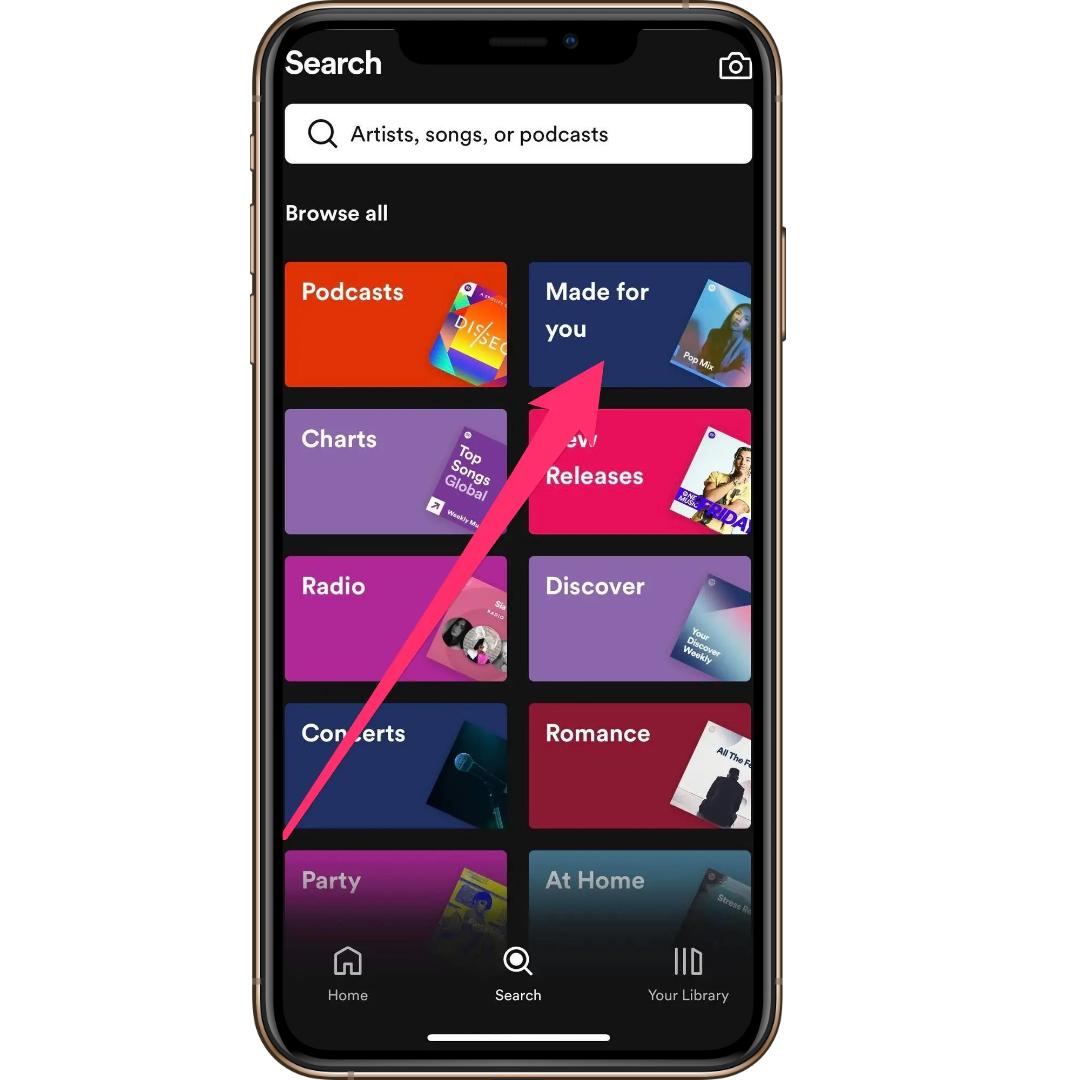
Leave a Reply