Did you just come across greyed-out tracks in your Spotify playlist that won’t play, even after tapping them multiple times? This is not due to a random bug or slow internet. There are multiple reasons why they have become unplayable.
It is a very common occurrence for most users. You have come to the right place if you are annoyed with this act. In this article, I shall touch upon all probable causes and solutions to fix this issue.
So, without further delay, let’s dive in!
Reasons Behind Greyed Out Songs on Spotify & Ways To Fix It
The chances are that the track is no longer licensed by Spotify either overall or specifically in your region. There are other reasons too like the artist pulling the track back or compliance matters. But it is a little more specific than that.
- These songs are currently restricted in your region.
- The “hide unavailable songs” option is off in your Playback settings.
- Your premium subscription has expired which has resulted in some downloaded songs turning grey.
- You have blocked some artists or Spotify has removed them due to terms violations.
- Incomplete or upcoming album releases or explicit songs.
- Your local files are not synced properly.
You can’t be completely sure that performing below fixes will turn your dead grey tracks alive but it is worth giving it a try. Let’s go!
Fix 1: Check Regional Availability
Many times artists or labels only license their tracks to a few regions & countries. Maybe they don’t see a point in paying licensing fees to put up their tracks in a country where they may not have a great following.
Check the details of the release of the track in question. It may consist of the regions they have released the track in. If your region is not listed there then you may have to try changing your region which I will get into in some time.
Fix 2: Verify Subscription Status
Many songs are exclusively available for premium users. If your plan is about to expire or if it has expired then it is likely that the exclusive tracks you put in your playlist are greyed.
Check if your subscription has expired or not. Also, check your family plan and the payment information. A mere decline from your credit card can disrupt everything on your Spotify.
Fix 3: Check Licensing Info
Some tracks are temporarily greyed out because of the artists falling out with labels or with Spotify. At times, certain songs won’t play because the platform realizes that they violate the terms.
In most cases though, the disputes between artists, labels and Spotify could be the reason for a song being greyed.
Fix 4: Try Using a VPN
If the track you want to listen to is not officially released in your country then you can try changing your country by using VPN services. You can change your region by using VPN services.
Fix 5: Unblock an Artist
If you block a particular artist or if Spotify decides to take down an artist then you may see their tracks being greyed out in your playlist. This could be because of artists either violating the guidelines or having other disputes with the platform.
If you remember blocking songs or an artist, try unblocking.
Fix 6: Check Album Release Status
Many albums pre-release some of their tracks. They may release their tracks in one country and hold them for another country. If the track or the full album is not released yet then you may see some tracks being listed in an album but in grey which means they are not released yet.
Or, you might have pre-saved songs/albums which are yet to be released but have started appearing.
Fix 7: Disable Offline Mode
If you have offline mode enabled then it may cause the greying out. When your device does not have a proper internet connection and if you have offline mode on then the songs that you didn’t download will turn grey.
Keep in mind that by turning the offline mode off, you will no longer be able to play songs in airplane mode.
Fix 8: Clear App Cache
If the temporary memory of your app is full then it may show performance inconsistencies like turning perfectly fine tracks into greyish. Try clearing the cache of Spotify and restarting the app.
To clear the cache,
- Click on your profile icon on the top left.
- Click on the “Settings and Privacy” menu.
- Look for the “Storage” option and click on it.
- On the new page, tap “Clear cache”.
- Confirm the action.
Alternatively, you can try logging out and logging back in. It will reset your account sessions and result in a lot of syncs happening in the background. This may make some greyed songs playable.
Fix 9: Re-sync Local Files
Sometimes Spotify fails to sync your local files completely or simply does not support the format of those files. In these cases, it will show those files in grey or may not show it at all.
To re-sync them all, turn off and on the “Show Local Files on Spotify” option from Settings > Local Files.
Fix 10: Update the App
If the reason is an unknown bug then try updating Spotify. If your app is up to date then you may have to wait for Spotify to roll out another update. Usually, version updates solve many annoying bugs and performance inconsistencies.
To update the app,
- Visit the PlayStore (Android) or App Store (iPhone).
- Type “Spotify” in the search bar and perform a search.
- Check if an update is available. If so, proceed.
Fix 11: Check Playback Settings
As iterated earlier, if you haven’t enabled the “Hide Unavailable Songs” option from the “Playback” page of the Settings and Privacy then Spotify won’t hide all the unavailable songs.
Usually, this setting is turned on by default. However, if it is off in your case, please enable it.
Fix 12: Contact Support
Finally, if nothing works, it is always helpful to reach out to Spotify’s official support. You can go to their support page and raise a query in the community section or contact them directly via either social media or email.
Wrap Up!
The good news is that you won’t be annoyed for long if you know the reasons and try a few fixes as shared above. The bad news is that once a song turns grey, unfortunately, it is very less likely for it to come to life again.
In that case, I’d suggest burning a CD from Spotify. You can then listen to unplayable tracks without any restrictions.
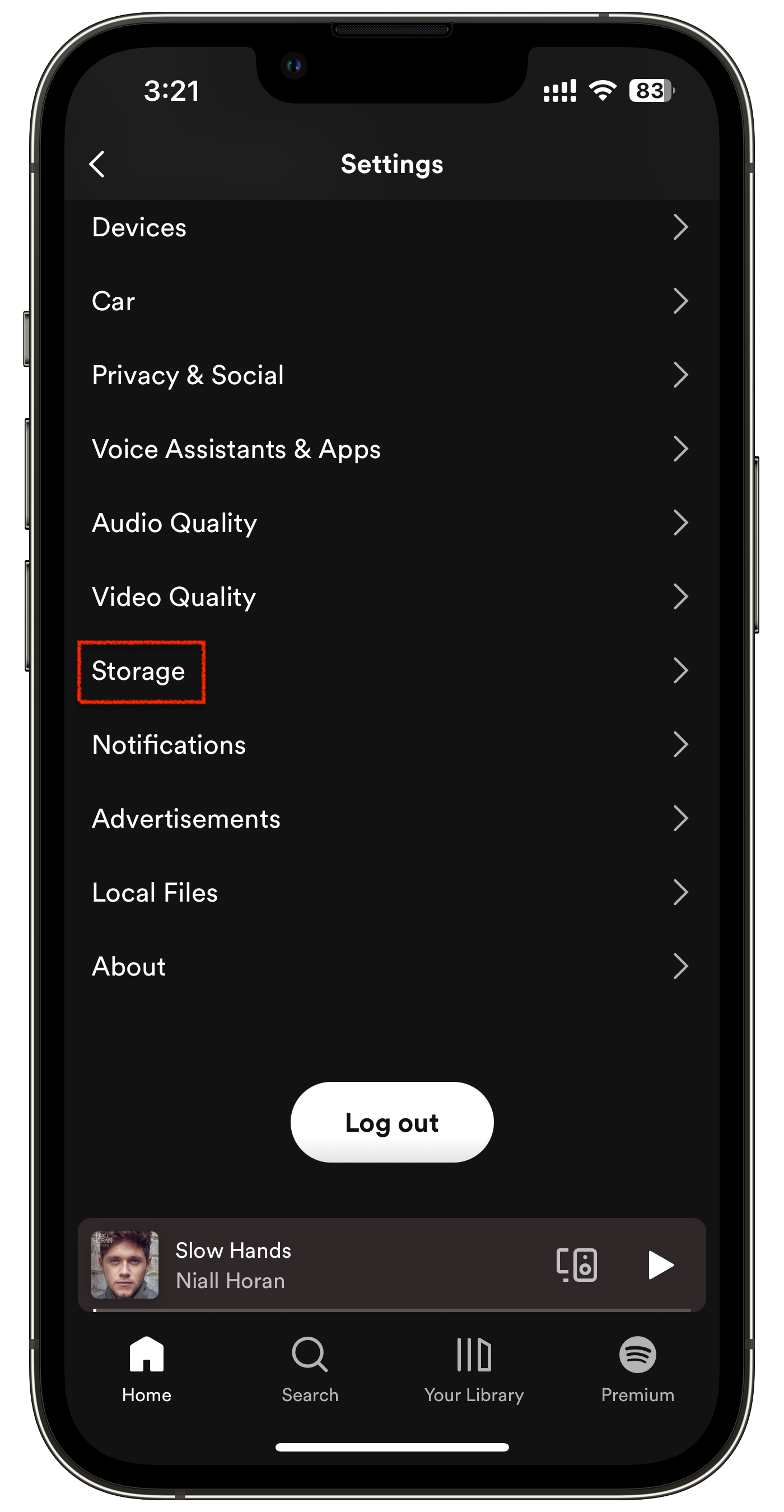
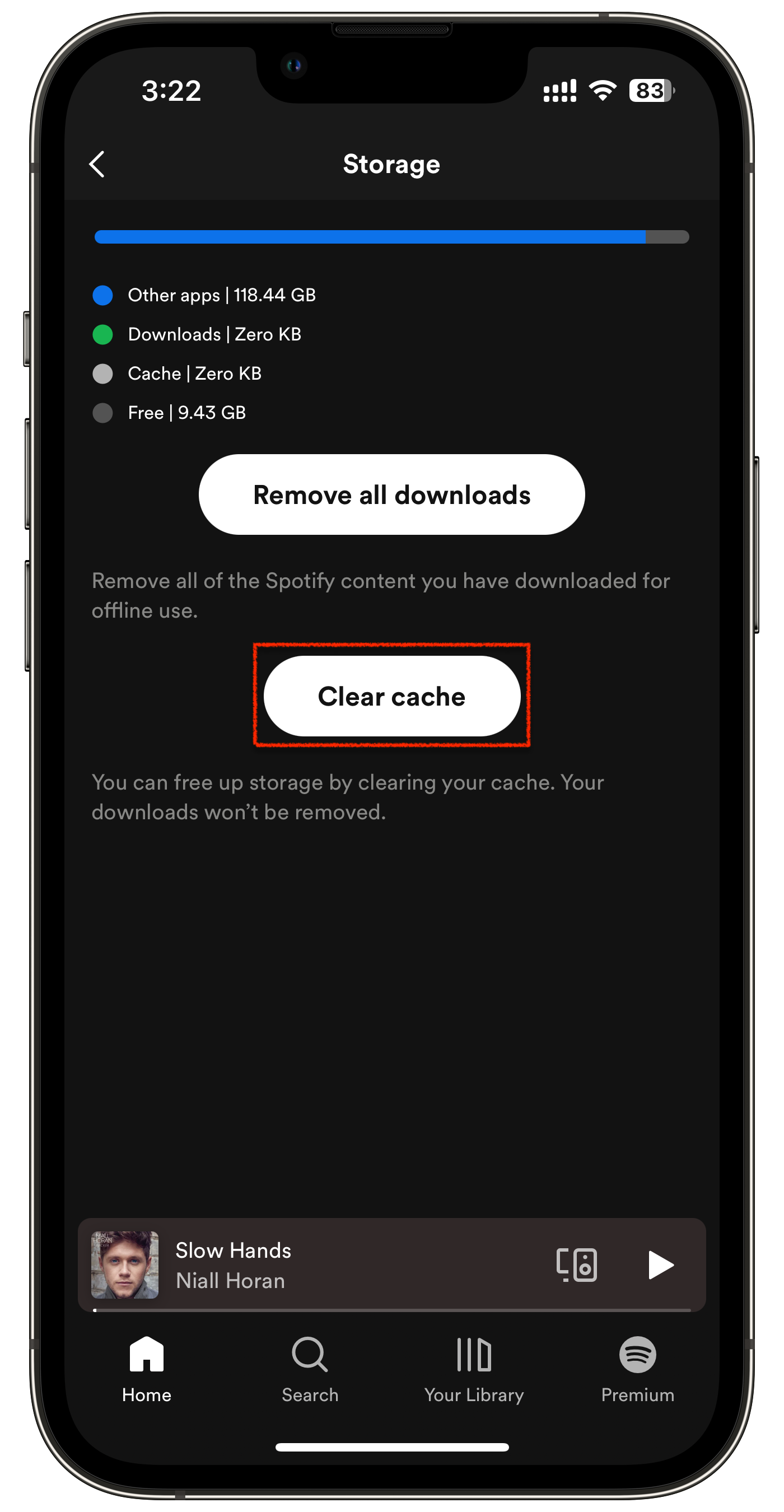
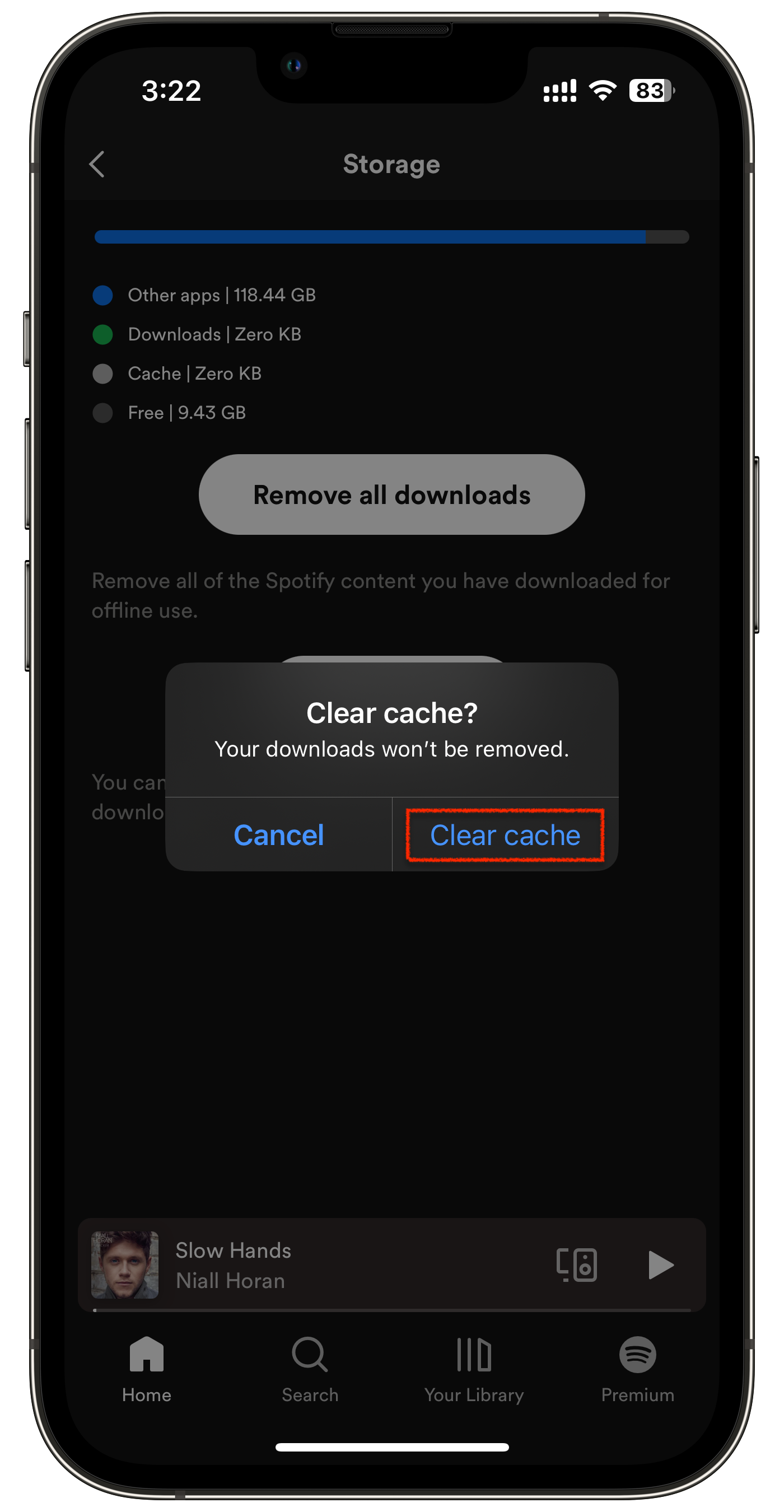
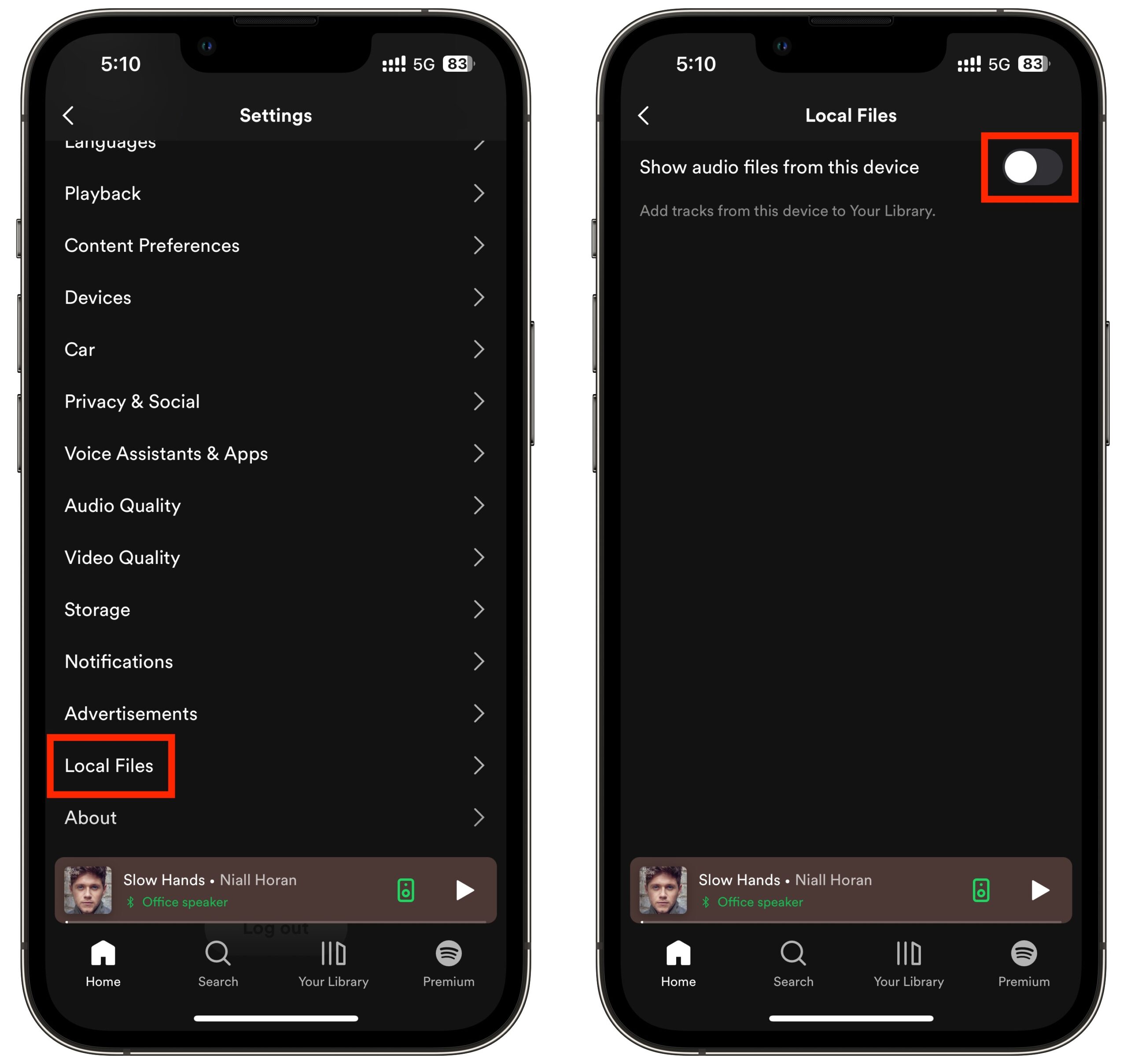
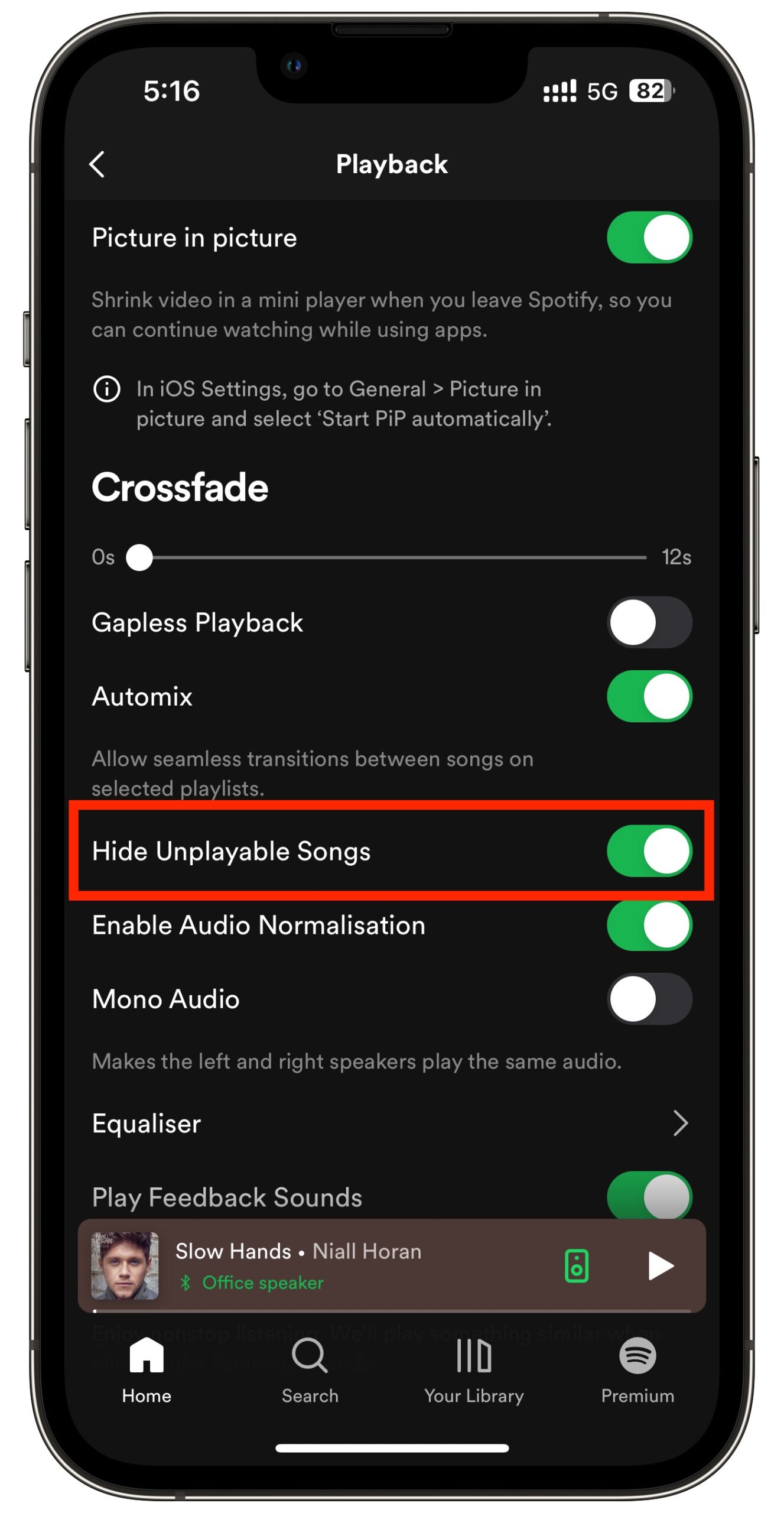
Leave a Reply