QR codes have become increasingly popular over the past few years. I see them everywhere, from digital ad campaigns to online treasure hunts and restaurant menus to getting information about artifacts in museums.
There are three ways you can scan QR codes on a MacBook. All of them make accessing content much easier to read with the bigger screen.
Let’s take a closer look at each, one by one:
Method 1: Using the Camera
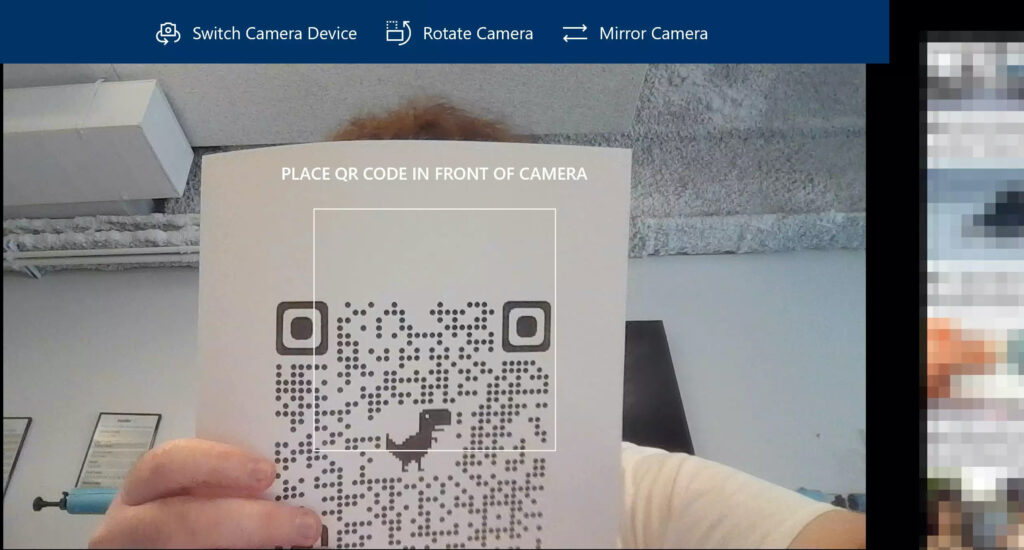
This method requires you to use MacBook’s built-in webcam. It’s quick and easy. All you need to do is open the camera app and keep the QR code in front of the camera, and the desired link/content will pop up.
Keep in mind that you can’t use your camera to scan a digital QR code on your screen. You will need to install a third-party app for that to happen.
Method 2: Using the Notes App
Another easy way in which you can scan a QR code without any third-party apps is by using the ‘Notes’ app on your Macbook.
Here’s how to do it:
- Open the Notes App on your MacBook and create a new Note.
- Click on the camera icon.
- Select “Scan Documents” from the menu that you see there.
- Align your MacBook’s Camera and the QR code that you have.
Method 3: Using Third-Party Apps
Third and the last way is to use third-party apps. You can scan both, a physical or digital QR with these apps.
These simple steps will help you access hidden content and useful resources embedded within those black-and-white squares:
- In case you have your QR on your screen and you want to scan it, you will need to take a screenshot first.
- Hit Shift, Command, and 4 together to take a screenshot. Crop it out as per your need and keep only the QR code in it.
- Install an application like QR Journal from the App Store.
- Open the app and find the “Import” feature. Post that, import the screenshot onto the app and it will display the contents to you.
Frequently Asked Questions
Hit Shift + Command + 4 at the same time and you will be able to take a screenshot in which you can select a particular area on your screen. Select the QR code and then save it on your desktop. You can now copy it by pressing command + C on that file.
No, MacBooks don’t generally have a QR code generator built into them. However, there are some apps that you can use to create QR codes. These include the likes of Shortcuts, QR Code Monkey, QR Factory, etc.
Yes, there are many free QR code reader apps for Macbooks. You can use apps such as QR Journal, QRQR, QR Tiger, etc., which allow you to read QR codes for free. You can also install a Google Chrome extension that allows you to scan QR codes with ease.
Yes, you can scan a QR code from a printout, but for that, you will need to make use of your MacBook’s camera, as well as a third-party app that allows your camera to read the information stored in the QR code.
Make sure you are keeping the QR code close to the camera but not too close. Also, ensure that it is aligned properly and portions are not cut out. Also, keep your hands stable while you’re clicking the picture. Lastly, make sure your Macbook is on a stable surface while you scan the code.
Wrap Up!
QR codes are everywhere. From entertainment events to easter eggs and from ticket bookings to restaurant menus, they’ve taken over the world. Artists use them, scientists use them, and so do global governments.
I hope that this article has helped you scan QR codes on your Mac!

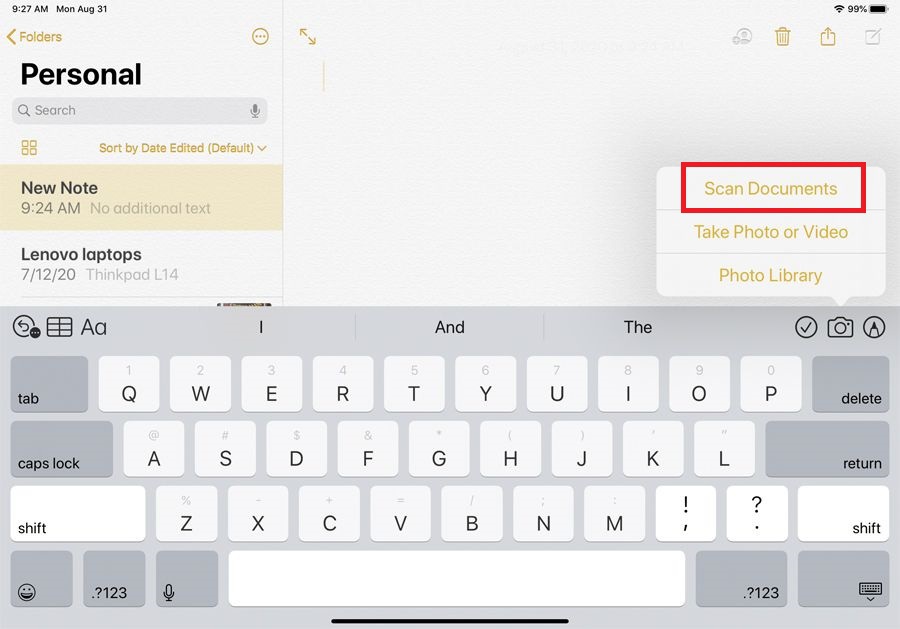
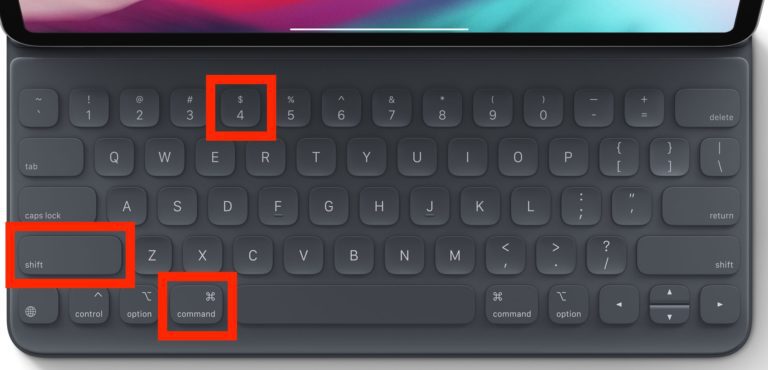
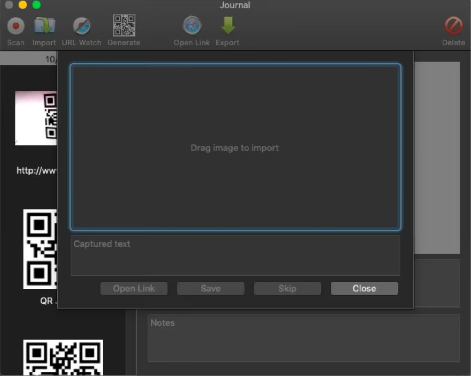
Leave a Reply