Google Sheets is an excellent tool used by students and working professionals alike. It has all the features of text formatting to make your job easier. If you’re new to it and want to get rid of underlines, you will find the solution here.
There are three ways to remove underlines in Google Sheets. This article will take you through all of them. You’ll be able to remove it from specific text within a cell, a range of cells or columns, or even throughout the sheet.
Let’s take a look at them now.
1. Using a Format Menu
This is the go-to method for most of the users. You can remove underlining on a selected text in a cell or all the text across a particular row or column. Follow the simple steps below:
- Select the entire cell or a range of cells you’d want to get rid of the underline.
- Click the format in the menu and scroll down.
- Click on the “Text” option from the dropdown menu.
- In the sub-menu, select “Underline” denoted by ‘U’.
- This will take off the underline in the selected cell or range.
2. Using a Clear All Formatting Option
By using Clear All Formatting, you can remove all the formatting in the text. This includes spacing, fonts, color, etc. This will be useful when you want the text or sheet back to its default formatting. To do so, follow these steps:
- Select the cells or text within the sentence that you want to change. If you want to select the whole sheet, click on the top left cell on the sheet.
- Next, click on the “Format” option in the top bar menu.
- Scroll down to the bottom of the drop-down menu. You’ll find an option called “Clear formatting”.
- Select it, and it will revert all the changes in formatting, including underlines.
3. Using a Keyboard Shortcut
If you want to remove underlining from only a particular section of the text then you can use this method. You just need to select the text you want to undo the underline from and enter the below shortcut:
- For Windows: Ctrl + U
- For Mac: Command + U
If you want, you can also delete gridlines and rows from your Google Sheets.
Frequently Asked Questions
The keyboard shortcut for underlining is Ctrl + U for Windows and Cmd + U for Mac. The same is used to un-underline the text. For other methods, you can read my dedicated guide on underlining text in Google Sheets.
You will find all the options on the top bar menu, which will further expand into columns and sub-menus. Navigate to “Format” and click on it. You will find underline as a menu option when you scroll further down the menu.
Wrap Up!
I hope you found the information in this article useful and got through the formatting of the texts more easily. If you are open to using cell borders as underlines, you will get more fancier formatting options to make your spreadsheets look well-formatted.
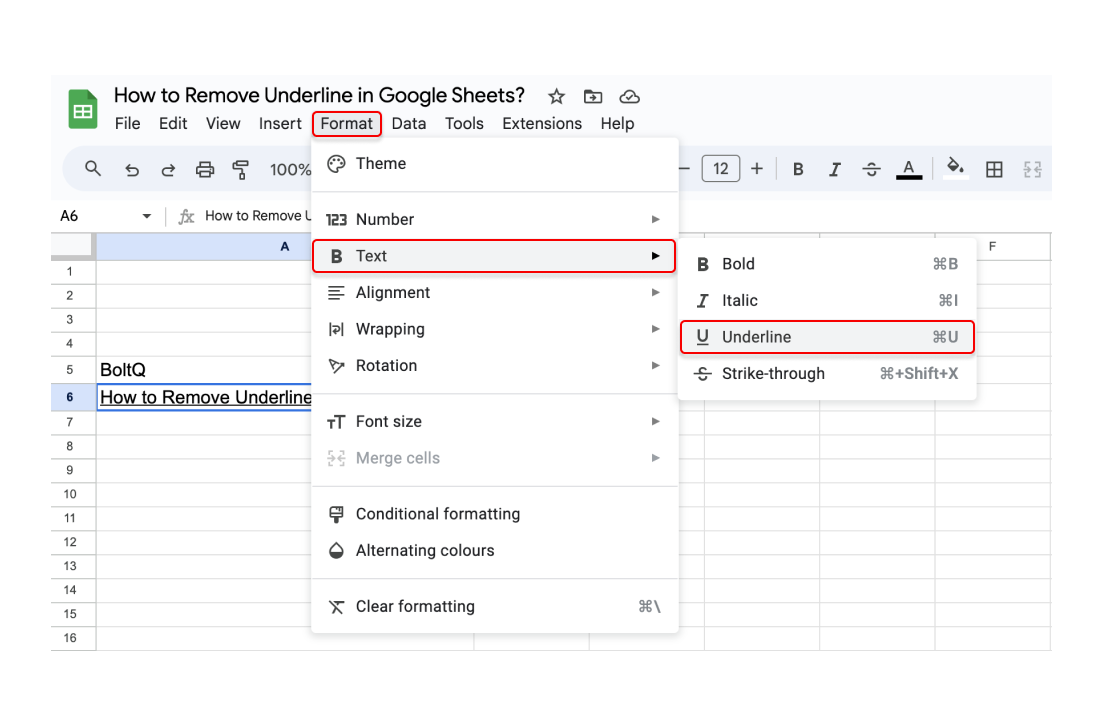
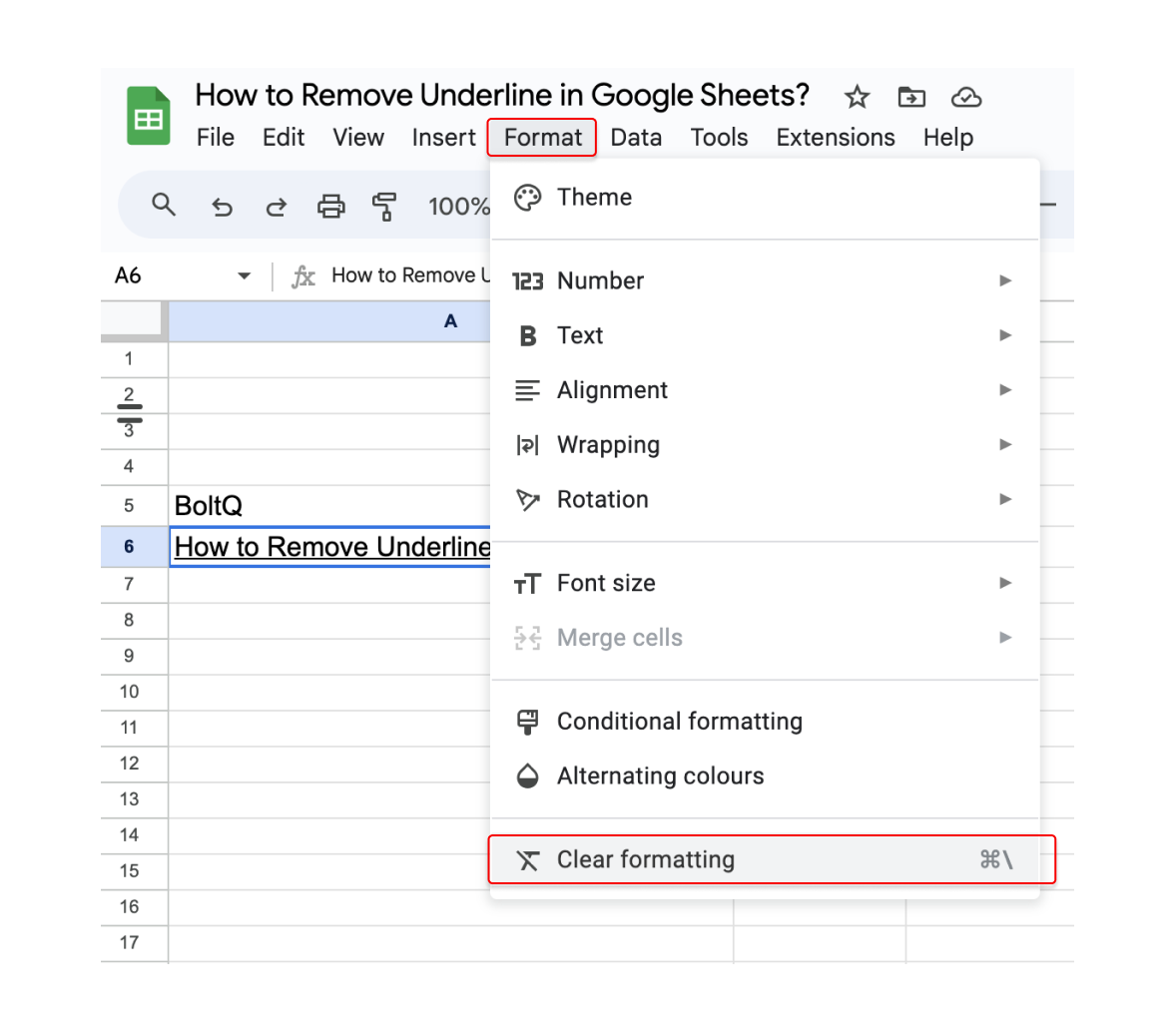
Leave a Reply