The other day I was trying to upload images for my car insurance renewal, and the website did not accept JPGs. For a moment, I was clueless and didn’t get how am I supposed to upload pictures in formats other than JPGs.
I had to quickly download the picture to PDF converter app on my iPhone which made me realize that more users are facing the same problem. I spent a good few hours finding some of the best apps so you don’t have to.
Best Apps to Convert a Photo to PDF on iPhone
So I have been using most of these apps for over a week, and what I noticed in the first instance is the speed with which it allows users to upload a picture and download a PDF. The upload button ideally has to be a couple of taps away (best if it is right on the home screen).
Some of the other criteria I kept in mind while making this list are the user interface, the ability to export and share quickly to other apps, and finally, the price. With all that in mind, let’s get started.
1. Photo to PDF Scanner Converter
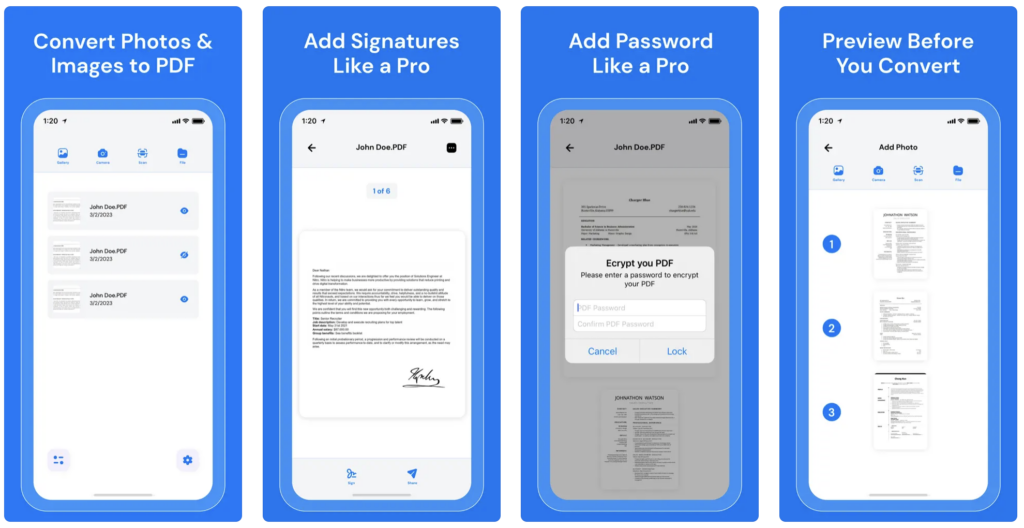
Photo to PDF Scanner Converter from AppQ Technology is the fastest and safest scanner and converter app. You can upload a picture or click a photo from your iPhone’s camera and change it to a PDF. There are many editing and formatting tools like background remover and encryption for your PDF.
Key Features
- Auto-detection of edges
- Background removal
- Margin arrangement
- Fast scanner
- No server interaction in the whole process
- Variety of export and share options
- Supports multiple languages
UI & UX
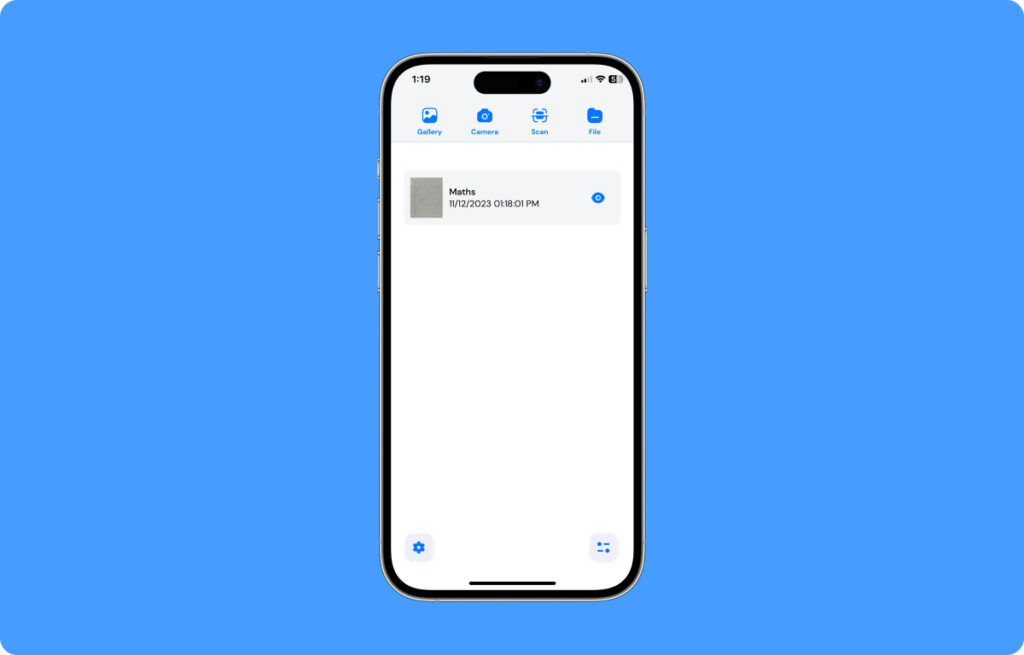
The app is very straightforward in its user experience. You have a home screen with the upload button that takes you to your gallery and a camera button that takes you to the app’s camera interface (which uses your phone’s camera).
The automatic edge detection feature is quite accurate. There are interesting filters to choose from to improve the final quality of the images, all through a few taps. The colors white and blue are minimalistic yet very effective.
Scanner & Converter
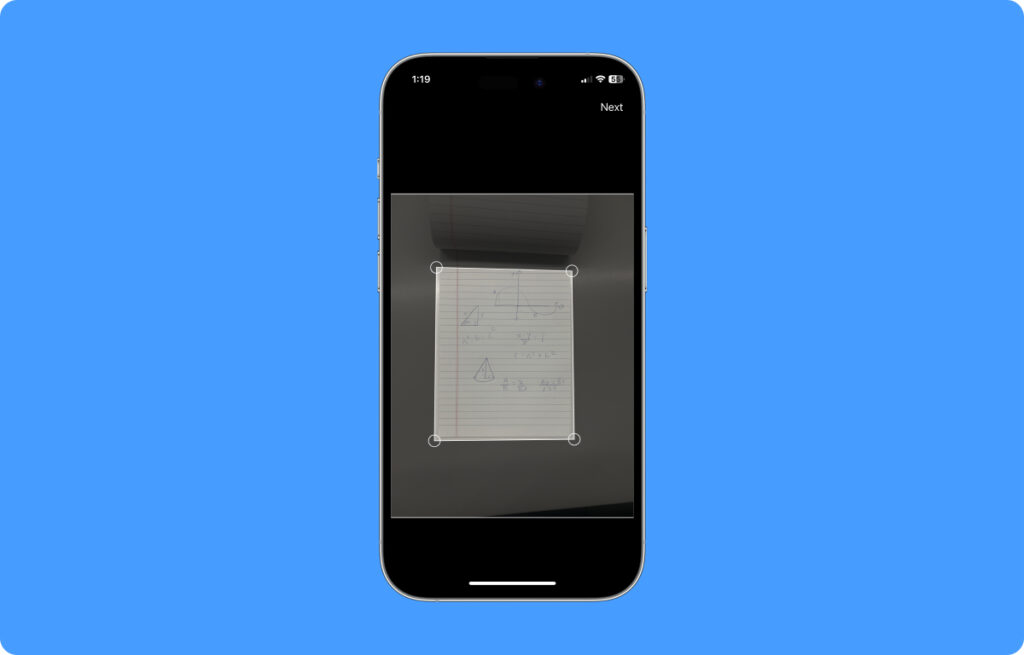
The app has some great image processing features where it improves the final quality of the images. As iterated earlier, the process to upload pictures from your phone’s gallery or to click pictures directly from the app is fairly simple.
Standard features like manual cropping, rotating the images and applying filters is just a tap away as all of it is laid out very effectively at the bottom of the preview screen. It is very likely that you won’t have to manually crop the documents as the app is very quick in recognizing pages.
Export & Share Experience
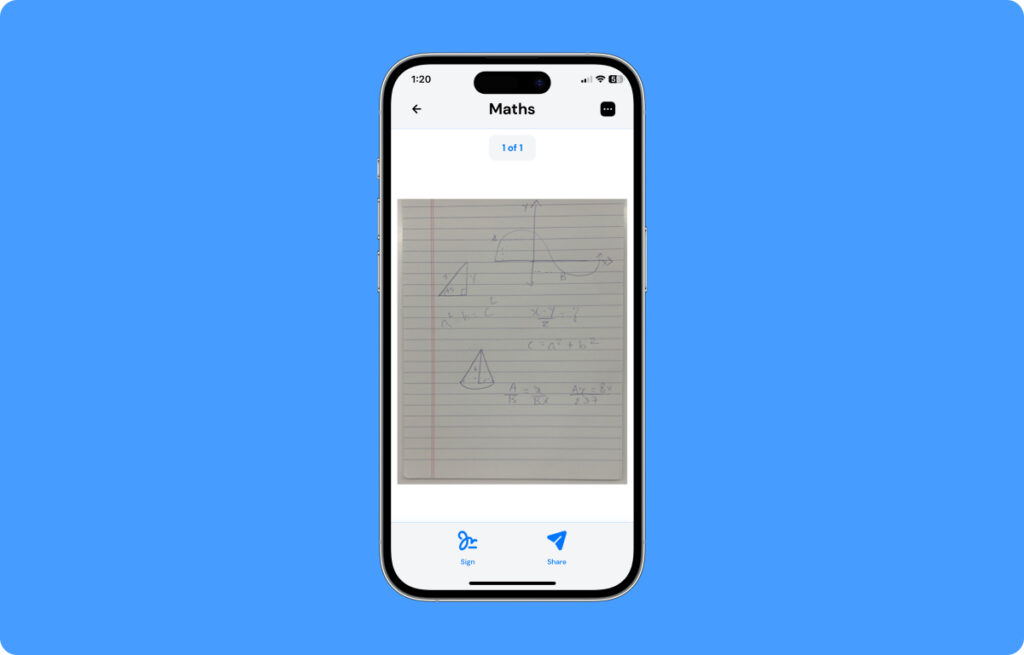
Once scanned, the documents make a home in your app’s storage. So rest assured even if you forgot to share the file you recently scanned. Speaking of exporting, there is possibly every option you would want to export the file to, that too with the option to encrypt the file.
You can share the file through an email, a social media app, via instant messaging, or even upload it to cloud storage like Drive or iCloud directly from the app. The availability of so many export options makes the process not just convenient but rapid.
Price & Conclusion
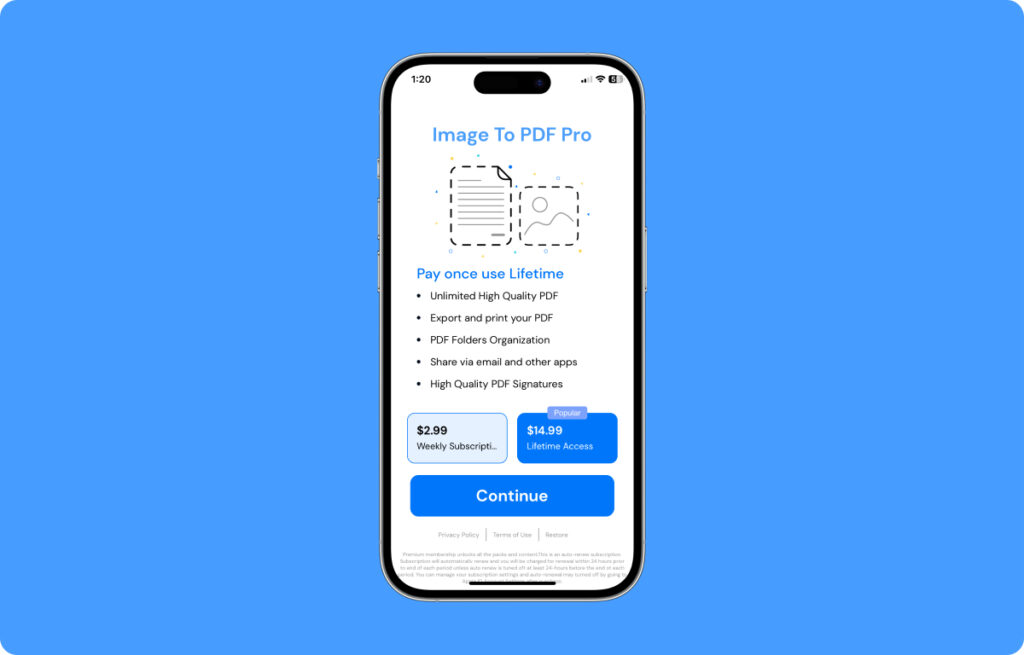
The app works on a “freemium” model where the basic features are free, and the added features come with a price. Note that all the basic features, like editing tools, unlimited exports, and conversion of images to high-quality PDFs, are absolutely free.
There are monthly and yearly subscriptions to the app for $2.99 and $14.99, respectively. You get things like batch conversion, which allows you to convert multiple files at once with the subscription.
Overall, it is a great tool to quickly convert your pictures into PDFs. It is very fast and convenient to use and makes it very easy for you to convert your documents or other pictures into high-definition PDF files.
2. Photos PDF: Scanner Converter
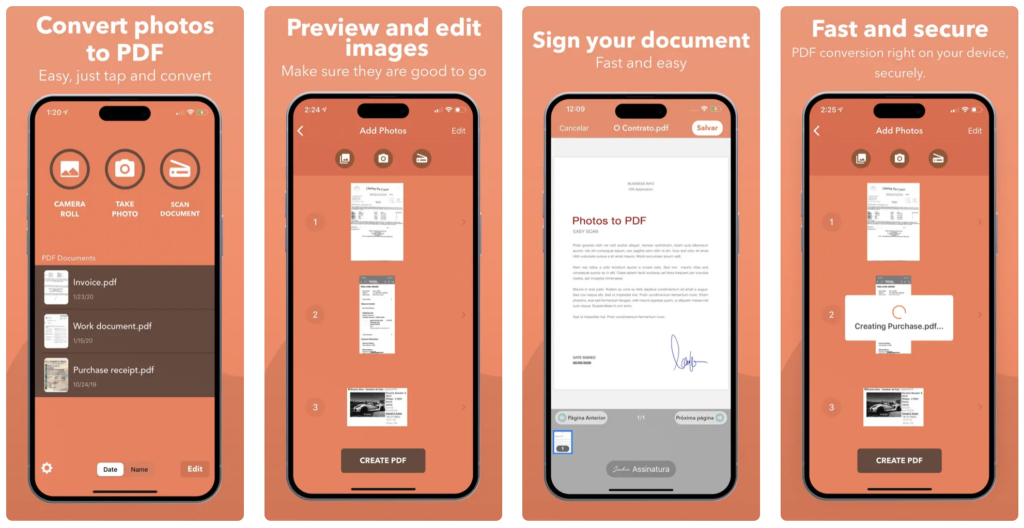
Developed and launched by DIGISET LLC, Photos PDF: Scanner Converter has a unique yet quirky approach to its color pallet. The background color distinguishes itself with the foreground where all the action happens. The appearance makes the world of difference but it’s the efficiency of the app that makes it a winner.
The app follows the standard 3-step conversion method. You open the app, select the images from the gallery or click pictures and press the “Convert” button. The quick call to action buttons like upload and convert are very conveniently laid out. The editing tools are also very much straightforward. Some pre-designed filters make things easy for you but you can always go in detail and edit as much as you want.
The app knows how to distinguish between an image and texts. It accurately crops your printed documents. The conversion process is lightning fast and the frames are mostly accurate. You can always edit and crop the edges afterwards.
The share icon is very intelligently placed in the final page. It is easy to recognize and quick to access. You can share the final document to almost everywhere including local or cloud storage. The app also saves your documents in its own memory which lets you access your files from anywhere.
Price & Conclusion
The app follows the popular “freemium” model where all the basic features like conversion and editing tools are free with added features like batch conversion available at a premium or subscription price of $4.99.
To sum it up, the Photos PDF: Scanner Converter is a powerful and refreshingly aesthetic option if you like the visual art. The user interface is simple and fast and the image processing is top notch.
3. PDF Converter – Word to PDF
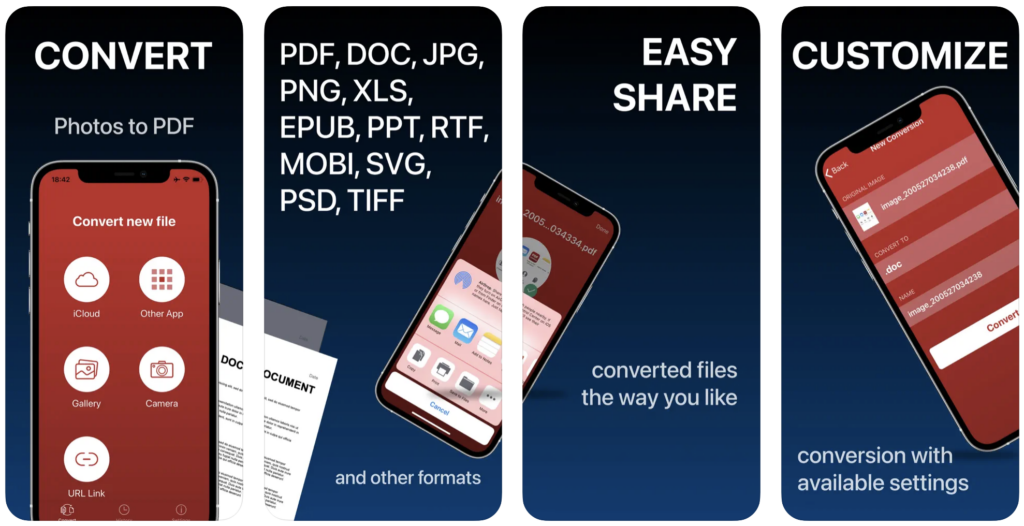
The PDF Converter – Word to PDF app, developed by Minimodev Technologies LTD, has been a trending app in the category of productivity apps. In addition to what the app’s title gives it away, it can turn pictures and scanned documents into high-quality PDFs with minimal steps.
The app uses a dark red color in the background with the standard white in the foreground. The layout is exactly like how you would like. You also get a brief history of the documents you have converted in a simple list format which makes it easy for you to track your important documents. The steps and every call to action button in the process are very neatly laid out.
Apart from uploading from the gallery or clicking pictures from the camera, the app also has prominent options like importing documents from other apps or to simply fetch documents based on a URL. The scanning process is rapid and auto-detect works really well especially with paper prints.
The conversion allows you to import PDF, DOC, JPG, SVG, PNG, PPT, XLS, EPUB, RTF, MOBI, PSD or TIFF file formats which makes it an all-in-one tool for file format conversion.
The export and share process is also very clean. You get a standard share pop-up from the bottom which iPhone users are very much familiar with. Apart from the standard sharing options, the default share pop-up makes it possible for you to share the files via AirDrop as well.
Price & Conclusion
There are weekly, monthly, quarterly and annual plans for the subscriptions where you get advanced features like batch conversion, and watermarking. The weekly subscription fees start from $5.99 and the monthly unlimited subscription goes to $15.99.
Overall it is a great tool with a range of options to convert files both to and from. The absolute variety of files this app can import gives it an edge over the other apps. It uses minimal transitions, especially when you export your files, which allows the iPhone users to optimize their phone’s connectivity features.
4. Image Converter: Photos to PDF
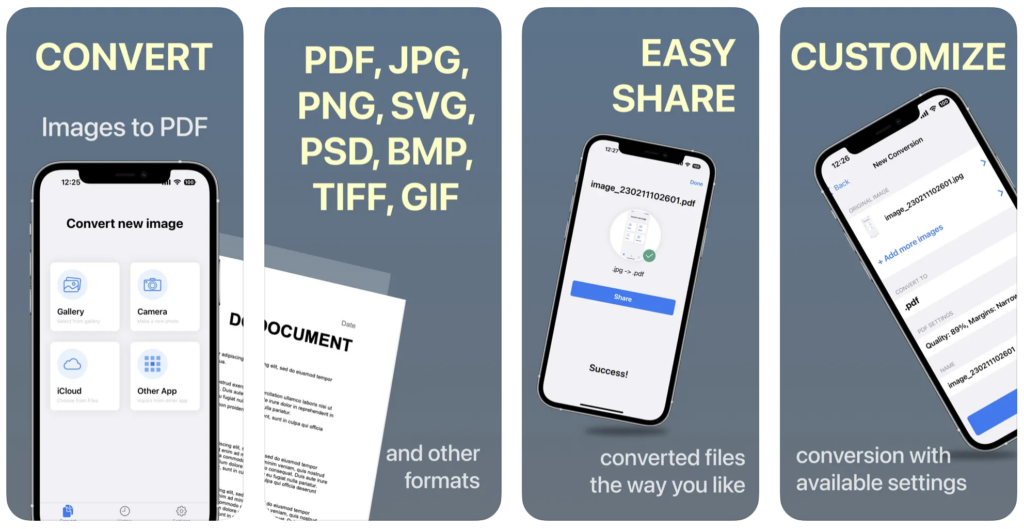
Another productivity app from Minimodev Technologies LTD is the Image Converter: photos to PDF app. Unlike the previous one, which allows users to convert files of multiple formats into PDF, this one is specifically designed to convert images into PDF. It is in a way a lighter version or a spin-off of their other app.
Unlike the PDF Converter app, the Image Converter app has a rather plain user interface with both the background and the foreground in neat white color. The options are laid out in standard blue and the designs of menu options and buttons are borrowed from the standard iOS designs.
The automatic detection is quick and image processing is very much accurate. You need to select the source file, select the conversion type and hit the convert button as the last step. Currently the app supports pdf, svg, jpg, png, bmp, gif, tiff, heic, ai, cdr, emf, odg, pcx, psd, tga, wbmp, webp and wmf formats for import with a promise to add many more.
The export and sharing steps are standard with all major sharing options available. Since the app is lightweight, the options are less but effective. Exporting the document is lightning fast despite high resolution processing.
Price & Conclusion
The basic features are all for free. But if you wish to upload and convert more than 5 images at once, you have to subscribe to the app. Weekly, monthly and annual subscriptions are available starting from $1.99, $3.99 and $24.99 respectively.
The Image Converter is a no-nonsense image to PDF converter tool which inherits the image processing features of its parent app. It boasts of a clean white user interface and a minimal process for the conversion.
5. PDF Converter – Img to PDF
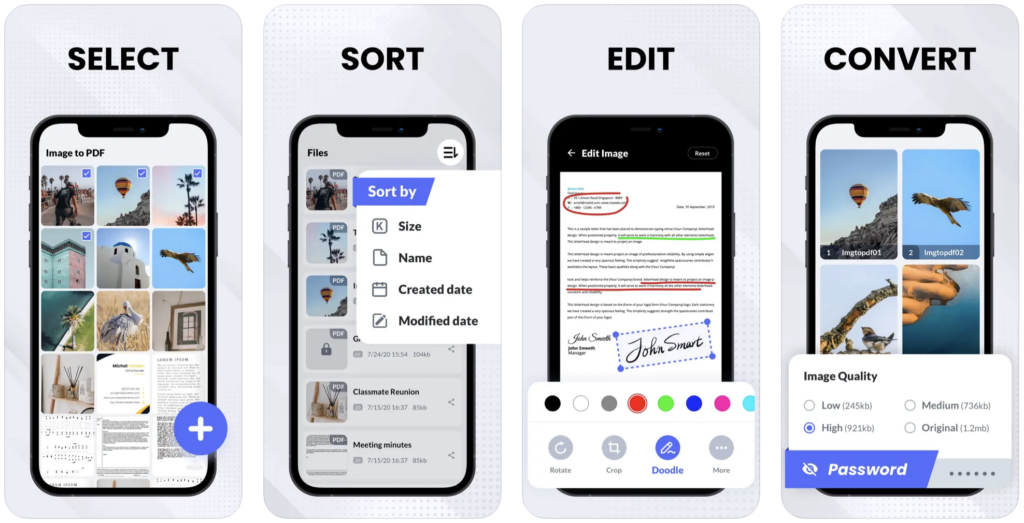
Developed by ABISHKKING LIMITED, the PDF Converter – Img to PDF app gives a feeling of modern day design language and minimalism meeting the classic nature of efficiency. The quality of conversion meets the quirk of modern day user interface and user experience with this app.
The user interface has to be the best part of this app. Instead of opening the iPhone’s gallery with stock iOS graphics, the app has its own image drawer, which organizes and displays your images in a unique way. The default color combination is white and blue but the app also feels brilliant in a dark mode.
There is a lot of fine tuning in terms of the user experience as well. For instance, you have the option to sort the converted files by size, name or date based on creation or modification. The editing tools also have a great transition to them.
The scanner is quick and understands files like printed documents, images and identity cards very well. Moreover, you have the option to import the lower resolution version of the image as well. Note that you can import the original version but having the ability to import a medium or lower resolution to create a mobile or email friendly document is a refreshing change.
The export and sharing experience is quite practical and the options are standard. You can export the file and save it on your iPhone’s files or to the cloud storage like Drive or iCloud. You can share the converted file to almost all social media interactions as well as an attachment on instant messages.
Price & Conclusion
With all the standard features available for free, the advanced features like bulk conversion and additional editing tools come at a premium price. The subscription is on the higher side with $9.99 for a month and $29.99 for a year. The app gives you a free 3-day trial for all its premium features before you make your mind up about paying the premium.
The app is surely one of the most expensive apps in terms of its subscription. So if you are from an enterprise or a student who needs advanced editing features and bulk conversion than it may prove to be heavy on your pockets. But what you get in return is premium user experience and advanced features which very few apps in this category offer.
Frequently Asked Questions
There are many apps in this category but the Image To PDF- Image Maker app stands out in terms of its image processing, user experience, and its subscription model.
As things stand, the iOS on iPhones does not offer a stock feature to convert images into PDFs. You have to use an app to convert your images into PDF files.
With image to PDF converter apps, you can add pictures as a new page or into existing pages and convert the whole file into a combined PDF.
Wrap Up!
The above comprehensive list gives you all the options you need to convert images into PDFs. The apps listed above have everything from aesthetics in user interface to versatility in its user experience. Productivity apps like these come very handy when we have an important document which we want to preserve.
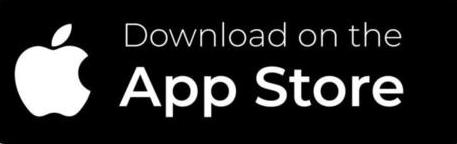
Leave a Reply