Spotify allows you to log into different devices but play music only on one device at a time. However, with the Premium Family subscription, you can use 6 profiles with the same account.
However, if you’re facing issues like Spotify won’t autoplay or have noticed an unusual activity in your account, you’re better off logging out. You can do so from the mobile app, web player, or desktop app.
Option 1: Manual Log Out
This way lets you log out of the desired devices rather than removing all the accessible devices.
Steps for Desktop App:
- Open the Spotify app for the desktop.
- Tap your profile icon.
- Click Log Out.
Steps for Mobile App:
The steps for the mobile app are almost the same you just need to go to settings to log out.
- Tap the Profile icon.
- Go to Settings and Privacy.
- Scroll all the way to the bottom.
- Tap Logout.
Option 2: Sign Out From Everywhere
When you use this way, you can immediately revoke access from every device you ever logged into. Unfortunately, the mobile app doesn’t allow you to do so. Therefore, you must use the web player for this.
- Open Spotify web player.
- Log into your account.
- Go to the “Account” section.
- Tap “Sign out everywhere”.
- Confirm Sign Out.
Option 3: Logging Out Other Devices
If you wish to regain exclusive rights to your account, you can log out everyone else. You can do this when you have shared your credentials or logged in on various devices but no longer use them.
Logging out everyone else will ensure security and also revoke access from any devices. However, this is only possible when you have a premium subscription because without being a Premium member, you can’t share access with anyone from one account.
Here are the steps:
- Select Devices from the bottom right corner.
- Select Devices from the drop-down.
- Tap the Devices Menu tab.
- Find the name of a device to remove.
- Click the three dots next to the device name.
- Click Forget Device.
Bonus: Removing Apps’ Access From Spotify
If you have ever connected your account with third-party apps such as Mixonset to DJ with Spotify or Musixmatch to add lyrics, it’s time to disconnect them. Disconnecting will remove their access to your account.
- Open the Spotify desktop app
- Go to the Account page.
- Navigate to Security and Privacy > Manage Apps.
- Remove access from the apps shown here.
Frequently Asked Questions
You can simply Sign Out Everywhere to remove access from any device and log back in from the device of your choice.
You can log in to as many devices as you would like. However, you can play music only on one device at a time online.
Wrap Up!
Whether you logged in from your account to set the vibe at a party or wish to revoke access from unwanted devices, the above instructions will help you in various situations.
Remember to always secure your account and share credentials with only your close family and friends for an uninterrupted musical journey.
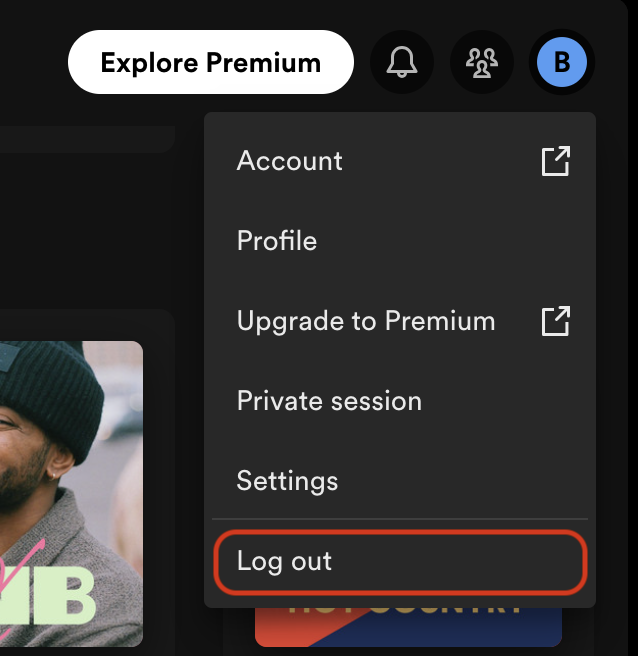
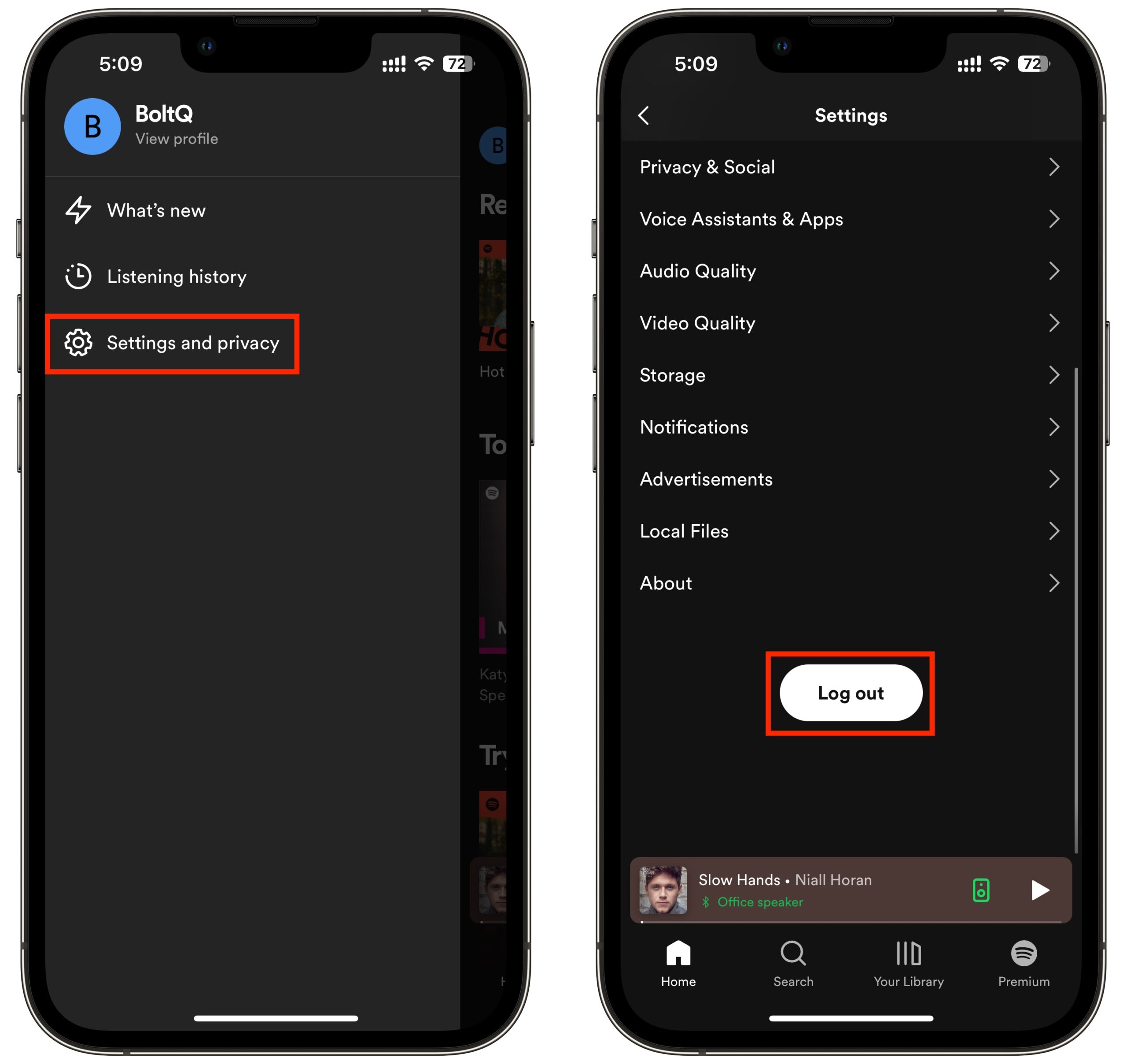
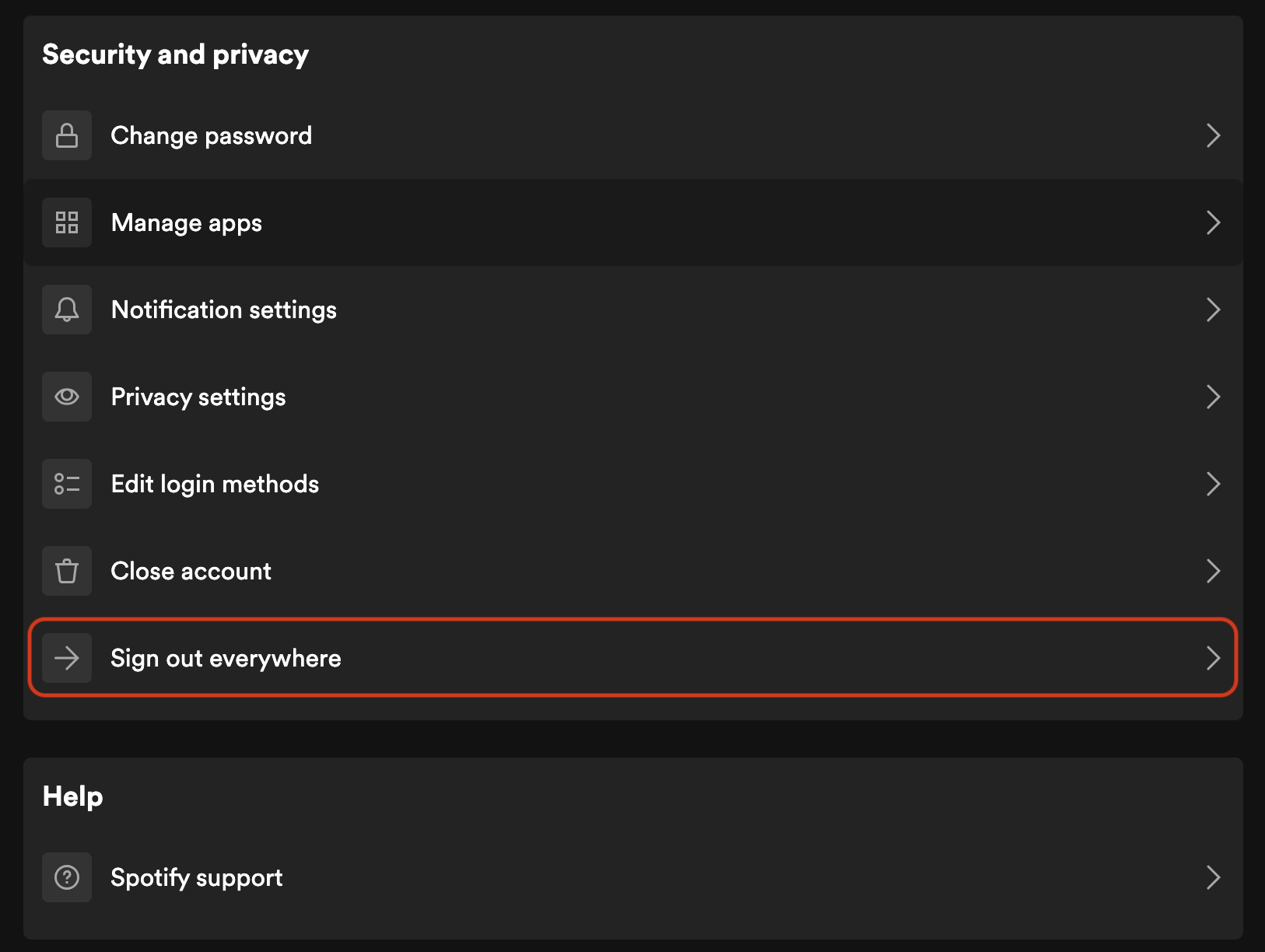
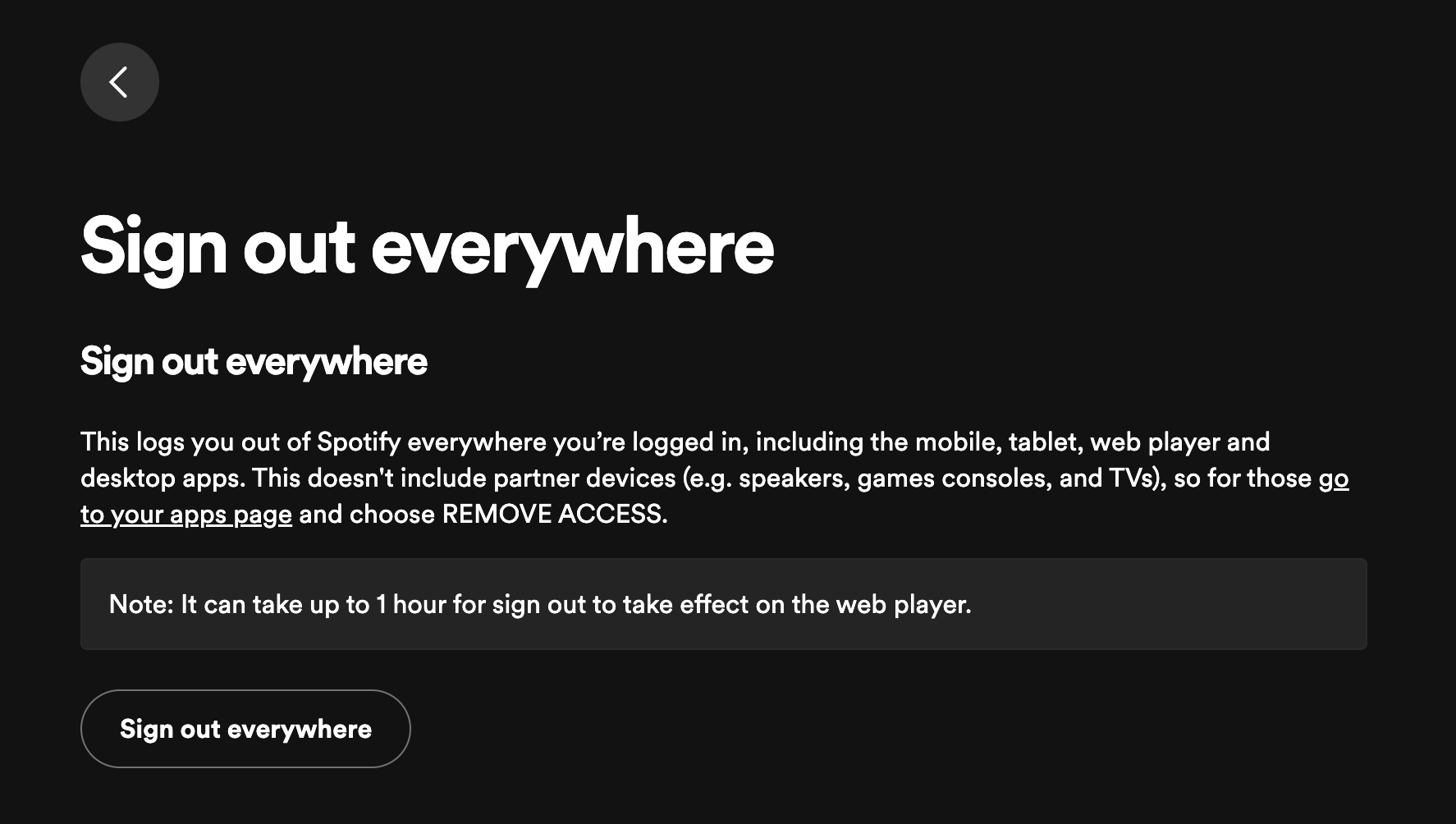
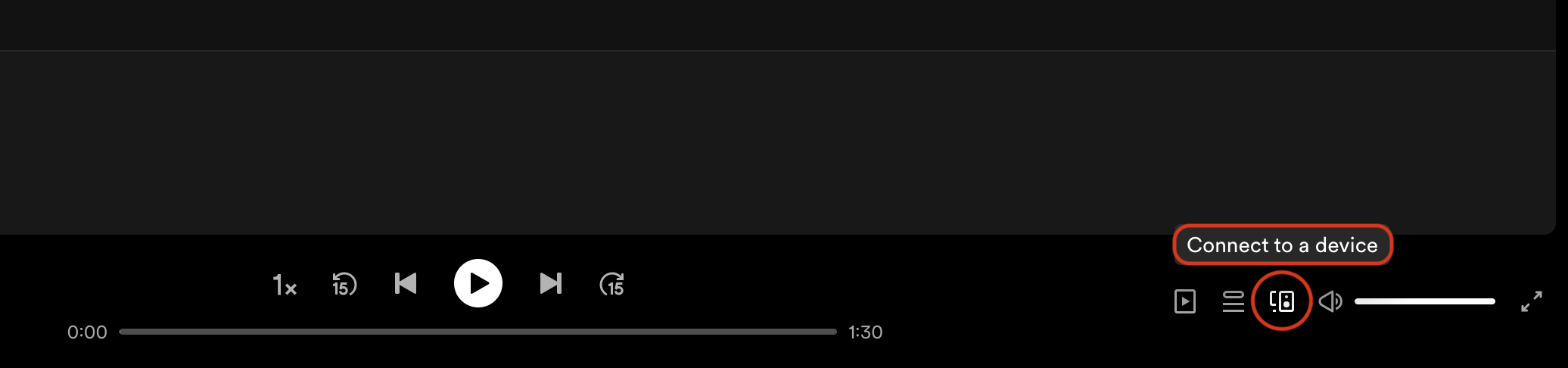
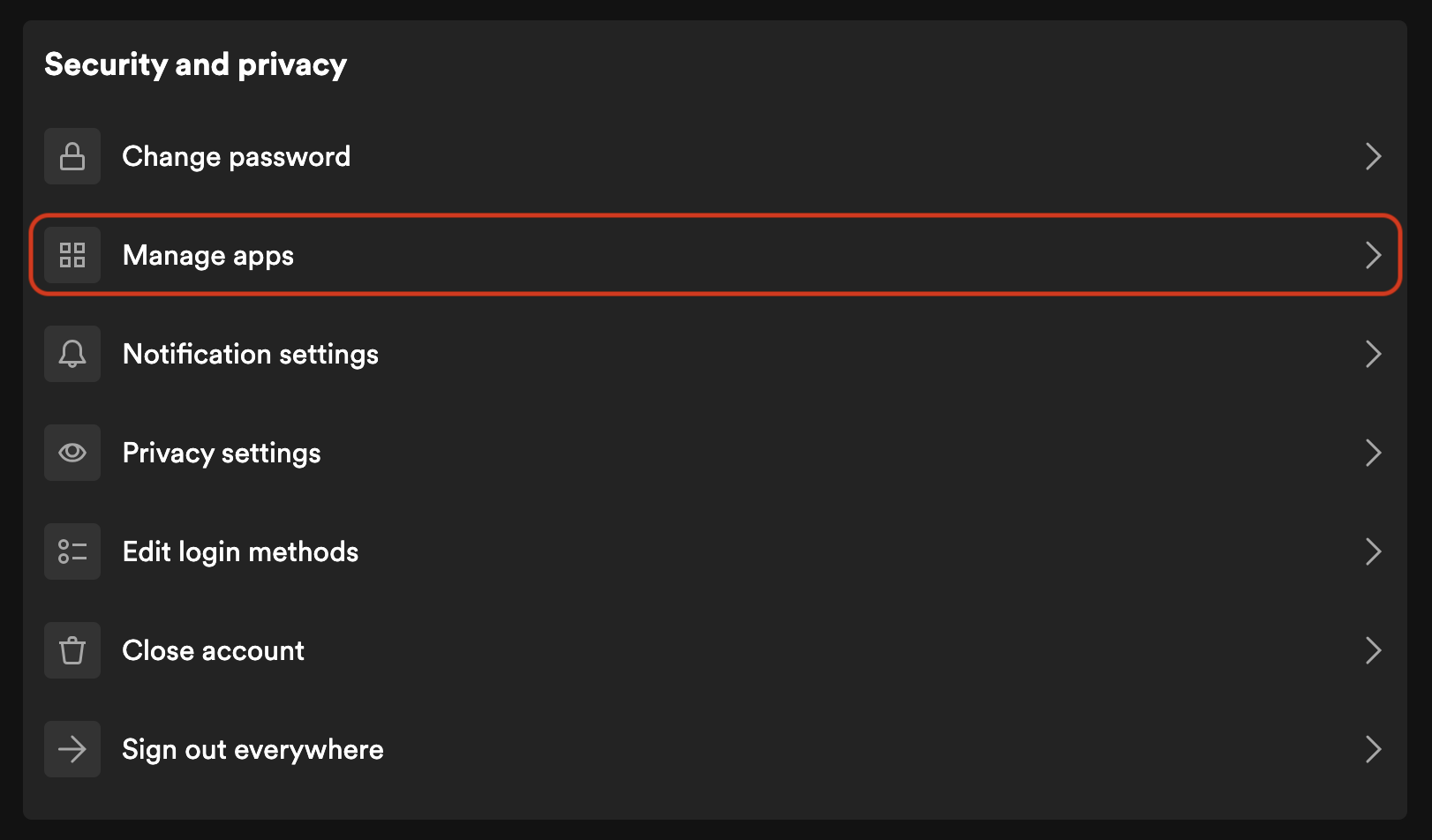
Leave a Reply