Ever since Instagram launched the “Notes” feature, it has spread nostalgia among users about the old times. The masterstroke is the integration of music we are listening to that shows as an update in our notes.
In this article, I will list some common reasons why they’re not visible to you and how you can fix it.
Reasons Why Can’t You See Instagram Notes
The most common one could be that you have turned your activity status off because you did not want people to notice every time you came online on Instagram. Since the activity feature on the DM tab came earlier, it is possible that you turned that off and that prevents you from seeing notes.
There are chances of some other rare possibilities as well. Here are some:
- Instagram rollouts the new features in batches. You’re yet to receive it.
- You recently violated one of the terms of use, resulting in limited access.
- Your app is not up to date.
- You’re using a VPN service.
- Your activity status is set to off.
- Your account’s authentication is still pending.
Note: If Notes is not working for a specific account, it may be that you may have muted them. Here’s how to mute/unmute.
Ways To Fix Instagram Notes Not Showing
In case you’re wondering, Instagram hasn’t removed the Notes feature and it’s available to most users now.
There are a few generic solutions to this and one specific one as well. For instance, updating your app is a general solution and works in many cases. But for a precise solution, you need to see where it lies in your settings tab.
Let’s go through each!
1. Update Your App
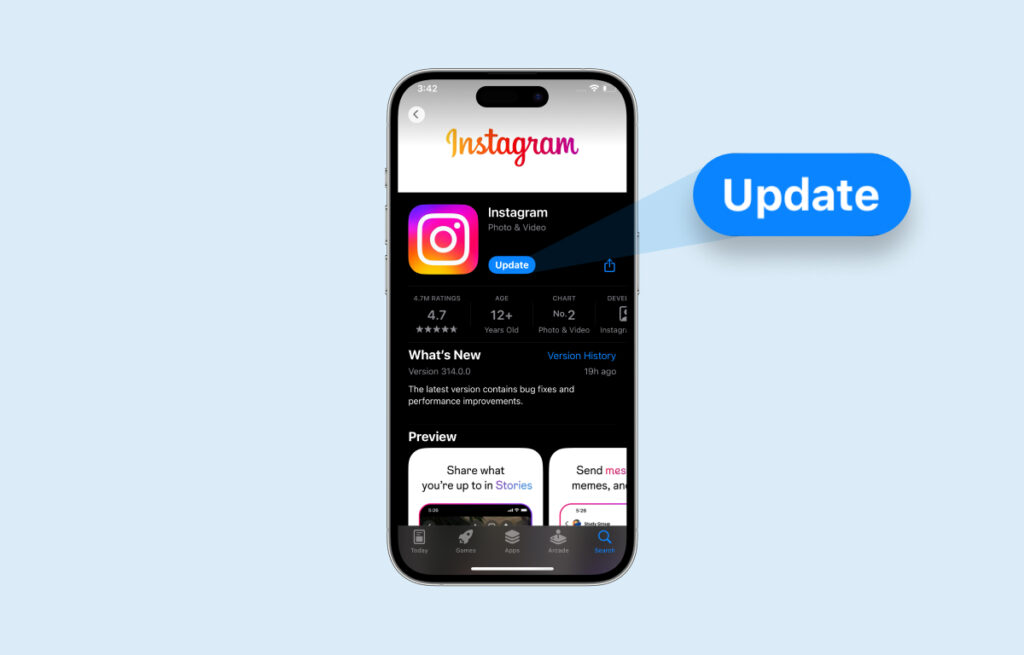
The easiest and the common way to enable the Notes feature on your Instagram account is to update the application to the latest version.
- Open your App Store or Google Play Store.
- Search “Instagram”
- If you see the “Update” option available, tap on it.
- Once the new version is installed, re-launch the app and see if Notes are visible now.
2. Turn On the Activity Status
Instagram may require you to alter your Privacy Settings to turn on the Notes feature. Below are the steps to do so:
- Open Instagram and go to your profile.
- Tap the Menu icon (three horizontal lines) in the top right corner.
- Open the “Settings and Privacy” menu.
- Tap on “Message and story replies”.
- Click on “Show Activity Status”.
- Enable it if it isn’t already.
And Voila! You can now use Notes and share your thoughts with everyone!
3. Clear App Cache and Data
If you are an Android user, one of the ways to ensure you can access it is to clear cache and data. To do this, follow the steps below.
Note for iOS Users: The option to clear cache and data is not available on iPhone, you can try uninstalling and reinstalling the app.
- Go to your device’s “Settings” and scroll to “Apps”.
- Now, scroll down and select “Instagram”.
- Tap on the “Storage” option.
- Now, select “Clear Cache” and “Clear Data”.
4. Re-Authenticate Your Account
The Notes feature not showing up on your Instagram can be due to an error in account authentication. The simplest way to deal with this is by signing out from your account and signing back in. Yes, it is as simple as it sounds.
Follow the below steps:
- Open Instagram and click on the profile icon at the bottom-left corner.
- Tap the Menu icon (three horizontal lines) at the top and go to “Settings.”
- Scroll down and log out from the account.
- After logging out, log in again with your details, and the Notes feature should be accessible.
5. Contact Instagram Support
In case none of the above solutions work, it’s advised to inform Instagram support. You can navigate to the “Help” option under “Settings and Privacy”.
You should visit the Help Center or report the issue using the application for better assistance.
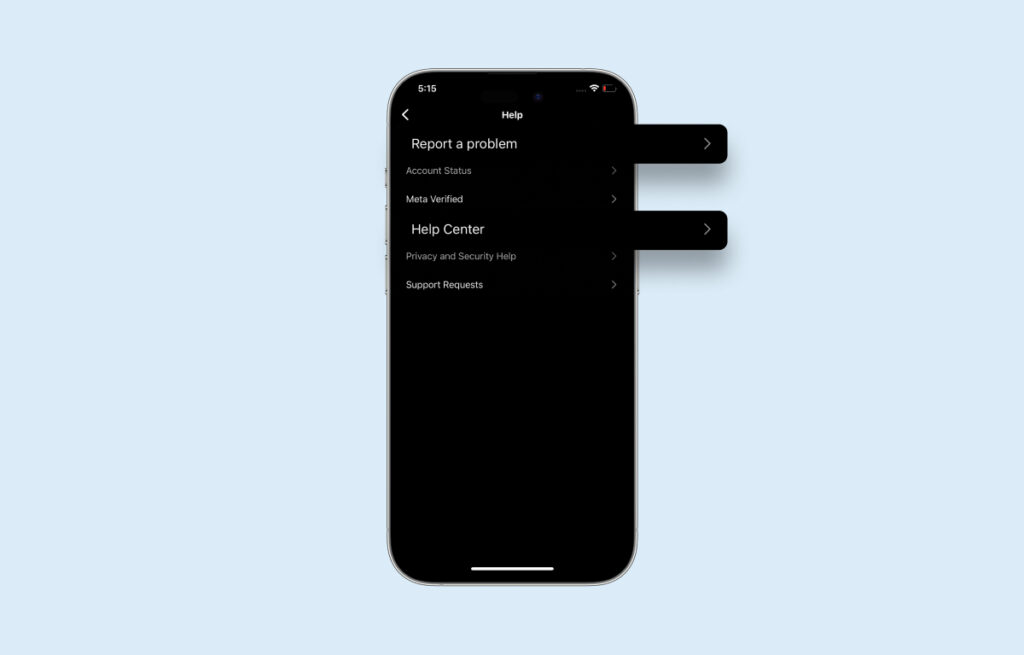
This will help you troubleshoot and resolve any issues you might face while accessing Instagram Notes on your device. These steps are helpful for both Android and iOS users to ensure a seamless Instagram experience.
How To Use Notes on Instagram?
Now for those who have used BBM before, this will be very convenient, simple, and nostalgic. For anyone using this type of feature for the first time, think of notes as smaller textual status updates but with the integration of music.
You can write quirky quotes or one-liners. It is worth pointing out that because of graphical limitations, the display area for a note is very tiny. So you may only be able to write a few phrases. Many users write a quote and realize that only the first few phrases of that quote appear in the notes.
Note: The process to access it is the same for both Android and iOS.
- Open the Instagram app.
- Click on the “DM” (Direct Message) icon in the top right corner or swipe left from the app’s home screen.
- Once in your DMs, look at the panel above your direct messages and tap the “Your Note” button.
- When you are done writing your 60-character-long message, you can select the people you want to share your Note with and tap “Share.”
Frequently Asked Question
It is up to you who can see your Notes on Instagram. You can share them with your followers or create a “Close friends” list to make it more private.
No, the Notes feature is still available. If you cannot access it, the primary step is to update your application from your Play Store or App Store.
Yes, you can add music in Instagram Notes. Tap the “+” icon on “Your Note.” Click the music icon and select the music you want to add to your Notes.
Wrap Up!
Notes are little text boxes that appear at the top of your DM section. You can share temporary notes with your followers or close friends list. They are a fun, low-pressure way to share quick thoughts, announcements, or reminders.
I hope that this guide helped you get it. You can expect it to offer a more seamless experience to the user and increase application functionality.
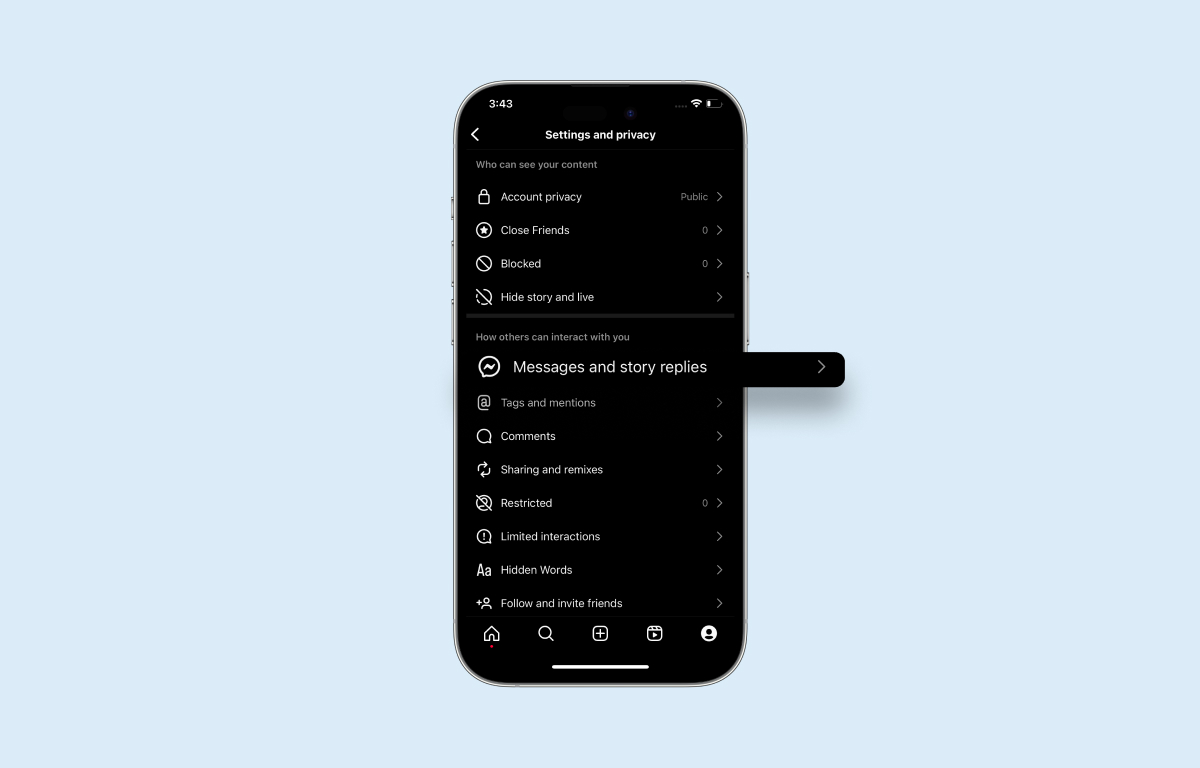
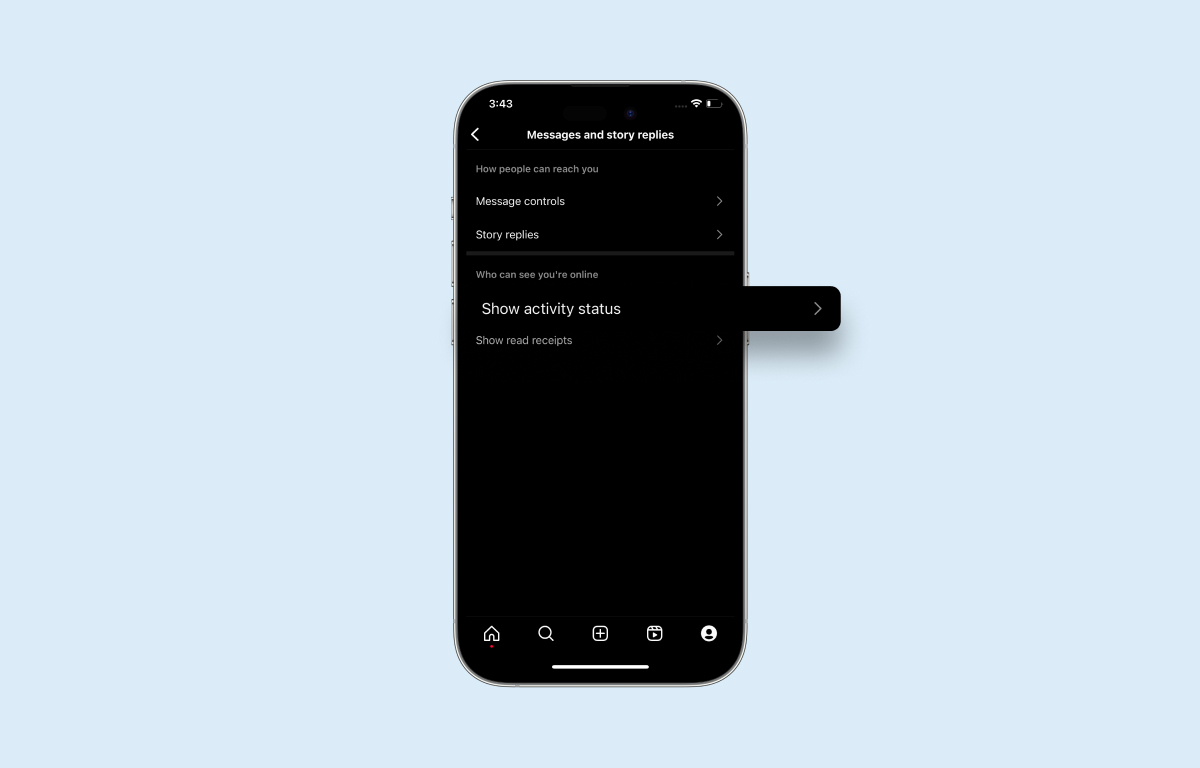
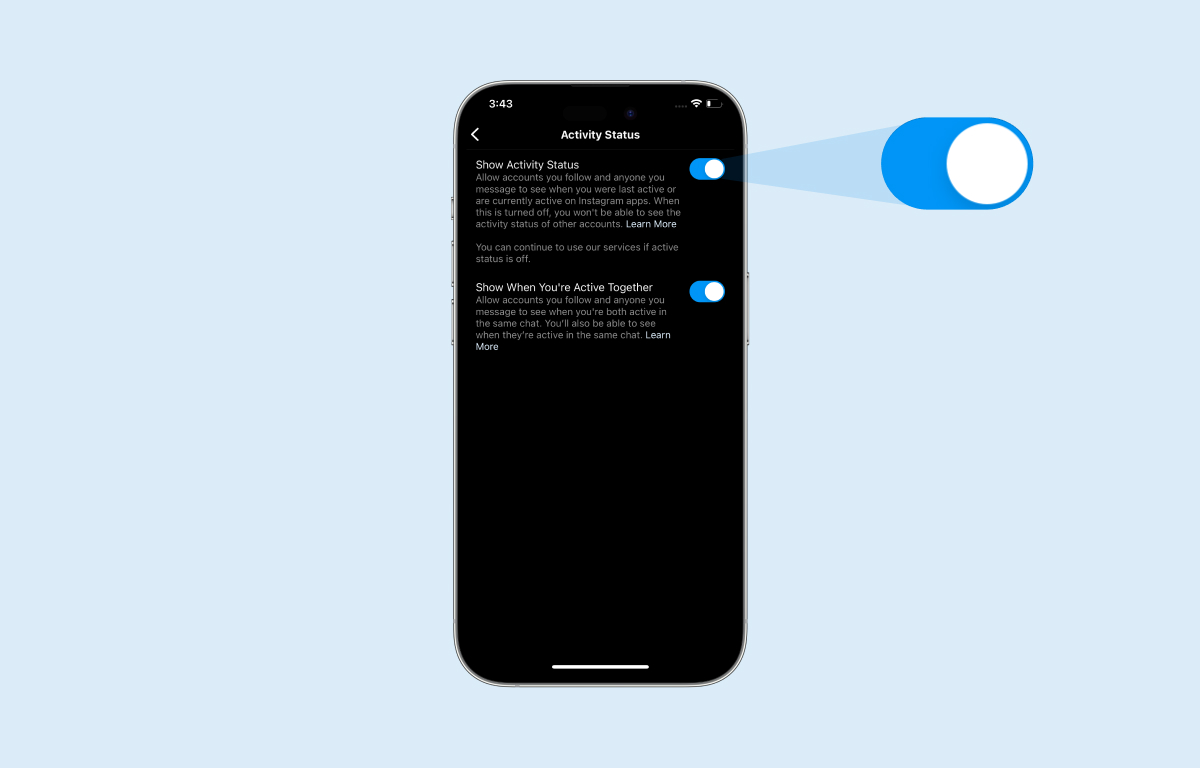
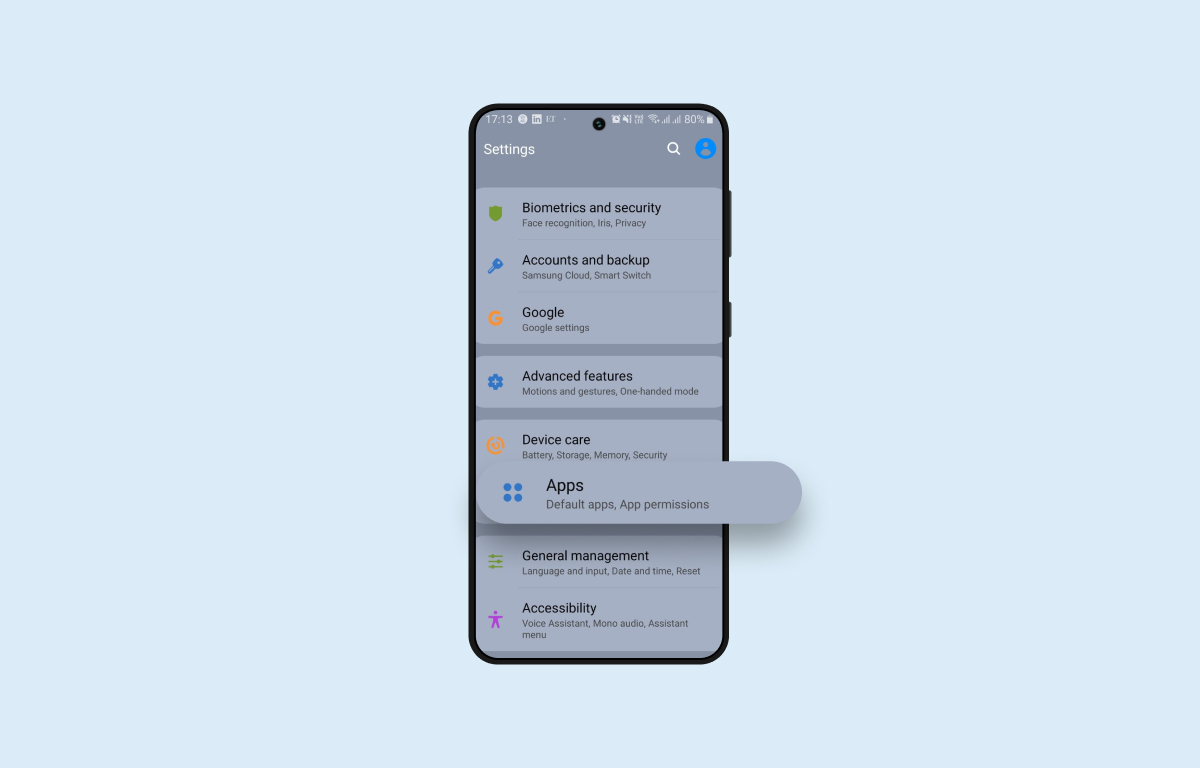
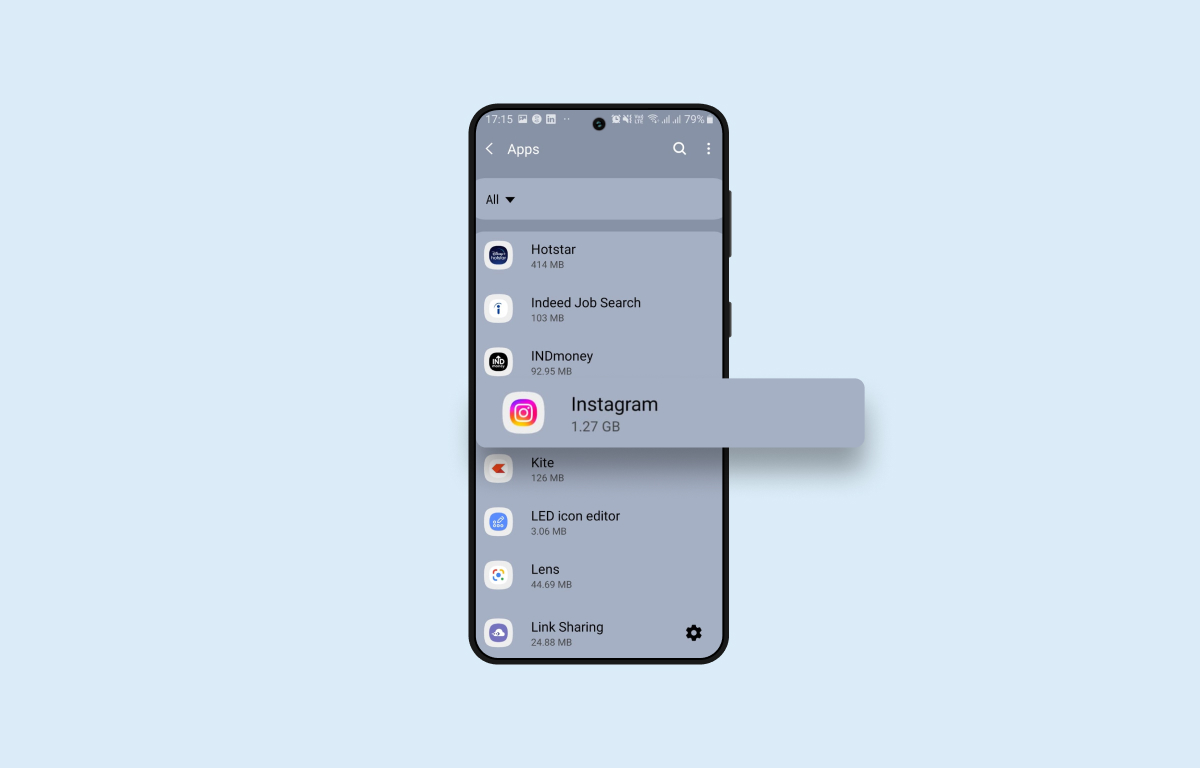
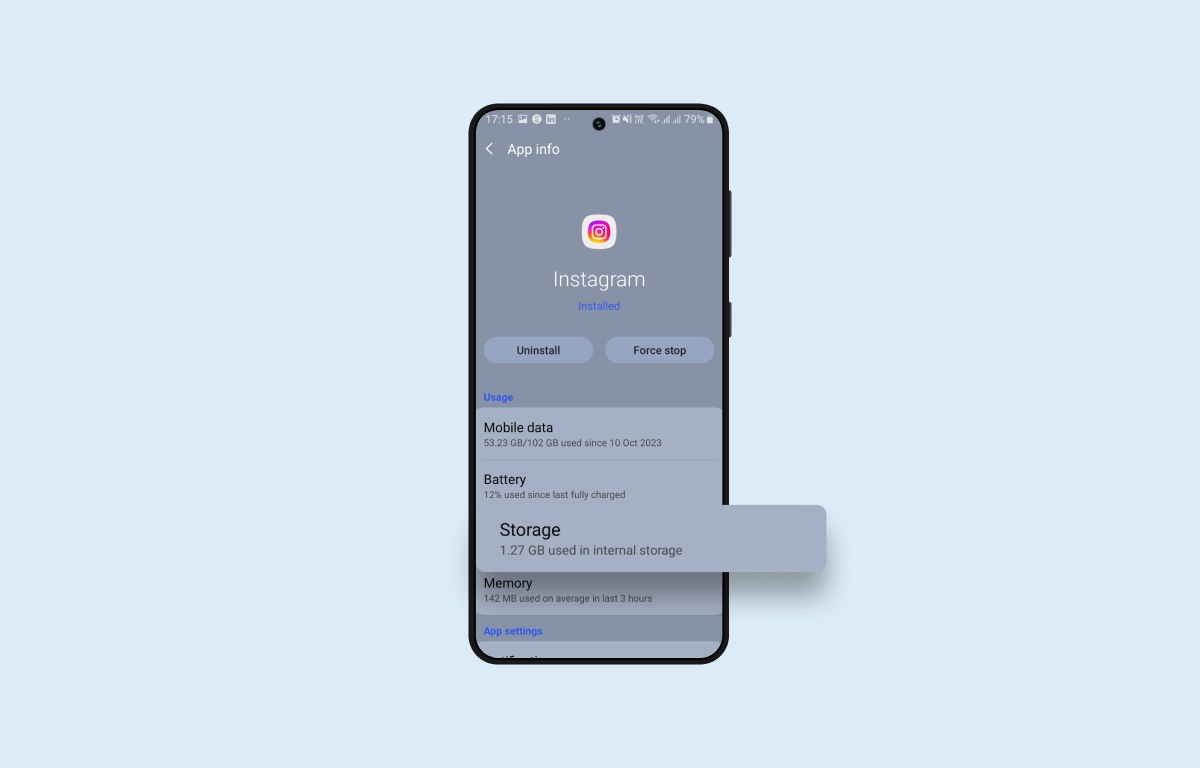
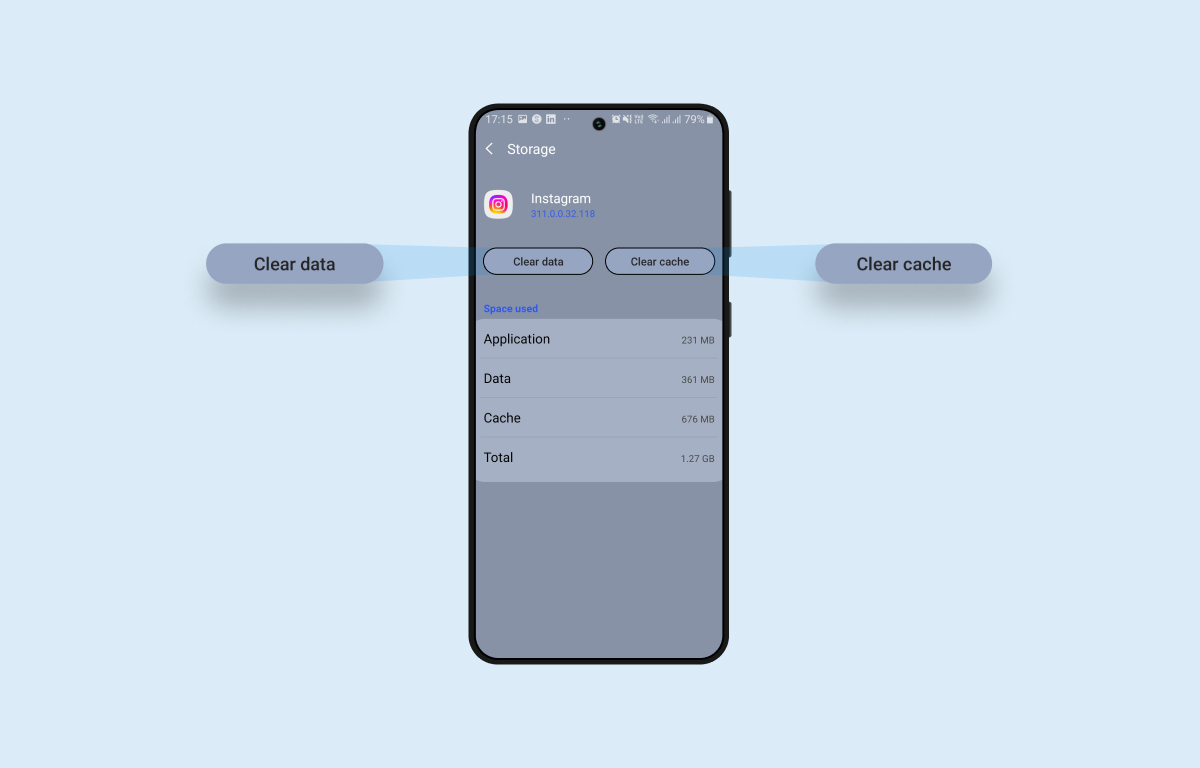
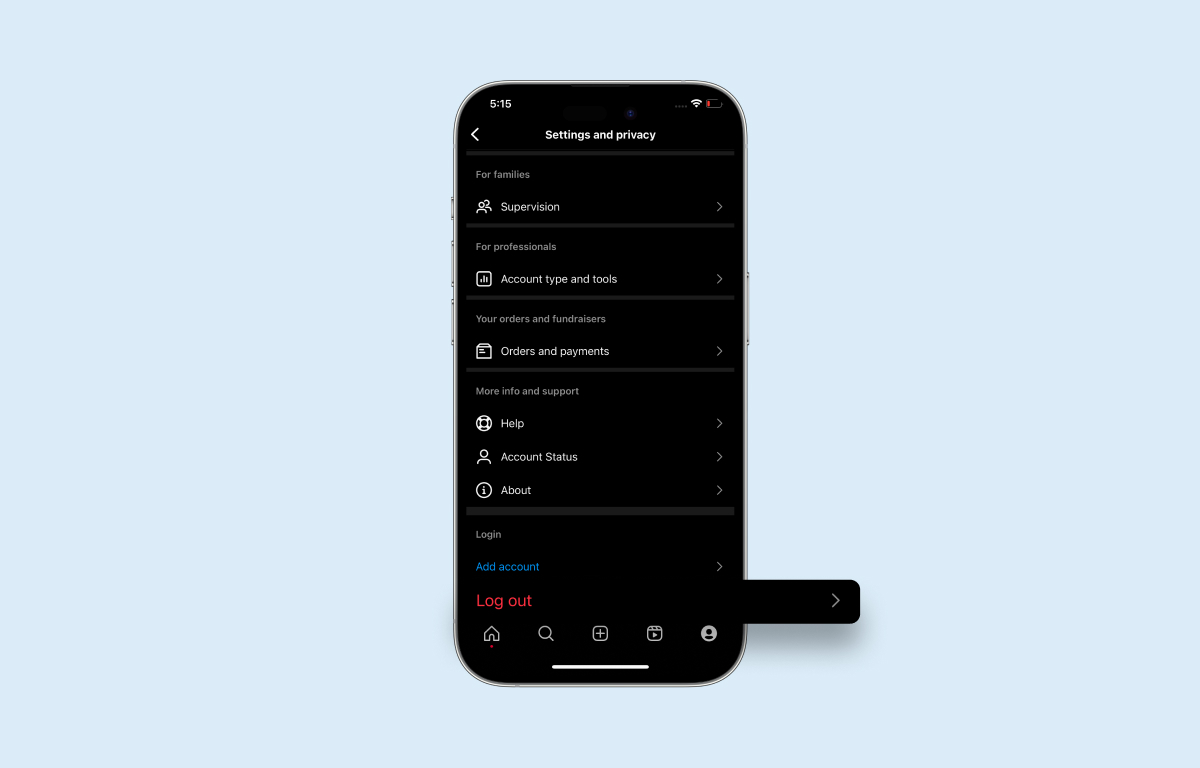
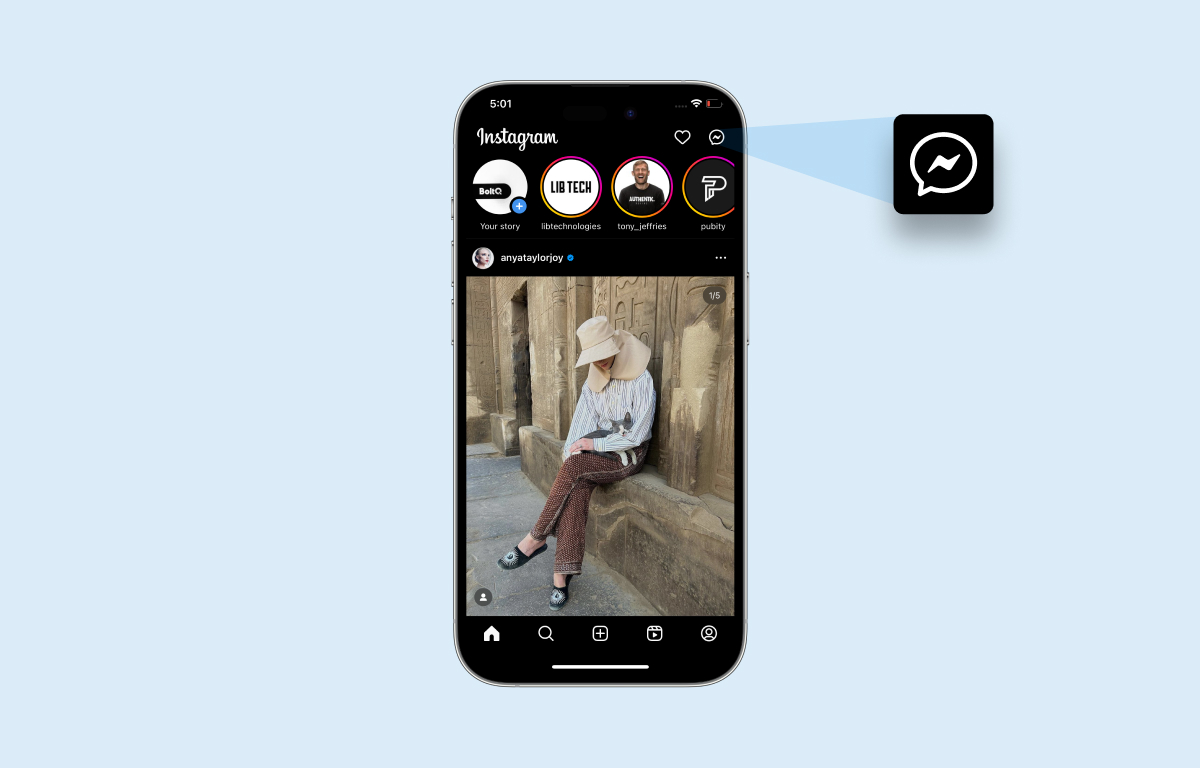
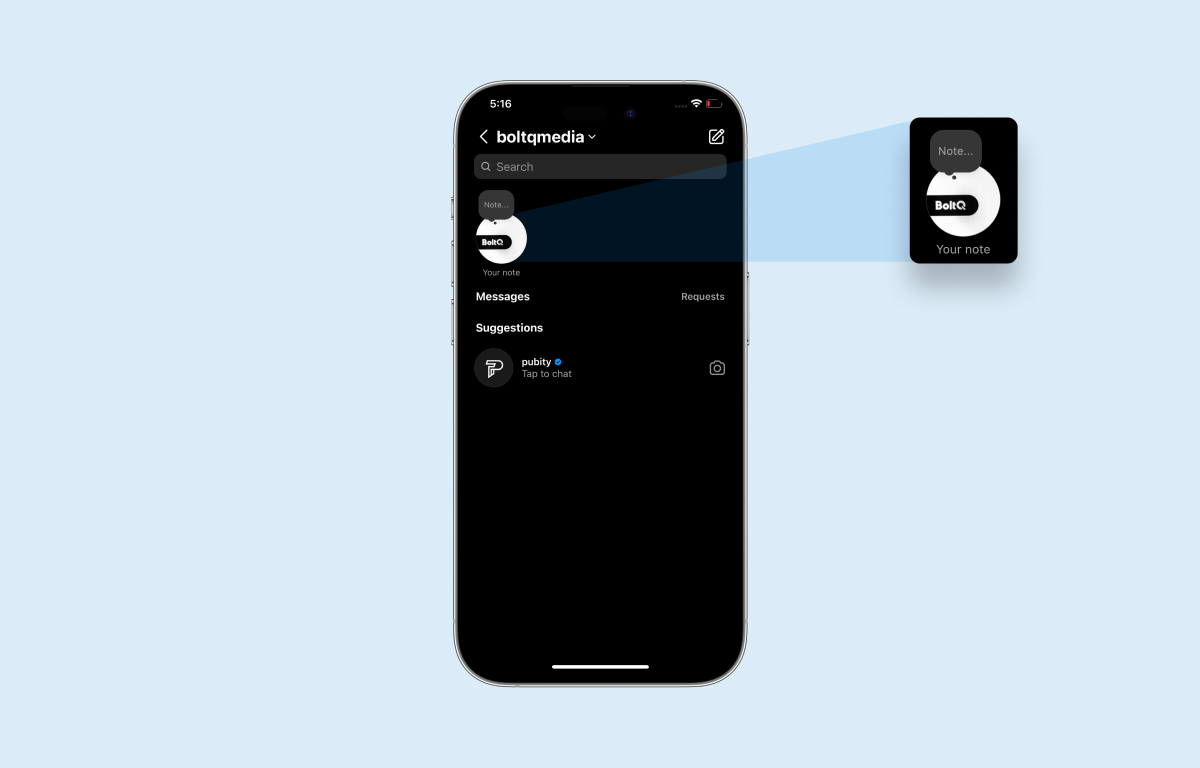
Leave a Reply