As a music enthusiast, you might always be on the lookout for the latest music releases. Just like you, I have been listening to music on Spotify for a while, and my taste in music is constantly evolving.
So, what do you do when you feel a certain song doesn’t serve a purpose in your playlist anymore? Well, remove it. But how? That’s what I will teach you in this guide. Follow along to create a playlist that soothes you when you need it!
Removing a Song from a Spotify Playlist on Mobile
Keeping the music playlists organised is one of the key parameters to enjoy it. You don’t need to block a song, instead, you can declutter it so that you can listen only when you wish to.
- Open the Spotify app and go to “Your Library” on the bottom panel.
- Tap the “Playlist” icon on top.
- Tap the playlist which has the song you want to delete.
- Click on the “ellipsis” (three vertical dots) next to the song you want to delete.
- Tap on “Remove from this playlist”.
If you want to remove multiple songs at once, you can select them by tapping on three dots and then “Select”. Then click on the 3 dots again and choose “Remove from Library”.
Deleting a Song from Spotify Playlist on Desktop
Yes, you can also take songs away from your Spotify playlist on a desktop too. It’s essentially the same as above with a slight change in UI because of a bigger screen space. Here’s how to go about it:
- Open the Spotify app or website on your desktop.
- Navigate to the playlist that appears on the left.
- Select the playlist with the song you wish to remove.
- Tap the three horizontal dots next to the song to open a drop-down menu.
- Click “Remove from this playlist” and the song gets immediately removed.
To remove multiple songs on a desktop, hold the “Ctrl” or “Command” key and select all the songs you wish to remove. Once the selection is done, choose “Remove from this Playlist”.
This not only saves time but also organizes your playlist to your tastes.
Can You Delete a Complete Playlist on Spotify?
Yes, you can. In fact, doing so will help manage your musical library better. If you’re on a path to start afresh and curate a new playlist to reflect your tastes, Spotify makes it easier for you.
Follow the steps below:
- Open the Spotify app and go to “Your Library”.
- Tap the “Playlists” icon on the top to open a pop-up of all the playlists.
- Tap the playlist you wish to delete.
- Now, you’ll see three options just above the song list.
- Tap the three vertical dots to open a drop-down menu.
- Tap on “Delete Playlist” to immediately remove the entire playlist from your Spotify account.
Note: If you don’t want Spotify to play random songs, you can create a fresh and immersive playlist with the help of AI DJ and Enhance features.
Frequently Asked Questions
To delete a downloaded song,
Step 1: Go to Your Library.
Step 2: Tap the song or playlist you wish to remove from downloads.
Step 3: Navigate to the downward-facing arrow in a green circle.
This will delete the selected song from your download library. For detailed steps with screenshots, refer to the complete guide.
Spotify only allows you to remove songs from the playlists you’ve created. So, if you’re trying to remove a song from default playlists on Spotify, you might be restricted from doing that.
If you’ve Spotify Premium, it’s possible that the Spotify Enhance feature is enabled. This feature adds songs to your playlist based on your listening history or recommendations. Here’s how to stop adding songs.
Wrap Up!
So, you might want to reflect on your current mood and preferences. Thankfully, Spotify makes it simple to remove unwanted songs from your playlist.
Not only can you do it from manually created playlists, but you can also remove them from liked songs. Now that you are all set to curate your playlists like a pro, you can enjoy a richer musical experience on Spotify.
I hope this guide helped you say goodbye to the tunes that no longer hit the right notes. So, the next time you’re on a solo road trip or a night out with friends, you can easily remove music that doesn’t match your vibe.
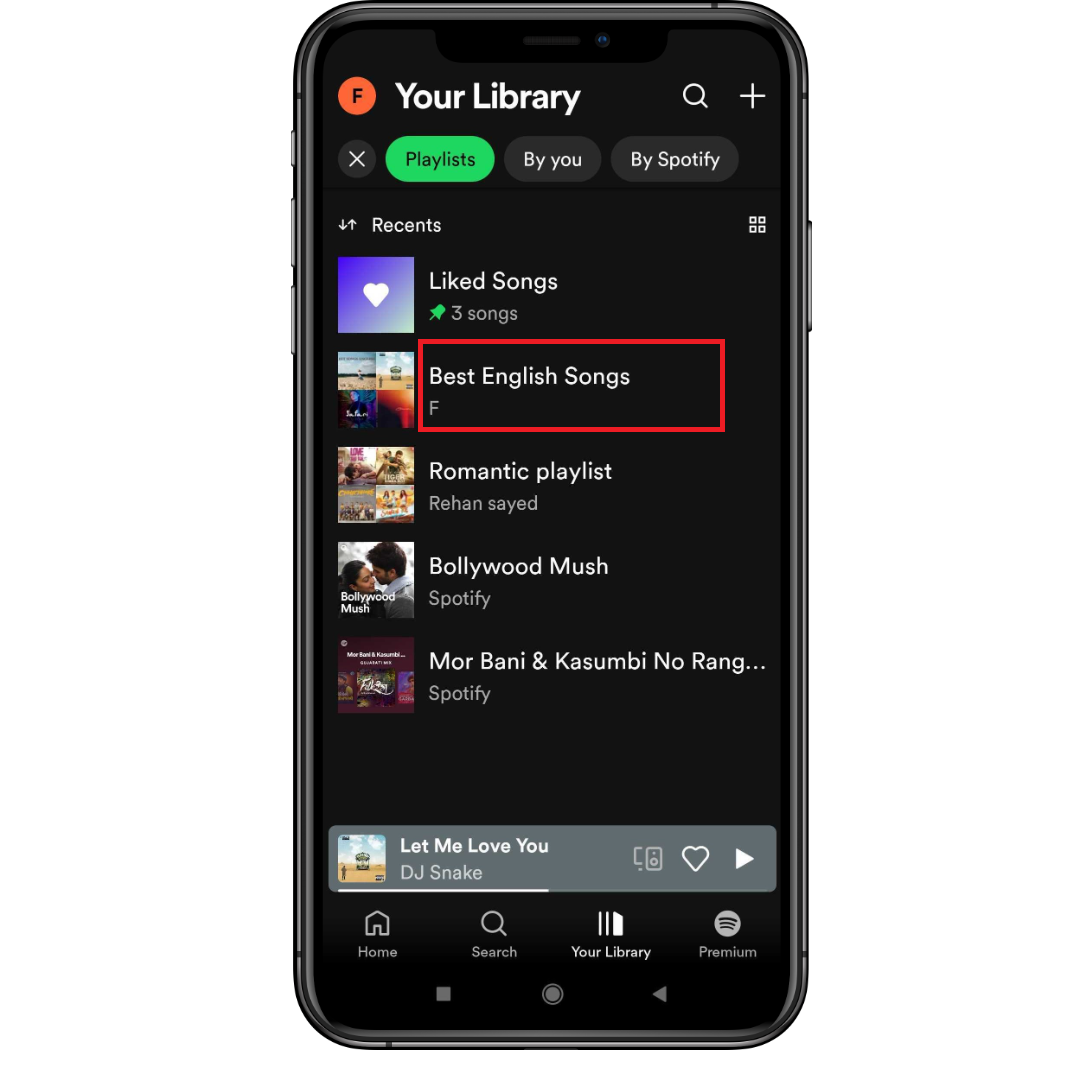
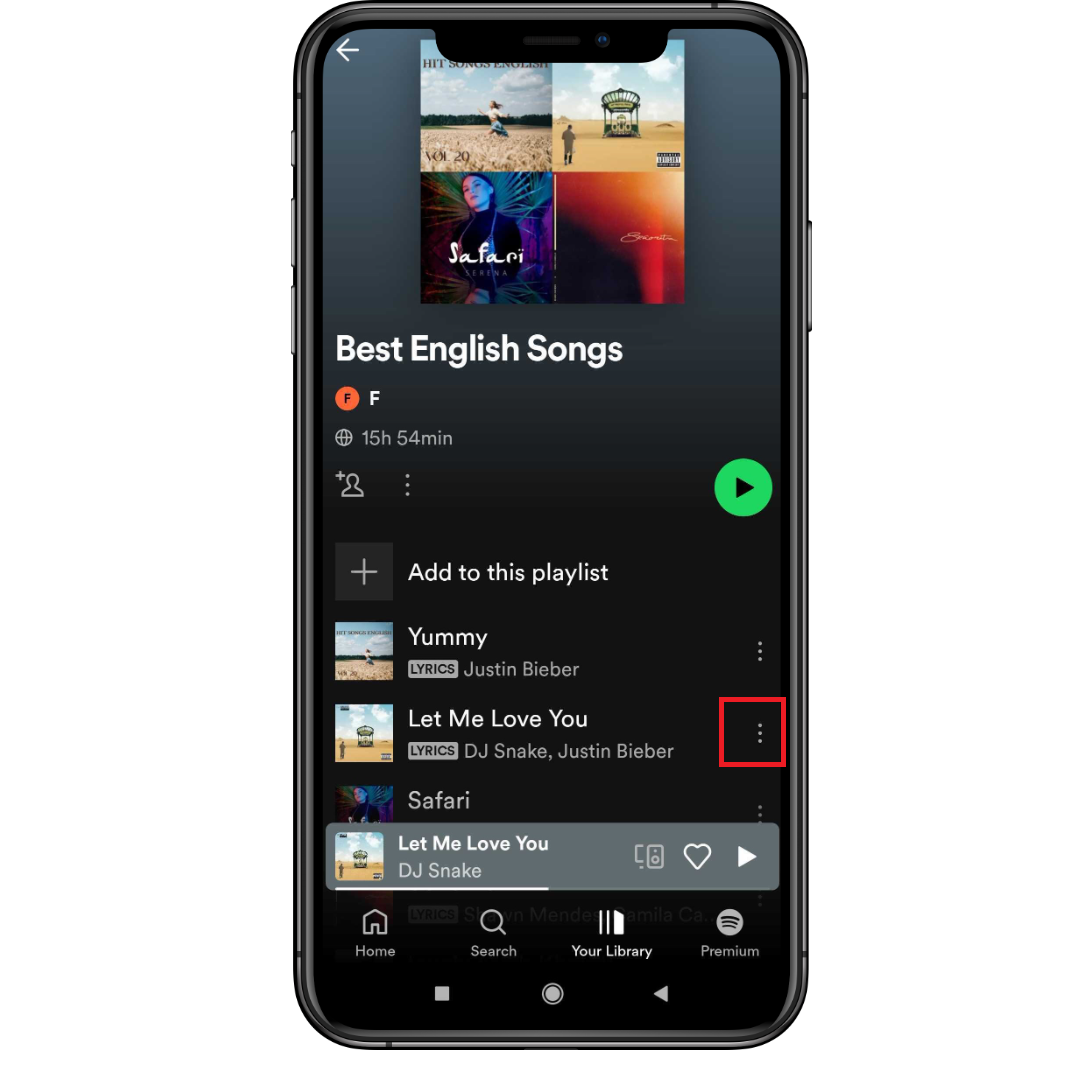
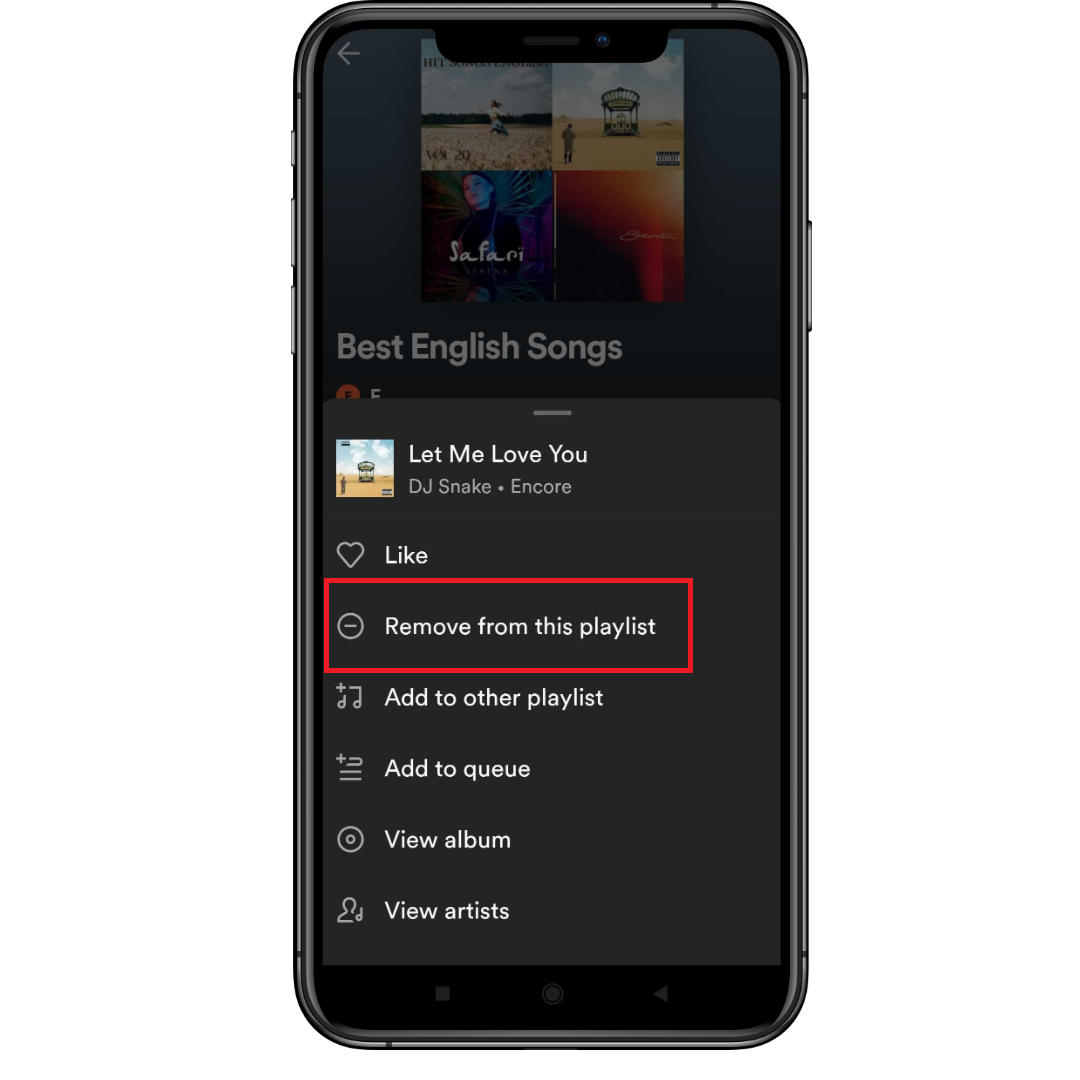
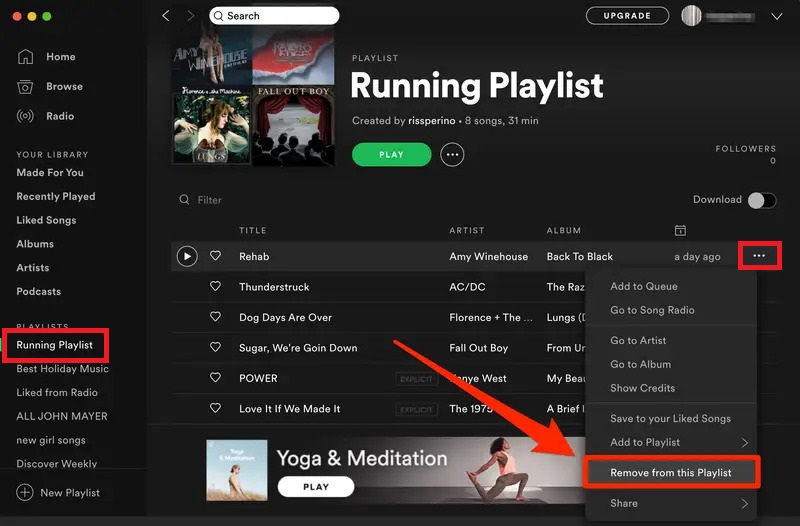
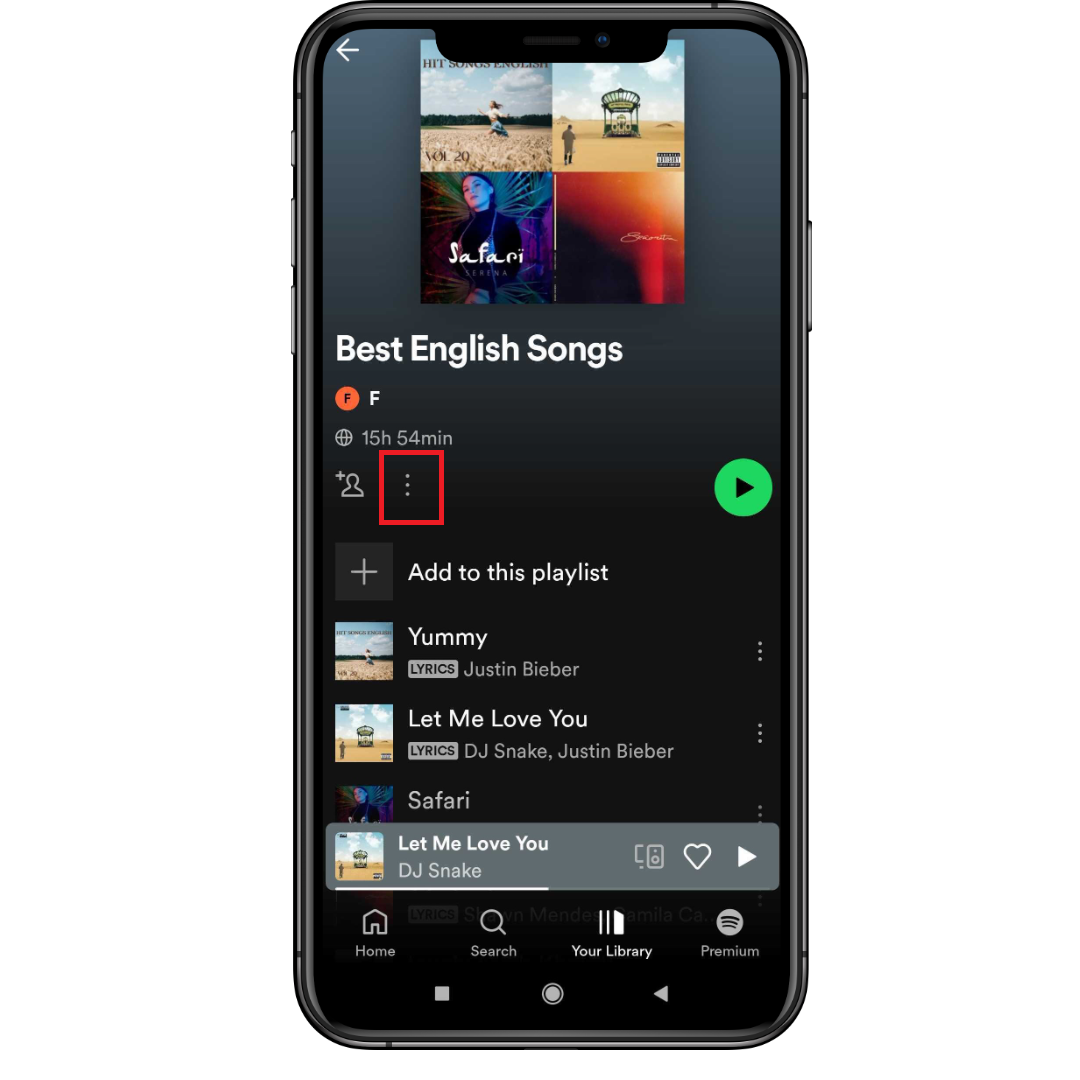
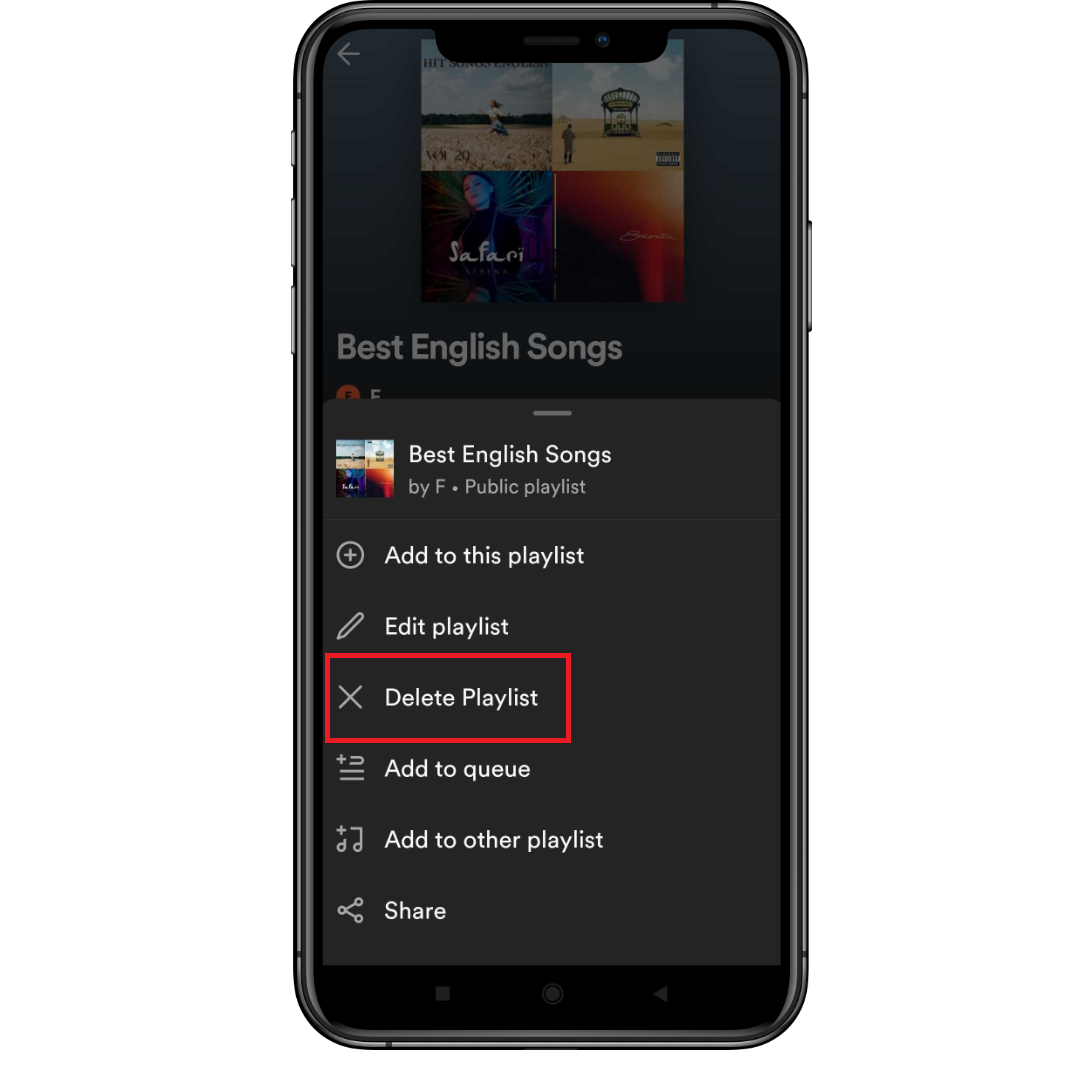
Leave a Reply