Irrespective of whether you’re a free or premium user, you’d not escape Spotify adding random songs and artists. Our taste in music remains in a flux of constant change. You’ll outgrow artists, bands, and even a genre.
If you keep seeing a recommendation for a particular song or an artist, that could get annoying. The only option left to you is to get rid of it. But can you block songs on Spotify? Well, there isn’t exactly a “block” option, but you can hide a song/artist and it won’t show up again.
Let’s learn how to do so.
Blocking a Song on Spotify
This is only possible on the mobile App. Neither the desktop app nor the web version currently have this option. Follow these simple steps:
- Launch the Spotify app on your phone.
- Go to the search tab.
- Type the song name you want to hide and proceed to search.
- Choose the desired track from the search results and Click on the menu (three dots).
- Choose view album.
- Once the album is open, click on the menu (three dots) on the right.
- Click on the “hide this song” option from the menu.
This will remove the song from coming up in your recommendations. Note that it may also make these songs greyed out.
Blocking an Artist on the Spotify Mobile App
If you have outgrown an artist from a particular genre and don’t want any of their songs to be a part of your recommendations, daily or weekly mixes, Spotify gives you an option to hide that as well.
- Open the Spotify App on your phone.
- Go to the search tab.
- Enter the artist’s name you are looking for, and press enter.
- Tap on the artist’s profile.
- Next, look for the menu (three dots).
- Press the menu and choose “Don’t play this artist”.
This will remove the artists from your recommendations, including new releases and curated daily and weekly mixes.
Blocking an Artist on Spotify Web
The Spotify web version doesn’t have the same feature, but you can select particular playlists and genres by changing your taste profile, thereby avoiding specific artists and songs.
While this is not 100% accurate, you will be able to dodge the artist to a large extent. Here’s how to go about it:
- Open the browser and log into your Spotify account.
- Go to your library.
- Find the artist’s songs in the Spotify curated playlist.
- Open the playlist.
- Tap on the menu (three dots) near the play button.
- A menu will open up.
- Choose to exclude from your profile.
Please note that blocking a song or an artist may lead to an error where Spotify search won’t work when you search for the same song or artist.
How To See Who You Blocked on Spotify?
You’ve blocked an artist or a song. Does that mean you’ll never get to hear them? Not at all. You can unblock them if you want to. Here’s how:
- Go to profile.
- Click on “Privacy and Settings” from the menu.
- Scroll down to the “Playback” option.
- Toggle on the “Show unplayable songs”.
- Go to the library and visit a playlist featuring an artist.
- Tap on the menu and choose “Allow to play the artist”.
- That’s it. You’re done.
Frequently Asked Questions
As mentioned earlier in the article, there’s not a direct block option but a workaround to it. Follow the simple steps below:
1. Open your library.
2. On the top, click on “Playlists”.
3. Navigate to the playlist you want to hide.
4. Once you’re in, tap on the heart icon which will unlike a playlist and in turn hide it from your library.
You can go to settings and privacy in your profile. Under playback, toggle on show unplayable songs. Visit the playlist, click on the artist, and tap the unhide icon. Read the complete guide.
No, Spotify doesn’t have an inbuilt feature that allows you to block a certain genre or a collection of genres. With the Spotify mobile app, you can block specific artists and individual songs.
Wrap Up!
Hope you found the information in the article useful. Understand that blocking and hiding artists is not completely foolproof.
Even if you block an artist, Spotify will not automatically block all songs featuring the artist in a playlist or song featuring multiple artists. There is no inbuilt feature to avoid such a scenario.
However, you can try Spotify AI DJ or Enhance feature to find new suggestions.
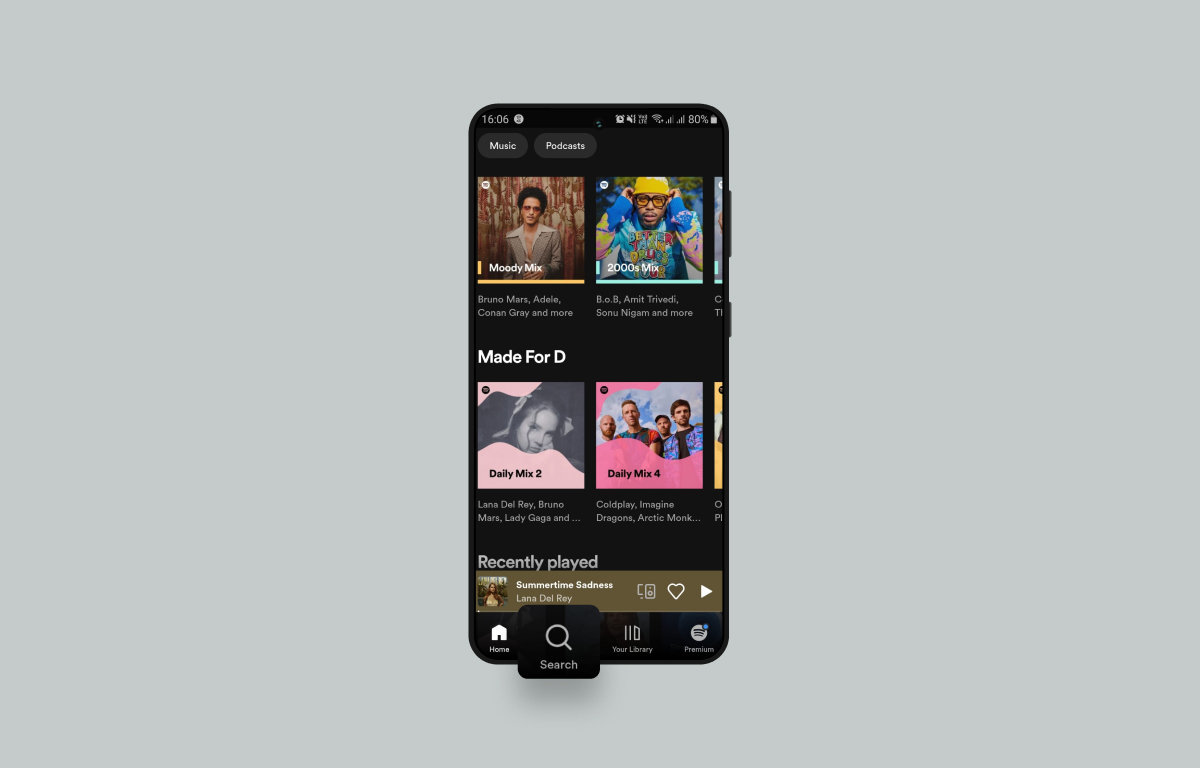
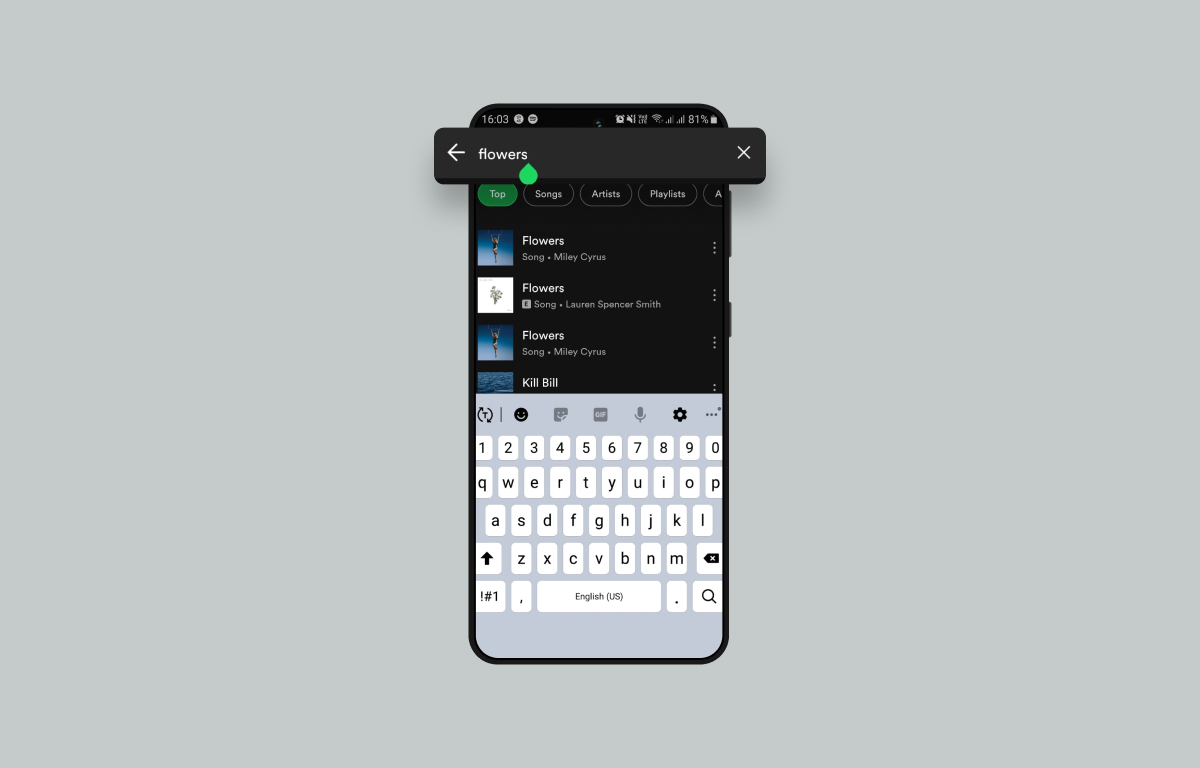
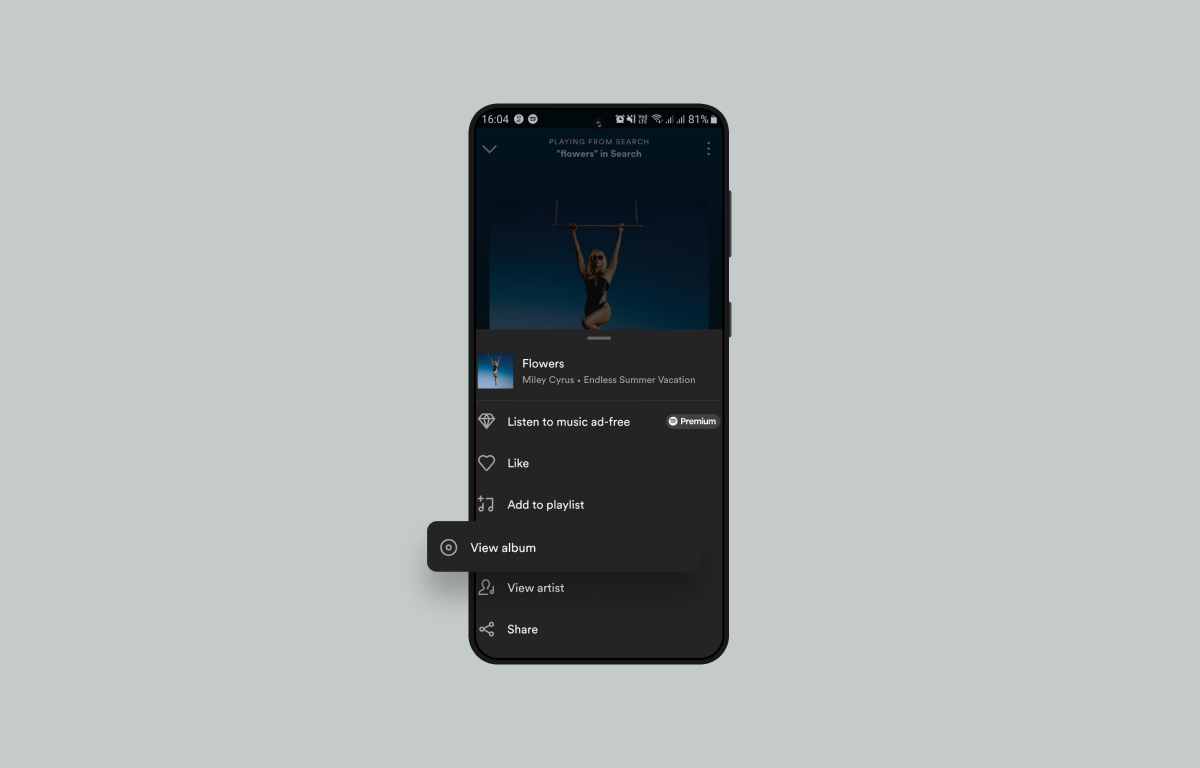
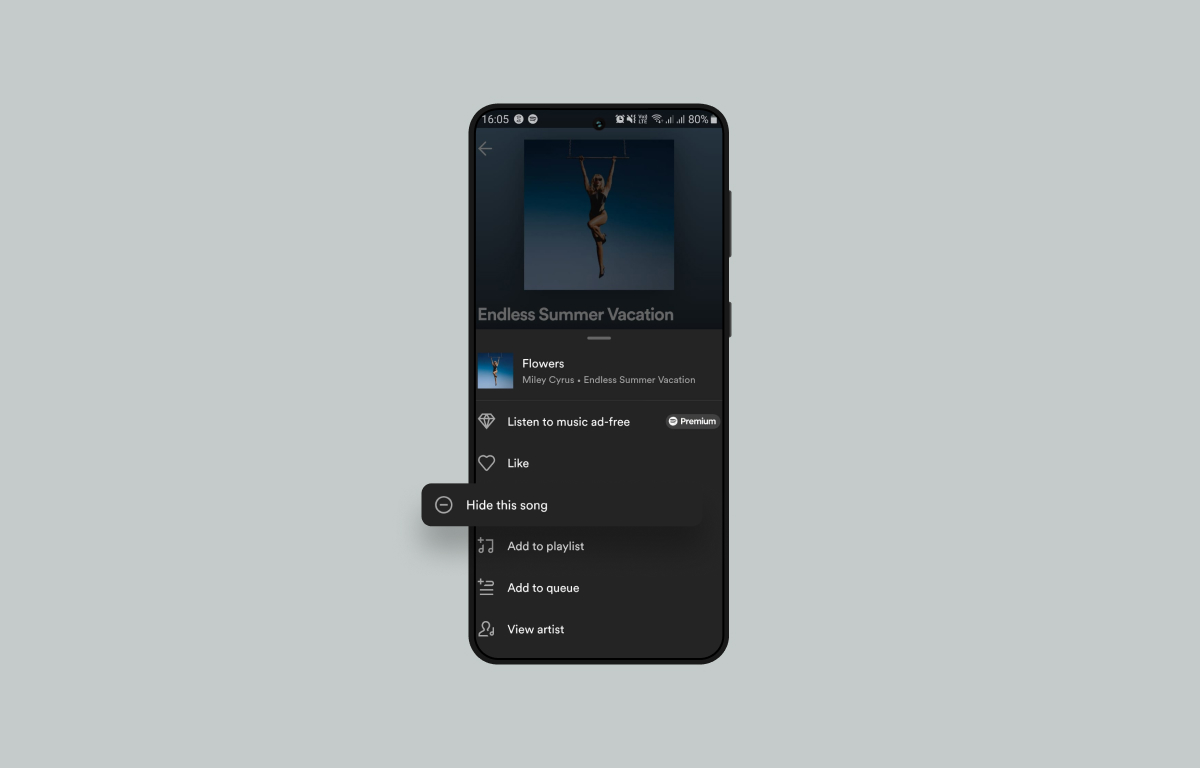
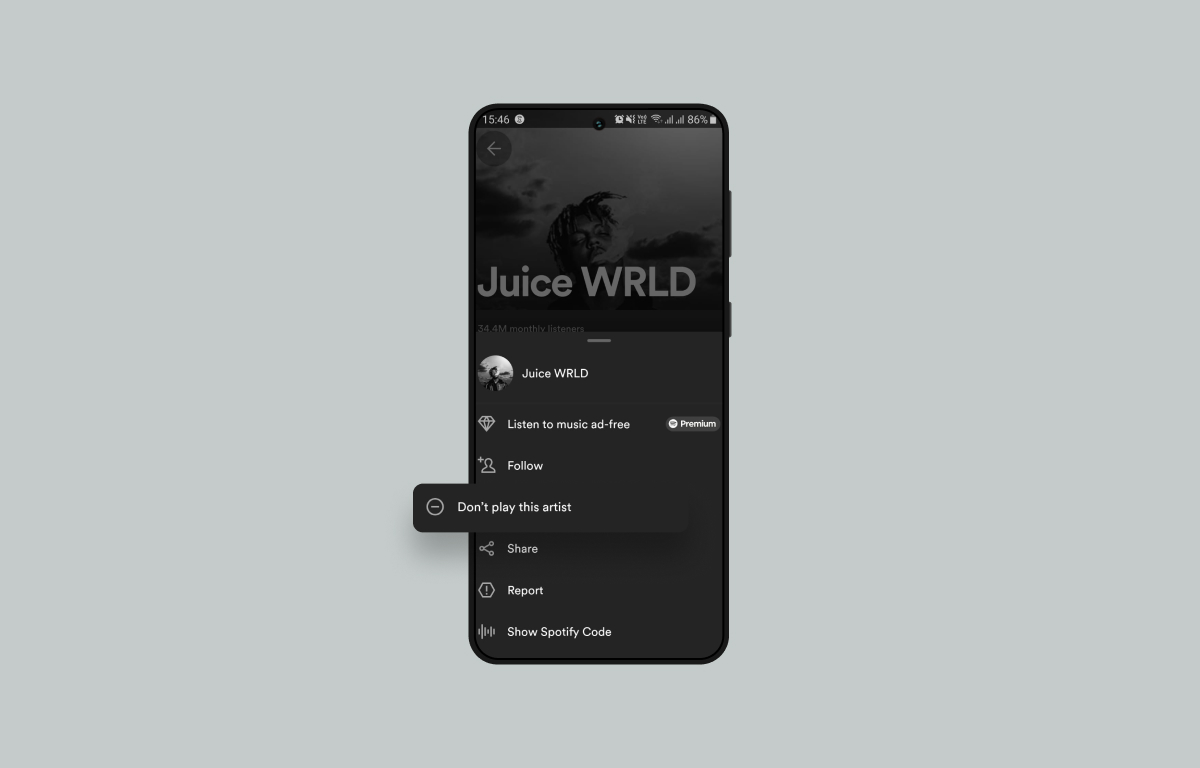
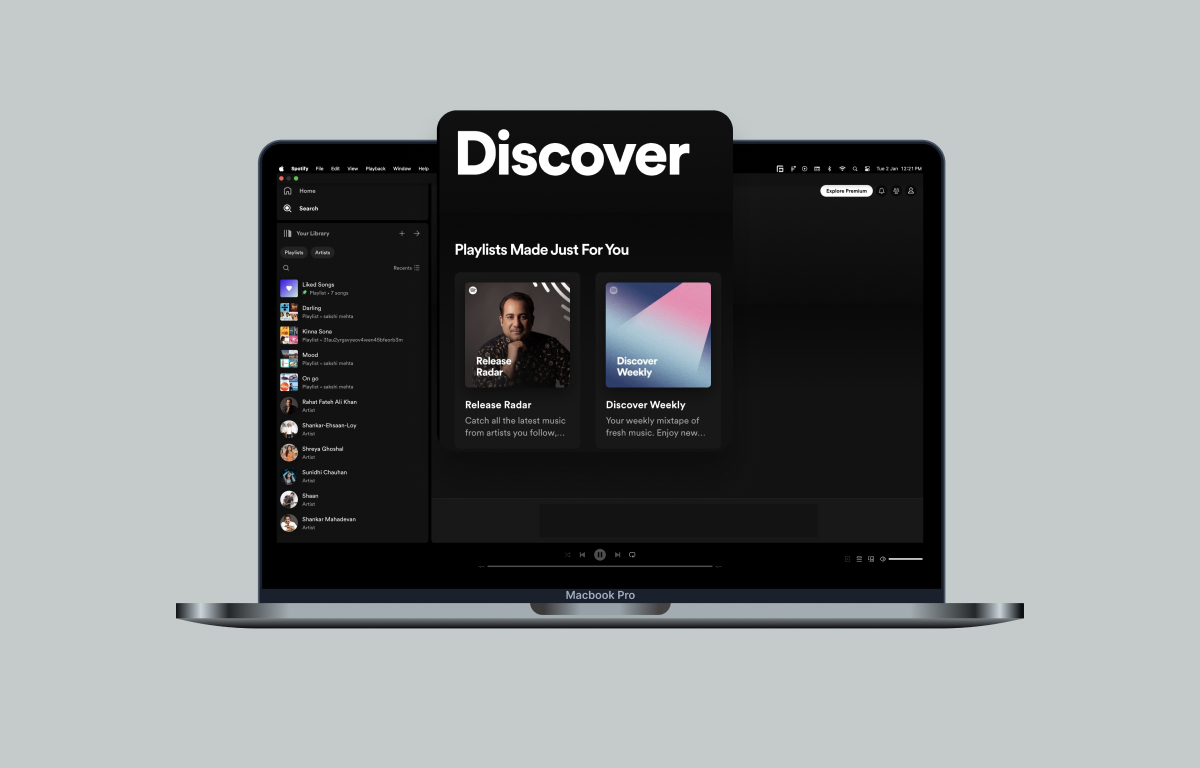
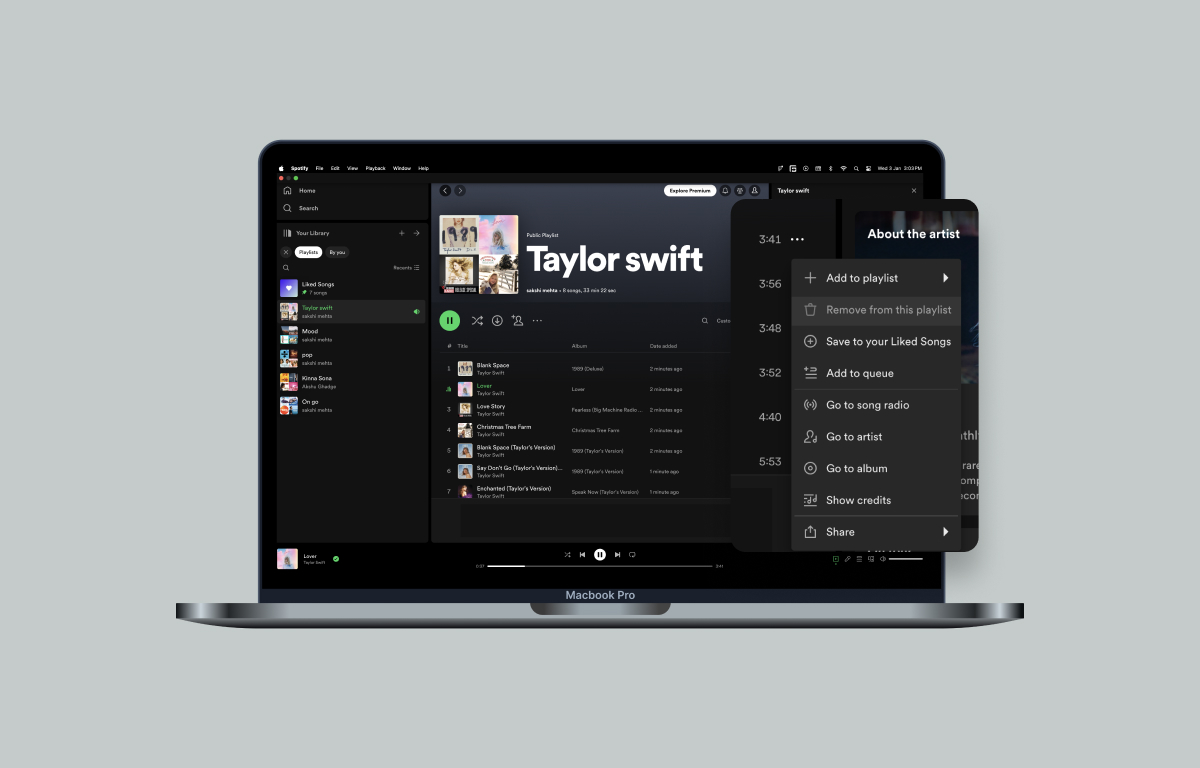
Leave a Reply