With the increase in subscriptions, managing them can get quite confusing. One good way to stay organized is to hide them. With it, the apps/services no longer show up under “my purchases” in the App Store. However, you’ll have access to the benefits until their validity.
In this article, I will explain how you can hide them, manage inactive or expired services, and view the history. So, let’s get into it!
Steps to Hide Subscriptions on an iPhone
- Find the “Settings” app on your home screen or app drawer.
You should be able to see your Apple ID banner at the top in the Settings. Tap on it to access your Apple ID settings. - Find the tab labelled “Subscriptions” and tap to open it.
- There, you have a list of all your currently active subscriptions that are connected to your Apple ID. These could be music or video streaming, shopping or any other subscription for premium services.
- Among the different settings inside that particular Subscription’s tab, you will see an option named “Hide”. This will hide your subscription and remove it from the list of active subscriptions on the previous page.
- Confirm your step on a pop-up that comes as a caution. It is usually to ask you again about whether or not you want to hide the subscription.
There you go. You have now successfully hidden subscriptions, and anyone who accesses that tab won’t find that in the list.
Also, you can easily go back to the Subscriptions and undo the hiding of the subscription when you wish to.
Can You Hide Expired Subscriptions?
There is some bad news for you if you want to get rid of the expired subscriptions on your iPhone. As things stand, Apple does not allow you to delete the expired subscription from the list.
Again, there are two things you can do in that case:
- Wait
- Sign out
Apple keeps the expired subscription along with its due date or renewal date as a reminder for you in the list of subscriptions for a year. Once that period is gone, you will no longer see a subscription you cancelled or the one that expired.
If you are too bothered about some subscriptions showing up in your list, then you can always Sign Out from your Apple ID and sign in again with another Apple ID or create a new one.
This one, of course, comes with the cost of losing all your data and apps from your iPhone and having to set up the phone as new.
Can You Hide Inactive Subscriptions?
If you are bothered about a list of your inactive subscriptions in your app store as well as in your Apple ID, then there is some bad news for you.
Unfortunately, there is currently no way to hide or get rid of inactive subscriptions on your iPhone without canceling them. They will disappear from your purchases after about a year
Steps to See Hidden Subscriptions
There are essentially two ways to see your subscriptions on your iPhone. Let us take a look at both of them separately.
Option 1: App Store
- Locate the App Store from the apps. If you are unable to locate the App Store, simply search for it on the Spotlight search bar right at the top of the app drawer.
- Tap on a small icon that shows your profile. It will have a picture of you as well if you have kept a display picture on your Apple ID.
- Tap on “My Purchases”. It will show a list of all your purchases i.e. subscription services.
Option 2: Apple ID
- Open Settings on your iPhone.
- Find your Apple ID, which is usually right at the top inside the Settings app. It will have your Apple ID and your display picture on it.
- Find the tab labelled “Subscriptions” and tap to open it to see the list of your subscriptions.
Steps to Cancel/Remove Subscriptions
- Open Settings on your iPhone.
- Find your Apple ID, which is usually right at the top inside the Settings app. It will have your Apple ID and your display picture on it.
- Find the tab labelled “Subscriptions” and tap to open it.
- Select the subscription you want to cancel or remove.
- Once you tap on it, it will open the details of that particular subscription and will have an option “Cancel Subscription” below the details. Tap on it to cancel or remove the subscription.
- Confirm the cancellation by tapping the “Confirm” option.
Frequently Asked Questions
Others cannot see your subscriptions unless they have unlocked access to your phone or in case you share your subscriptions with them through “Family Sharing”. You can, however, turn off the sharing of specific subscriptions from the “Family Sharing” feature.
Unfortunately, there is currently no way to clear your purchase history from your iPhone. You can hide each active purchase or subscription, but you cannot delete the history of transactions on your subscriptions.
Open the Apple Music app and go to the main Menu on the left. Tap on “Account,” which will open your account details and other settings. Tap on “Purchased” or “Family Purchases” if you are sharing the account with your family. Select the “Hide” option on the right next to the purchase you want to hide.
Wrap Up!
So there you have it. There are some restrictions about hiding all the inactive or expired subscriptions. There is also no way to delete the purchase history.
You can hide your subscriptions from the most obvious place to find them, which is the Subscriptions menu from both your Apple ID as well as App Store profiles.
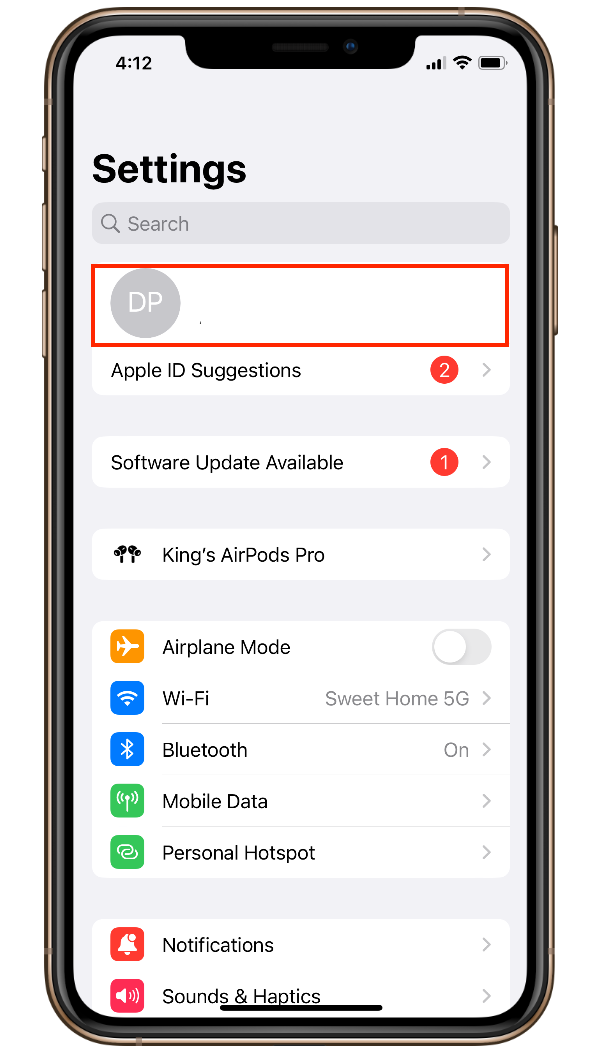
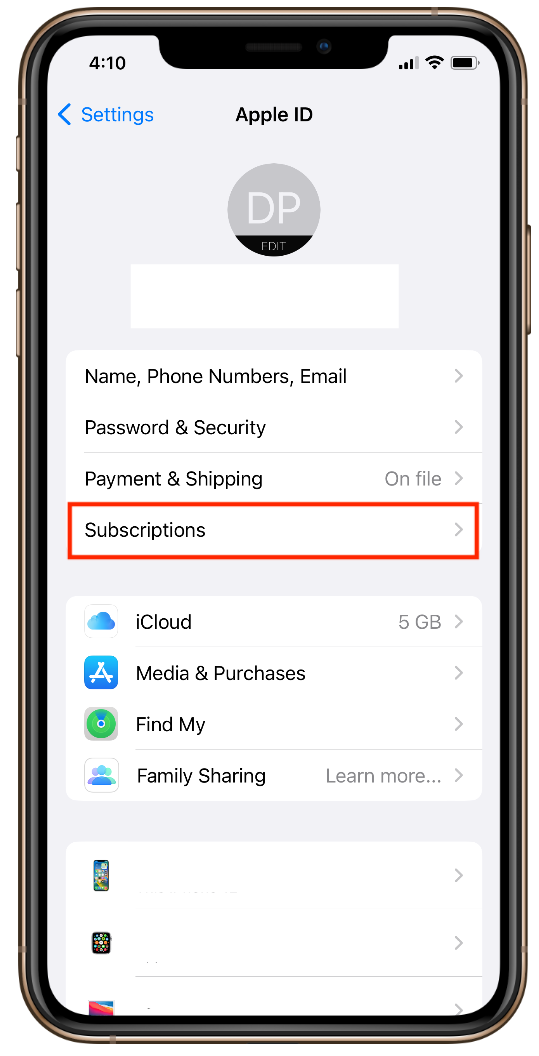
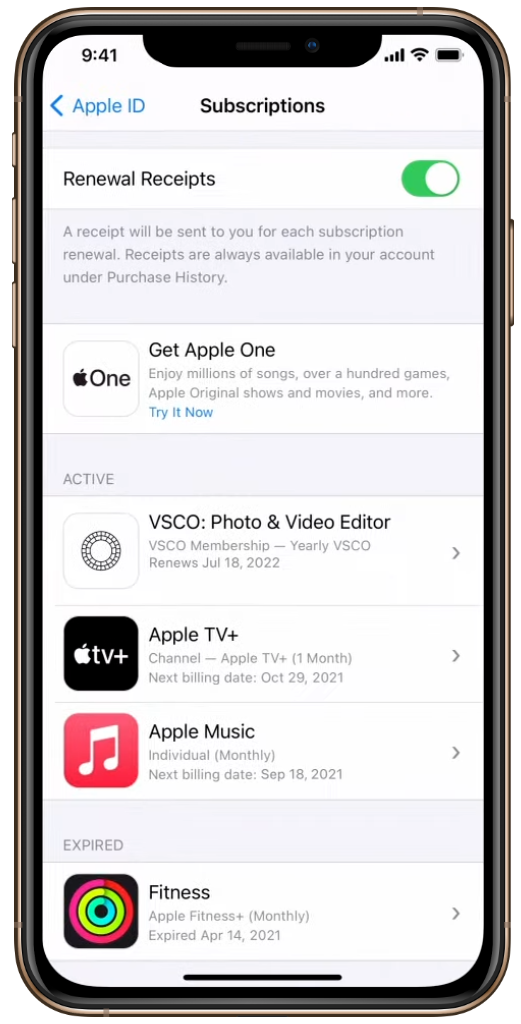
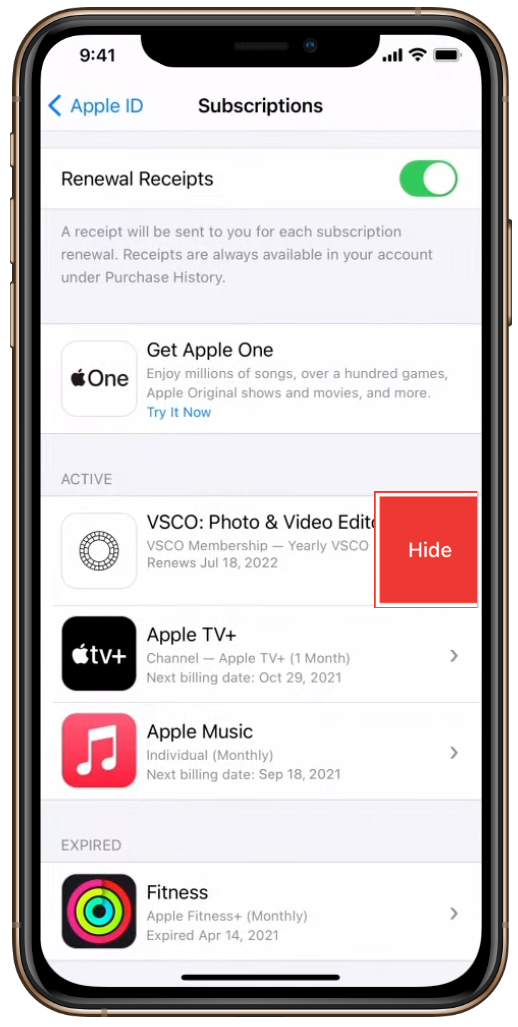
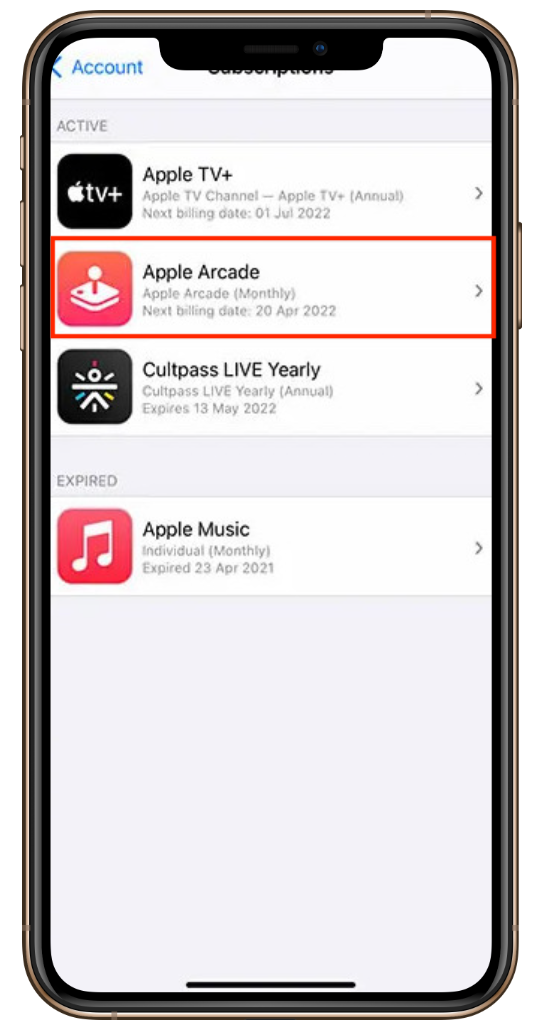
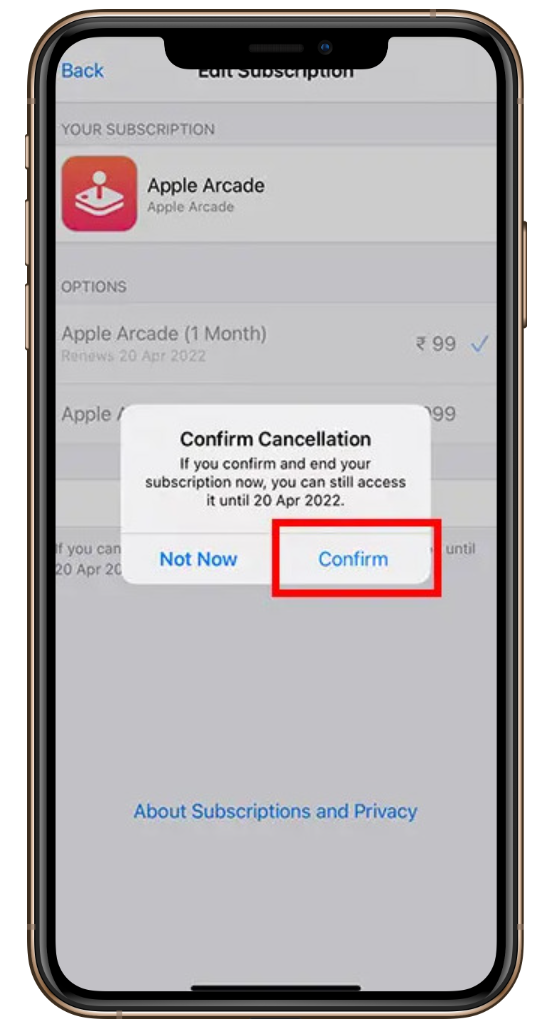
Leave a Reply