In the era where remote work continues to rise, having a versatile and reliable work laptop is crucial. Whether you attend a lot of meetings or tackle tasks on the go, the right device can boost your productivity.
But the thing is, manufacturers have very much exploited the demand and have rolled on plenty of options in the market. The chance is 8 out of 10 times you end up with a system that’s subpar or overkill for your tasks.
I have been working remotely for a decade now and I’m well-versed with all needs. Still, I purchased and borrowed some of the top-rated laptops for remote-driven workspaces and tested each on various standards.
After in-depth tests, I’ve come up with the 7 best recommendations, each catering to specific needs & budgets. So without further ado, let’s dig in!
System Requirements
| Specification | Minimum | Preferable |
|---|---|---|
| Processor | Intel Core i5, AMD Ryzen 5, or Apple M1 | Intel Core i7, AMD Ryzen 7, or Apple M2 |
| RAM | 8GB LPDDR4 | 16GB LPDDR5 |
| Storage | 256GB SSD | 512GB SSD or higher |
| Display | 11.6-inch Full HD VN | 13-15.6-inch Full HD IPS |
| Battery | Up to 5 hours | Up to 8 hours |
| Connectivity | Wi-Fi 5, USB-A | Bluetooth, Wi-Fi 6/6E, USB-C, USB-A, HDMI |
1. Best Overall: Dell XPS 15 9530
The best I came across for remote work is a Dell XPS 15 9530. I’ve been daily driving it for six months now. This premium workstation packs a lot of power to steam through most of your productivity tasks, which pairs an FHD+ display, tactile keyboard, and gigantic keyboard to deliver an amazing user experience.
Display & Keyboard
The XPS 15 9530 comes with a Full HD+ resolution. With 100% Adobe RGB and 500 nits peak brightness, things looked great (bright and vivid).
Below that comes a standard-sized keyboard with chiclet keys. I liked their tactility, and the presses were reasonably quiet, so be sure not to disturb anyone, even during your long writing hours. With that said, a quick trip to the MonkeyType typing test showed 85 wpm with a 4% error rate. That’s my top level.
Note: It doesn’t have a dedicated numeric pad, which might be a bit bummer for those in accounting, finance, or stock trading.
Nevertheless, XPS 15’s pretty large touchpad is top-hinged with a satisfying click. It records all the gestures, even the multi-finger ones. But there’s a 720p webcam, which is okay at best. The video calls were not very clear and had a bit of noise.
Performance
The XPS 15 is a workhorse by packing some top-tier components inside. A Core i7 H-series processor with 14 cores & 16 threads coupled with 32GB RAM.
Plus, 1TB SSD put a strong showing in my test where I wrote, processed, and executed lengthy codes, played a 1080p video on loop, and kept 14-15 Chrome tabs open at a time. And the brightness was set to 320 nits.
Despite all these, there wasn’t a single lag, jitter, or slowness. I also tried playing GTA V at medium settings, and it averaged 50-60 FPS, which is great for a laptop without any dedicated GPU.
Battery Life
Battery life has been a strength of the Dell XPS lineup, and nothing has changed with the 15 9530. In my intense workload test, the battery lasted around 10 hours and 21 minutes, just on par with the preceding XPS 9520. This should fare through a day of your work unless you’re working overtime.
Conclusion
Overall, the Dell XPS 15 9530 comes as a perfect remote work laptop. You get the same premium lightweight chassis with a vibrant display, which elevates your multimedia editing experience. Besides its powerful performance, memory and storage ensure no lag affects your working experience.
- Vibrant display
- Attractive chassis
- Strong performance
- Comfortable keyboard
- Great battery life
- Sub-par webcam
- Expensive
2. Best Runner-Up: Apple MacBook Pro
When someone asks me to suggest an ideal work-from-home laptop, the first name that comes to mind is Apple MacBook. And its latest iteration of Macbook Pro with the upgraded M3 chip, is a great addition to your remote work setup. It packs top-tier specs to steam through any tasks you throw at it.
Display & Keyboard
Before I get into speaking my heart out about how good its display is, let me tell you that the laptop looks stunning from the outside as well. Its premium construction of 100% aluminum looks lean, mean, and ready to rip through your tasks at maximum efficiency.
Irrespective of how many times I open it, the gorgeous Retina XDR display never fails to amaze me. Brightness is boosted, as moving to HDR, the numbers increase all the way up to 1525 nits — that’s eye-melting in Indiana Jones.
Even in a normal browser window, a 600 nits brightness, vivid colors, & stark contrast ensures an excellent viewing experience. You won’t miss any details, even minute ones unless you’re careless, I can vouch for that. And unlike my top pick, a 1080p webcam ensures clear and crispy video calls.
Apple has kept its keyboard & touchpad untouched from its preceding models, and why change something when it’s already good? My fingers fly over the touchpad, and it’s a joy to type on its scissor switches. Typing speed even raked up to 89 wpm at a 3% error rate, which is massive.
Performance
Despite a gorgeous display, it all comes down to performance. Apple includes its new baseline M3 chip with 8-core CPU & 10-core GPU, which pairs with an 8GB RAM and 512GB SSD.
The upgraded neural engine & media engine means you can rake up multiple apps and Chrome tabs at a time, and the device functions smoothly. Its 10-core graphics is also capable of running GPU-intensive software like Revit, AutoCAD, etc.
Battery Life
The battery is another great thing about MacBooks, and its Pro M3, with its stipulated 22 hours of battery life, stays on a different level.
In my battery rundown test, where I wrote codes on Python with a 1080p video playing on loop at 50% brightness and 100% audio, the battery lasts up to 18 hours and 32 minutes, so almost two days of your office schedule.
Conclusion
For all purposes and intents, Apple MacBook M3 Pro seems a great machine that defies the logic set by the Windows laptop. It does almost everything right: a long battery life, glorious display, powerful performance, and a comfortable keyboard. So if you have the budget, then I recommend investing in this piece.
- Impressive power
- Bright display with great color accuracy
- Impressive battery life
- Two Thunderbolt ports
- Comfortable keyboard and touchpad
- Premium price
- 8GB RAM
3. Best 2-in-1 Convertible: HP Spectre x360
Convertible laptops, because you can use and work on them anywhere, are often preferred by remote workers and creators, and the HP Spectre x360 is one of the most popular models. Rightly so, because of its dazzling display, powerful processor, ample storage, and powerful battery. Basically, a bit of everything!
Display & Keyboard
The 16-inch display has a 16:10 aspect ratio (becoming standard amongst modern productivity laptops), a 120Hz refresh rate, and 500 nits brightness. These with a 3K+ resolution without an OLED panel are as good as they get, as the visuals are great, colors seem accurate as they are, and working outdoors isn’t a problem.
The pen that comes along has MPP 2.0 standard and has tilt support — the reason it’s my top choice in laptops for taking notes. I found the pen has an accurate pressure sensitivity, and you can use it to take notes or for sketching and shading. Its only downside was an occasional palm rejection.
But like me, if you prefer a keyboard over using a stylus, then there’s a lot to love about Spectre. HP’s typing experience in the premium segment was already the best, and tweaks like brighter fonts and larger keycaps added a feather on top.
I could reach up to a speed of 81 wpm at a 2% error rate. I also loved how the touchpad was aptly sized, and my fingers glided on it.
Performance
The insides of the Spectre x360 have got everything in the right proportion, i.e., a Core i7 processor, 16GB DDR4 RAM, and a 512GB SSD, which fared well even in my stress test. While I was on a Zoom call with my client, I kept a lengthy code to process while there were around 15 Chrome tabs open in the background.
This 2-in-1 laptop, thanks to its color-accurate display and performance, should work well for anyone involved in casual video or photo editing alongside light design tasks.
Battery Life
Battery is important in convertible laptops, especially in remote work, and Spectre x360’s 17-hour stipulated battery life stays on par with my expectations. When running videos and audio at around 300 nits of brightness, the battery lasts for up to 13 hours and 21 minutes, while for light productivity tasks, the number raked to up to 14 hours and 9 minutes, which is great.
Conclusion
Spectre x360 is easily the best convertible workstation laptop on the market today. A dazzling display, long battery, and powerful processors are an ideal combination of what remote workers expect from their laptops.
Besides, a tactile keyboard and touchpad make it easy to type through pages of files and other important documents.
- Gorgeous display
- Two Thunderbolt 4 ports
- Great performance
- Long battery life
- Tactile keyboard and touchpad
- Integrated graphics
4. Best for Creators: ASUS ZenBook 15 Pro
Designers and editors working remotely might need a laptop with a dedicated GPU and a vibrant display that can seam through the high-end editing apps, and the Asus ZenBook 15 Pro is one of the best available out there.
Despite its large display, it’s still very portable due to its thin and light design, so you can easily carry it to your office.
Display & Keyboard
ZenBook 15 Pro has an OLED panel with a maximum resolution of 1920 x 1080 pixels alongside a peak brightness of 550 nits and a 100% DCI-P3 color gamut.
These combined with a rich contrast OLED offers, make the photos, websites, games, and video content look pretty fantastic. A maximum tested brightness of 421 nits is comfortable to work in most lighting conditions.
Below the display is the standard keyboard with a separate numpad, a saving grace for accountants and finance professionals. The typing experience is quite impressive, with a nice springy feedback on each letter key. The trackpad is a nice size, responsive, and executes precise gestures.
The webcam, however, is limited to 720p, images aren’t very bright and sharp, but the audio is clear, and the live image is pretty stable, so hosting regular video calls with your subordinates or clients won’t be an issue as such.
Performance
Compared to its younger sibling, it brings a dedicated NVIDIA RTX 3050 GPU, which further pairs with a Core i7 processor, 16GB RAM, & 1TB SSD to fare through most of your intense multitasking sessions including running Revit.
With 4891 multi-core points on Cinebench R20, you can edit long videos or high-res images on apps like Adobe Express, Final Cut Pro, etc., with ease.
Battery Life
Battery life of ZenBook 15 Pro is decent. Running a 1080p video on loop with brightness set at 300 nits saw it last just 7 hours and 48 minutes. Day to day, doing simple office tasks and running Spotify in the background, you can expect to get up to 8 hours and 39 minutes off of battery life. That’s almost a day of your work.
Conclusion
Asus ZenBook 15 Pro OLED is a fantastic choice for graphics designers and video editors working remotely. The performance is great, the display is brilliant, and typing on the tactile keyboard seems a great experience.
- Great OLED display
- Lightweight and compact
- Lots of ports
- Good overall performance
- Great keyboard and trackpad
- HD webcam
5. Best for Durability: Lenovo ThinkPad X1 Carbon Gen 11
Next, for Lenovo lovers, presenting ThinkPad X1 Carbon Gen 11. Its strong quality, performance, and great webcam make it a perfect mobile companion for remote workers. And compared to my previous pick, it lasts longer and has a 1080p webcam.
Display & Keyboard
Spec-wise, ThinkPad X1 Carbon’s 1920 x 1200 IPS touch panel with peak brightness rated at 400 nits doesn’t seem great, especially coming from the OLED screen in my previous pick. The picture quality, however, satisfies the remote workers with deep blacks and stark whites; the command prompt, for instance, doesn’t look gray at all.
The brightness is also decent for indoor conditions, as I used it at 5 or 6 out of 10 in low-light conditions. What’s problematic with the display is its color coverage, as the soft colors looked rather flat.
Moving on, I consider ThinkPad keyboards as gold standard for laptops, and the X1 Carbon doesn’t change my mind. The keys have ample travel distance, and thanks to its fabulous tactical feedback, I could record an 84 wpm typing speed at a 3% error rate. Although its touchpad looks undersized, the click buttons on the top eliminate the need for a separate mouse.
Performance
Dissecting the insides, I found a Core i7 processor, 16GB RAM, 512GB SSD, and an integrated graphics card. Judging by the configuration, it should tackle any office-based tasks you throw at it with ease, and even light photo editing seems like a viable option.
I even stressed the laptop by playing videos, writing an article, and keeping multiple Chrome tabs open simultaneously, and it didn’t seem to fudge by that.
Battery Life
ThinkPad X1 seems to better my previous recommendation in this respect, as in my usual battery rundown test, with a 1080p video playing on loop at 300 nits of brightness, it lasts up to 10 hours and 11 minutes on a single charge. The number raked to 11 hours and 5 minutes when working on light office-based tasks, which is decent.
Conclusion
Overall, Lenovo ThinkPad X1 Carbon (Gen 11) is a well-built laptop that works equally well when outside. The powerful performance, tactile keyboard & touchpad, and long battery life make it one of the best mid-range options. But a rather underwhelming display and comparatively high pricing brings it down to the seventh spot.
- Strong performance
- A full HD webcam
- Smooth touchscreen
- Long battery life
- Top-notch build quality
- Great keyboard and touchpad
- No dedicated GPU
- Pricey
6. Best Under $1000: Acer Swift X
If you’re a graphics designer running on a budget crunch, I would recommend going for Acer Swift X. Priced at around $900, it boasts upgrades over my previous pick in terms of display, GPU, and memory to breeze through your required photo and video editing apps.
Besides, it comes with a Thunderbolt 4 port for fast data transfer, a rare sight in $1000 laptops.
Display & Keyboard
Acer Swift X’s 2.2K IPS display was great from the moment I turned it on. At a 267 nits peak brightness, the screen isn’t bright enough to work under shining sunlight, but the colors are great, and a deep contrast creates deep inky blacks.
What’s great is its box standard 16:10 aspect ratio, which means more real estate than 16:9 displays and less scrolling.
On the slim top bezel, there’s a 1080p webcam that provides a crisp, strong, and good color reproduction and is a nice upgrade to many of my picks. It’s not the best, but I’ve tested it with Zoom, Teams, and other video conference apps, and it turned out great.
Being a 14-inch model, there’s no full-sized keyboard with a numpad, but the provided one is spacious & comfortable. The keys are large, with enough travel between them, and have a crisp bottoming action. Its spacious trackpad with a responsive glass finish is wonderful to use and is a great experience for the price.
Performance
The Swift X isn’t a very big laptop but packs a punch with its Core i7 processor, 16GB RAM, 512GB SSD, and a dedicated RTX 3050 GPU. I can confirm that any productivity-based tasks on this are a breeze.
But as it’s specially designed for creators, I tried editing photos and videos on the respective software, and the experience was lag-free as well.
Battery Life
There’s a saying, you gain some, you lose some. And battery life is where you’ve got to compromise. In my battery rundown test, where I went on to edit some images and played a 720p video at 150 nits of brightness, it lasted up to 5 hours and 35 minutes on a single charge. It’s not bad but not too good either.
Conclusion
Acer Swift X is a solid choice for anyone looking to purchase a powerful yet compact laptop to work remotely. The manufacturer has done most things right while keeping the price reasonable, which is commendable.
- Excellent performance
- Beautiful display
- Thunderbolt 4 port
- Pleasant keyboard and touchpad
- 1080p webcam
- Average battery life
7. Best Budget Option: ASUS VivoBook 15 K513
For people on a budget who don’t need a powerful machine for their basic productivity tasks, the Asus VivoBook 15 K513 is the best pick. Decently powerful processor, coupled with ample memory and RAM, makes a great pick for remote workers. Plus, it has an OLED display, something I don’t see in budget laptops.
Display & Keyboard
Display is the headline item of this laptop. And if you’ve read my reviews of laptops with OLED screens, you know the script. The screen is terrific, with a maximum brightness of 400 nits, great color reproduction, deep contrast, and a 60Hz refresh rate, it almost ticks every box of a gorgeous display. The colors look the way they are, and everything looks picture-perfect.
Besides, its wide-angle display means the screen doesn’t look dark even when viewed sideways. So, collaboration is quite facile on this. It, however, has a 16:9 aspect ratio instead of the 16:10 we see in most modern productivity laptops and less real estate for viewing documents.
Under the screen, there is its backlit keyboard, which I found springy and responsive, while the touchpad is spacious and smooth. There’s nothing “amazing” about any of these, but I found them just right and was happy to work on them throughout the day.
Performance
It’d almost be trite to say that VivoBook 15 is fast, and for a machine that packs an 11th Gen Core i5 processor, 12GB RAM, and a 512GB SSD, day-to-day tasks are trivial.
Whether you handle large sheets, do word processing, do web browsing, stream video, play some music, or even fine-tune images on an older Photoshop version, it does all without a stutter.
Battery Life
The Asus laptop packs a 50Whr 3-cell battery with a life of moderate to heavy usage. In my daily productivity-based tasks, it can get you around 4 hours and 13 minutes while streaming videos or playing light games, it dips to 3 hours 28 minutes, which isn’t great. But charging to the brim is quick with a 65W fast charging support.
Conclusion
If you’re a remote worker who needs a reliable laptop on a budget, then Asus VivoBook 15 OLED is the best available out there. The performance is great and seamlessly fares through your regular set of tasks. Alongside, its vibrant display is a great addition for those who engage in graphics-related tasks. But its battery severely underperforms.
- Budget-friendly
- Vibrant OLED display
- Great performance
- Good keyboard and touchpad
- Great hardware setup
- No major con at this price
Frequently Asked Questions
MacBooks are a good choice for remote work because of their performance, reliability, and ease of use. They also tend to have a better battery life, vibrant display than traditional laptops and have some pre-installed apps that might be useful for remote workers.
Yes, you can use a gaming laptop, especially if you’re into video editing or 3D modeling. They offer speed, power, and versatility courtesy of the high-performance CPU and GPU they entail. So, they handle heavy editing, designing, or other CPU-intensive tasks very well.
Wrap Up!
By assessing your requirements and prioritizing key features, you can invest in a laptop that bolsters your productivity and makes your working days efficient, comfortable, and enjoyable.
If you couldn’t make an investment decision from my curated list, here are my final suggestions:
- For remote workers who engage in a series of multitasking sessions and need the best money can buy, go for the Dell XPS 15 9530.
- If you’re a fan of Apple, go for MacBook Pro M3.
- If you can’t spend much yet need a powerful and reliable device for your designing tasks, the Asus ZenBook 15 Pro is the best pick.
- And finally, if you want a budget yet reliable option, go for Asus VivoBook 15.
With that comes an end to my guide. I hope you make a smart investment in a machine that stays viable for the next 3-4 years to come. I’ll see you in another such guide. Till then, goodbye and take care!

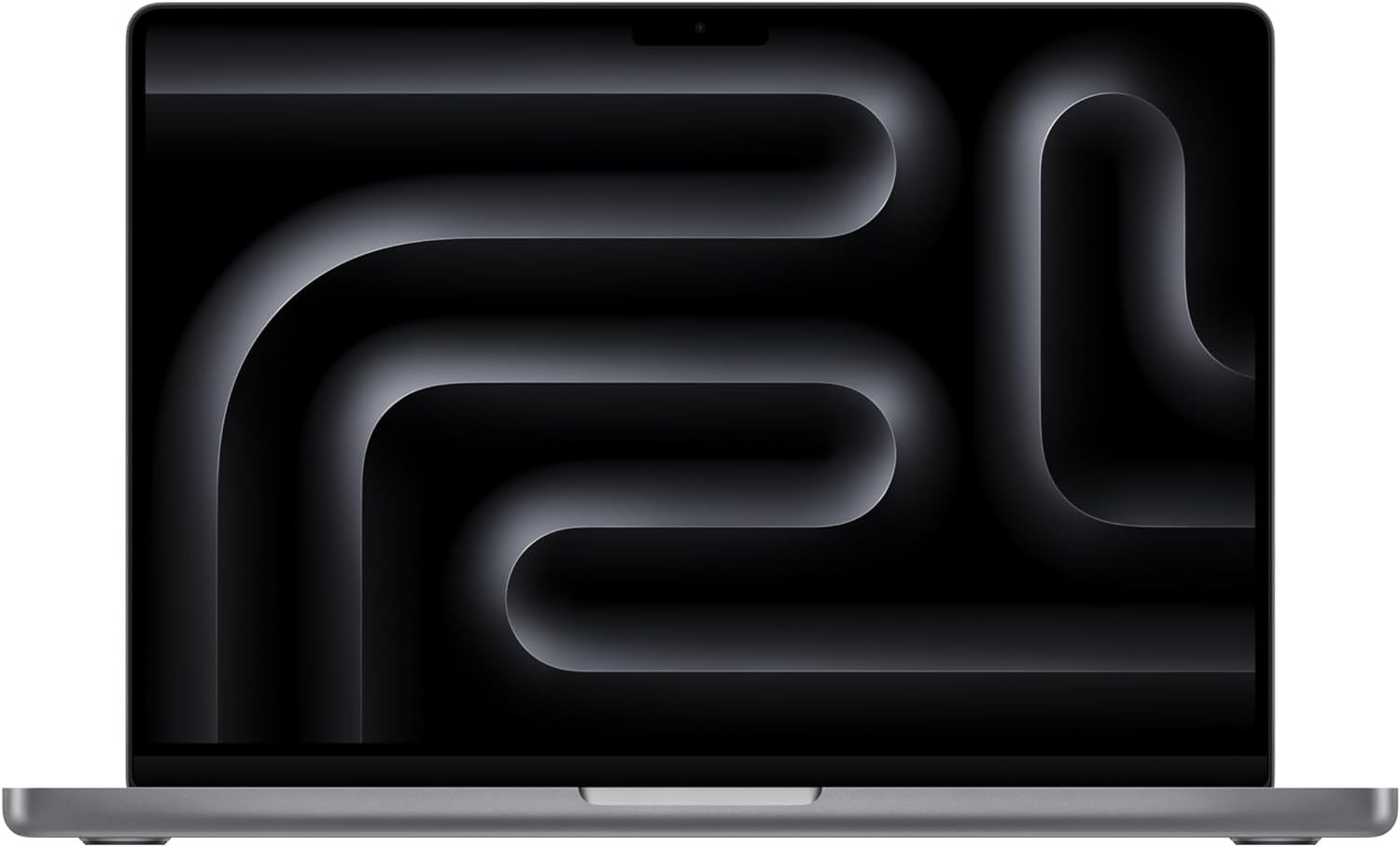





Leave a Reply