Are you a 3D design and engineering student or professional looking for a powerful laptop that can handle Autodesk Fusion 360?
So, what machine ensures optimal performance and a seamless design experience? Well, the one that combines excellent processing power, graphics capabilities, storage, and memory to run complex simulations, 3D modeling, and rendering tasks efficiently.
But it isn’t as simple as it sounds. Despite Amazon’s tailored search option, you’re left with hundreds of so-called great options, and making a wrong choice potentially impacts your workflow.
Don’t fret. Being an engineer myself and working with hundreds of laptops to date, understand which works well. And combined with detailed testing, I have curated a list of the best options.
System Requirements
To ensure Fusion 360 runs smoothly, ensure your laptop must have the following:
| Specification | Minimum | Preferable |
|---|---|---|
| Processor | Intel Core i5 or AMD Ryzen 5 | Intel Core i7 or AMD Ryzen 7 or Higher |
| RAM | 4GB DDR4 | 8GB DDR5 or higher |
| Storage | 512GB SSD | 1TB SSD |
| Resolution | Full HD (1920 x 1080) with 250 nits brightness | Full HD (1920 x 1080) with 300 nits brightness |
| Battery | Up to 4 hours | Up to 7 hours |
| Connectivity | Bluetooth, Wi-Fi 5 | Bluetooth, Wi-Fi 6/6E |
| Ports | USB-C | USB-A, HDMI |
1. Best Overall: Razer Blade 15
If you don’t wish to compromise and get the best money can provide, take a look at Razer Blade 15. Tagged as a gaming laptop, the manufacturer didn’t leave any stone unturned by encasing powerful components that deliver an unmatched experience, so modeling and designing on Fusion 360 won’t be an issue.
That’s fitting, considering how much extra you pay than its preceding hot-selling product.
Performance & Experience
I got to use the laptop for about a week, and after stressing it with 3D modeling and creating assemblies on Fusion 360, one thing is clear: it’s a workhorse. It would be lying if I said I didn’t expect that.
Well, it packs in a 13th Gen 5.2 GHz Intel Core i7-13800H with up to 14 cores and one of the most powerful NVIDIA GeForce RTX 4060 graphics units.
Besides, I got to run games like Far Cry New Dawn, GTA V, and Metro Exodus in ultra settings and ran the benchmark test. They could average a massive 66 FPS, beating most gaming laptops at this price.
Aside from performance, the display is quite important for professionals, and Razer Blade’s esports-caliber 15-inch QHD 240Hz panel highly appeals to professionals. As my work involves creating realistic renderings with accurate colors, things can’t get much better than Blade 15.
Its higher refresh rate also ensures a smoother on-screen movement and interactions. That’s beneficial when manipulating or rotating 3D models. The machine also provides enough space to store your designs, models, and important files with a 1TB SSD.
Battery Life
The thumb rule is that the high-end the components get, the more they consume energy and the lesser the battery life.
And so, modeling on Fusion 360 while keeping 12 tabs on Google Chrome open, the battery of Razer Blade 15 could hardly last up to 5 hours 15 minutes. That’s on par with what’s minimum. It might get a bit better if you’re into light tasks.
But what’s a bit upsetting is the device runs a bit hot when you’re gaming or 3D modeling, despite the manufacturer’s claims to include a vapor chamber cooling inside. It isn’t high enough to burn your skin but feels warm on the hand.
Ports & Connectivity
Port selection is ample. On one side, it houses a Thunderbolt 4 port, which comes in handy when copying Gigabytes of design files and documents, two USB-A 3.2 Gen 2 ports, and a 3.5mm audio jack.
On the other, there’s a USB-A port, USB-C, and an HDMI, which can help connect multiple monitors to work and present multiple designs. That’s a great collection of ports from a slim machine.
Conclusion
Overall, Razer Blade is undoubtedly the best laptop to use with Fusion 360. Throughout my experience of using it for a week, there wasn’t a single lag or jitter, and the designs look rather exquisite, thanks to its brilliant display with ever-so-powerful GPU.
- Powerful performance
- Excellent feel and look
- Great port selection
- Exquisite display
- Keyboard feels nice
- Battery is mediocre
- Expensive
2. Best Runner-Up: Lenovo Slim 7 Pro X
If you wish to sway away from premium laptops yet need a high-performing device, the Lenovo Slim 7 Pro X is a viable option.
Compared to my top pick, it bestows better RAM, battery life, and an almost comparable processor. Its rather powerful GPU and brilliant display ensure you don’t lag or miss any details while designing on Fusion 360.
Performance & Experience
If you’re committed to the precision and nitty-gritty of your designs like me, you certainly need a laptop that not only performs but delivers vibrant and color-accurate displays. And I certainly love what Slim 7 Pro X has to offer.
Its 14.5-inch screen, with its 16:10 aspect ratio, feels almost as tall as a 15.4-inch widescreen laptop.
Further, a resolution of 3072 x 1920, which Lenovo calls a 3K display, makes all the images, fonts, and, in fact, designs (2D or 3D) look sharp. Besides, a glossy bezel-less display and maximum brightness add a cherry on top.
Moving on, installing Fusion 360 took no time, and despite running generative design simulations or manipulating and sculpting surfaces in freeform modeling, alongside playing a 720p video parallelly, there wasn’t a single jitter or lag.
All credit goes to a power-packed Ryzen 9 6900HS processor with a multi-core score of 9345 on Geekbench 5. It further pairs with 32 GB DDR5 RAM and 1 TB SSD to speed up the boot-up and app-loading process.
On this, you can also play top-tier games like GTA 5, RDR2, and others at 50 FPS in ultra-settings, which is great.
Battery Life
Coming from my previous recommendation, I wasn’t very optimistic about how long its battery lasts. But I was surprised when it soldiers through almost 9 hours despite running the software and playing a 720p video at 100% volume and 60% brightness. That betters the Razer Blade 15 by almost costing half the price.
Ports & Connectivity
The Port setup is decent with two USB Type-A & USB Type-C, a 3.5mm headphone jack, and an HDMI connection. Although it misses a Thunderbolt port, I could transfer files at a decent pace and connect my 55-inch smartTV to showcase the designs and models to my clients.
Conclusion
In the competitive market, Lenovo Slim 7 Pro X stands out thanks not only to its great features but also to its performance as well as its great value proposition.
The alternatives are much more expensive for less speed but include some obvious advantages like OLED screens. Besides, there’s no Thunderbolt support, a common sight in most similar-priced laptops.
- Portable design and 120Hz display
- Class-leading performance
- Excellent GPU
- Solid and sleek design
- Powerful battery
- 1TB SSD and full-HD webcam
- WiFi 6 instead of WiFi 6E
- No thunderbolt port
3. Best for Productivity: Apple MacBook Pro
If you’re a fan of Apple because of its brilliant retina display, astounding battery, and powerful chip, then I recommend you go for the best, i.e., Macbook Pro M3.
It even betters my previous recommendation in many respects and seamlessly works with Fusion 360, making it a fantastic option to invest in.
Performance & Experience
With its sleek design and build quality, I was mighty impressed just by the look of it. Pro M3 feels incredibly solid and well-crafted but is slim and lightweight, making it easy to carry around.
Now let’s discuss what matters, i.e., performance. Compared to its previous generation, it brings in the new M3 chip, which exceeded my expectations.
Paired with 8GB RAM, 512GB SSD, and Apple 10-core GPU, Fusion 360 runs an absolute breeze. I could work on any complex design and run simulations without any lag or slowdown.
Besides, making designs on Apple Liquid Retina XDR display seems unreal. The vibrant & sharp display and impeccable color accuracy mean I can’t miss any details unless I am careless enough.
After using Fusion 360 on so many laptops, it’s safe to say that Macbook Pro M3 has the best experience of all.
Battery Life
Aside from a powerful performance despite including the big names in GPU, NVIDIA & AMD, the MacBook Pro M3 sweeps almost every laptop with its powerful battery. With 10 hours of practical battery life, I can almost work on Fusion 360 throughout the day without worrying about running out of power.
Ports & Connectivity
Ports were a potential setback on its previous versions, but Pro M3 has enough to eliminate the need for adapters.
There are three Thunderbolt 4 ports, most in any laptop I’ve tested so far, for fast data transfer, an HDMI port to connect with large devices like monitors or smart TVs, a 3.5mm audio port, and an SD card slot. I don’t think you need more, even if you’re a professional.
Conclusion
All in all, the Apple MacBook Pro M3 brings an uncommon balance between price and performance, as it drives competitive power for creating complex designs, editing photos & videos, and not to mention daily productivity, accounting, podcasting, and gaming potential.
The price point is still far off from budget-friendly, but not very far off from Windows laptops with similar capabilities.
- Powerful performance
- Exquisite display
- Impressive battery life
- Great storage
- Impressive graphics
- Expensive
- Configuration prices are steep
4. Best with 32GB RAM: ASUS Vivobook Pro 15
Apple is more of a productivity notebook, and if you need one where you can game alongside building designs and rendering, consider investing in Asus Vivobook Pro 15.
The display might not be as exquisite as Apple, but has got enough power packed inside to ensure you go through smoothly on your tasks.
Performance & Experience
Judging just by the specs, I was mighty impressed with what VivoBook Pro 15 has to offer. Be it an AMD 7000 series processor, NVIDIA RTX 4060, or 32 GB DDR5 RAM. In other words, there’s every ingredient to breeze through any Fusion 360 tasks.
Now, let’s come down to how it performs in real time.
During my week of testing, the Pro 15 exceeded my expectations. Its single-core score of 2477 surpassed most in this range, and from multitasking and switching seamlessly through multiple tasks to rendering complex models, Pro 15 didn’t flinch once. And a 1 TB storage was enough to store all my projects and files.
Besides, I played some games to test the manufacturer’s claims of being a gaming laptop. The Shadow of Tomb Raider averaged 62 FPS at 1080p settings with high graphics, while Civilization VI averaged 66 FPS in the same settings. That’s massive.
Barring excellent performance, things weren’t top-tier when it came to display. Although the 15.6 FHD display at 144Hz refresh rate seems wonderful, the colors weren’t as accurate as my previous recommendations, and the screen wasn’t as bright either.
But there weren’t any dark patches, and the color gamut was decent to fare through my graphics-based tasks.
Battery Life
Asus did well in my standard battery test, which loops through a pre-saved full HD video in the VLC Media player at 100% audio and 60% display output. It ate through a full charge in around 11 hours 25 minutes, which means for most of the day, you don’t need to look for a power plug to connect your laptop to.
Ports & Connectivity
Asus isn’t lenient with the port setup as on the left, it has got a USB 4.0 Gen 3, USB 3.2 Gen 1, a micoSD card reader, a 3.5mm audio jack, and an HDMI port.
Although it lacks any Thunderbolt port, I could copy Gigs of my designs and other documents within seconds. On the other side, there are two USB 2.0 ports which lets you copy multiple stuffs at a time.
Conclusion
Overall, Asus VivoBook Pro 15 has everything a “Pro” Fusion 360 laptop means to you. It has a powerful processor and GPU is fast and has enough space to store most of your designs and relevant documents.
Its display isn’t top-tier, especially when compared to the top options, viewing and working on designs won’t be an issue nevertheless.
- Good productivity performance
- Great battery life
- Rugged design
- Ample storage
- Great arrangement of ports
- The display isn’t great
5. Best Mid-Range Option: Dell G15 5520
Well, now you can get a similar level of performance by spending a few hundred dollars less. Can’t believe it? Then take a look at this Dell G15 5520.
This middle-of-the-pack gaming laptop delivers smooth and sharp designing and modeling in a no-frills package, thanks to its powerful processor, RAM, and dedicated GPU.
Performance & Experience
As far as the configuration speaks, it’s an overcook for basic web surfing and light editing tasks. Things looked great as well when I went on to render designs and run simulations on Fusion 360, but things get a bit dodgy for the 16GB RAM when you try playing games at ultra settings simultaneously.
That said, I could work on the designs with 20 tabs open on Google Chrome without using all memory or experiencing any slowdowns. And details kinda ooze out from the designs, courtesy of the powerful RTX 3060.
The G15 5520 could have hit a home run if the display was a bit better. Although its 15.6-inch full HD display with 144Hz refresh rate delivers solid brightness and decent viewing angles, I found its color gamut a bit dull.
Colors like red, orange, or blue on my design seemed dull, and the lines weren’t particularly sharp. But it’s still decent for such a price point.
Another thing that’s worth mentioning is, that its 2.4 x 4.1-inch touchpad fits your Fusion 360 or other productivity work, but you’ll need a separate mouse if you’re playing games. While working, I found gestures like three-finger swipes or two-finger scroll work every time, but its pinch-to-zoom was inconsistent.
Battery Life
The battery life of the G15 is rather average, which I quite expected from a budget gaming laptop.
In my battery test, which involves playing a pre-saved 1080p video at 210 nits of brightness, the laptop lasted a modest 5 hours and 35 minutes. That’s slower than most of my top recommendations but a few minutes higher than my top recommendation.
Ports & Connectivity
The device, with a not-very sleek design, has a decent spread of ports on its side panels. There’s an HDMI 2.1 connection, a USB Type-C & three USB Type-B ports, a 3.2mm audio jack, and an Ethernet port. So, there’s no Thunderbolt port, but your devices won’t run out of connections at any time.
Conclusion
Overall, the Dell G15, as tested, offers an excellent performance for the money. A professional or a student into rendering complex designs and playing competitive games like Overwatch 2, Fortnite, and others could fare out an excellent output.
Its touchpad/display isn’t as top-tier as the processor, but considering the price, you can’t expect it to be. Right?
- Strong performance for the price
- Keypad feels nice
- Battery is decent
- Decent selection of ports
- Powerful GPU
- Touchpad isn’t great
- Display is a tad dull
6. Best for Students: Acer Nitro 5
If you’re an engineering student or an intern who needs an affordable yet powerful laptop to run Fusion 360, Acer Nitro 5 is a smart choice. Priced just around $800, it has a lot to offer.
Be it graphics performance, plenty of port options, or a spacious keyboard, it has almost every ingredient to become a perfect laptop for people who don’t want to spend big.
Performance & Experience
I’ve been using it as a primary device for about two weeks now, and its seamless performance is credited to the powerful components it packs inside.
Display-wise, Acer has kept it standard with a 15.6-inch screen with full HD resolution and a 144Hz refresh rate. On paper, it seems a good fit for your designs and simulations.
But in reality, things weren’t the same. The screen didn’t seem very bright, and a narrow color gamut results in colors getting a tad undersaturated.
What I mean is you’ll miss the color vibrancy of premium laptops, but I feel it won’t hamper your designs much, pretty standard for budget gaming laptops.
Moving on, despite a bit outdated Intel Core i5 processor, the performance was pretty flawless. All credit goes to the powerful RTX 3050 Ti GPU and 16GB RAM. So whether I’m working on a 3D model with intricate details, running a structural or thermal simulation of your design, or rendering, lags couldn’t be seen.
That’s not it. Trust me on this when I say the hardware is safe against one or two years of future updates without any performance bottlenecks.
Battery Life
To test the laptop’s battery life, I played a locally stored 720p video file with an audio volume of 100% and display brightness at 50% until the system shut down. I can confirm that battery life is below average.
Four and a half hours off the charger isn’t enough to keep you seated on a design for long without you looking for a wall plug.
Ports & Connectivity
A girthy profile means Nitro 5 has adequate space for plenty of connectivity options. Video output is provided through an HDMI 2.1 outlet and a USB-C 3.2/Thunderbolt 4 port with DisplayPort alternate mode.
There’s another Thunderbolt 4 port for power data delivery and a 3.5mm headphone/microphone jack for audio output/input.
Conclusion
Overall, Nitro 5 from Acer is a good value offering for engineers/professionals looking to maximize app performance on a slim budget.
The powerful GPU provides the space and power the processor needs to deliver powerful results. But flaws like a dim display and average battery life hold Nitro 5 from its full potential.
- Enjoyable keyboard
- Excellent graphics performance
- Plenty of ports with Thunderbolt port
- Loud, crisp audio
- Budget price
- Display is dim
- Average battery life
7. Best Budget Option: MSI GF63
Last but not least, presenting a cheaper laptop that you can use for Fusion 360 and similar software. On paper, not many features separate MSI GF64 from my previous pick, except a generation-old processor, so you can expect a similar performance level. Let’s find out how it performs in real life.
Performance & Experience
My tested MSI GF63 model here has an Intel Core i5-11400H processor, NVIDIA RTX 3050 RAM, and 16GB DDR4 RAM, which seems a perfect ingredient list to deliver a powerful performance with Fusion 360.
Whether I’m developing a prototype, constructing a product assembly, or simulating a design, nothing seems to bother and results come out lag-free. I also tried playing highly demanding games, and the experience was decent.
GTA 5 mostly played at medium settings with frame rates hovering between 35 and 60, while Fortnite ran at higher settings with a constant 60 FPS rate, which is great.
Talking about the display, with a 15.6-inch screen and relatively thin bezels, the MSI GF63 certainly imparts a look similar to many of the more expensive devices.
But it comes at a mere 60Hz refresh rate, but the visuals didn’t appear exquisite. Don’t get me wrong, the details were there, but the muted colors took away the vibrance, and bright sunlit videos appear rather flat.
The keyboard is pretty standard with decent travel distance, but I found the trackpad design a bit odd, which might annoy some users, it certainly is nice & responsive with good and sturdy clicks.
Battery Life
Though the battery isn’t a priority for high-end gaming laptops, it certainly is for ones like MSI GF63. In my battery test, which includes working on Fusion 360, playing audio in the background, and brightness set at 50%, it pretty much outlasted its competition by lasting up to 5 hours 56 minutes.
Ports & Connectivity
The connections on GF63 start with a USB-A 3.2 Gen 1 port and a barrel-style connector for its charger on the left side.
Turning it around, you’ll see a 3.5mm audio jack, a pair of USB-A 3.2 Gen 1 ports, a USB-C 3.2 Gen 1, a Gigabit Ethernet, and an HDMI port. However, there’s no SD card reader, but I wasn’t surprised by the lack of a Thunderbolt port in a budget device.
Conclusion
MSI GF63 is an admiral value for power users and gamers on a minimal budget. Despite working on Fusion 360 for hours, there weren’t any stutters or lags at any time. That said, the display isn’t great and lacks any Thunderbolt ports, but considering the price, it’s certainly acceptable.
- Inexpensive
- Powerful performance
- Lightweight
- Spacious keyboard
- Decent arrangement of ports
- Dull screen
- No thunderbolt ports
Frequently Asked Questions
To make, render, or simulate designs on Fusion 360, here are the minimum specs you need in your laptop:
– Windows 10 version 1809 or newer
– X86-based 64-bit processor, four cores, 1.7 GHz or greater
– 4 GB of RAM
– 8.5 GB of storage
– Full-HD display
– A dedicated graphics card
Yes, Fusion 360 works well with Macs and is one of the few CAM/CAD packages that it supports.
Yes, a graphics card is needed for Fusion 360. It depends on hardware acceleration, and so a dedicated GPU must be there for a smooth and responsive experience during 3D modeling and design tasks.
Verdict
With that comes an end to my laptop recommendations for Fusion 360. I hope this piece helped you make an informed investment decision. But if you are still confused, here are the best in each segment:
- If you want the best device that stays relevant with Fusion 360 for the upcoming 3-4 years, irrespective of the updates, I’d recommend going for Razer Blade 15. If you don’t have the budget for that, Lenovo Slim 7 Pro X is also a great option.
- If you don’t need such a powerful laptop but do well with your Fusion 360 & other demanding tasks, invest in Dell G15 5520.
- Finally, if you want the cheapest yet option, MSI GF63 is the best available option.
Before I leave, here’s a pro tip: Make sure to check the system requirement for the Fusion 360 version you’re planning to use, as these requirements change with software updates. Best, invest a bit more and get a future-proof laptop.
Will see you in another such guide. Till then, take care!


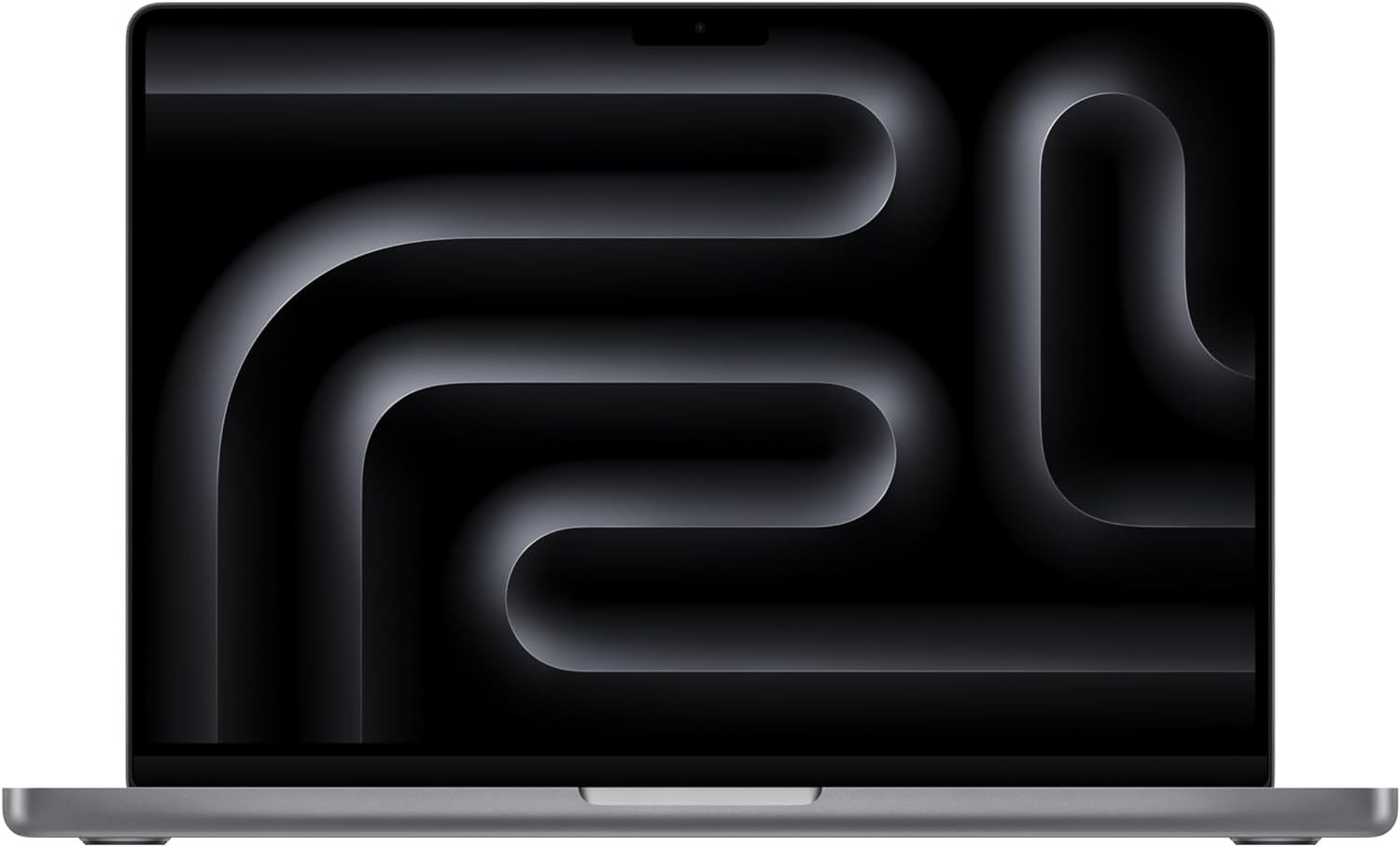
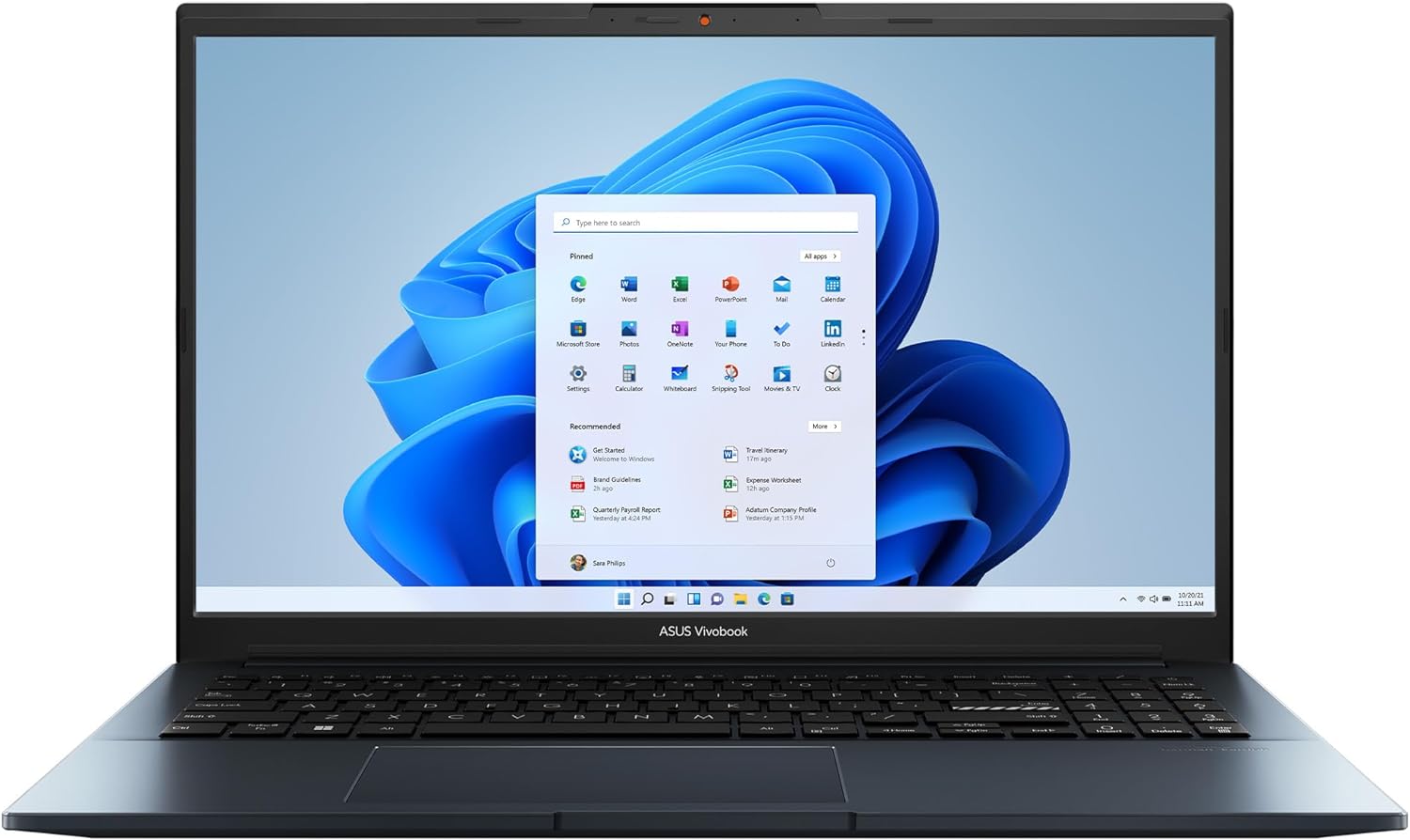



Leave a Reply