There are two types of people in the world: one who listens to music for the beats & instruments and others who do it for the lyrics & melody. I belong to the latter, so, knowing and understanding the lyrics of a song means a lot to me.
In today’s times, sharing songs on social media is quite a trend. This triggers the creators to upload the lyrics of their songs. As an artist, you should do the same as soon as you release. But if how is your question, you’re in the right place.
Prerequisites
You need to check on a few things before you can add lyrics on Spotify.
- Create a Musixmatch and verify yourself as an artist. It may take a few days to complete the verification process.
- Link your Spotify account to Musixmatch through the settings page. This gives Musixmatch access to fetch your published tracks.
- Properly write the lyrics of your song. Avoid any typographical errors.
Once you have the entire checklist, proceed.
Steps To Add Lyrics to your Songs on Spotify
All you have to do is keep your lyrics handy and perform the simple steps below:
- Open Musixmatch and log in with your account.
- Go to your artist profile.
- Go to “Music”.
- Find the track for which you want to add lyrics on Spotify. You’ll find “Missing: lyrics and sync” below those tracks that do not have lyrics.
- Click on the three dots at the end of the track’s name.
- Select “Lyrics”.
- Write down or paste the lyrics of the track.
- Select “Sync”, which will sync the lyrics with the audio.
- Adjust the lines with the timestamps and arrow keys.
- Hit play to play the lines shown in the timestamps.
- Once you have adjusted the lyrics according to the timestamps, click on “Send” on the top right of the screen.
- Wait for Musixmatch to approve and sync the lyrics of the song.
Fun Fact: This platform also allows you to add lyrics to other music streaming platforms like Amazon Music, Instagram, and Apple Music.
Frequently Asked Questions
This could be because you have not enabled that option in your settings. Go to “Settings and Privacy” and then go to “Local Files”. Toggle the option for “Show audio files from this device”.
You have to add songs through your desktop or web version of Spotify. Under the “Local Files” section in settings, you will see “Add a Source”. You can add a song stored locally to your Spotify account from here. Premium subscribers will see this song on other devices as well.
Wrap Up!
There you go. Adding lyrics to your songs on Spotify has never been easier. Musixmatch is a versatile tool that lets you add lyrics and adhere to suggestions conveniently.
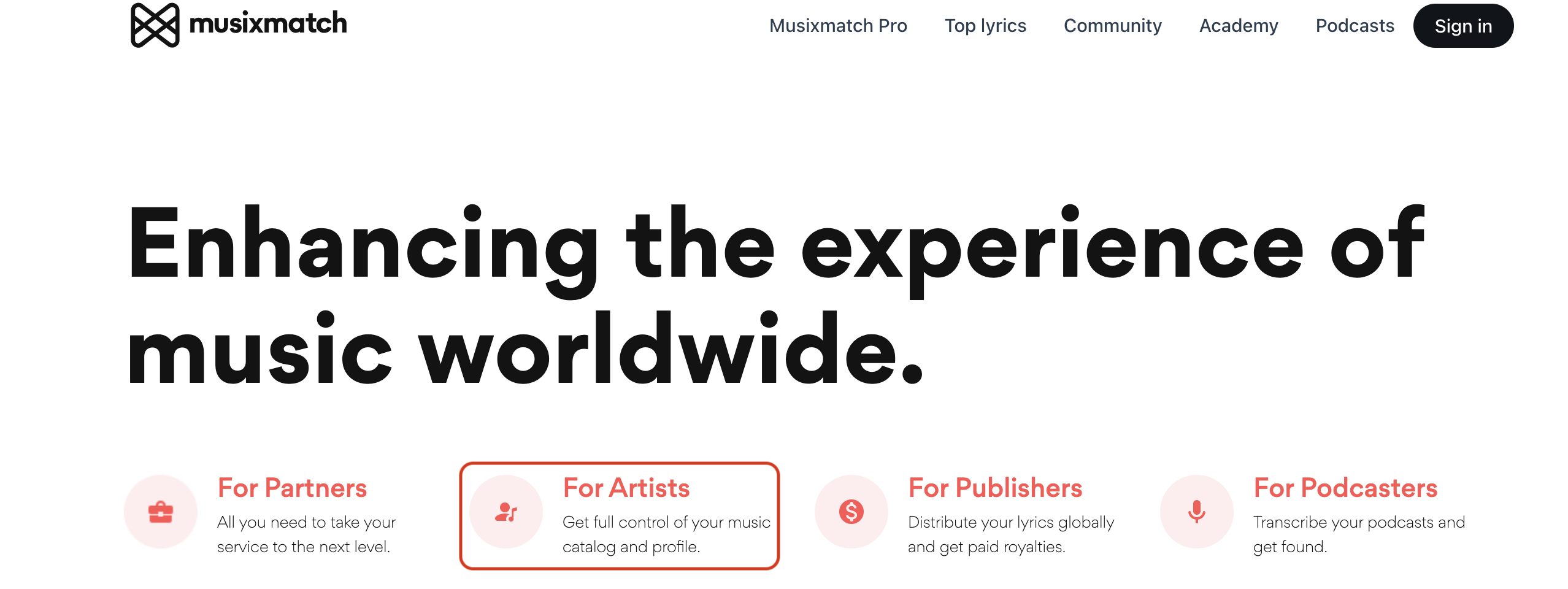
Leave a Reply