The good thing about the collaboration feature on Instagram is that you get twice the reach & engagement. On the flip side, you have to bear with spam requests. It isn’t easy to find the relevant request, especially for public figures.
Despite its debut back in 2021, the invite collaborator feature remains a puzzle for many. We don’t see private accounts using this feature because of the lack of clarity around the requests.
In this article, I will explain how to find out if someone has requested you to be a collaborator for a post, how to accept it, and some ‘Pro’ tips.
So, let’s get into it.
1. Finding The Collab Invite
The first and the most organized place to find out anything new that happens on your profile is the notifications panel. It sits right up there on the top right of your home screen. It distinguishes likes, comments, follow requests, and collaboration invitations as well.
Here are two other ways in which you will be notified of a collaboration post:
- DMs: Another popular place to find tags and collaboration invitations is the messages tab. You will find a new message that will contain a request for collaboration with a thumbnail of the post. Upon tapping on it, you will be navigated to the post.
- Timeline: If you ignored both the above ways, then it is likely that you stumble upon the post on your timeline for which the original creator has invited you to be a collaborator.
You can join as a collaborator by accessing the post using any of the above methods. The result is going to be the same no matter which one you choose.
2. Accepting The Invitation
The feature to collaborate for a post is very effective, but the user interface for the same is a little too subtle for a lot of people’s liking.
Upon landing on the post for which you are requested to join as a collaborator, all you will find are some tiny letters below the post with a “Review” button.
Here is how you can accept a collaboration request on Instagram:
- Land at the post for which you receive the request to join as a collaborator using either notifications or DMs.
- Click on the notification.
- Hit the “Review” button at the end of the request text below the post.
- Read the caution from the pop-up, which explains the visibility of the post upon accepting the collaboration invitation.
- Choose “Accept” from the option.
- You also have the option to “Decline” or “Not Now”.
The post will now be on the timeline of both you as well as the collaborator. On your page, your name will appear ahead of the collaborator’s name, with both account names separated by the “&” sign.
Note: The process remains the same for both iPhone as well as Android device users.
Things To Consider
Remember, less is more in today’s times for social media. Avoid collaborating unnecessarily, and make sure you only collaborate with people you know.
A little background check on the person you are collaborating with (especially for community guidelines) won’t hurt anyone.
Here are some tips to consider:
- Follow: The first prerequisite of the collaboration feature is that you and the account you want to collaborate with must follow each other to be able to use this feature. Of course, this is for private accounts. For public accounts, no such condition applies.
- Tag Settings: Disabled tagging from account settings is one of the key reasons behind the invite collaborator not showing. Long back, when the tag feature was introduced, a lot of users disabled it to stay away from unnecessary tags. If you have done it, then the option will be missing.
- Hashtags: Use relevant hashtags to improve the chances of visibility and reach. Make sure the hashtags you use are relevant and are not overused.
- Caption: Write an engaging caption that forces people to stop scrolling and read. Add a pinch of humor and wit to your captions.
- Thumbnail: If it is a reel or a video that you have collaborated to share, then choose the thumbnail wisely. The thumbnail acts as the first glimpse of what’s in the post.
- Username & bio: Once you collaborate with someone for a post, the other person’s followers are likely going to take a good look at your profile. It is recommended to have a proper username and an exciting bio to stand out from the herd.
Frequently Asked Questions
Since the followers of the other account also access your username and the content of the post, it is likely that your visibility also increases on Instagram.
Go to Notifications and find the notification about the collaboration request. Check out the request text at the bottom of the post and the “Review” button. Tap on “Review”, read the disclaimer from the pop-up, and tap on “Accept” to accept the collaboration invitation.
Yes, you can remove yourself from someone else’s post where they have added you as a collaborator. You can also remove someone as a collaborator after you have added them and posted.
Once a post is live, there is no option to edit or add a collaboration. You can either delete and repost or try other workarounds shared in this article.
Wrap Up!
The collaboration feature is quite a refreshing change to the otherwise annoying third-party repost practice. It eliminates duplication, too, where we saw multiple accounts posting the same thing.
Thankfully, with the improved arraying and compartmentalizing of the notifications panel, it is fairly straightforward to find and accept the invitation for a collaborative post.
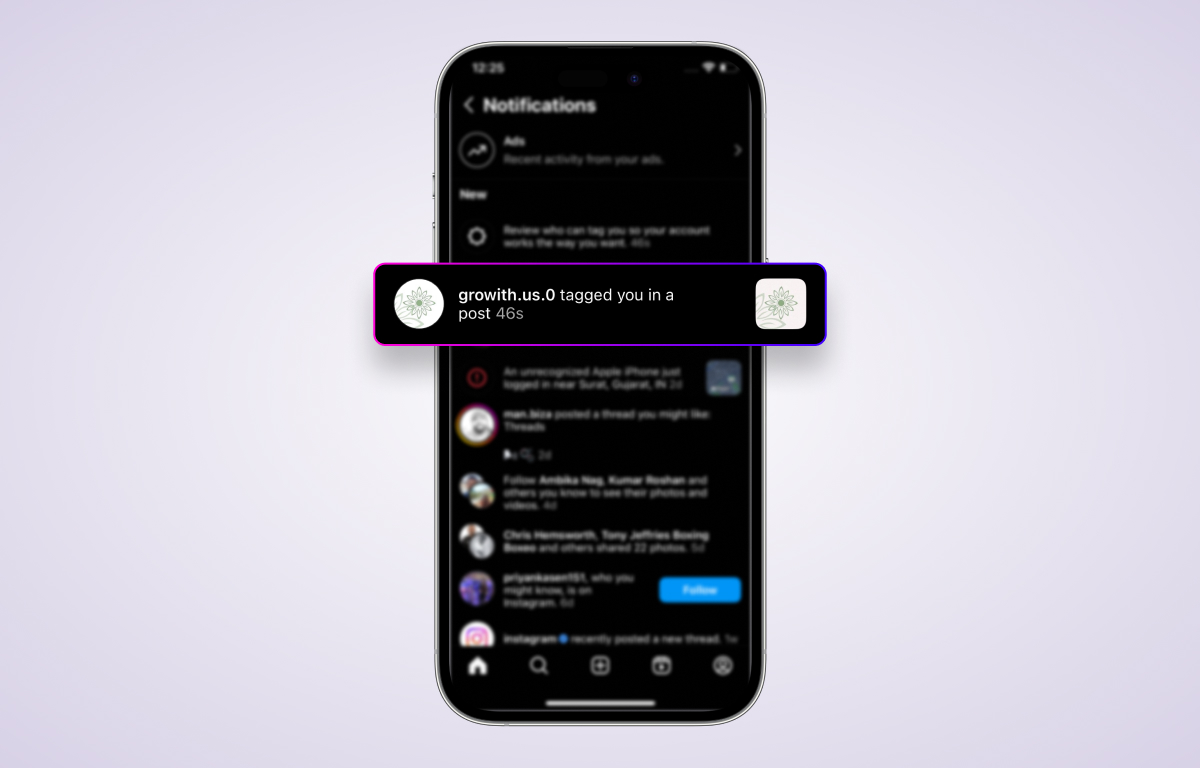
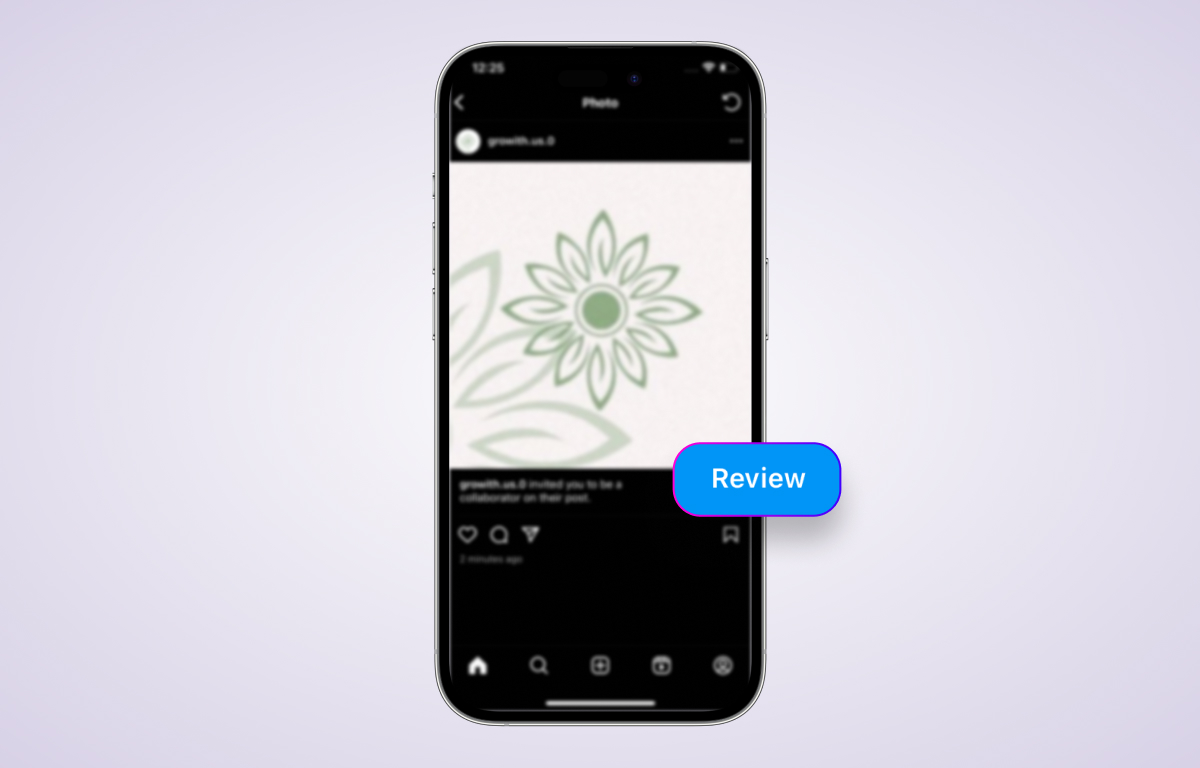
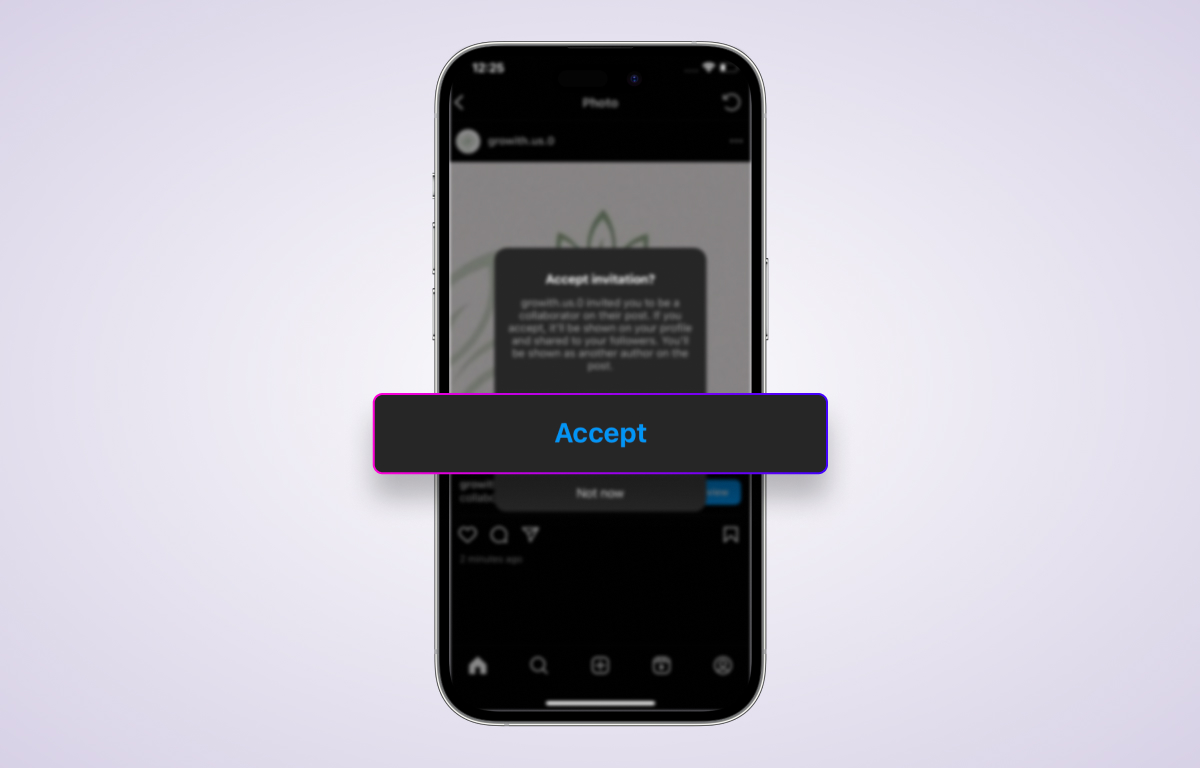
Leave a Reply