We love using Instagram, except when errors like audio not available pop-up. This might make you feel out of the loop. Typically, this happens with specific reels, posts, or stories.
Initially, I thought it was a minor bug and it should go away with a refresh. But it kept displaying even after relaunching the app multiple times. Upon digging up a little bit, I realized it happens for a reason. Let’s get to know it.
Possible Reasons Why Instagram Shows “Audio Unavailable“
Here are some of the most common reasons behind an audio not being available on Instagram:
- Regional licensing restrictions (more about it in a moment).
- There’s some technical glitch on your app or on Instagram itself.
- There is a lot of cached data, which is causing functionality issues.
- You are currently in an area that does not have a proper network.
Instagram licenses songs based on regions. Many of their songs are licensed for worldwide usage but you may find some songs playing fine for people in other regions while you can’t play it.
Instagram does get into a tug-of-war with artists over music. Many artists or labels pull back their licenses from Instagram after a while. This could be why an old reel or post displays “audio unavailable” or “song is currently unavailable”.
Ways to Fix Audio Unavailable on Reels, Stories, or Posts
You can’t do much if there are licensing issues. It is a bit dodgy to use a VPN to use other country’s networks to use your app as it may be violating the terms of use. But if licensing is not the case, try the below fixes.
1. Ensure Stable Internet
A stable internet connection is required to load all features simultaneously. If your connection is slow, some additional functions may not work, especially while traveling.
- Ensure your WiFi or mobile data connection is working properly.
- Turn airplane mode on and off, or toggle your WiFi or mobile data off.
- If possible, restart your WiFi router.
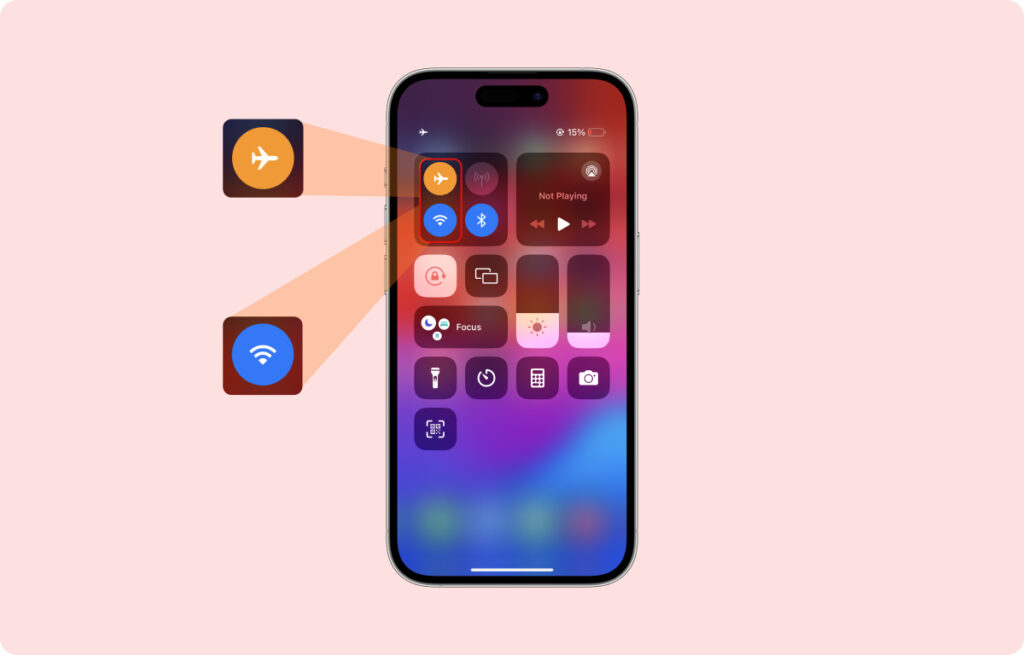
2. Clear Cache or Re-install the App
If you ever go to your app storage, you may be surprised to see how much data has been accumulated over time. Some of this data is important, while other data is just a temporary cache that isn’t very important. Cached data can sometimes cause issues, and clearing it can fix technical glitches.
Note: Android users can clear the cache, while iPhone users may consider uninstalling and re-installing the app.
To clear the cache, follow the below steps:
- Open the device settings on your Android smartphone.
- Find ‘App Management’ (this may be termed differently based on Android skin in play)
- Find Instagram in the apps list, and tap on the storage option.
- Now, tap on clear cache. This may resolve the issue.
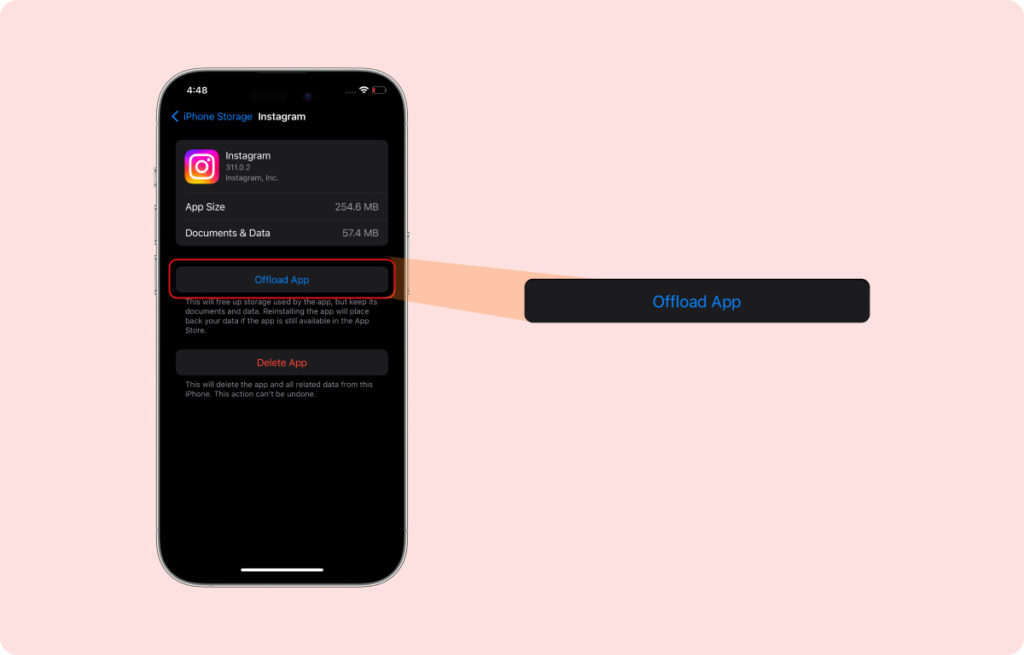
3. Confirm Your Device Can Play Audio
If Instagram isn’t showing an error, but sound isn’t playing, your device may have a hardware or software issue. It could be anything from basic as your media volume being set to 0%, your device being in the “Do Not Disturb” mode, or there’s another activity like a phone call running in the background.
This may be preventing Instagram from playing audio. Follow the steps below to resolve it:
- Clear all the apps running in the background.
- Play audio or video in other apps to confirm your device’s sound settings are okay.
- Ensure your device isn’t in DND mode.
- Restart the phone and try again.
4. Use Instagram’s Web Version
Sometimes, the issue could be platform-specific. For instance, the other day, I found notes not showing up on the app but visible on the web version. This may be caused by improper compatibility with the device’s software or technical glitches on Instagram’s end.
Make sure your smartphone and Instagram app both are running on the latest version. If it is, you can’t do much other than access the web version, which uses a stripped-down interface that may avoid bugs.
To do so, follow the steps below:
- Open a web browser of your choice.
- In the URL address bar, type instagram.com and hit enter.
- Login with your account and see if the issue is resolved.

5. Contact Instagram Support
If all the above solutions don’t work out in your favor, there must be some serious issue that needs to be reported. Here’s how you can reach out to them:
- Tap on your profile icon in the bottom right corner.
- Now, tap on the three lines which contain multiple settings.
- Navigate to the “settings and privacy” option and open it.
- Now, scroll down a bit and you’ll be able to see an option called “Help”.
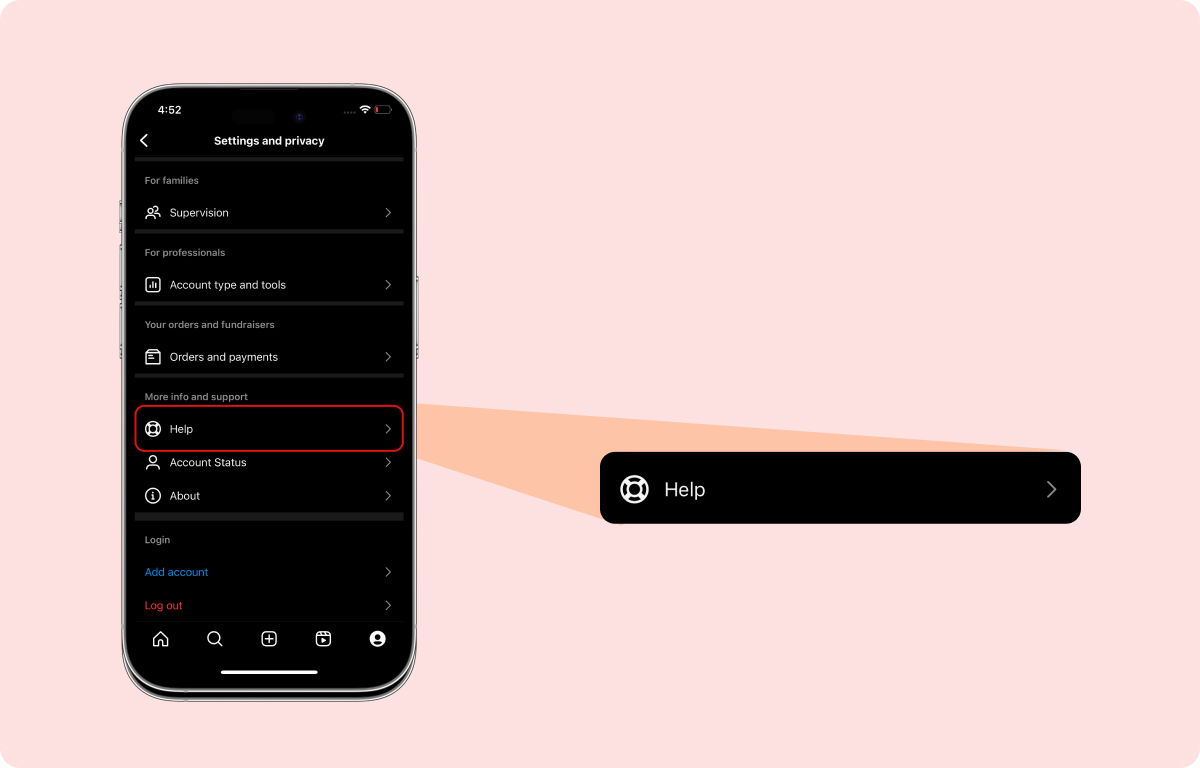
- Tap on it, and it will prompt another window, where you have to select “Report a problem”.
- Now, describe the issue in detail by filling in the required details.
- Once done, expect a reply from the support team.
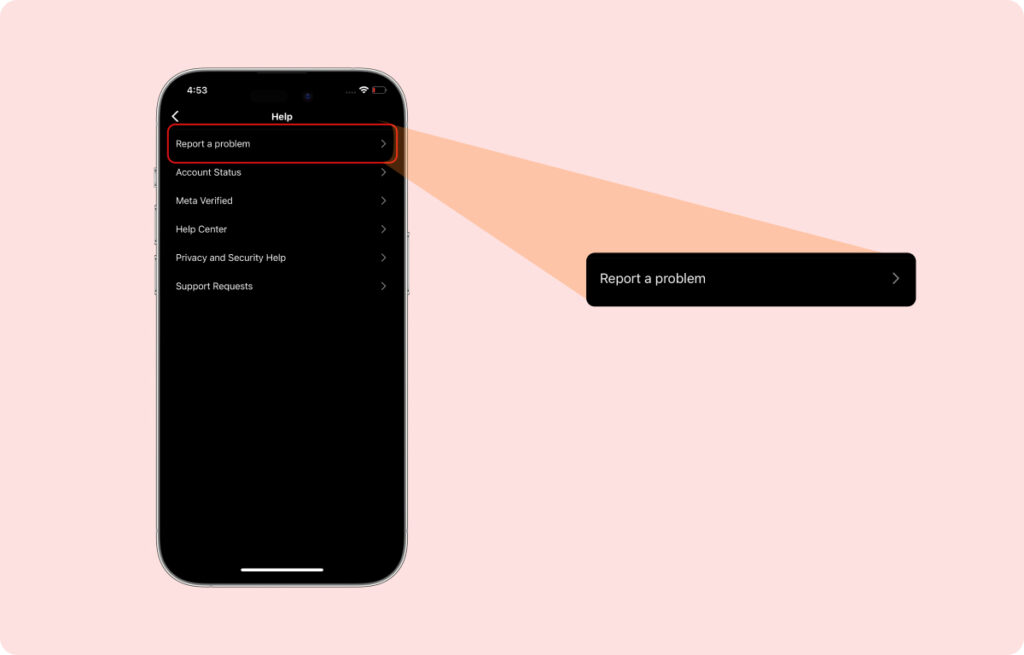
Frequently Asked Questions
This could be because these accounts are from a region where Instagram did not license the particular audio or song they are trying to play. Instagram licenses some audio only for some regions while most of the popular songs are licensed worldwide.
Try restarting the app and the phone first. If that doesn’t work, clear the cache and app data or reinstall the app altogether. See if there is any pending version update. This should solve the problem unless it is about copyright concerns.
Instagram licenses songs and audio from creators across the world. Some songs and audios are licensed worldwide while some are only licensed for a particular region or country. Other than this, there could be an app glitch or network issue if you are seeing only a handful of songs on Instagram reels.
It could be one of these reasons: poor network, app glitch, outdated version, or copyright issues. While the first three reasons have cures, licensing, and copyright reasons have no resolution.
Wrap Up!
Audio not available messages on Instagram will soon be history. This error often means the artist withdrew licensing for that song in your country. First instincts are to refresh or restart the Instagram app or check your network connection.
Leave a Reply