Embarking on a legal journey, whether as a seasoned attorney or a budding law student, demands a digital companion that mirrors the versatility, precision, and reliability that this profession requires.
In a market where every pixel and keystroke counts, selecting a laptop that can handle documentation, legal research, and others becomes paramount. Plus, a labyrinth of choices makes the selection process rather confusing.
And that’s where I step in. Let’s begin with the specification requirements!
System Requirements
| Specification | Minimum | Preferable |
|---|---|---|
| Processor | Intel Core i5, AMD Ryzen 5, or Apple M1 | Intel Core i7, AMD Ryzen 7, or Apple M2 |
| RAM | 8GB | 16GB |
| Storage | 512GB SSD | 1TB SSD |
| Display | 13-inch Full HD VN | 15.6-inch Full HD IPS |
| Battery | Up to 6 hours | Up to 10 hours |
| Connectivity | Wi-Fi 5, USB-A | Wi-Fi 6/6E, USB-C, USB-A, and/or HDMI |
From the hallowed halls of courtrooms to quiet corners of study spaces, the laptops included here strike a perfect balance between price, power, and portability. And I tried to include the best in each category so no one is left empty-handed.
Whether you travel a lot and need a laptop that effortlessly transforms into a notepad, one with cutting-edge security features, or a rugged device, you have a choice. So without further ado, let’s dig in!
1. Best Overall: Dell XPS 15 9530
If you’re a professional lawyer, not many are better choices than the Dell XPS 15 9350. It carries an impressive display, and a powerful processor, coupled with a brilliant design and battery is a holy grail for lawyers who’re on the laptop for the most part.
Performance & Experience
Practicing law is all about dealing with legal documents, case files, and contracts, alongside running multiple applications, such as document editors, legal research tools, and web browsers, simultaneously.
Browsing through the spec sheet, I had high hopes set for it. And it didn’t disappoint. The XPS 15 showed strong in my test, bettering its competition even with Core i9 and AMD series 7 processors.
During my week of use, it didn’t produce a single lag or stutter. It further couples with a 32GB RAM and 1TB SSD to speed up the document processing tasks to further rake up the productivity.
The XPS 15 uses a 15.6-inch FHD+ display, just like its predecessor. 16:10 aspect ratio displays are getting more popular in productivity and gaming laptops, with around 11% more real estate on offer for reading, writing, gaming, and others.
Although the details aren’t close to OLED panels in its competitors, the contrast is great and delivers rich colors. Its improved black levels contribute to a comfortable reading experience, minimizing eye fatigue even after hours of reading through the case files and/or other relevant documents.
And I had no issues with brightness in a well-lit office or outside in bright sun. Moving on, I am always a fan of the chiclet keys Dell XPS has got, as the presses are reasonably quiet but don’t feel hollow at the same time.
In the monkeytype webpage, I hit 85 words per minute with my typical 2% error rate. The big trackpad below also feels nice with nice clicks and records even multi-finger Windows gestures.
Battery Life
Battery life has always been the strength of Dell’s XPS series, and it continues with the latest XPS 15. I ran a series of full HD videos at 60% brightness and 100% audio while toggling through multiple documents. On a single charge, the battery could last up to 10 hours and 23 minutes, which is great.
Ports & Connectivity
Dell didn’t skimp on the ports, as many do in this range, to accommodate better features. On the sides, you’ll find two Thunderbolt 4 ports (fastest port to transfer data), two USB-C ports, a 3.5mm audio jack, and an SD card reader. You can have multiple devices connected at a time without needing an adapter.
Conclusion
Overall, the Dell XPS 15 is an excellent laptop that lawyers and students can consider investing in. It establishes excellent performance in most aspects, be it display, multitasking, battery life, and others.
It is a bit on the premium side, but you can consider it as a one-time investment that bodes through many years to come.
- Vibrant display
- Great performance
- Two Thunderbolt ports
- Great keyboard & touchpad
- Battery life is great
- Premium price
- Display resolution could be better
2. Best Runner-Up: Apple MacBook Air
MacBooks are long-standing favorites when it comes to productivity laptops, and if you want the best one, go for the 15-inch MacBook Air.
A brilliant display, and powerful chip, paired with a long-standing battery, are packed in its stunning yet sturdy aluminum chassis. It clocks a top-tier performance, even better than my previous recommendation in a few aspects.
Performance & Experience
With Apple’s M2 processor, and a 16GB RAM, the MacBook is up for any office-based, video streaming, web browsing, and other basic tasks. In short, a perfect companion for lawyers and law students. I even subjected it to a stress test by engaging in a strenuous, constant workload, and the device fared out well.
The 15.3-inch “liquid retina” display with a 2880 x 1864 resolution is what stands out when you open it up. It’s the largest display on MacBook Air, and the panel itself is great, with bright and accurate colors.
The display, however, doesn’t stand on par with OLED screens but certainly leaps ahead of the IPS panel in my top recommendation. I also watched Oppenheimer on it, and needless to say, the experience was riveting. Even the dark scenes look great, alongside the red and orange-colored explosions.
That’s not it. The MacBook with a maximum brightness of 473 nits is the best I’ve seen, and the True Tone turned on, brightness & contrast is adjusted to look more natural in ambient light. This particularly helps when working outside.
Moving on, the device has basically copy-pasted the keyboard from the smaller model. Clicks were responsive, travel distance was decent, and I could hit up to 83 wpm at a 3% error rate in monkeytype typing test.
The touchpad is even bigger than the smaller model and is just as good. The clicks, gestures, even three-finger ones, and scrolling felt great.
Battery Life
The battery is the strongest selling point of the MacBook, all credit goes to the energy-efficient M2 chip. My test lasted up to 13 hours and 45 minutes of web browsing, audio streaming, using MS Excel, and other sets of tasks. It bodes well with 1.5 days of my work, which is great.
Ports & Connectivity
Apple, however, falters in terms of port setup. It only has got two Thunderbolt 4 ports, a USB 3.1 Gen 2, and a charging port. Compared to my top picks, it misses an HDMI port, which you can use to plug in another monitor/smart TV for better presentation. However, you can always afford an adapter for that.
Conclusion
The features and the performance Apple MacBook Air M2 delivers make it a perfect laptop for professional lawyers and even law students. Thanks to its long battery life, they can work even on the go without worrying about plugging into a charging port.
- Gorgeous display
- Powerful performance
- Excellent keyboard and touchpad
- Long battery life
- Sleek and ultraportable
- Pricey
3. Best Battery Life: Microsoft Surface Laptop 5
If you need touchscreen functionality on a laptop that costs the same and delivers a similar and probably a better performance in certain aspects, the Microsoft Surface Laptop 5 is the best available.
With an excellent display, better storage, and a powerful processor, this can be a major upgrade to your outdated machine and bolster productivity multiple times.
Performance & Experience
The biggest upgrade Surface 5 brings over its predecessors is the move to Intel’s 12th Gen processors, which Microsoft claims to offer almost double the performance. In my test, things weren’t that good, but it was definitely faster.
It didn’t break a sweat coping through my daily workday tasks. Now, as I’m writing this, 12-13 Chrome tabs are open, and a video is playing on VLC.
So trust me on this, any of your workday tasks like browsing through the web, reading files, taking notes, and even some Photoshop work should be a breeze. And similar to my previous pick, it has 512GB SSD.
Display-wise, Microsoft hasn’t improved much from Surface 4, and honestly, not much was needed. The same 3:2 aspect ratio, a bit improved resolution, a Gorilla glass coating, and a responsive touchscreen- basically all ingredients of a productive laptop.
That said, it looks good in use, and while you won’t get the deep inky blacks of an OLED display, the color accuracy and contrast are solid. Even outdoors or in well-lit conditions, the screen adjusts to ambient light more reliably and faster, which eliminates the need to adjust manually.
Moving on, both the keyboard and touchpad feel comfortable and responsive. The clicks are great, I could type faster. If I’m a bit picky, I feel the keyboard could perhaps have taken a bit more of the real estate, and the keys are a touch mushy, but overall the pair is solid.
Battery Life
Surface 5 is quoted to last up to 18 hours on a single charge, getting on levels with my Apple MacBook. In reality, with my daily tasks rundown, I could manage 12 hours and 41 minutes, so my tiring working sessions don’t involve searching for a power plug. Numbers can further rake up, depending on what you’re involved in.
Ports & Connectivity
Compared to the preceding model, it has improved on the ports. The highlight is its lightning-fast Thunderbolt 4 port that connects a 4K monitor, delivers faster data, and even charges your laptop. Other than that, there’s a USB-A port, a 3.5mm audio jack, and a multi-purpose Surface Connect port.
Conclusion
Overall, the Microsoft Surface 5 is a well-built laptop that prioritizes portability and a modern feature set. It performs well, the screen looks nice, and the battery lasts long. But although it brings on a Thunderbolt port, there are still two USB ports and misses a separate HDMI port and an SD card slot.
You can, however, use the Surface Connect port to stream video files, which is great.
- Bright, crisp touchscreen display
- All-day battery life
- Lightweight design
- Great performance
- Keyboard and touchpad feel nice
- Pricey configuration options
4. Best 2-in-1 with Stylus: HP Spectre X360
Lawyers, law students, and people in similar fields prefer productivity laptops with big screens and features like convertibility and touchscreen add a cherry on top. So here’s the HP Spectre X360. The best part is it costs less than non-touchscreen laptops aimed at law school students and professionals.
Other than that, a brilliant display, a powerful processor, and an excellent battery make it a great companion for you all.
Performance & Experience
Convertibles aren’t known for their performance. That’s what I thought until I got my hands on HP Spectre X360. This one builds in a Core i7 processor coupled with 16GB DDR5 RAM and 512GB SSD, so it boots and opens apps in no time.
That’s not it. Multitasking was a breeze, as my client could study case files with plenty of Chrome tabs open and songs playing on Spotify in the background. There wasn’t a single lag or jitter.
The 16-inch Spectre has an IPS touchscreen with a 3072 x 1920 pixel resolution, which really performed well, delivering a high contrast ratio and accurate color.
All these translate well for lawyers & law students in most situations. Be it reviewing legal documents and revealing finer details in images, charts, or graphs, clear video communication, or reduced eye strain, it’s beneficial for you all.
Its touchscreen with the included tilt pen also bodes well when taking notes, digitally signing a document, or toggling through tabs/apps. This is why it’s ranked #1 in my list of laptops to take notes on.
However, I found the pen’s sensitivity a touch low, as while inking or editing, it made dotted lines. The keyboard also felt a bit wobbly. But the clicks were fine and reliable and helped me hit a typing speed of 72 wpm at a 2% error rate.
Moving on, the touchpad impresses me. The buttonless touchpad taps and glides easily and requires the right amount of pressure for a quiet click.
Battery Life
Spectre X360 has a great offering of 17 hours when it comes to battery life. In reality, it registers up to 12 hours and 15 minutes on a single charge when I stream a movie on Netflix at 50% brightness and 100% audio output.
It could improve when you’re into daily work-based tasks, which is great, especially when you’re traveling.
Ports & Connectivity
Unlike my previous recommendations, the convertible laptop didn’t skimp on the port setup. There are two Thunderbolt 4 ports, a USB-A, HDMI 2.1, 3.5mm audio, and a charging port.
Besides, there’s an SD card slot, which is quite a rare sight in modern laptops. Basically, you don’t need an adapter to connect any external device.
Conclusion
HP Spectre X360 is one of the most stylish entries in the increasingly crowded market of workstation laptops for workaholics.
The display is great, it bodes through heavy multitasking well, and basic touch functionality works fine. But I am not a big fan of its keyboard, and hence the reason ranked it at the fourth spot.
- Convertible design
- Beautiful 3K+ display
- Pen included
- Long battery life
- Great performance
- Decent selection of ports
- Keyboard feels a tad wobbly
5. Best Value for Money: Lenovo ThinkBook 15
Next on my list is another productivity laptop, Lenovo ThinkBook 15, which tries to bring in a perfect balance between the features, performance, and in turn, price.
The powerful processor, paired with ample memory (RAM & storage), ensures your workflow isn’t hampered due to lags or slowdowns. Besides, a 1080p webcam and a fingerprint sensor (unusual at this price) are a big plus.
Performance & Experience
Just by the look at features, I was convinced that the Thinkbook 15 G4 outperforms its competitors in overall performance benchmark. A 12th Gen Core i7 processor coupled with 16 GB DDR4 RAM and 512 GB SSD seems like a deadly combination. And these translate well in my real-world performance.
I ran the usual battery of tests as with my top picks, where videos played out while multiple Chrome tabs and other apps opened in the background. The device seems to bode out well and there weren’t any lags or latencies.
There’s a popular saying: you gain some, you lose some. The display isn’t as top tier as in my previous recommendations, as the 15.6-inch screen has a resolution of 1920 х 1080 pixels and an average brightness of 300 nits.
It seems a bit dull, especially outdoors, but hasn’t compromised with details. The colors are accurate, and the images & videos seem crisp. But I am not a big fan of the 16:9 aspect ratio when it comes to laptops for lawyers.
I prefer the 16:10 more, as it has more real estate to let you read without scrolling much. The thing I liked most about this is its anti-glare technology that lets me work without my eyes tiring out.
If you can compromise with minor setbacks, you’ll love the keyboard & touchpad. I feel Lenovo does a great job in this respect, and similarly, the key travel and haptic feedback means typing gets comfortable.
In the MonkeyType typing test, I hit a record 96 wpm at a typical 2% error rate. The touchpad also feels nice as my fingers glide smoothly on it, and the click feels great.
Battery Life
The battery can be a tad concerning if you’re always on the go, as the manufacturer’s claim of 7 hours on a single charge isn’t great. In my battery stress test, it could hardly last up to 5 hours and 25 minutes, approximately around half a day of my work.
Ports & Connectivity
Lenovo doesn’t compromise with the port setup. It has got a Thunderbolt port, a rare sighting in similarly priced laptops. Aside from that, there’s a USB 3.2 Gen 2 port, two USB-A ports, an HDMI port, and a 4-in-1 card reader. There’s also a 3.5mm audio jack for people who still use wired headphones/headsets.
Conclusion
To conclude, Lenovo ThinkBook 15 is a value-for-money laptop that delivers a performance worthy of its price. The performance, keypad, and port setup are good, so that’s almost all you need from a productivity laptop.
Its drawbacks include not a very bright display and a middling battery life, the reason why it’s ranked fifth.
- Display colors are accurate and sharp
- Great performance
- Plenty of ports
- Keyboard and touchpad feel great
- Great security
- Display is not very bright
- Middling battery life
6. Best 13-inch Option: ASUS ZenBook 13
Want a small and portable laptop to work at any time or from anywhere? Then, I’d recommend giving this Asus ZenBook 13 a look.
Spec-wise, it won’t stand a chance with my top recommendations, but the performance it delivers throughout my week-long test presents a strong case to be a great companion for lawyers & law students. You can take my word for it.
Performance & Experience
The processing setup of ZenBook 13 is nothing to get excited about, as there’s a Core i5 processor coupled with 8GB RAM and 256GB SSD. But all these make a great piece for lawyers and law students, as multitasking wasn’t an issue, and it bodes well with light photo editing tasks as well. That’s great for a budget laptop.
Aside from a sleek design, the display is the laptop’s strongest selling point. The OLED panel is decidedly premium with slim bezels and a 2560 x 1080 pixel resolution, vibrant colors, and gorgeous brightness.
Only thing missing is a touchscreen functionality, which anyway is uncommon in ultraportables unless it’s a convertible design. The OLED panel also reduces eye strain despite my long working hours, which is great for lawyers and law students.
An ultraslim design results in a rather shallow key travel, but the clicks are fine, and the keyboard is fairly comfortable to type on. I could hit a 67 wpm typing speed at a 2% error rate on the MonekyType webpage.
Besides, there are shortcut keys for muting the mic, screen captures, blocking the camera, and MyAsus control center.
So, few things don’t need finding on the Menu, and thereby an increased productivity. The touchpad is big compared to similar-sized laptops, smooth, responsive to clicks, and registers multi-touch gestures.
Battery Life
Battery life is more than respectable as well, coming at around 11 hours and 21 minutes in my video streaming test. That’s more than what most of these budget laptops are capable of. That’s not it. The device supports quick charging, so your 70% battery is full at around 50 minutes, which is fast.
Ports & Connectivity
Asus didn’t skimp in this aspect as well. For those who want a large display, there are two Thunderbolt 4 ports and an HDMI port, both located on the left side.
Thunderbolt ports are also a savior when transferring large files at a fast pace. Besides, on the right, there’s a USB-A, a 3.5mm audio jack, and an SD card slot for other connections.
Conclusion
Overall, the ZenBook 13 comes as an excellent value-for-money option. Its OLED display with great color accuracy and contrast, is great to work on, and the powerful battery lets you work all day without plugging in the charger.
All things are done right, except a touch of compromise on the processing setup, which is why ranked in the penultimate spot.
- Vibrant and colorful display
- Long battery life
- Keyboard and touchpad feel nice
- Two thunderbolt ports
- Priced reasonably
- Storage isn’t high
7. Best Budget Option: Acer Aspire 5
Last on my list is the Acer Aspire 5 which compromises a touch on display quality and battery for a better processor, storage, and in turn overall performance than my previous pick. And the best part is, it costs around $100 less.
If you think that there’s a catch, no, there isn’t. It’s pretty powerful for the price and a great investment for those on a budget.
Performance & Experience
The Aspire 5’s Intel Core i5-12450H processor promises a respectable performance. It also hasn’t slacked on RAM and storage, either, packing a healthy 16GB and 1TB, respectively, which is great, considering the price it comes in. That’s enough juice to run through most of your productivity-based tasks.
Throughout my weeklong use, it delivers impressive results. For most work-based tasks, like reading through case files, browsing through webpages, watching videos, and similar, all at the same time wasn’t an issue. And for office applications, the laptop really benefits from its fast 1TB NVMe SSD.
The 15.6-inch display of Acer Aspire 5 has a full HD (1920 × 1080) resolution with a classic 16:9 aspect ratio. But I prefer the 16:10 format, which makes more sense for most applications these days.
Its brightness at a maximum of 300 nits makes it difficult to see in direct sunlight, but an anti-glare/glossy coating on the display somewhat reduces the interference of reflections. So you can barely manage to work on it when on the go.
Besides, the color reproduction isn’t great as well, in terms of color fidelity. Although it is insignificant for office work, it isn’t good for editing or graphical work.
Barring the display, the keypad feels great. Acer has utilized most of the real estate, which is why there’s a separate numpad on the right.
There’s enough travel distance between the keys, and when typing, they remain quiet and spongy. I could hit up to 68 wpm at a 2% error rate. But the touchpad isn’t very responsive and requires quite a force for a click. The surface, however, is smooth, and even multi-finger gestures didn’t cause any problems.
Battery Life
Intel H-series chips are primarily designed for performance and aren’t as energy efficient as their U-series counterparts.
This is exactly reflected in my real-time tests, where the battery could last up to six hours and 15 minutes on a single charge. In short, it hardly gets you through a half day of your work shift or studies.
Ports & Connectivity
Considering the price it comes in, Aspire 5 excels in this aspect. There’s a Thunderbolt 4 port (rare in budget laptops) for fast data transfer and connecting large monitors, three USB-A ports, an HDMI slot, an Ethernet port, and a 3.5mm audio jack. That’s probably everything one might need in a laptop.
Conclusion
Acer Aspire 5 avoids typical budget laptop pitfalls. Offerings at this price make extreme cuts, but it performs well, has enough ports, and is comfortable to type on. The brightness isn’t great, but an anti-glare coating somewhat makes up for it. Besides, the battery life is decent at best, which is the reason why it’s ranked at the bottom.
- Affordable price
- Good selection of ports
- Great performance
- Keyboard feels nice to type
- Rugged build
- Brightness isn’t great
- Middling battery life
Frequently Asked Questions
Purchasing a laptop should be based on your personal preferences and needs, but if you need one purely for studying and multitasking, a decent productivity laptop that’s lightweight and portable, has a long battery, decent memory & storage, and a good display (minimum full HD) should suffice.
Law enforcement agencies typically use laptops based on their needs and budgets, but they mostly prefer convertible 2-in-1, portable laptops, and even Macbooks.
Yes, lawyers can consider 2-in-1 laptops with touchscreen capability if they take lots of notes, present data, collaborate with the team, and interact with clients, while on the move, so convertibility helps.
Wrap Up!
Lawyers or law students don’t need a high-end laptop, so a well-built productivity laptop should suffice, and hence my recommendations. If, despite reading through the list, you can’t make a decision, here are my final recommendations:
- If you want the best to handle your intense multitasking sessions every day, the Dell XPS 9530 is a smart investment.
- If you prefer macOS over Windows, go for Apple MacBook Air 15-inch.
- If you don’t have the budget but need a reliable law school laptop, go for the HP Spectre X360. Its convertibility lets you work anywhere and anytime.
- Lastly, if you don’t have much to spend, consider Acer Aspire 5. It offers many luxuries for an affordable price.
With that comes an end to my piece. Do let me know in the comments below as to which one you have gone for. Till then, take care!


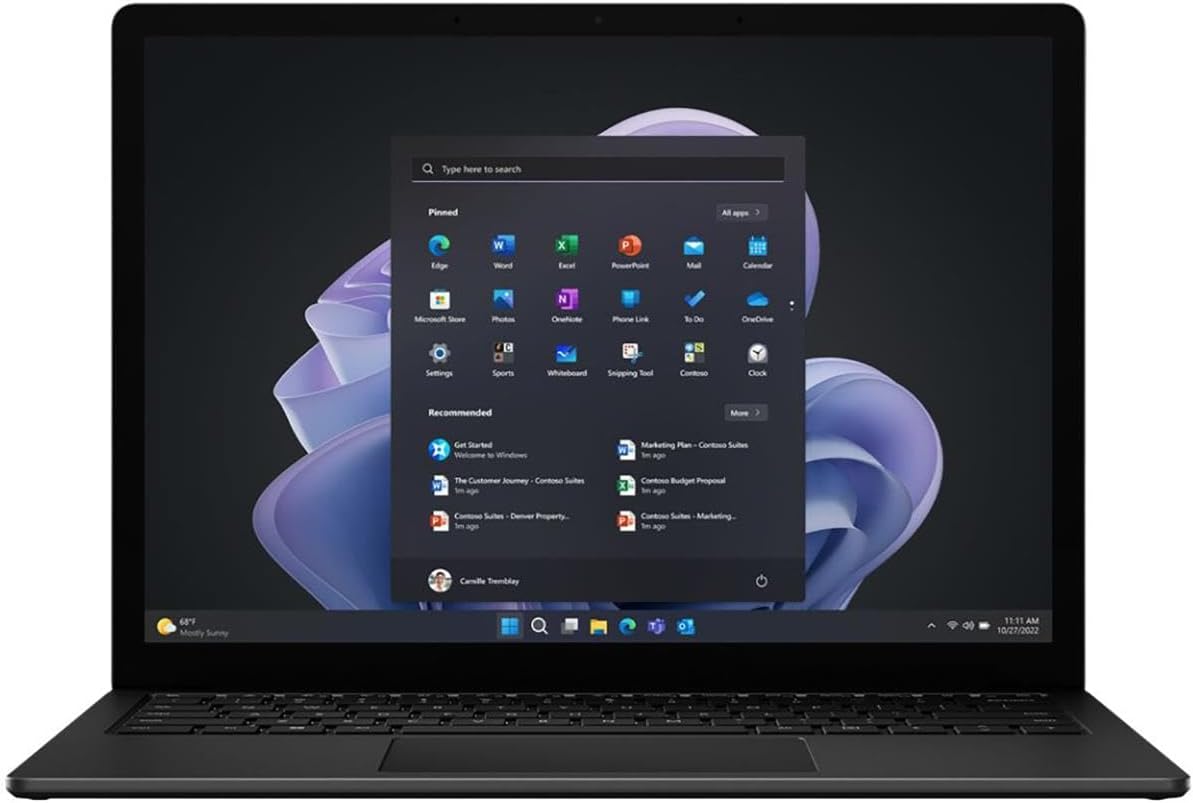




Leave a Reply