There are many perks of upgrading to Spotify Premium, but most users opt for it to listen to their favorite songs without an internet connection.
Whether on an airplane mode, underground train, or a stranded highway, you will never miss out on music. You can download your favorite (liked) songs or you can sync a whole playlist for offline playback.
The same can be done on both — Spotify mobile and desktop which I’ll explain below. So, let’s get going!
Marking a Spotify Playlist for Offline Sync on Mobile
Three taps is all it takes to download an entire playlist. Here is how:
- Open the Spotify app on your phone.
- Search for the playlist you want to download.
- Open the desired playlist by tapping on it.
- Tap on the three dots below the name of the playlist.
- Tap on “Download” from the pop-up, which is the second option.
- Alternatively, there is a download icon right below the name of the playlist. You can tap on it as well.
Downloading a Playlist for Offline Playback on Desktop
The process is pretty much similar on a desktop app as well. The bar on the left side makes things more convenient, though.
Here are some simple steps to follow:
- Open the Spotify app on your desktop.
- Search for the playlist you want to make available offline through either the search bar or from “Your Library” on the left bar (if you have saved the playlist).
- Open the playlist by clicking on it.
- Click on the three dots below the name of the playlist.
- Click on “Download” from the pop-up.
- There is a “Download” icon right below the name of the playlist. You can download the playlist by clicking on it as well.
Spotify Offline Sync Not Working: Fixed
There can be many reasons why your downloaded songs won’t play. Some of it can be resolved by making some changes in settings. But if it still does not work, then there are a couple of troubleshoots you can try.
Here are some effective solutions to fix the issue:
- Enable Local Files: Local files are the files Spotify saves on your phone’s storage. If your local files settings are disabled then you may face trouble in syncing your playlists for offline playback. Go to the “Playback” option from “Settings and Privacy” and toggle on the button for “Show audio files from this device”.
- Switch on Offline Mode: Songs automatically play in an offline mode if your phone does not have internet connectivity. But if you specifically want to turn the offline mode on, you can do so through settings. Go to the “Playback” option from “Settings and Privacy” and toggle on the button for “Offline mode”.
- Resync Spotify: You need to use Spotify at least once in 30 days to keep your downloaded playlists synced. If you do not log in to Spotify and use it for over 30 days, then you have to log in again and download it again.
- Clear Cache and Storage: There may not be enough space on your phone. Go to the “Storage” option from “Settings and privacy” and either select “Remove all Downloads” to free up storage or “Clear cache” to free up memory.
- Update Spotify/Device: Older versions of Spotify did not support many new features. If your Spotify is running on an older version, then you must update it. Notice the small notification next to your profile icon for newer updates on the desktop version.
Another reason could be your OS. Many older operating systems are not able to facilitate many of Spotify’s newer features. In that case, you have to upgrade to a newer version of your device’s OS. - Remove Some Downloads: You may not want to remove all the downloads to free up some space. In that case, you can go to “Your Library” and have a good look at all the playlists you have downloaded. Delete the songs you no longer play or wish to keep.
- Re-download Songs: It may happen that some songs in that playlist may have had a licensing issue or may get an updated version of the same track. In that case, you may have to download all those missing tracks again in that playlist.
- Contact Support: If all of the above solutions fail, then you may be up for some serious issue that only the official support team from Spotify can resolve. You can write an email to them or get in touch with them through their social media handles.
- Download Local Files: Lastly, if you often face tracks greyed out, you can use a music converter to extract high-quality audio files. You can then play them whenever and wherever you want.
Wrap Up!
Offline playback is a great feature, but it comes at a certain price, that too on a monthly or annual basis. But apart from that, there are other benefits too for having a premium subscription.
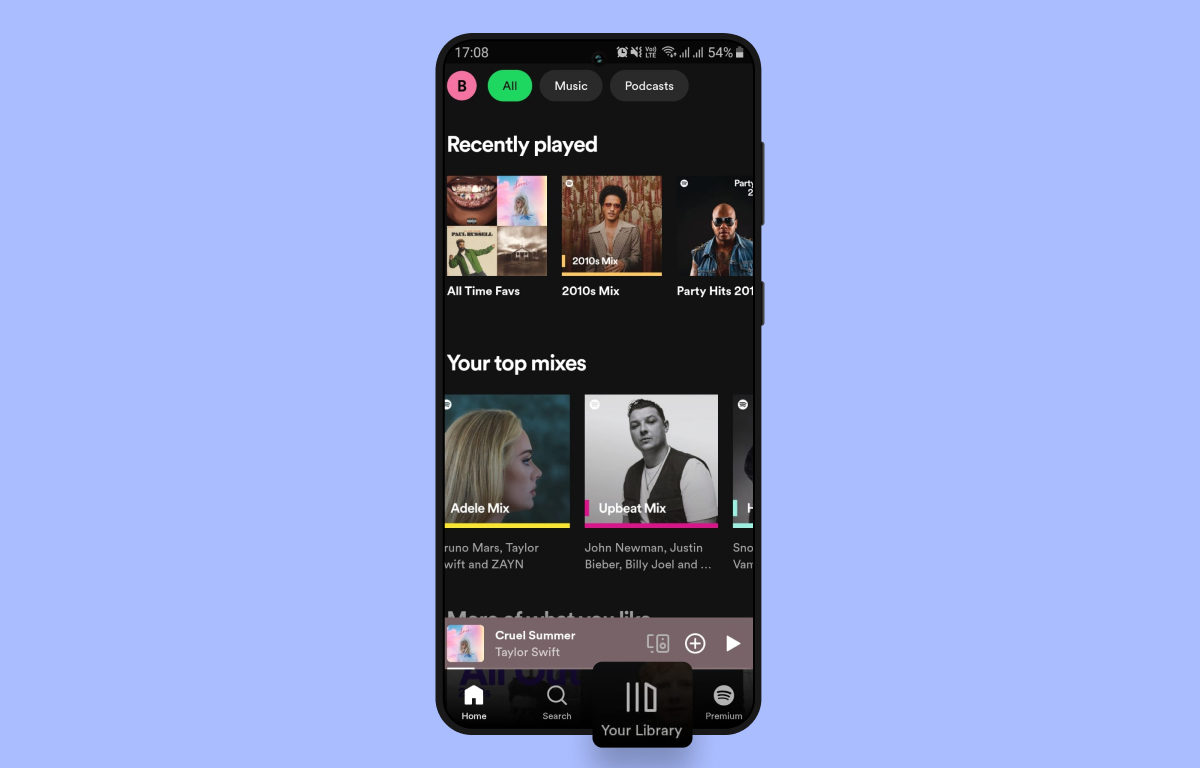
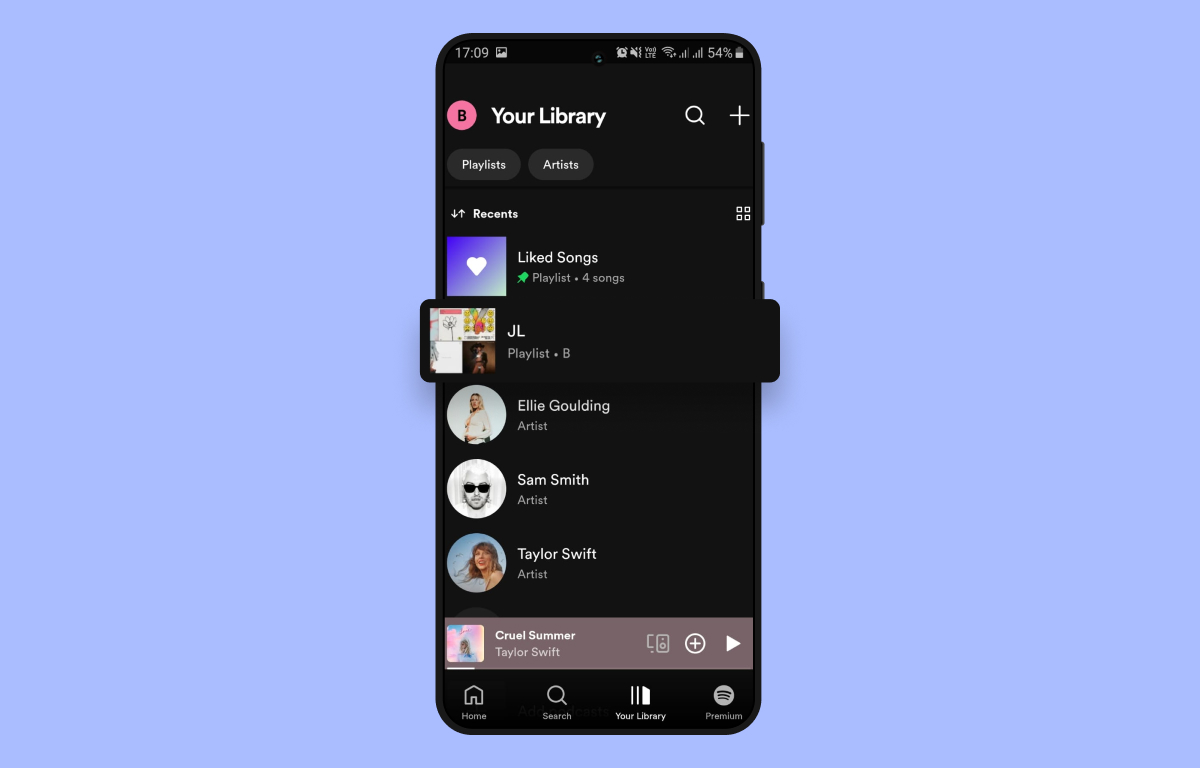
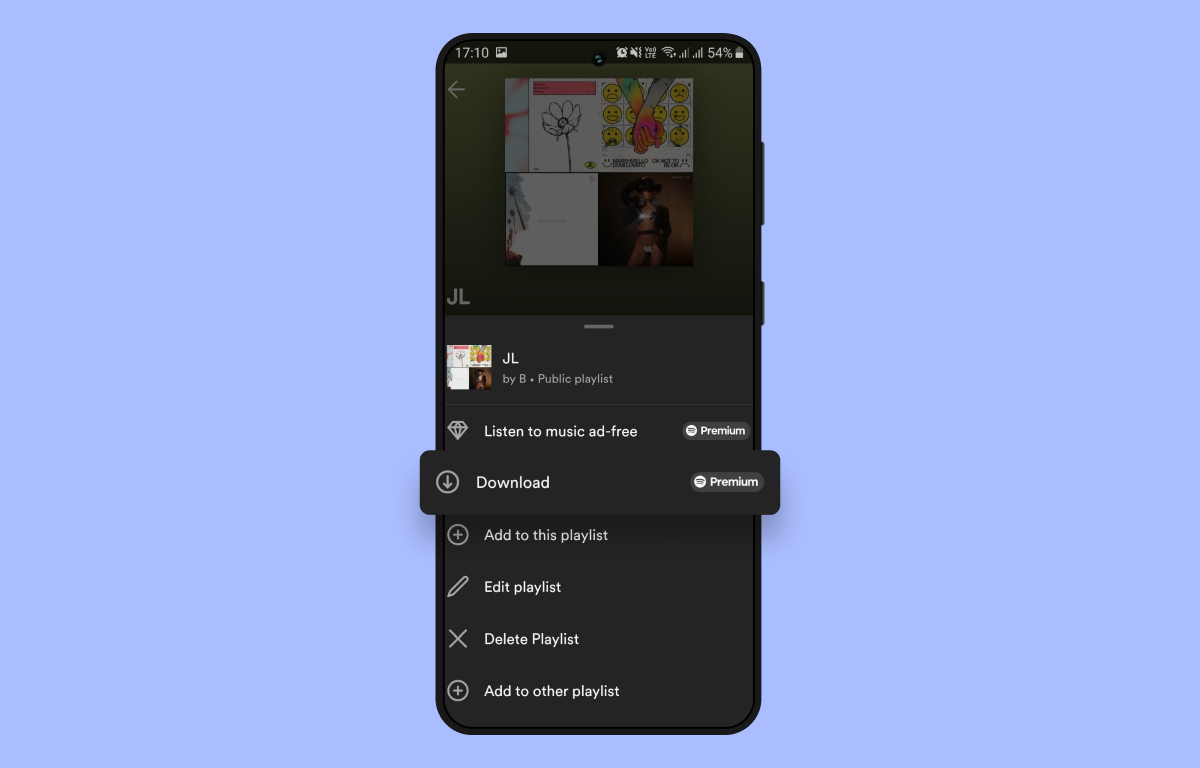
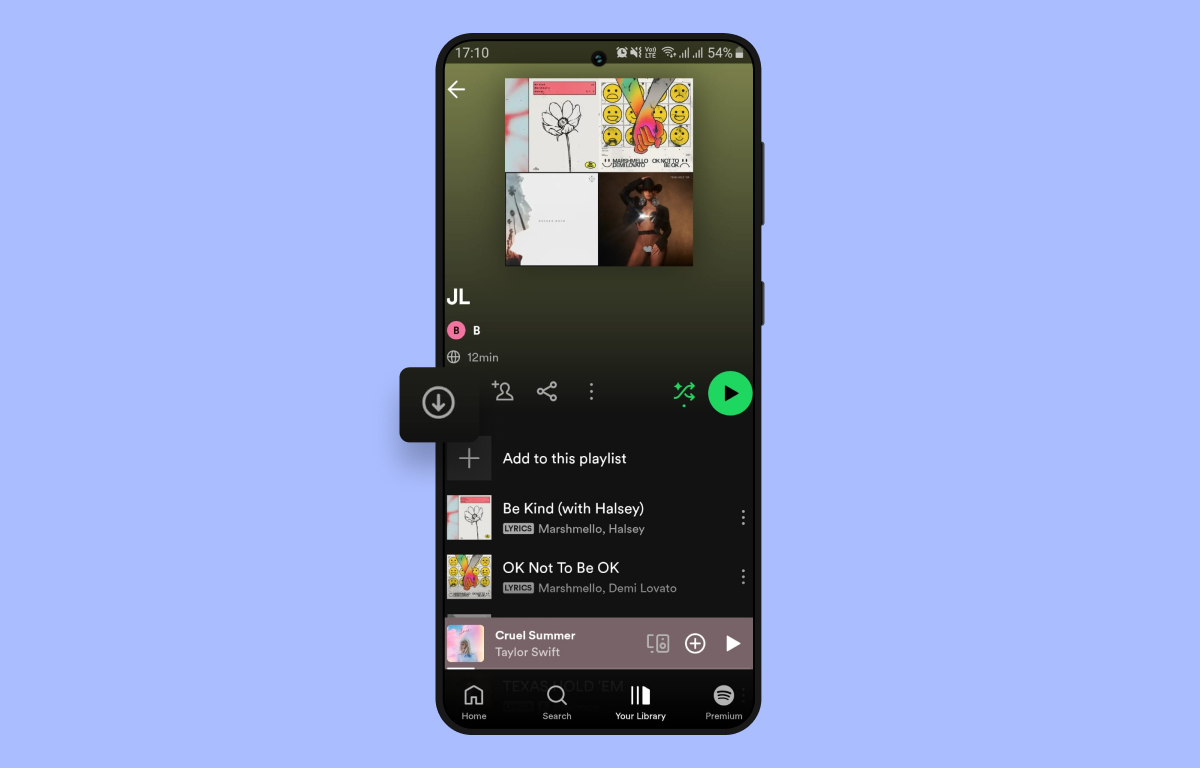
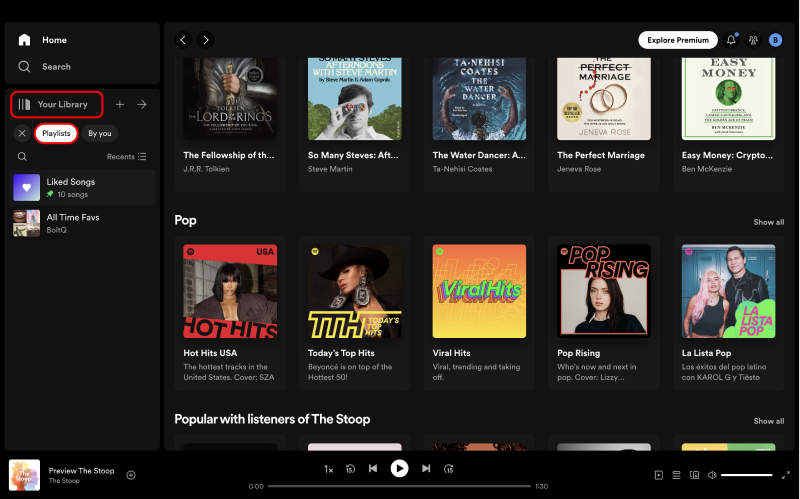
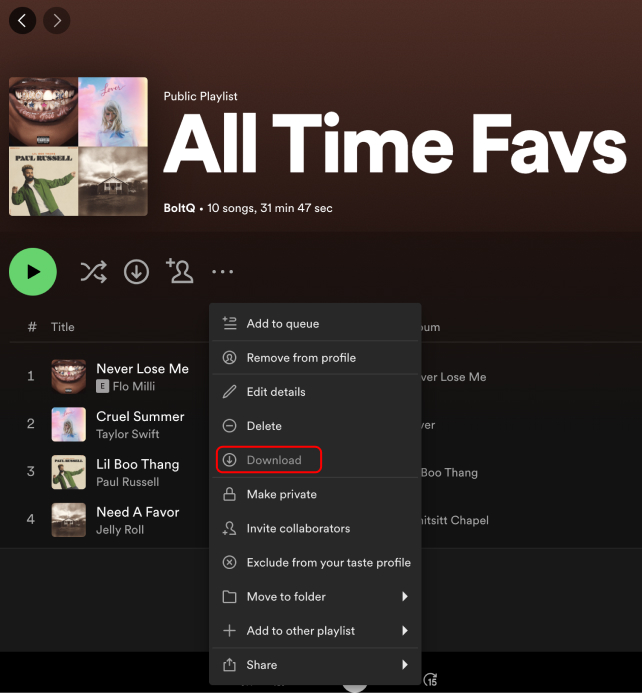
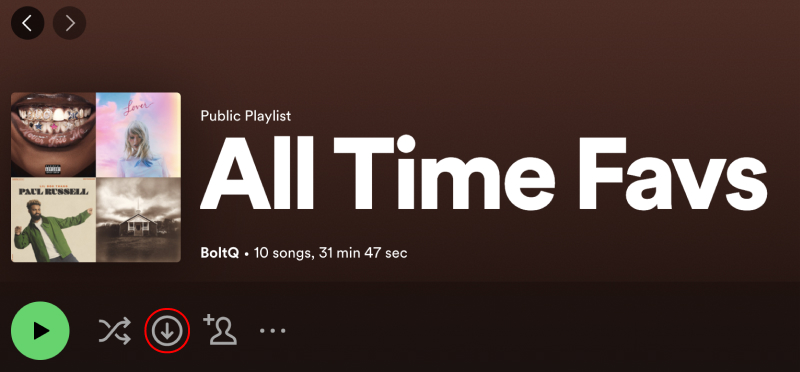
Leave a Reply