If you are a professional stock trader, a video editor, a content creator, or even a gamer, a large screen real estate is a necessity to multitask and keep an eye on different things. And for that, you need laptops that support monitors.
While you might think that monitors are only port-dependent, you also need a good GPU, a sizable RAM, a powerful CPU, and, more precisely, to not just house but handle the performance of multiple monitors.
And, finding such a laptop isn’t a cakewalk. With so many options around, you might get a good headstart if someone actually tests and recommends. Well, that is exactly what I am going to take care of throughout this piece.
System Requirements
| Specification | Minimum | Preferred |
|---|---|---|
| CPU | Intel Core i5 or AMD Ryzen 5 | Intel Core i7/i9 or AMD Ryzen 7/9 |
| GPU | Integrated (e.g., Intel UHD or AMD Radeon) | Dedicated (e.g., NVIDIA RTX 3050 or higher, AMD Radeon RX 5700 or higher) |
| RAM | 8GB DDR4 | 16GB DDR4 or higher (32GB for intensive tasks) |
| Storage | 256GB SSD | 512GB SSD or higher |
| Ports | 1 x HDMI, 1 x USB-C with DisplayPort | 2 x Thunderbolt 4, 1 x HDMI 2.1, 2 x USB-C with DisplayPort |
| Display | 14-inch Full HD | 15.6 inch Full HD |
| Connectivity | Wi-Fi 5, Bluetooth | Wi-Fi 6, Bluetooth |
| Battery Life | Up to 4 hours | Up to 8 hours |
Let’s now shift focus to individual reviews:
1. Best Overall: Asus ZenBook Pro Duo
Asus ZenBook Pro Duo is easily the best machine for a multi-monitor setup, courtesy of the unique dual-screen layout.
Even though there are other powerful options around, the Pro Duo comes across as a better bet courtesy of the improved cooling solutions and the inclusion of the Thunderbolt ports, which account for faster multi-monitor setups.
Connectivity & Output
With the Thunderbolt 4 ports, you can include monitors with high refresh rates. Plus, these ports also take care of high-speed data transfers if you also want to work with external storage units.
Asus also makes room for an HDMI 2.1 port, supporting 4K panels, followed by Type-C and Type-A ports for allowing peripherals.
Performance in Multi-Monitor Scenarios
Another crucial element of the multi-monitor setup is the Intel Core i7-12700H processor. While it supports multitasking, it is also energy efficient and can allow data analysis tools to run on other external monitors while the laptop screen runs virtual machines or a demanding game.
The 16GB RAM helps extend the workspace further and also enables seamless drag-and-drop between screens. Then, there is a 1 TB NVMe SSD that’s fast and ensures quick boot times.
Regardless of the display you want to use, the RAM and storage perks offered by the Asus ZenBook Pro Duo allow for swift data access and excellent productivity.
Additional Features & Battery Life
Even though the RAM and SSD can add to the efficiency, they can also be quick battery drainers. The laptop, therefore, doesn’t have the best battery life at 5 hours, which might last 3 hours max with another 4K display connected.
However, the Intel H-series processor tries its best to be energy-efficient. Besides, the machine also features other nifty traits like a dual-screen design, allowing you to handle tasks like designing, 3D modeling, stock trading, and more without having to pair an external display.
There is a 15-inch 4K touch screen followed by a ScreenPad Plus, which is also a 4K panel and offers continuity when it comes to extending the workspace.
Conclusion
If you want a laptop that has two screens built-in, Asus ZenBook Pro Duo is the one to get. And while you get two screens for the price of one, there are options to daisy chain setups and create a massively productive ecosystem.
The RTX 3060 graphics card is also present to handle the visually demanding workload for you.
- Two displays integrated as one
- Features an Ergonomic stand
- Includes Thunderbolt ports
- A decent chunk of RAM
- Powerful graphics card
- Pricey
- Heavy
2. Best for Gaming: HP OMEN 16
If you are looking for a device that is more affordable and gaming-ready, take a look at the HP OMEN 16. While it packs almost double the RAM compared to the previous model, its high-refresh native display is worth all the bucks spent, especially if you are into gaming.
Connectivity & Output
The port suite of OMEN 16 is meant for hardcore professionals. The standout traits include the Thunderbolt 4 and HDMI 2.1, allowing for high-speed data transfers and monitor pairing up to 8K resolution.
This way, you can handle data analysis, extensive coding, and other requirements without breaking a sweat.
Performance in Multi-Monitor Scenarios
Leading the multi-monitor setup is the 13th Gen HX-series processor. It can turbo boost the performances at 5 GHz and also comes equipped with an L3 cache to load up multiple screens at a clip.
This laptop packs 32GB of DDR5 RAM, ensuring that every monitor you pair with the primary device processes data at the best possible speed.
In case you want to play games on an external monitor, the ultra-fast RTX 4060 GPU comes in handy. Plus, most apps, even on external monitors, load up quickly, courtesy of the 1TB NVMe solid-state drive.
Additional Features & Battery Life
OMEN 16 doesn’t win the segment when it comes to battery. It offers 5 hours, which can go down to three if you work with an additional 4K monitor.
However, if you are still more biased towards the 16.1-inch native 1080p screen, it is the low blue light display that keeps your eyes stress and strain-free.
Plus, there is Wi-Fi 6E for faster internet connections for the most fluid online experience across screens.
Conclusion
All in all, the HP OMEN 16 is more of a high-end workstation that is biased towards gaming. And while it has the hardware to accommodate multiple displays, what makes it tick is the native 165Hz display that is more than adequate for a professional gamer.
- Powerful processor
- A massive chunk of RAM
- Sizable storage module
- Anti-glare primary screen
- Access to Thunderbolt 4 ports
- Subpar battery
- Bulky device
3. Best for Creators: Apple MacBook Pro
Apple MacBook Pro M3 might not look like much when it comes to gaming, but it can give the giants, like the HP Omen 16, a run for their money, especially with the 22-hour long claimed battery life.
If you’re a content creator who wishes to set up a multi-monitor ecosystem, the massive battery life can come in handy.
Connectivity & Output
MacBook Pro is one of the best picks for software development, podcasting, and video editing, tasks that might need multiple monitors. You can set up external monitors using either the HDMI or the Thunderbolt 4 ports.
In case you want to use both the TB 4 ports, charging concerns aren’t there, as Apple gives you a MagSafe port as well.
Performance in Multi-Monitor Scenarios
At its core, the MacBook Pro packs the latest M3 chipset. The octa-core CPU ensures the smoothest performance despite having a display connected to it.
And even though the Omen 16 might look more powerful due to the 32GB RAM allotment, MacBook’s 8GB, which is a part of the chipset, offers comparable performances.
The 512GB SSD is sufficient for storing games and large raw files. Plus, it is fast enough to load multiple apps, even on external displays, in virtually no time.
And if you are a video editor or into complex image processing, the integrated 10-core GPU feels more than sufficient.
Additional Features & Battery Life
At 22 hours, the battery life remains a highlight. Also, you might pair 4K and 8K panels with the MacBook, but the native Liquid Retina panel is sufficiently bright and offers exceptional outdoor visibility.
Note: The 22-hour battery life will lower once you connect multiple monitors.
Conclusion
Overall, the MacBook Pro M3 is also one of the better multi-monitor-supported laptops around. It is the massive battery life that ensures the device and external screens keep working in harmony for at least 10 to 12 hours straight.
- Exceptional battery
- Fast Type-C/Thunderbolt ports
- Efficient M3 chip
- Robust built quality
- Not the most cost-effective device
- Only supports one external monitor
4. Best 2-in-1: Microsoft Surface Book 3
If you want to stick to the Windows ecosystem, the Surface Book 3 might be a better bet to consider for a multi-monitor setup. Windows might feel more native to some users but it is the detachable design that stands out.
Connectivity & Output
While the Type-C port allows you to pair an external monitor, even a 4K variant, you can use the Type-A 3.1 Gen 2 ports to pair printers, keyboards, and other peripherals. Then, there is the Surface Connect.
Charging concerns are taken care of by the Surface Connect port, which also helps with docking and peripheral connectivity. Besides, the 15-inch model supports Wi-Fi 6 to help you manage internet needs across displays.
Performance in Multi-Monitor Scenarios
Leading the multi-monitor crusade for Microsoft is the Intel Core i7-1065G7, which hinges on power efficiency over everything else.
Besides that, you have the GTX 1660 Ti as the dedicated GPU for handling demanding tasks like Microsoft Visual Studio, AutoCAD, and more across displays. The reviewed model was loaded with 32 GB RAM, which ensured zero lags while I was testing another 1080p screen.
As for the storage, the 512GB SSD feels more than adequate. It can come in handy if you want the apps to load faster than usual.
Additional Features & Battery Life
The dedicated PixelSense monitor is detachable and can be used as a standalone tablet. And this is exactly why I keep calling this versatile. Plus, the 17.5-hour battery life packs a punch and can still offer close to 10 hours with a 4K panel plugged in.
Conclusion
The Microsoft Surface Book 3 is a 2-in-1 laptop, a reason big enough to have it on the list. However, it stands out courtesy of its compatibility with the Surface Pen, working rather well as a standalone tablet if and when needed.
- Modular design
- Excellent battery life
- Powerful GPU
- Type-C port can accommodate a 4K panel
- A massive chunk of RAM
- Not the best processor
- Accessories are pricey
5. Best 17-inch Laptop: LG Gram 17
If you are interested in a feature-packed laptop that isn’t a convertible but still light, the LG Gram 17 can be a device to get. It is unimaginably light for its price, way more than the Surface Book 3.
Connectivity & Output
The Gram 17 packs Thunderbolt 4 support, making way for an 8K panel if needed. You can even use the HDMI port to add another display if needed. Then, there is Wi-Fi 6E support for uninterrupted internet access.
Performance in Multi-Monitor Scenarios
The 13th Gen Core i7 chipset is power-efficient to the core, led by 4 performance cores and 8 efficiency cores. Therefore, the multi-monitor setup isn’t just lag-free but also pro-battery. There is 32 GB of RAM to make multitasking fun.
The 2 TB SSD module takes care of every storage need and the requirements related to loading apps and tasks across screens.
Additional Features & Battery Life
LG Gram 17 clocks in an 80 Wh battery that can last up to 20 hours on moderate usage. However, if you pair an additional monitor, you can still manage 12 hours with ease. Plus, the Dolby Atmos built-in acoustic support ensures that you do not need to use port space for pairing peripherals.
And if pairing an external monitor feels way too much, the 17-inch screen is large enough for most tasks, even with two Windows open.
Conclusion
The LG Gram 17 rides on the portability quotient, weighing under 3 pounds. Plus, it is one of the slimmest options around, which makes life easier in case you decide to carry it around for work.
- Anti-glare screen
- Excellent battery life
- Access to Thunderbolt 4 port
- Light and slim
- Premium pricing
- Lacks a dedicated GPU
6. Best with AMD CPU: Lenovo Legion 5
Every other device that I reviewed till now had a price tag higher than $1200. Well, if that isn’t within your budget, you can try out the Lenovo Legion 5.
When compared with the LG Gram 17, the Legion 5 is more suitable for gaming across different displays, all thanks to the powerful RTX 3050 Ti GPU.
Connectivity & Output
With Legion 5, you get access to HDMI 2.1 and DisplayPort 1.4 via Type-C, making way for multiple 8K and 4K panels, if needed. If you only prefer one display, the other ports can be used to fit in printers, keyboards, docking stations, and more.
Performance in Multi-Monitor Scenarios
When it comes to pairing external displays, it is the Ryzen 7 5800H that takes care of the processing load. While the CPU ensures that the tasks and apps load smoothly, it is the 16GB RAM that takes care of cross-display multitasking.
In case you wish to play advanced games like Apex Legends and more with a multi-display setup, the Lenovo Legion 5’s dedicated GPU, the RTX 3050 Ti, can come in handy.
Additional Features & Battery Life
The battery life can vary depending on your usage. However, with Lenovo Legion 5, you can expect an average output of 8 hours, provided you are only relying on the primary display. With an external display added, you can expect the same to go down by a couple of hours.
Also, the 15.6-inch native 1080p display is bright enough to be carried out for work, provided you do not have the desk handy for setting multiple displays.
Conclusion
The Lenovo Legion 5 is priced around $1000 and still manages to accommodate external displays, features a powerful GPU, and includes a sizable chunk of RAM — all relevant traits to make it feature on this esteemed list.
- Game-focussed hardware
- Extensive connectivity traits
- Performance-centric GPU
- Powerful processor
- On the heavier side
- Not the best battery life
7. Best Budget Option: Acer Swift X
The Acer Swift X is the most affordable option on the list. But it doesn’t compromise on performance and manages to come out as more portable compared to the similarly priced Legion 5.
Connectivity & Output
Acer features the Gen 2 Type-C port, which can be used to pair 4K monitors. While this can help expand your digital workspace, there comes the HDMI 2.1 port for giving an additional line to external displays, provided you decide to use the Type-C port for charging.
There are Gen 1 ports for pairing keyboards, storage devices, and other peripherals as and when needed.
Performance In Multi-Monitor Scenarios
With an AMD Ryzen 7 5825U at the core, Swift X first takes care of the power efficiency. However, the performance, in regards to handling an external display, is also good enough, all thanks to the turbo boost support of up to 4.5 GHz.
Then, there is 16GB of RAM to assist with multitasking. Do note that it is a low-power module, allowing you to achieve power efficiency and a better battery life.
Acer also makes room for the RTX 3050 Ti graphics card, a feature that makes sense if you are a video editing professional interested in working with the native display or adding a few more. The 512GB NVMe storage module helps load the apps and the OS in a heartbeat.
Additional Features & Battery Life
At 14 hours, the battery life is nothing but decent. However, the processor and the low-power RAM ensure that even with one external display, you can notch 12 hours without charging. The 14-inch 1080p screen is bright enough to be used as the standalone output device.
Conclusion
Overall, the Acer Swift X strikes the perfect balance between portability and power. Plus, despite the slimness, it has all the relevant ports to pair high-end displays as and when needed.
- Lightweight
- Fast charging support
- Color-accurate native panel
- Powerful GPU
- Excellent battery life
- No Thunderbolt port
- RAM can be a limiting factor
Frequently Asked Questions
Yes, there are quite a few laptops that can run three monitors. Some of the more popular options include the Asus ROG Zephyrus G14, HP Omen 17, and more.
While MacBooks are good for setting up one external display, especially on models running the M1, M2, and M3 chips, the more advanced models with M3 Pro and M3 Max chips can support two and even four additional monitors.
Adding a second monitor does impact the base performance of your PC, especially the battery life. However, for standard browsing and surfing, the effects are minimal.
Wrap Up!
While every laptop on my list is there for a particular reason, a new buyer might still get confused. That is exactly why I have curated a small list, addressing only the most impactful areas:
- If you seek innovation and, as a creative professional, prefer two displays natively, the ZenBook Pro Duo seems perfect.
- Business professionals who need to travel a lot and often need the real estate of an external display can rely on the portable LG Gram 17.
- In case you want a relatively powerful laptop under $1000, with all the relevant ports for adding one or even two displays, the Acer Swift X makes a compelling case.
While these are simply my picks, you can read through each review once again to take your pick, depending on your professional preferences and budget.


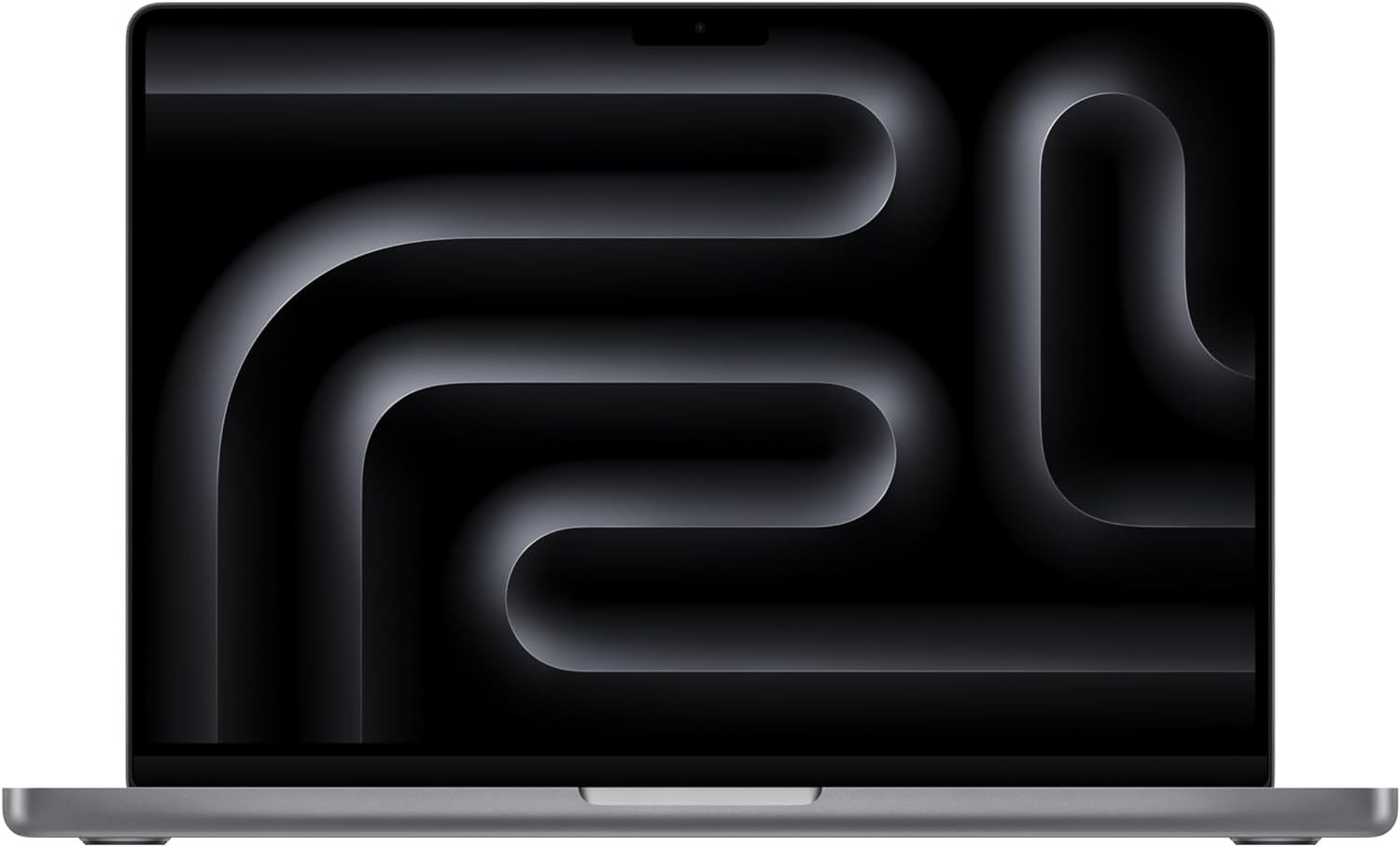
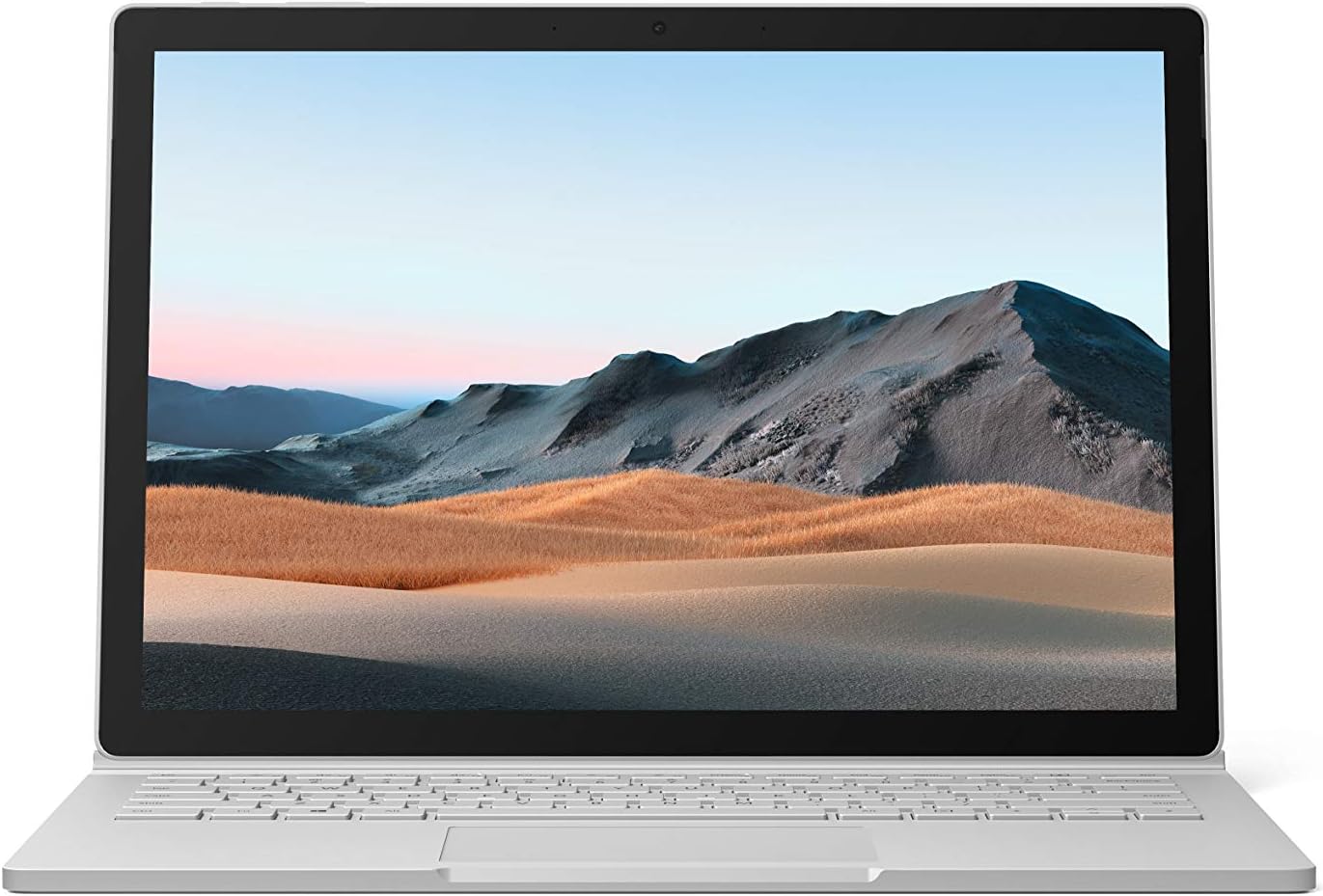



Leave a Reply