Are you an influencer or a social media manager who has to create several posts every day? Do you often find your phone overflowing with media? Instagram saves it to the camera roll whenever you create a new post.
Over time, this occupies a lot of storage. Annoying, right? I’ll tell you what you can do to stop this mess.
Disabling Auto-Saving Instagram Posts To the Camera Roll
While Instagram has provided this feature to offer you a backup of posts, if you don’t need it, you can turn it off in just a few clicks.
Steps for Android Users:
- Open Instagram and go to your profile.
- Tap the “three horizontal lines” in the top-right corner.
- Navigate to “Settings and Privacy”.
- Go to “Archiving and Downloading”.
- Disable the “Save Original Photos” toggle.
Steps for iPhone Users:
The process to stop Instagram from saving the photos to the gallery is slightly different. Let’s go!
- Head to your profile, followed by “three horizontal lines”.
- Go to “Settings” and then “Preferences”.
- Select “Original Photos” and turn off this toggle.
Doing this will still allow Instagram to save any posts. If you want to fully disable it, you will need to change the settings on your device:
- Go to your “Phone Settings”.
- Navigate to your app list and select “Instagram”.
- Select “Photos”.
- Tap on “Never”.
This will prevent Instagram from accessing your camera roll and saving photos. However, you cannot upload pictures to Instagram from your camera roll after doing this.
Steps To Stop Saving Stories To Camera Roll
Stories are an exciting medium to share snippets and spontaneous thoughts. But, sometimes, they can clog up your device storage when you don’t restrict Instagram.
So, here’s how a quick guide to a clutter-free camera roll while enjoying posting Instagram stories.
- Open Instagram and click on your profile.
- Tap the three horizontal lines to open the menu.
- Navigate to Settings and Privacy.
- Select Archiving and Downloading.
- Disable the Save story to gallery toggle.
This will free up your storage and enhance the device’s performance. So, the next time your device is low on storage, try this to save space.
Similarly, if you’re also annoyed by search suggestions when typing, you can turn them off. Follow this guide.
Steps To Manually Save a Single Post
Sometimes, we want to hold onto our favorite moments from Instagram. The process is relatively straightforward if you want to save a post from Instagram. Whether you are an Android or iOS user, you can follow the steps below.
- Open Instagram on your device.
- Find the post you wish to save.
- Tap the three vertical dots from the right-upper corner.
- Tap on Save.
OR
- Find what you wish to save.
- Tap the Bookmark icon on the lower right-hand corner.
You can access these saved posts from your Instagram account from the Saved option in the menu. Additionally, if you like others’ Reels, you can download them without a watermark. Click on the linked guide to learn how.
Frequently Asked Questions
By default, Instagram saves all your posts to the camera roll for easy access afterward. However, you can stop this by deactivating it in Instagram or your device settings.
Yes, you can manually save your favorite posts by tapping the bookmark icon in the lower right-hand corner of your post.
Yes, you can turn on the Save Original Photos toggle, or for iOS devices, you can provide camera roll access to Instagram.
Wrap Up!
Your Instagram privacy settings also affect your post-saving options. So, remember to change your settings at your convenience and control which posts to save. You can also look for new updates as the app rolls out updates to enhance performance.
Restricting Instagram from saving photos to your camera roll will save space and secure your phone.
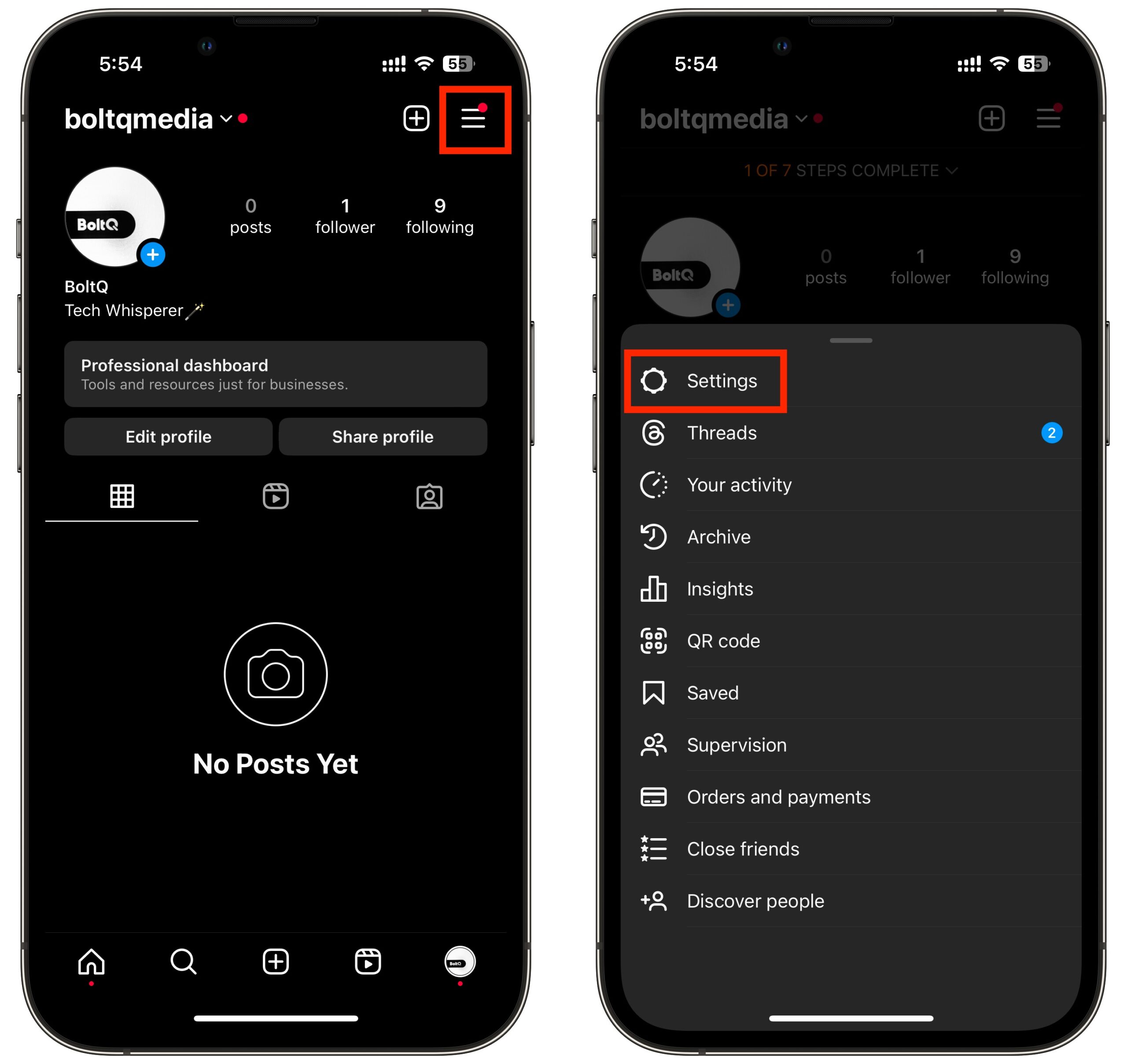
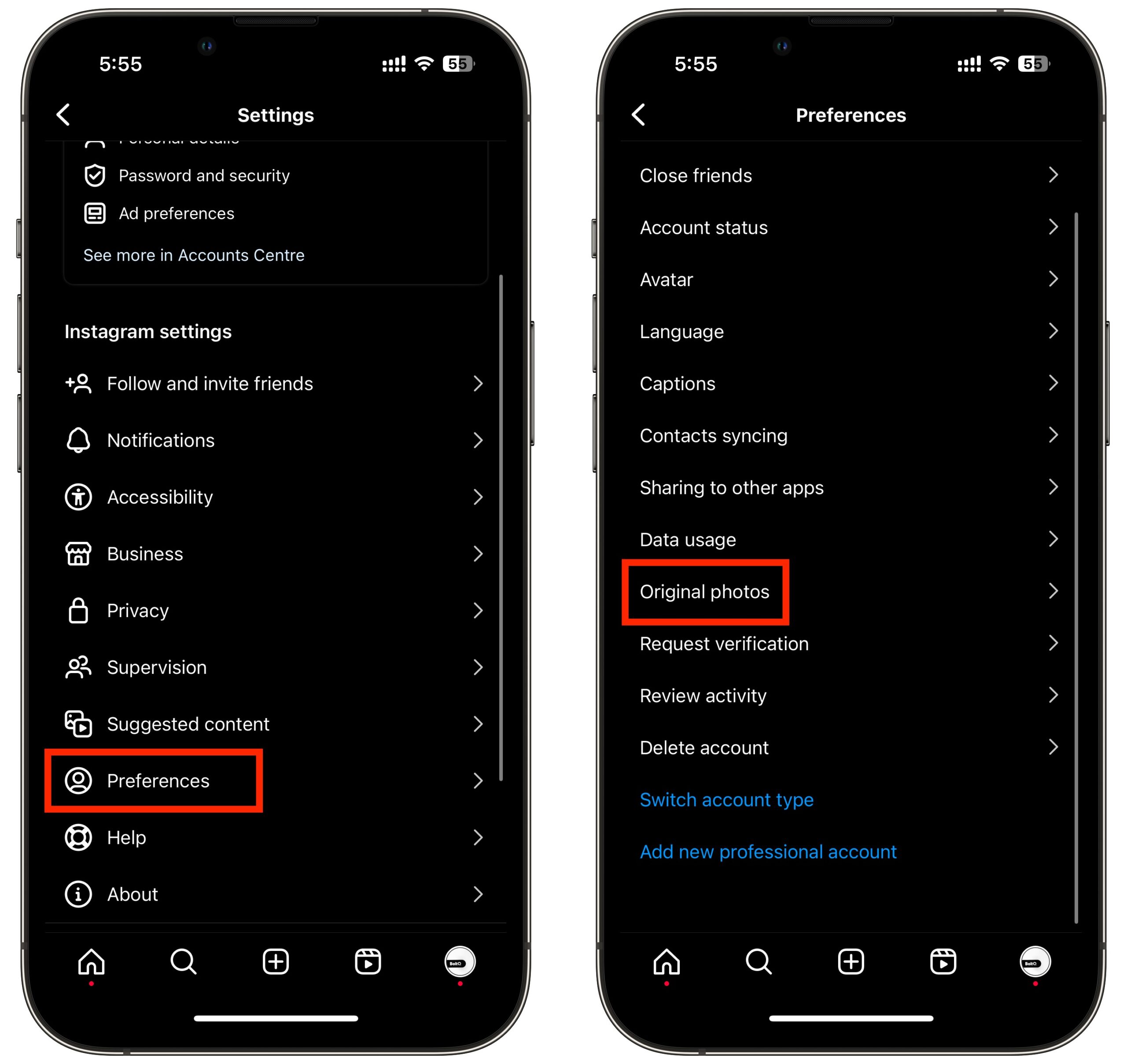
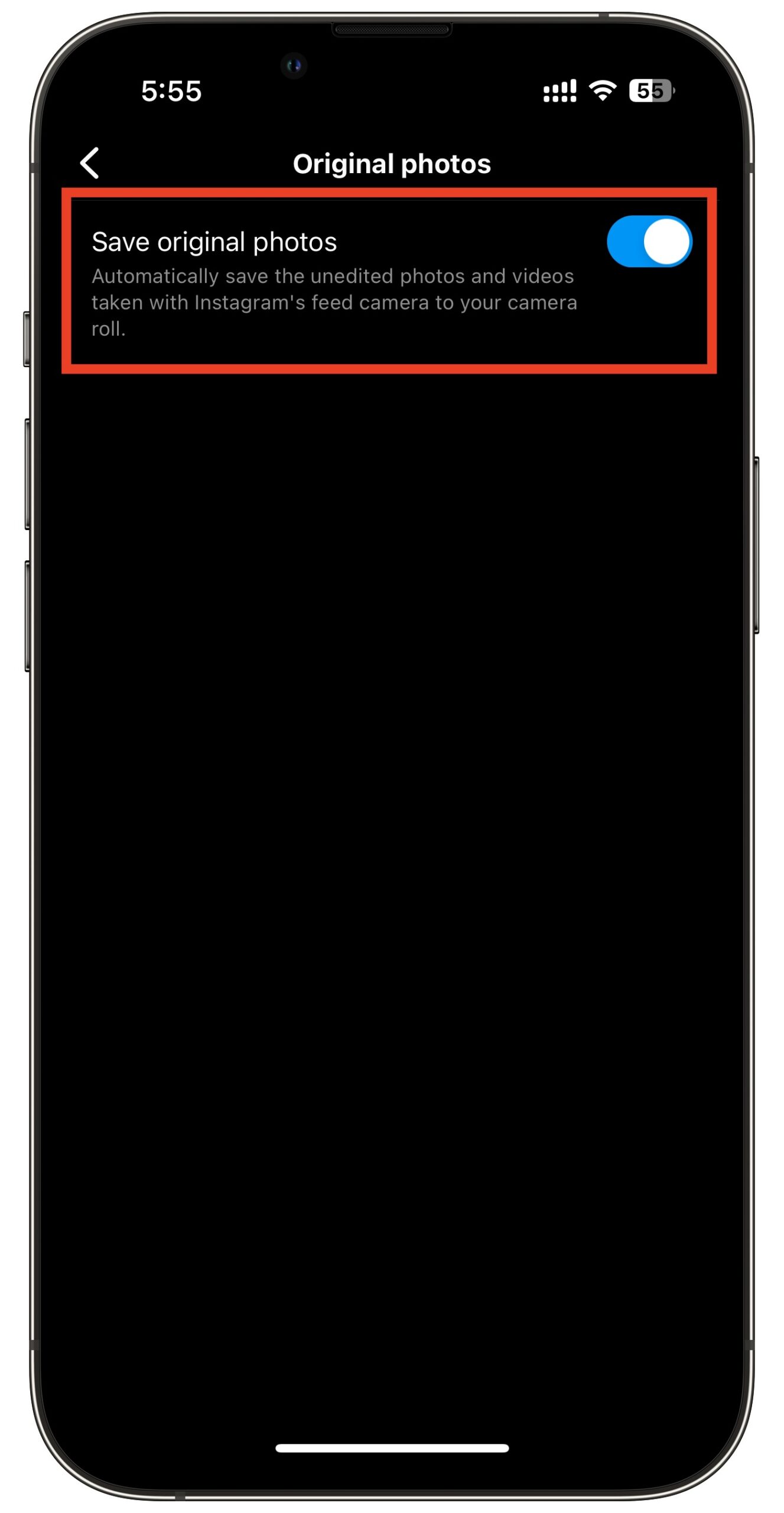
Leave a Reply