While the other documenting platforms from Google are predominantly about textual data, Google Slides is a dynamic tool to create the most intuitive and creative designs for presentations, banners, posters, etc.
Since written content is measured through the number of words, Google Slides users have had a tough time checking the word count on the platform. I wish there was a simple keyboard shortcut as there is in Google Docs.
But unfortunately, that feature is missing in Google Slides. No worries. In this article, I will share a few workarounds for it. So, let’s go!
Steps To Check the Word Count of Google Slides
Here is how you can see how many words you have on your Google Slides using Notepad and Google Docs.
- Open the file.
- Go to “Files” from the main menu.
- Hover over the option “Download” from the dropdown.
- Select “Plain Text” (.txt) from the sub-dropdown.
- Select the location of the file and download it.
- Now open the file in Notepad by the Open with option on the right click.
- Select Notepad from the list of options.
- Select all the text and copy it.
- Open a blank Google Docs file on your computer.
- Paste the text in the Google Docs file.
- Now press Ctrl + Shift + C (Windows) or Command + Shift + C (Mac).
- Alternatively, go to “Tools” from the main menu and select “Word count”.
- This should open a pop-up on your Google Docs file with a detailed word count analysis. You will get information like total words, total characters, and total characters without the space.
Alternative Way: you can paste the text you copied from the downloaded text file into the editor of an online word counter website. There are many prominent tools that allow you to edit text and count words.
Bonus: Tips & Tricks
Here are some cool tips and tricks to help you enhance the text on your Google Slides file.
- Use the font size in the multiple of four. Most designers like to use the font size for the headings, sub-headings, and normal text in the multiple of four with 24 being the biggest font size for larger headings.
- Use curved text for the most important headings to highlight or grab viewers’ attention.
- Add transitions for text and objects to display your data most creatively and engagingly.
- Lastly, make a cool poster, add a theme, and do other customizations.
Wrap Up!
When you have a design-intensive tool like Google Slides, you don’t really bother tracking your word count. But with multiple collaborators working on the same project, ensuring you don’t exceed the word count. is very thoughtful
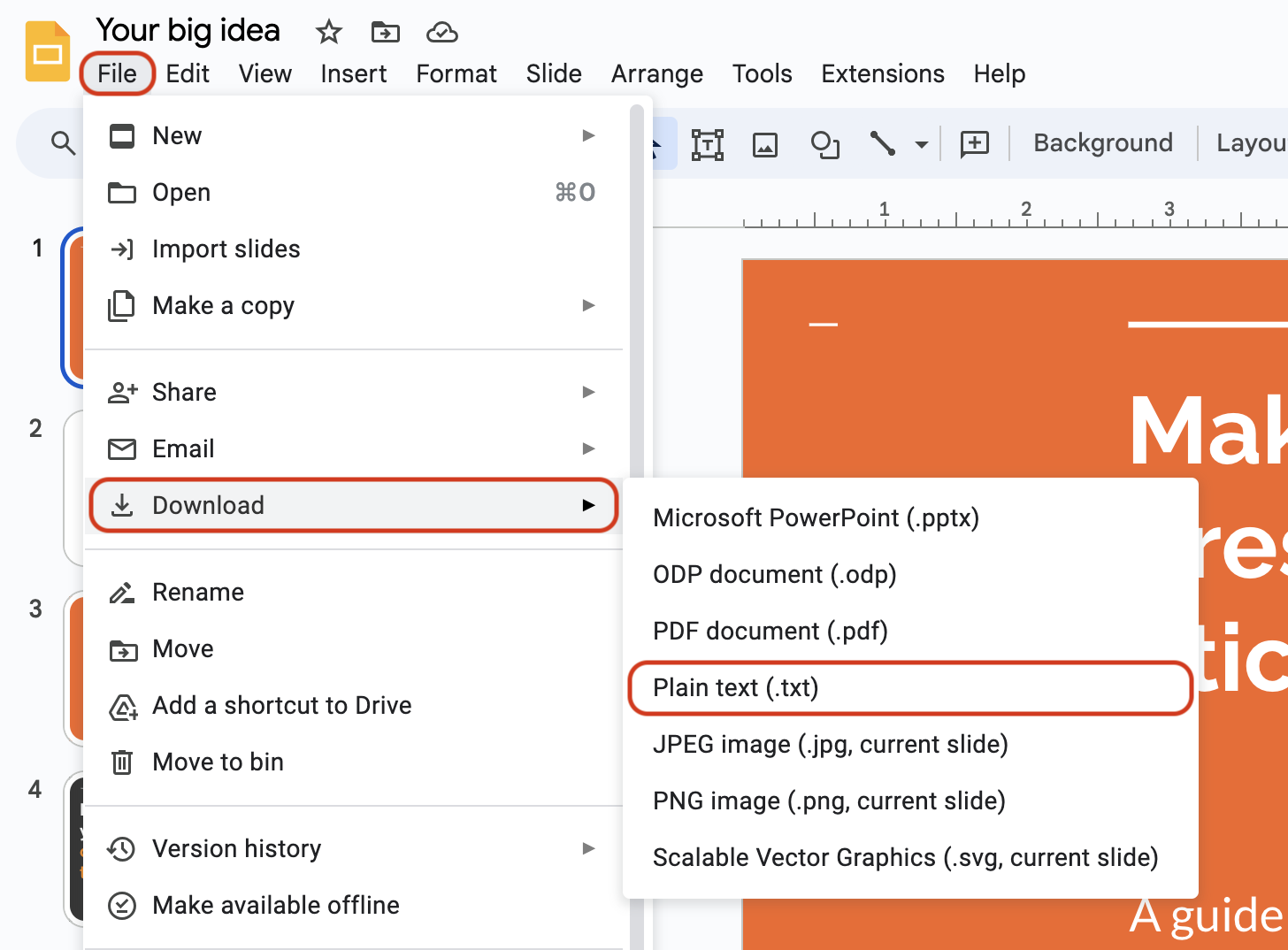
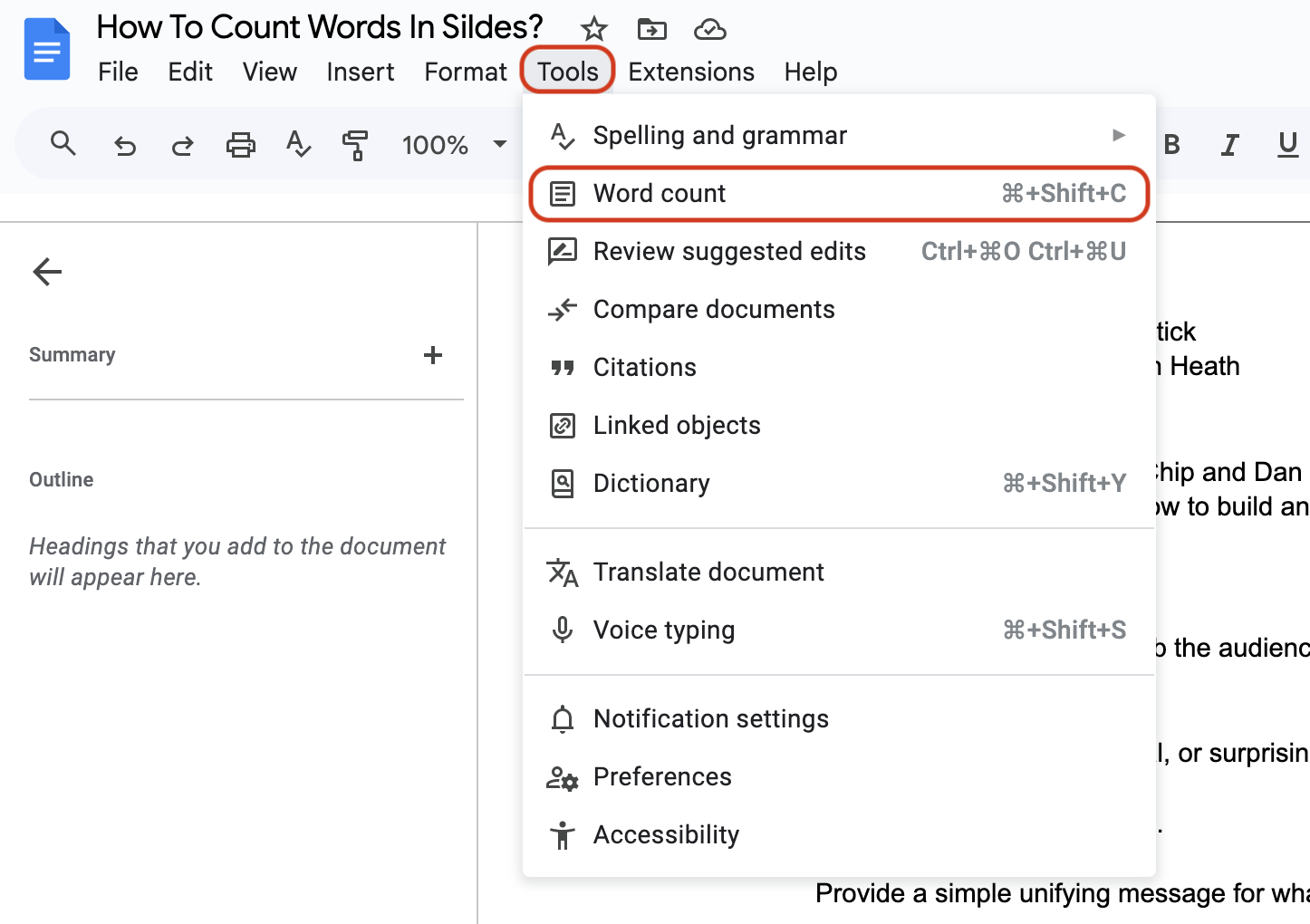
Leave a Reply