When you first discover Spotify podcasts, it’s tempting to subscribe to many that catch your ear. But soon episodes pile up faster than you can listen. I too faced this before realizing Spotify offers an easy way to tailor your feed.
In this article, I’ll guide you on how to remove or delete podcasts that you no longer listen to. Whether on a phone or desktop in, you can cut your overloaded libraries down to size.
Ready to curate your perfect Spotify podcast playlist? Let’s start snipping!
Removing Podcasts on the Spotify Mobile App
Note: The steps remain the same for all — Android, iPhone, and iPad devices.
- Open the Spotify app on the Apple device.
- On the home page, navigate to “Your Library” from the bottom tabs.
- This will take you to the collection of all songs, playlists, and podcasts.
- Here, expand the “Podcasts & Shows” section.
- Select podcast and click on the three vertical dots to open the options.
- Here, tap on the “Stop Following” button, which will remove the podcast from your shows on Spotify.
That is it. You will not get further updates.
Removing Podcasts on the Desktop
Getting rid of some of the podcasts from your Spotify library isn’t complicated even from a desktop. If you’re comparatively new to all this, this section will clear any doubts that remain, whatsoever.
- Open the Spotify website or app on your PC.
- Find the menu with Home Search and Library.
- Click and expand the library.
- This will give you a comprehensive list of playlists, along with podcasts. Choose the podcast, you want to remove.
- Click and open the podcast.
- Press the three-dot menu and click on “Unfollow”. This will remove any further updates from the specific podcasts.
Deleting Your Podcast from Spotify
If you’re a creator and want to remove podcasts streaming on Spotify, you can do so by unlisting them or deleting your account. This can only be done through the Spotify website. Here’s how:
- Log on to spotify.com.
- On the top right corner, click on your profile and choose account.
- In the main navigation, you will find the “Support” tab. Click on it.
- Now, go to “Account Help”.
- Choose “Account Settings” from the listed tabs.
- Scroll down the menu and click on “Close my account and delete my data”.
All the data related to your account, including your podcasts, will be deleted permanently after 7 days.
Note: If you’re also annoyed by Spotify automatically adding songs or playing random songs, you can turn them off as well.
Frequently Asked Questions
While you can unfollow or unsubscribe from a particular podcast, you won’t be able to remove a podcast from Spotify’s listening history.
While you cannot remove it completely, you can turn off any suggestion-related options in the settings. There are also some workarounds on the internet, for instance, using a modified client.
Technically, yes. There is an option called “Don’t play this artist” which removes all podcasts from the selected artist. Here’s a detailed guide to blocking an artist.
Wrap Up!
Hope you found the information in the article useful. While you can add and remove podcasts, and specific episodes to your playlist, you cannot edit or change your listening history.
If you had to find something you had accidentally deleted, that’s where you ought to be looking.
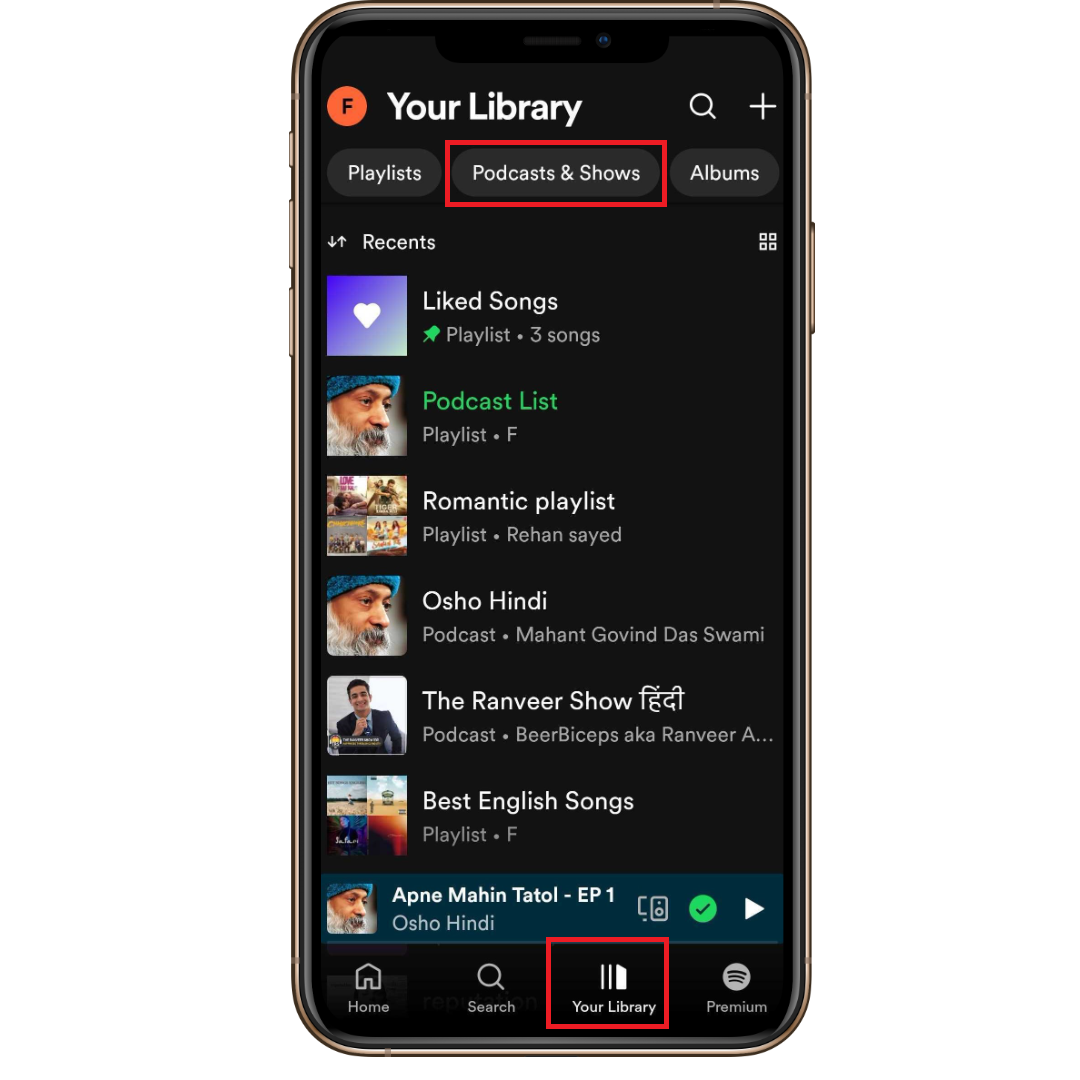
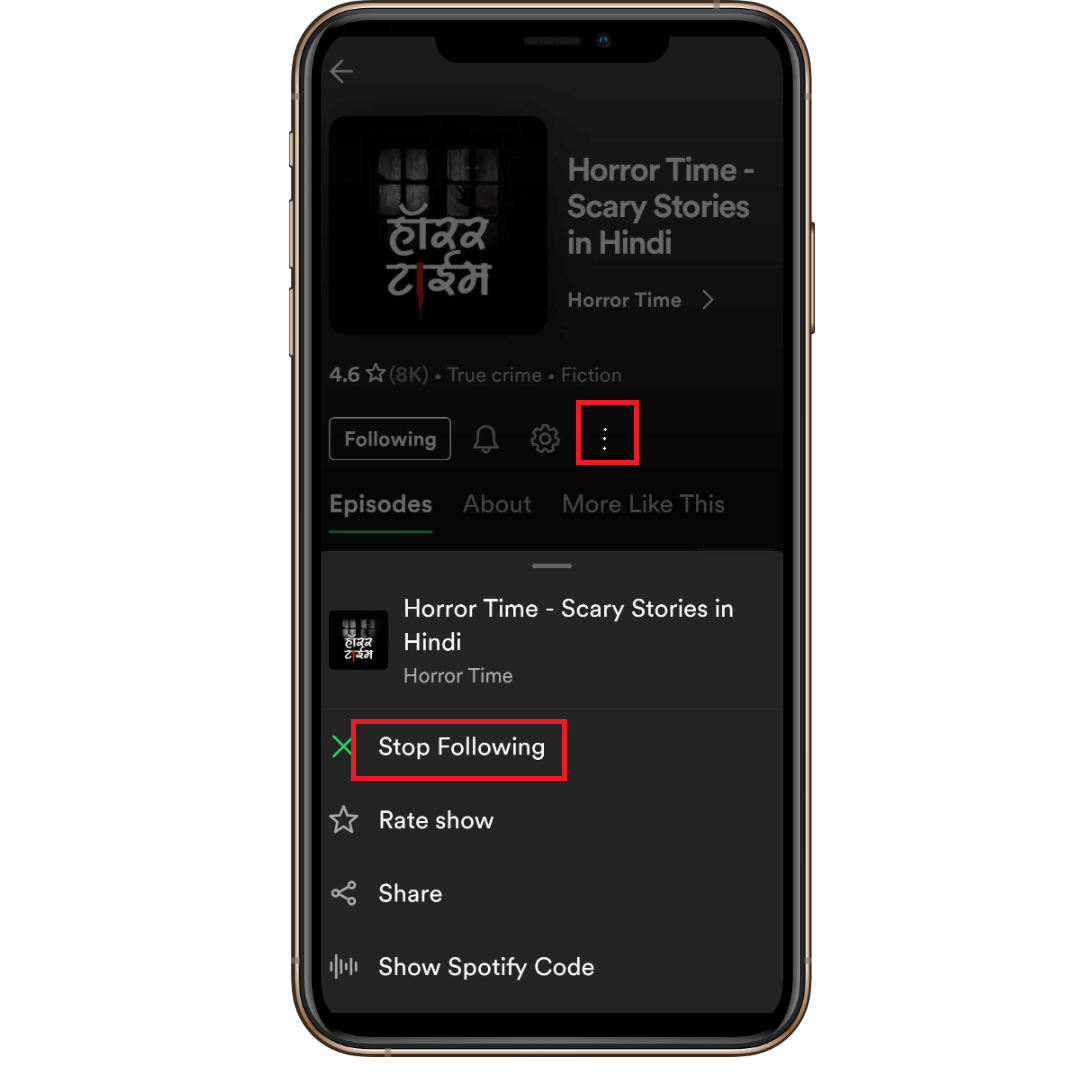
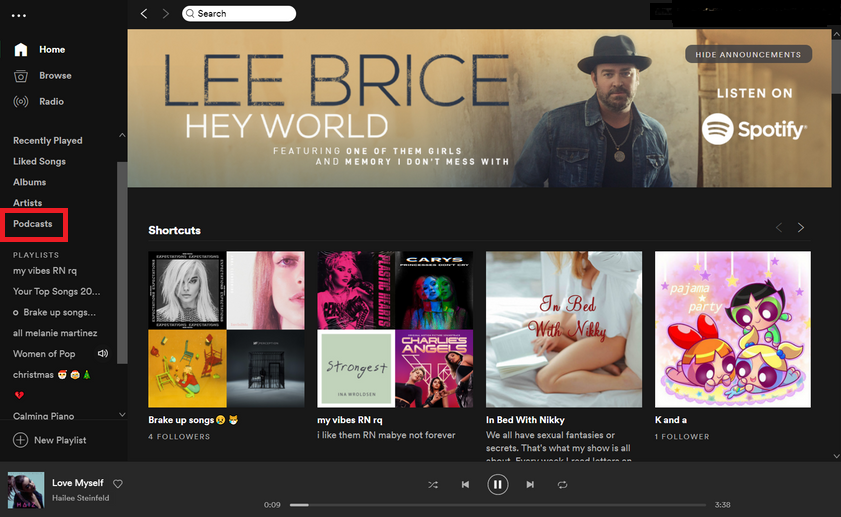
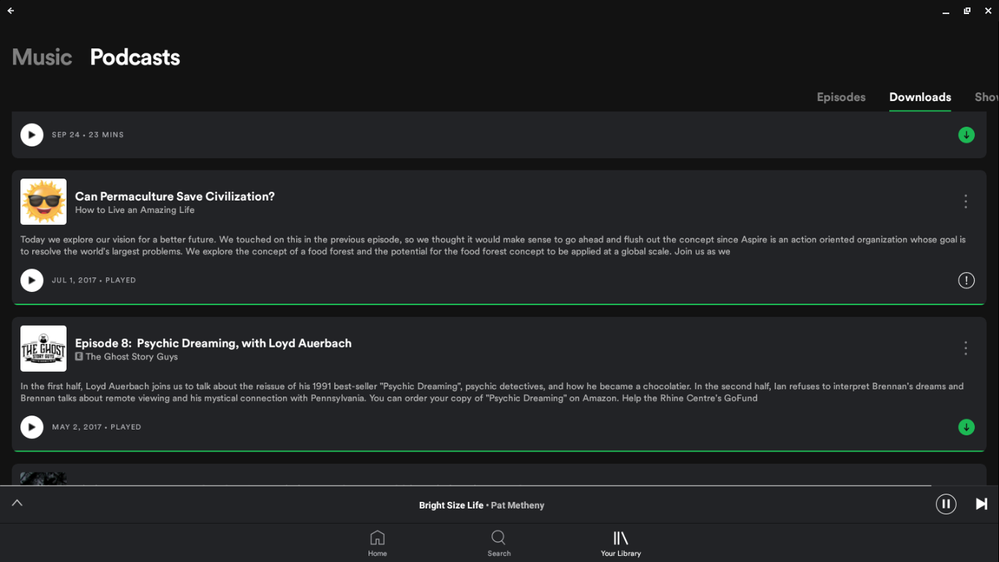
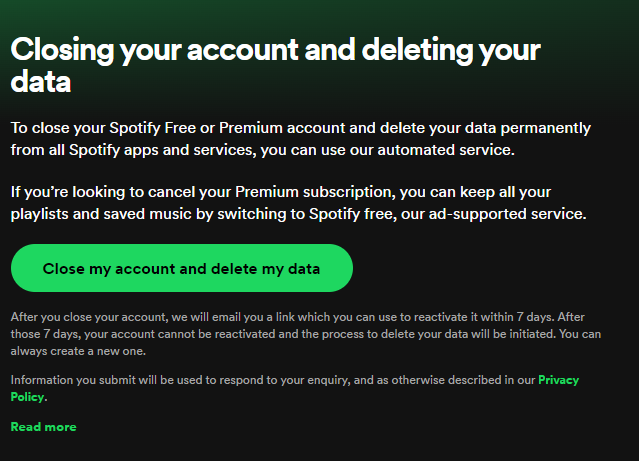
Leave a Reply