Just the other day, I was jamming out to my favorite playlist in the gym. I had it perfectly sequenced to get me energized for the workout. But midway through, Spotify started playing songs not on my playlist. It disrupted my groove.
After digging into it, I found several potential causes of it. If you want to listen to your music without any surprises or sudden song whiplash, keep reading.
Reasons Behind Spotify Playing Random Songs & Ways To Stop It
At times, you’d be caught wondering, wait this song wasn’t part of my playlist. There is not just one reason for that to happen, there are several. Take a look at the most common ones here:
- There was some technical glitch on your app.
- The autoplay mode is on in your app settings.
- The shuffle mode is on in your settings.
- There is an active queue of songs.
- A poor/no internet connection was detected and the playlist changed to downloaded music.
- An AI DJ feature is enabled.
Now that you know the possible causes, let’s get to the solutions, one by one.
1. Turn off Autoplay
Spotify incorporates songs into your playlist based on your music history and preferences via a sophisticated algorithm that compares the playlist and history of other users and recommends it to you.
If the autoplay mode is on your playlist, it will keep playing random songs when your current playlist is complete. If you want to stop Spotify from adding songs and stick to your chosen playlist, go to the settings on the top right and toggle off the autoplay option.
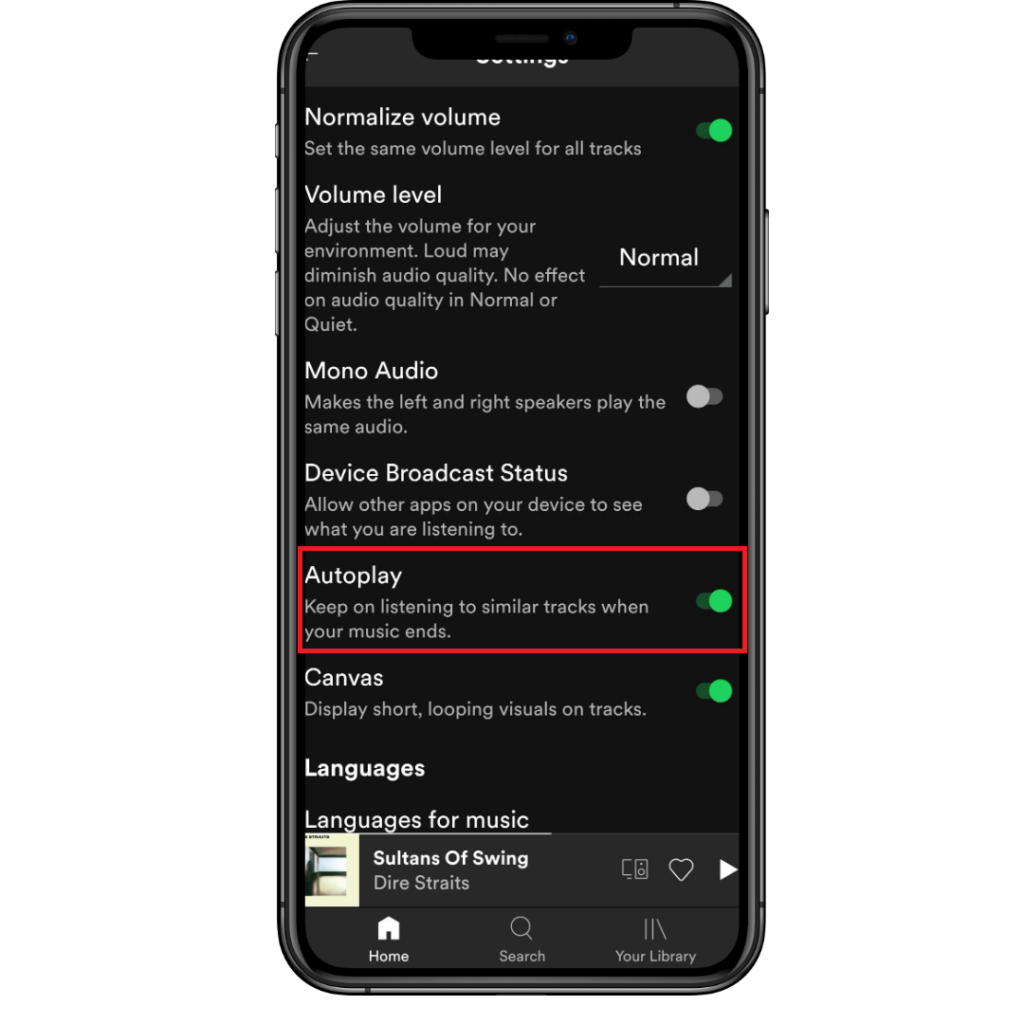
2. Turn off Shuffle Mode
You might have intentionally or unintentionally kept the shuffle mode on which could cause this issue.
When it is turned on, Spotify plays songs from your playlist, but it’s also bound to choose songs from a random album outside the playlist. Furthermore, if you are a premium user, the shuffle mode will activate the suggestions.
If you want to avoid that, turn off the shuffle mode by clicking the shuffle icon in the playback controls.
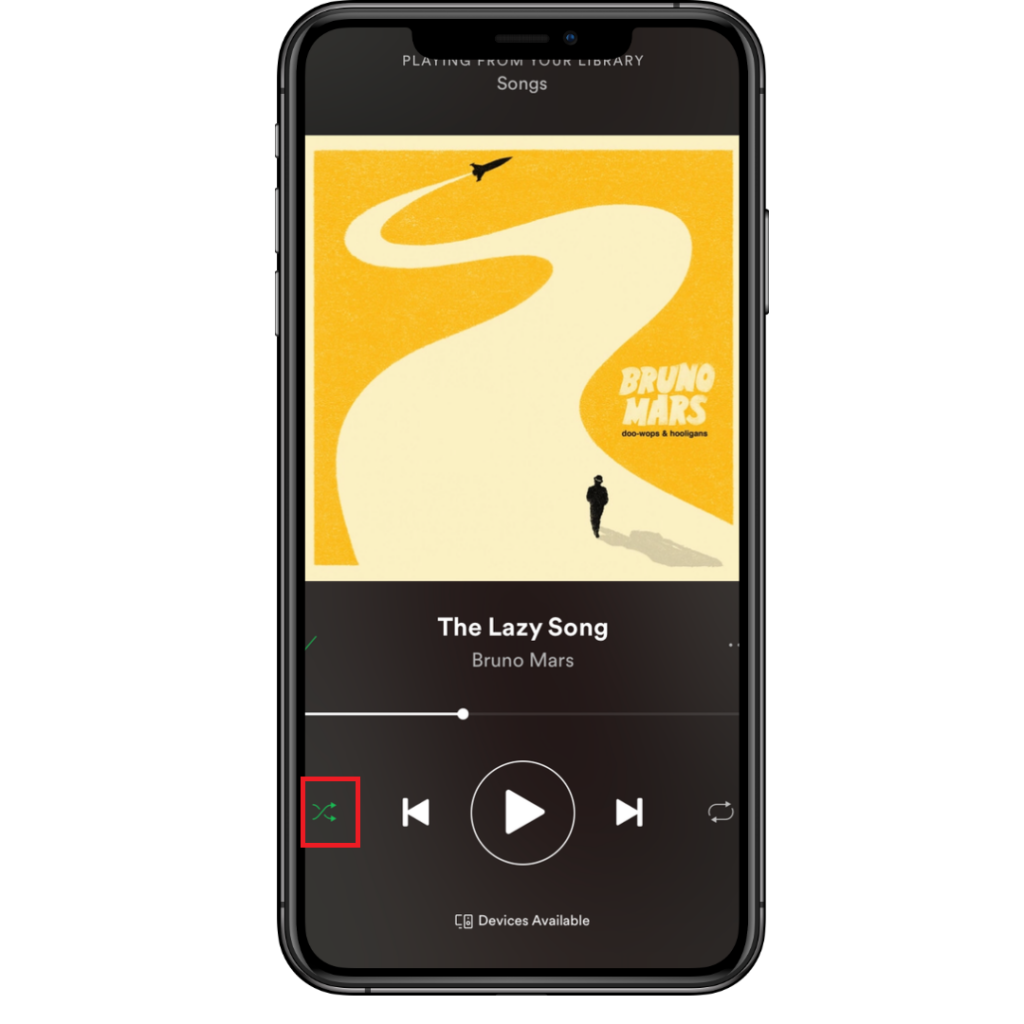
3. Reconnect to WiFi or Mobile Data
The online playlist is dependent on internet connectivity. When you lose proper connectivity, the app switches to a downloaded playlist which plays music offline. The same might have happened in your case.
All you need to do is turn the flight mode on, turn it off back, and reconnect to your WiFi or mobile data. This will refresh the network connectivity, getting rid of random songs.
5. Check Account Security
If your Spotify account is used on multiple devices and/or in an unsecured public network, it could be compromised, which is a rare case but also a possibility.
You can change/reset your passwords, log out from everywhere, and access your account only on the devices you are currently using.
6. Clear Songs Queue
When you run out of songs in the playlist, Spotify can switch to the songs added to the queue. If you want to avoid switching to the songs in the queue, clear the queue while you start playing songs from the playlist.
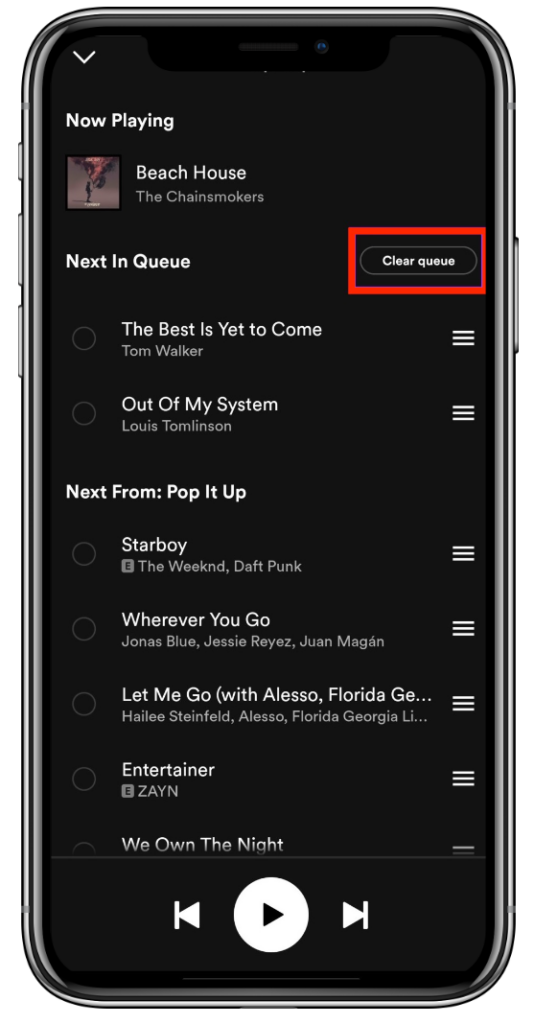
7. Clear App Cache
Technical glitches or bugs in the Spotify mobile application would lead to malfunction and playing suggested songs.
In this case, re-install the app, look for recent updates and app fixes, and restart to check if the back-in issue is resolved.
After removing any random suggestions, you can create a playlist of your liked songs and share it with your loved ones.
Wrap Up!
While most people like to stick to their fixed playlist, the smart shuffle and autoplay feature adds an element of surprise to your music experience. When you are with your friends on a get-together or a road trip with friends of diverse tastes, the smart shuffle can come in handy.
If you don’t want them, you could always turn them off, as mentioned earlier in the article.
Leave a Reply