With over 50 million songs on Spotify, you can find pretty much anything your heart desires. So, have you discovered the songs you like the most, marked them favourites and wondering if you can share them?
Well, yes, you can. And it’s quite easy to do so. However, Spotify doesn’t officially allow sharing all liked songs at once on both mobile and desktop, but there is a workaround to it.
So what are you waiting for? Let’s start spreading those musical good vibes with your crew!
Method 1: Copying Liked Songs To a Playlist
Although Spotify does not offer an inbuilt feature to copy liked songs as they are not public, there is a trick to achieve the same. It would be best if you used a Laptop or PC for this process.
- Open the Spotify desktop app and go to the list of Liked Songs.
- Select a song and then press “Ctrl / Command + A” to select all songs.
- Now, drag them to a new playlist. To avoid any confusion while sharing, name the playlist appropriately.
- That’s it. You have a playlist consisting of all the songs you want to share.
- Once done, go to the playlists and tap on the three dots next to the name of your new playlist.
- Tap/Click on the “Share”. It allows you to either share the song as a story on social media apps or to send it directly to instant messaging apps.
- You can also copy the link from the pop-up that appears and paste it wherever you want. You can also copy the URL of the playlist if you are using the browser version.
- Make sure to turn off the smart shuffle feature else Spotify will keep adding random songs to your playlist.
Done. That is it. You have now shared the whole playlist, which consists of all the songs you liked.
Note: If you haven’t updated your playlist in a while and have outgrown certain songs, learn how to unlike them.
Method 2: Using a Third-Party Tool
If you wish to convert liked songs to a shareable playlist, you will need to use a third-party tool. You can only do it through a computer. In case you’re concerned about security or privacy, it’s completely safe, at least the one I suggest.
You can even use it without downloading the app on your desktop. Follow the steps below:
- On your Chrome or any browser, visit https://nonnullish.github.io/share-liked-songs/ and it will direct you to the tool’s webpage.
- Click on the “Continue with Spotify” tab and log in to your Spotify account.
- Tap on “Agree” to continue.
- Proceed on to click “Get your playlist”.
- The tool then creates a new playlist that contains the songs from your liked songs list. The playlist’s URL is displayed at the bottom of the page.
- Click on the URL to open your new playlist. By default, it’s set to public. You can make it visible to certain people or private by clicking on three dots on the top of your playlist followed by “make it private” from the pop-up menu.
- Then re-click on the three dots and follow it with “share”. Select the method, such as via text message, social media platforms, or copying the URL and sharing it anywhere you wish.
Fun Fact: You cannot see who liked your playlist. However, you can see the number of people who liked it.
Frequently Asked Questions
Your Liked Songs playlist is set to private and cannot be viewed by others.
Currently, it is not possible to copy a song on this platform. However, you can select all the songs on the web player and move them to a playlist that you can share.
One of the biggest reasons for not being able to share a Spotify playlist could be that you have made that playlist private instead of public. Go to the playlist, tap or click on the three dots next to its name, and select “Male Public” to make your playlist shareable.
There could be a problem with the sync in case you are using Spotify on multiple devices or if you have a shared plan with someone. Try logging out and logging in again. Contact support if that does not solve the issue.
There is no official feature to achieve this, but you can create a playlist and use CD-burning software like VLC or Windows Media Player to burn Spotify songs or playlists to a CD.
Wrap Up!
In the digital age, sharing your favorite tunes is as simple as a tap or a click. Spotify, a leading music platform, has enhanced its user experience, however, sharing all your liked songs at once is still tricky.
Nevertheless, Spotify is more than just a music app. It’s like a social media platform allowing you to share your music preferences with a click or a tap.
So keep creating playlists, exploring new songs, and sharing them with your friends and family using the methods we’ve outlined above.
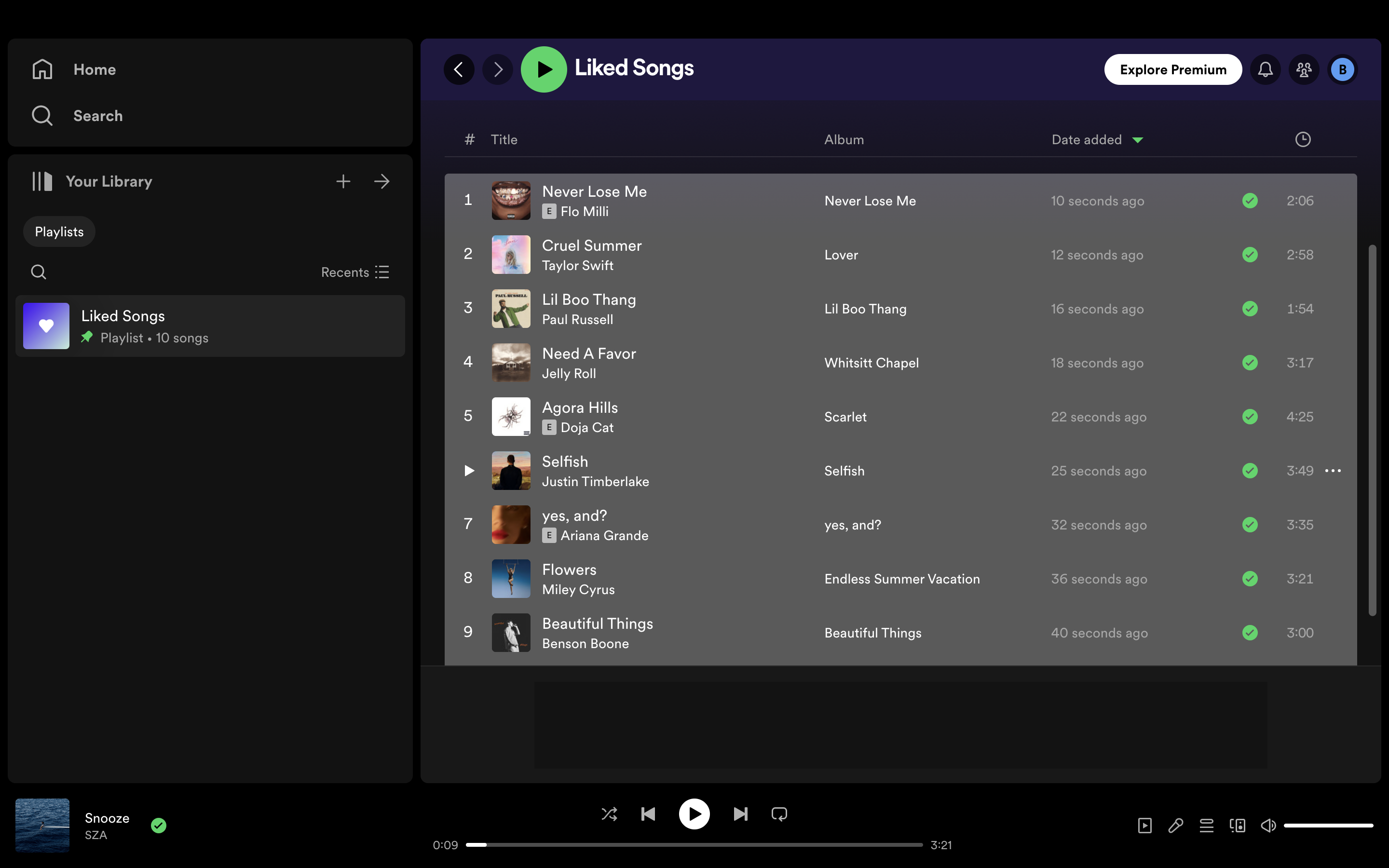
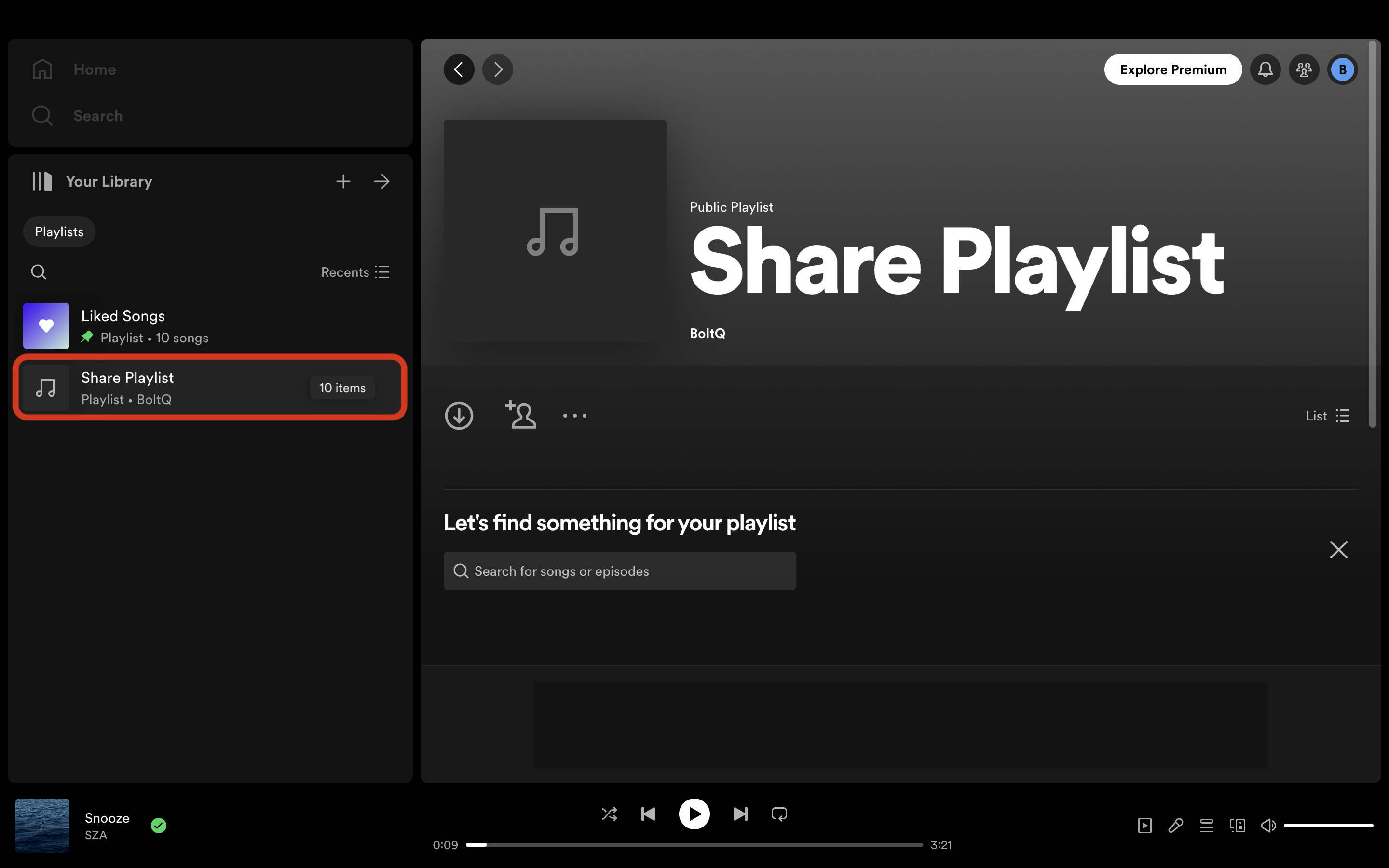
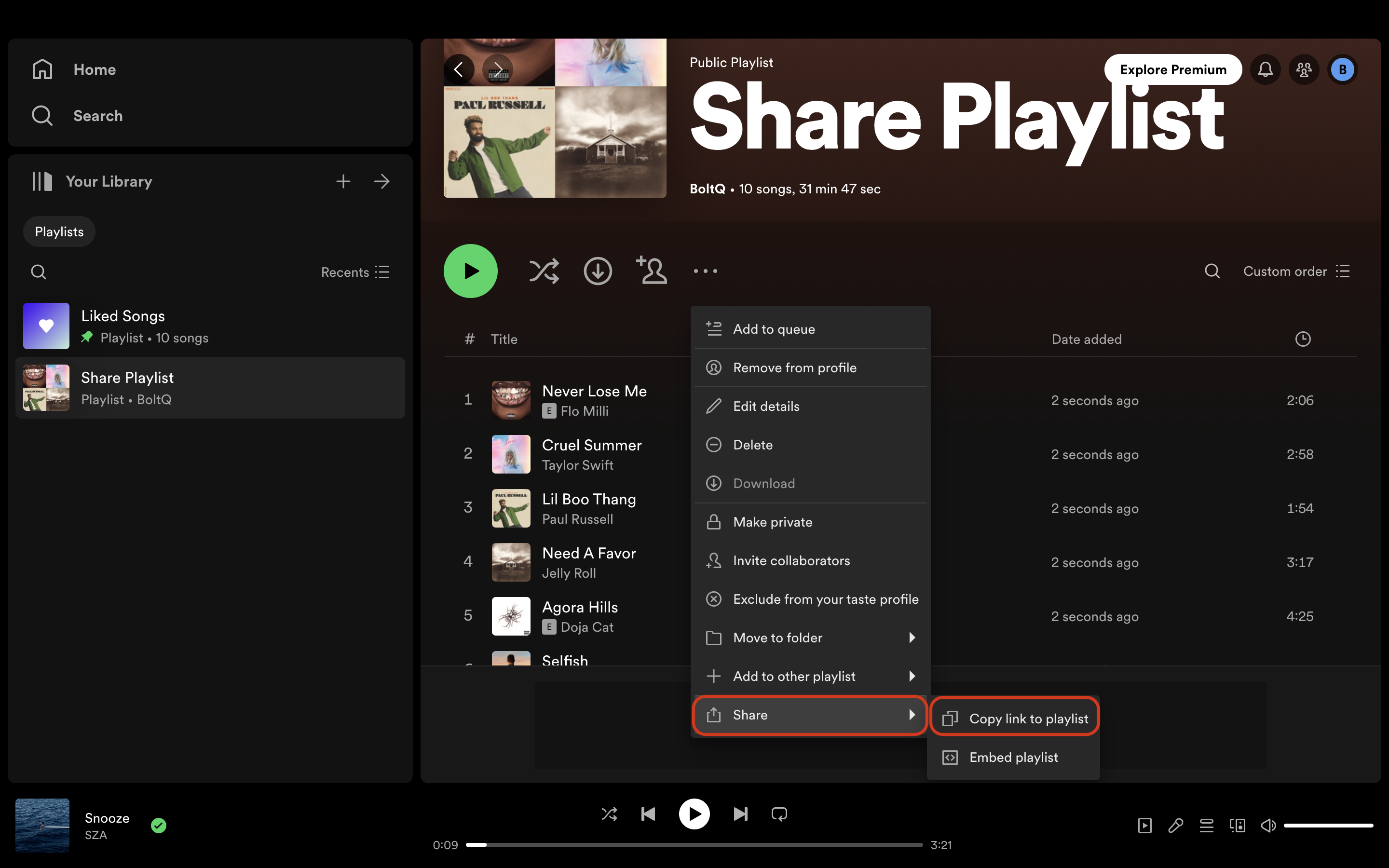
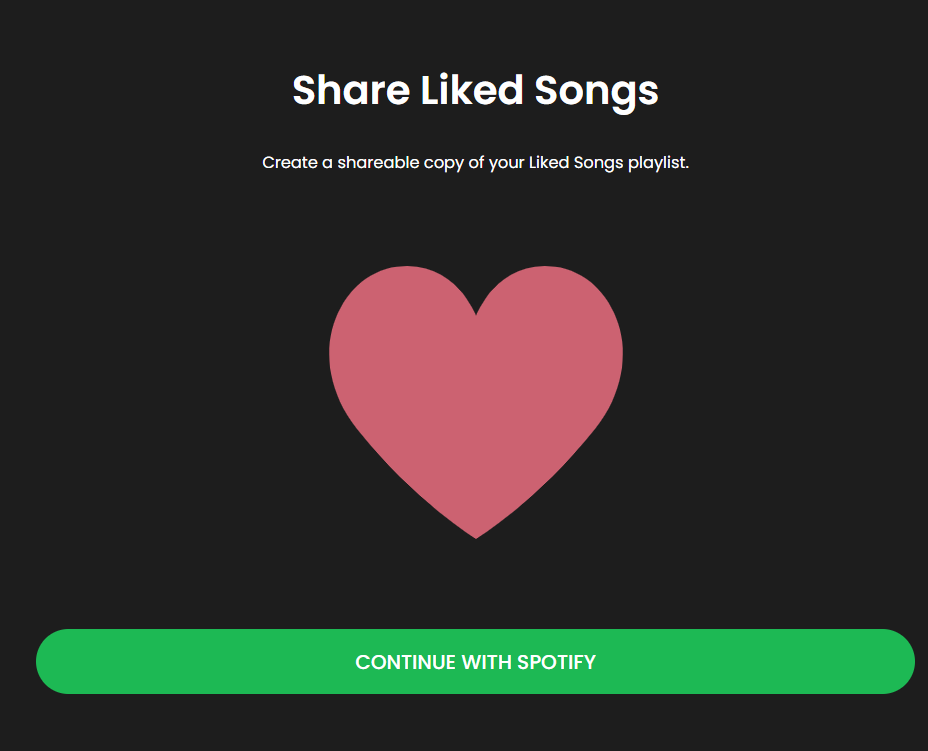
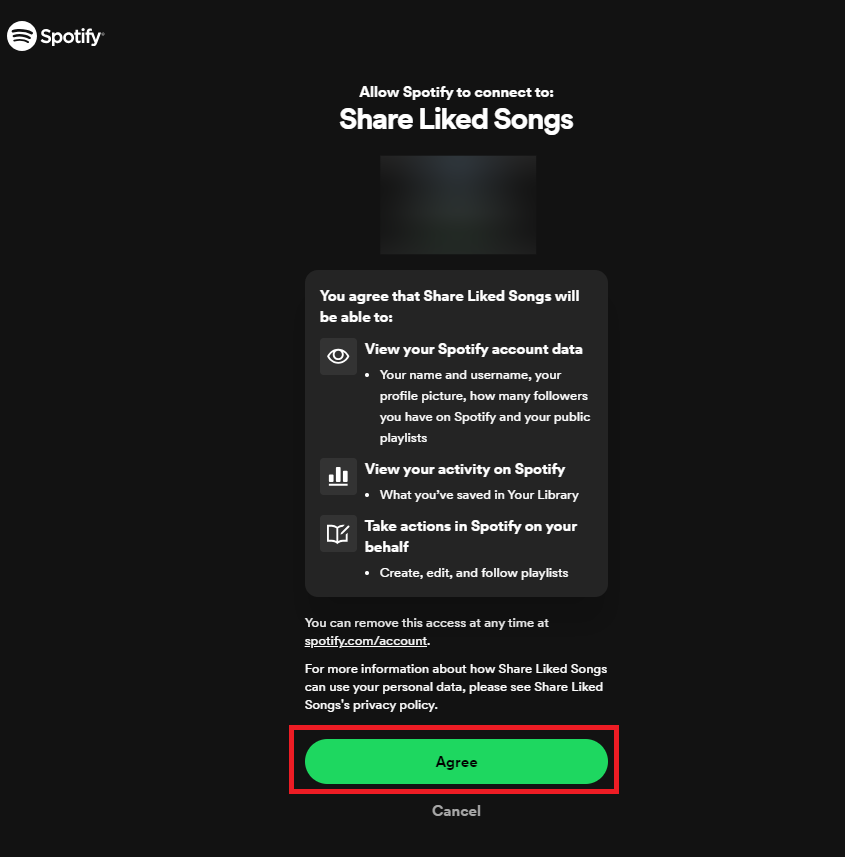
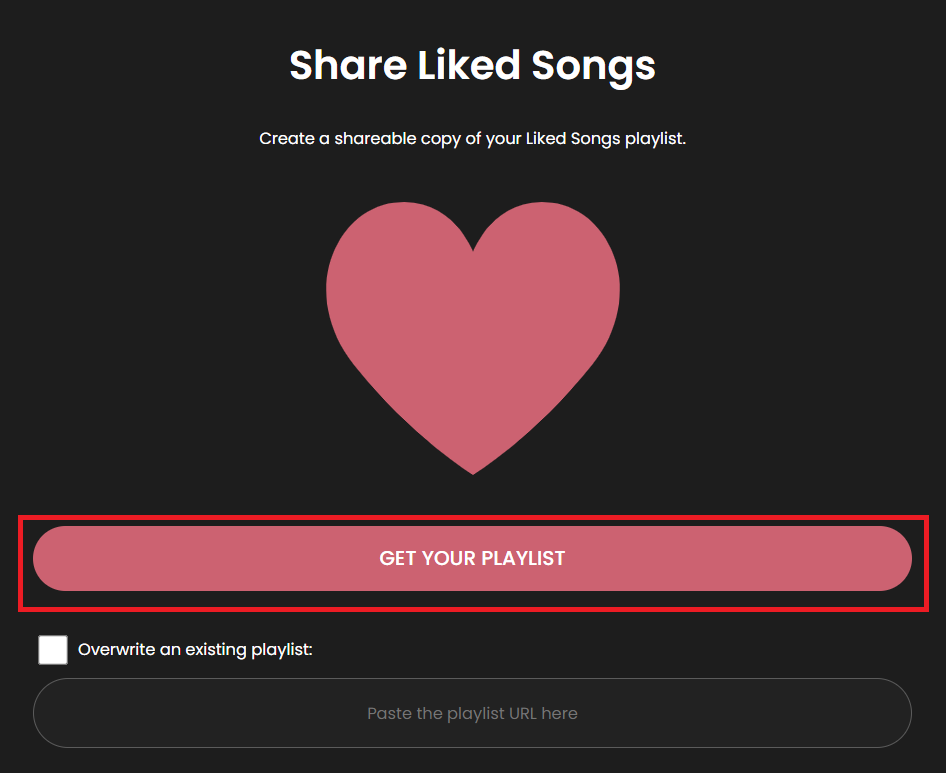
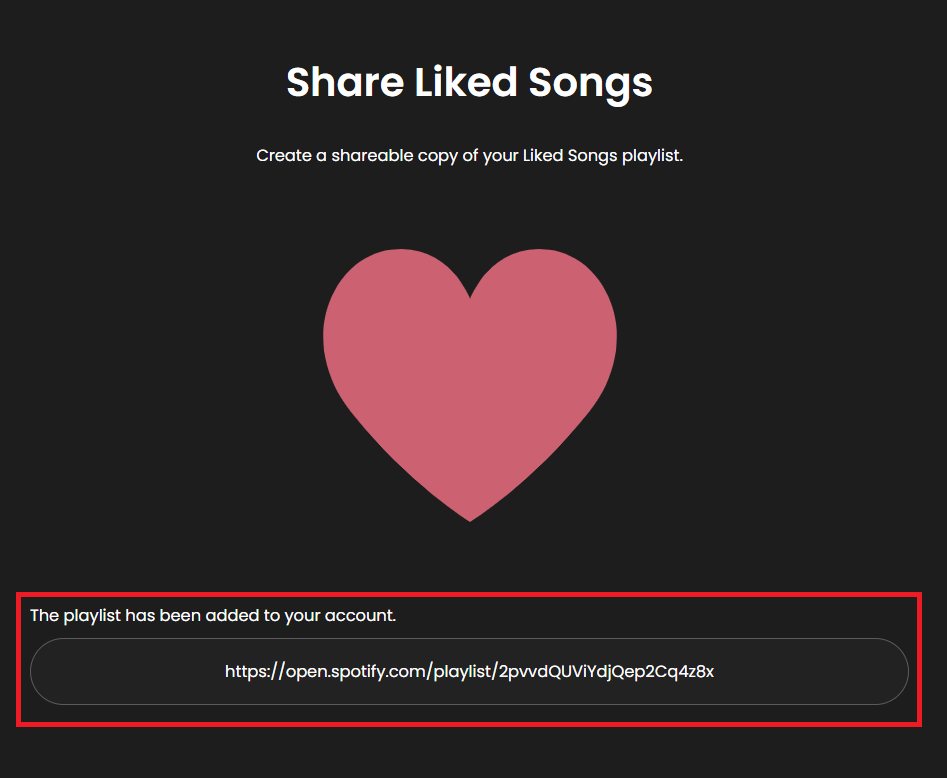
Leave a Reply