As an aspiring content creator, you must be excited about Instagram’s “Invite Collaborator” feature. Being able to tag other creators or brands in posts and share ownership of content would take your feed to the next level. But if it’s not showing in your account, you’re in the right place.
The said feature was introduced on Instagram because a lot of people were using a third-party app to repost someone’s post. It is very popular among regular users as well. The obvious benefit is that your post will be accessible to followers of all the collaborators.
However, it took a while for all users to get the hang of this feature. Moreover, people on Instagram were too cruel to not launch the feature to everyone at the same time. Even today, some people cannot access this feature. In this article, you will find its potential causes and solutions.
Reasons Why Instagram’s Invite Collaborator Won’t Show
First of all, it is a request-based feature. So, even though you invite someone to join you as a collaborator, the other person may not want your post to show up on their timeline.
Other than that, there are some technical and settings-related changes that you may have to make. Here are some of the most common ones:
- You and the other person are not following each other.
- Your tagging requests setting is disabled by default.
- The other account owner hasn’t approved your invitation yet.
- There’s some glitch on your app or it is not up to date.
- Instagram releases new features in batches, and it may be that you haven’t received it yet.
Ways to Get the Invite Collaborator Feature to Work
Now that I have enlisted the reasons, let’s take a look at the ways to fix it. Note that there are some account-related settings that may have a different nature but may be impacting your ability to allow others to invite you.
For instance, if you were too annoyed with people tagging you in irrelevant posts then you may have turned tagging off for your account. To be able to use this collaborative feature, you must turn the tagging on.
Follow the below solutions:
1. Ensure You’re Following Each Other
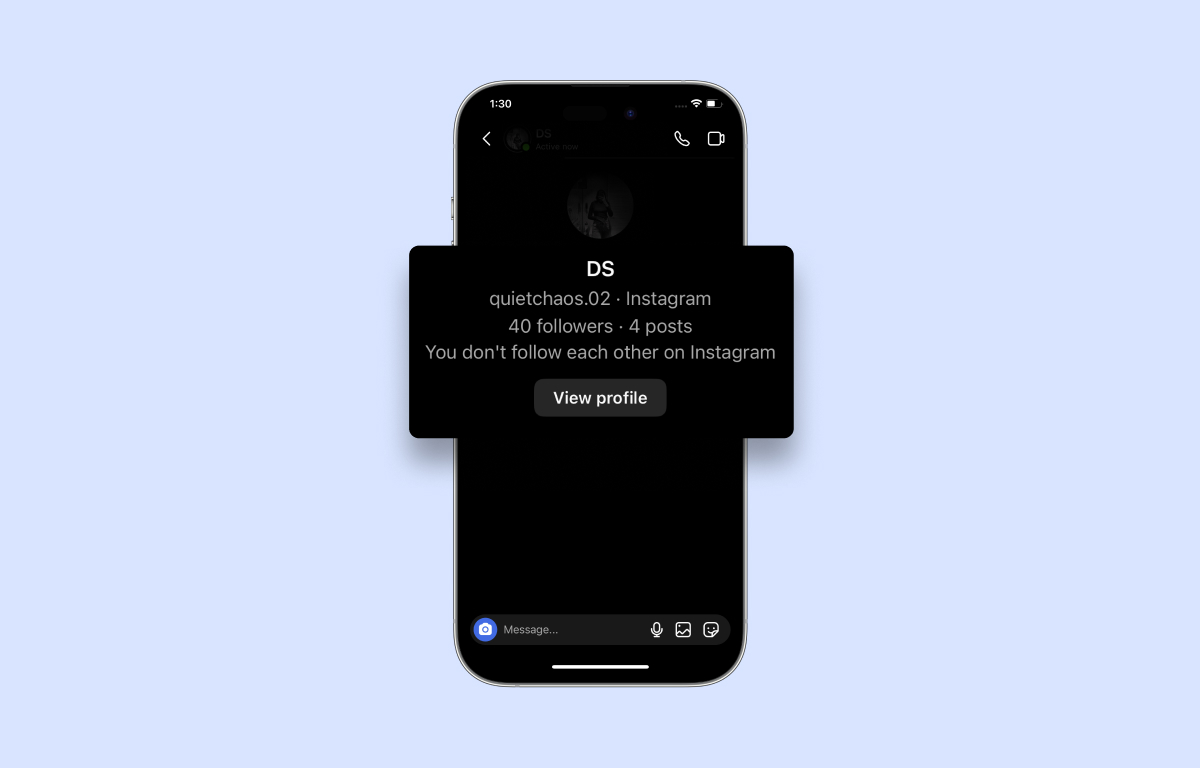
The collaboration feature requires a mutual follow to function properly. So, both you and the intended collaborator should mutually follow each other on Instagram. Visit their profile, click the “Follow” button, and request that they do the same for your profile.
Once you mutually follow each other, you can use the feature.
2. Enable Tagging Requests
If you or the other person has disabled tagging requests in settings, the collaborator feature won’t work. People often do this to avoid getting unnecessarily tagged on irrelevant posts.
In such cases, you should request the person you want to collaborate with to enable tagging requests.
They can do this by navigating to their Instagram Settings > Privacy > Tags and, finally, turning on the option for “Manually Approve Tags.”
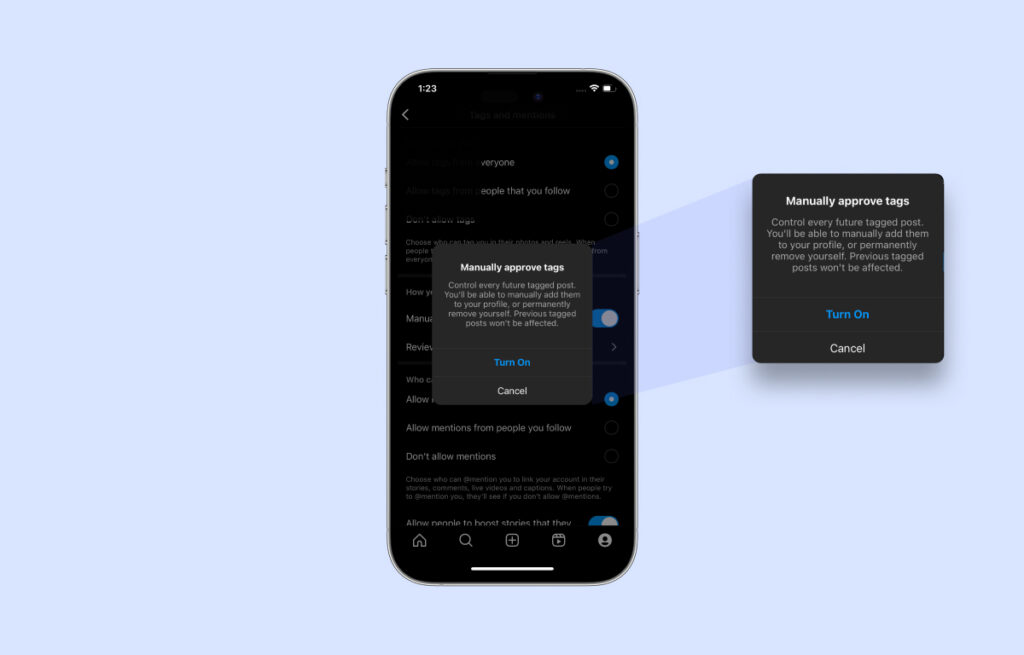
Once this setting is enabled, you can send them a collaboration request, and they can approve it.
3. Approve & Accept Invitation
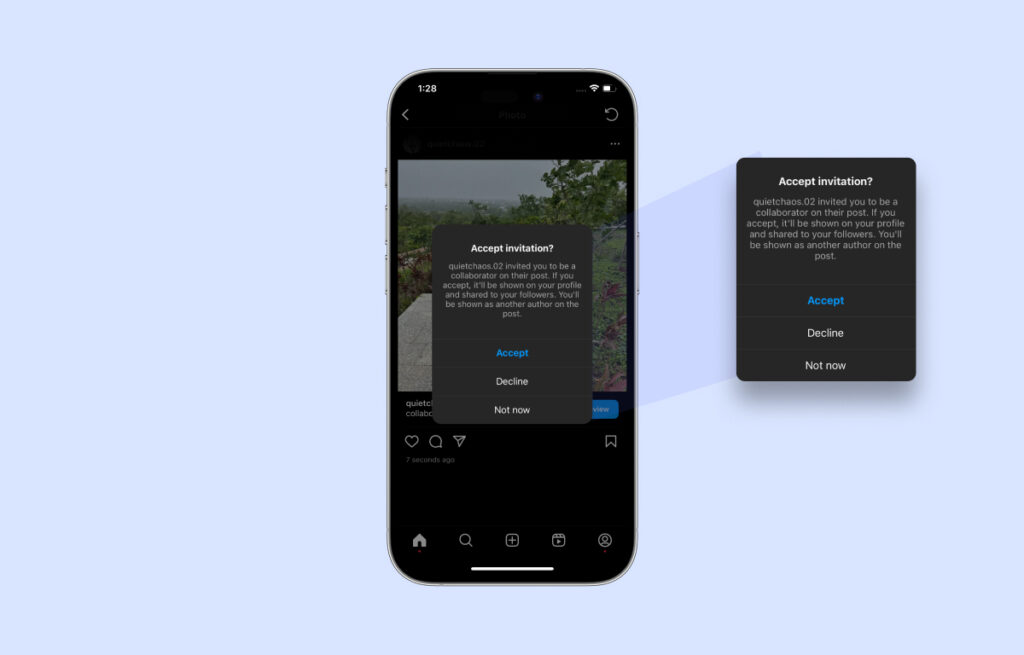
If you have sent a collab invitation to someone, but they haven’t accepted it yet, you won’t see them listed as a collaborator. The invitation is still pending their approval. Wait for the person to accept collaboration.
You can also send them a message to remind them to check their requested collaborations and approve yours. Once they accept, they will start appearing in your list of collaborators.
4. Check for Technical Glitches
Occasionally, technical glitches within the Instagram app can hinder your ability to use the collaborator tag, leading to frustration and inconvenience.
There are no particular reasons for it, and maybe everyone in your region is facing the same issue at the same time. If you suspect an app glitch, begin by closing and reopening the Instagram app.
If it still does not work, then contact the support team and wait for them to sort things out on their end. This often resolves technical glitches that may be affecting the collaboration feature.
5. Clear the Cache
Cache data, which stores temporary data, can become corrupted and cause various issues, including problems with collaboration features. Sometimes your device or the app itself can only accommodate a certain amount of cache.
Instagram’s cache can occasionally become corrupted. To fix this, access your phone’s settings, locate the Instagram app, and clear its cache. After doing this, restart the app and attempt to use the “Invite Collaborator” feature again.
6. Check for Region/Country Restrictions
Certain regions or countries may have restrictions or limitations on this feature, and this could affect your ability to use it. Try using a Virtual Private Network (VPN) to access Instagram from a different location.
Note: This may potentially violate Instagram’s terms of service, so proceed with caution.
7. Update Your Instagram App
Using an outdated version of the app may lead to compatibility issues and prevent you from accessing new features like collaboration. Instagram keeps rolling out newer versions with better features and safety.
Check for updates in your device’s app store, such as the Google Play Store or App Store, to ensure you have the most up-to-date version.
8. Review Your Activity
This issue occurs when your Instagram account has been banned or reported by other users for violating community guidelines or terms of service. Instagram may have disabled the collaboration feature due to violations. It’s also one of the most common reasons behind Instagram notes won’t show.
Reflect on your interactions and posts on Instagram. Make sure you are following community guidelines and not engaging in spammy or abusive behavior.
If you believe your account was mistakenly reported or restricted, you can contact the Instagram support team through the Help Center and explain your situation. They may review your account and lift any restrictions if appropriate.
How To Use Invite Collaborator on Instagram?
For the large part of the process, you will have to perform the same routine steps that you would to create a post. Strangely Instagram does not highlight this feature anywhere directly. You will only see an option to “Invite Collaborator” when you go to “Tag people”.
Here is a step-by-step guide:
- Create a post in the form of a picture, video, or Reel.
- Select the filters and tap next on the top right.
- Right before the publish page, you will have an option called Tag People.
- Upon tapping on Tag People, you will have an option called “Invite Collaborator”. Click on it.
- Next, tap on Continue from the popup window.
- Enter the person you want to collaborate with and select their account.
- That is it. You have added them as a collaborator on your post.
More About the Invite Collaborator on Instagram
This feature allows you to invite another Instagram user to collaborate with you on creating a post or story.
This allows multiple users to work together on creating co-branded content that gets shared with both of your audiences. It’s a helpful tool for influencers, brands, or other creators who want to partner up for content.
A few days back, this feature wasn’t visible in my account and I tried everything — watching tutorials, digging through settings, logging in and out. It was such a buzzkill to have this awesome new creative outlet blocked when others were already making collaborative content.
But I’m not one to quit that easily. I started by ensuring my account was public and updated to the latest version. I finally troubleshooted the problem and got the feature working correctly.
Frequently Asked Questions
1. Be a public, not a private account.
2. Have at least 10,000 followers.
3. Be verified with a blue verified badge.
4. Have a professional account, not personal.
If your partner can’t see the content you tagged them in, it’s likely because:
1. You haven’t posted the content yet after tagging them.
2. Their manual approval is needed before content is published.
3. They have limited visibility and can only see content published not pending.
4. Check your settings and permissions to resolve the access issue.
You can add up to 10 other Insta accounts as content collaborators on your professional page. Both of you will need to agree to the content tagging and permissions.
Wrap Up!
You should not face the Instagram collab feature not available if you are using the latest version of the app and if you are following the person you want to add as a collaborator on the post.
It is always recommended to have auto-updates on for all apps so that you don’t have to manually update an app like Instagram to enjoy all of its latest features. I hope that my solutions help you get it to work.
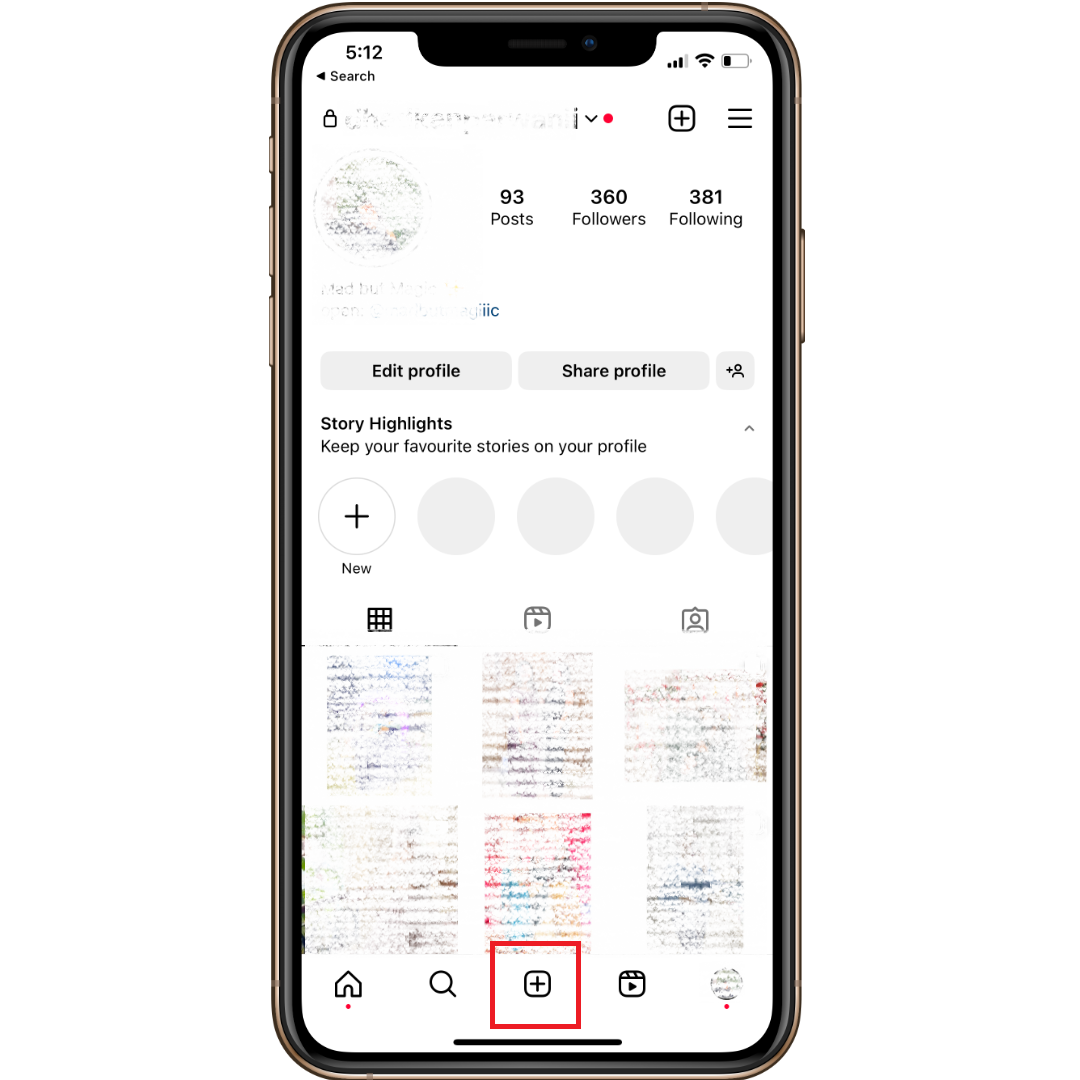
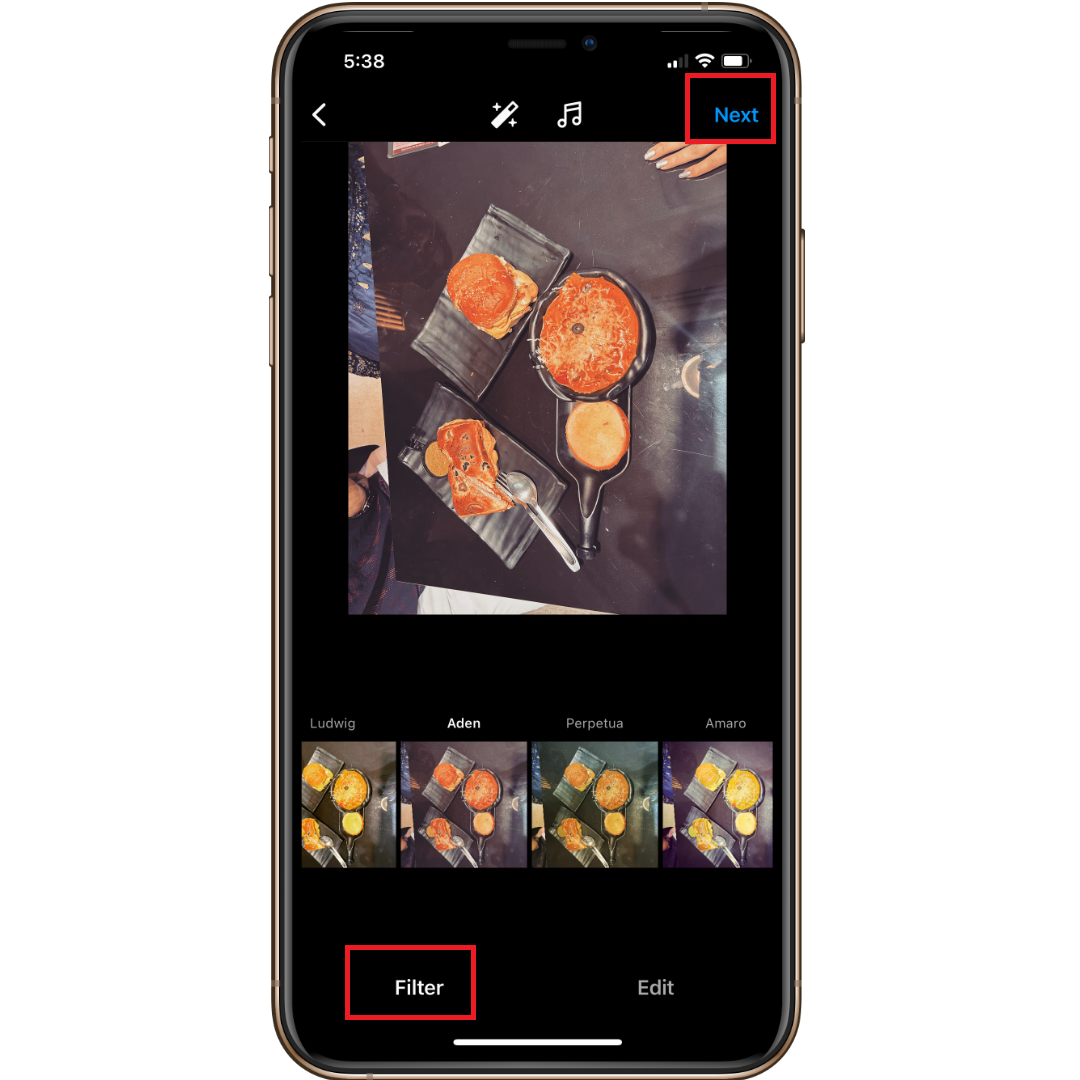
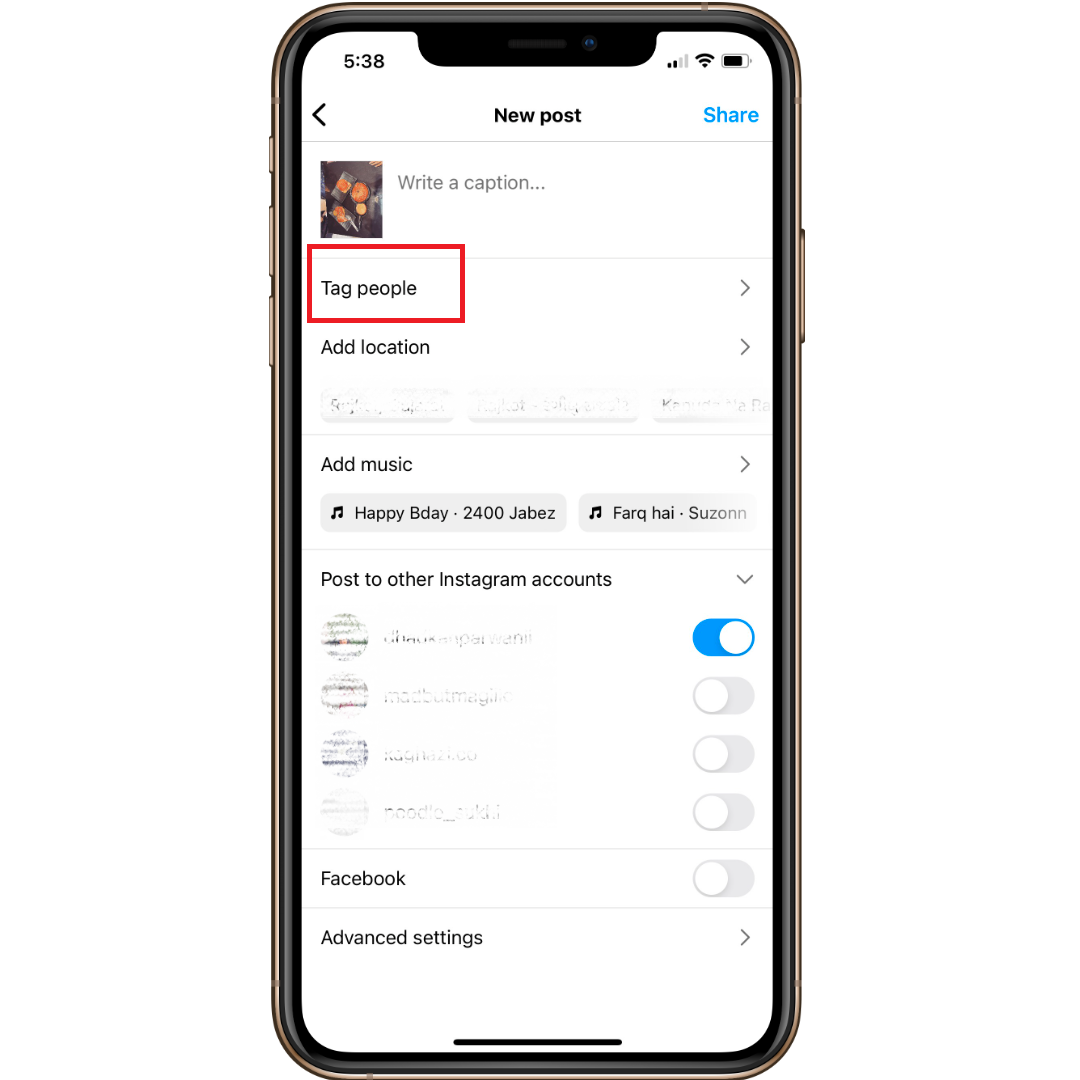
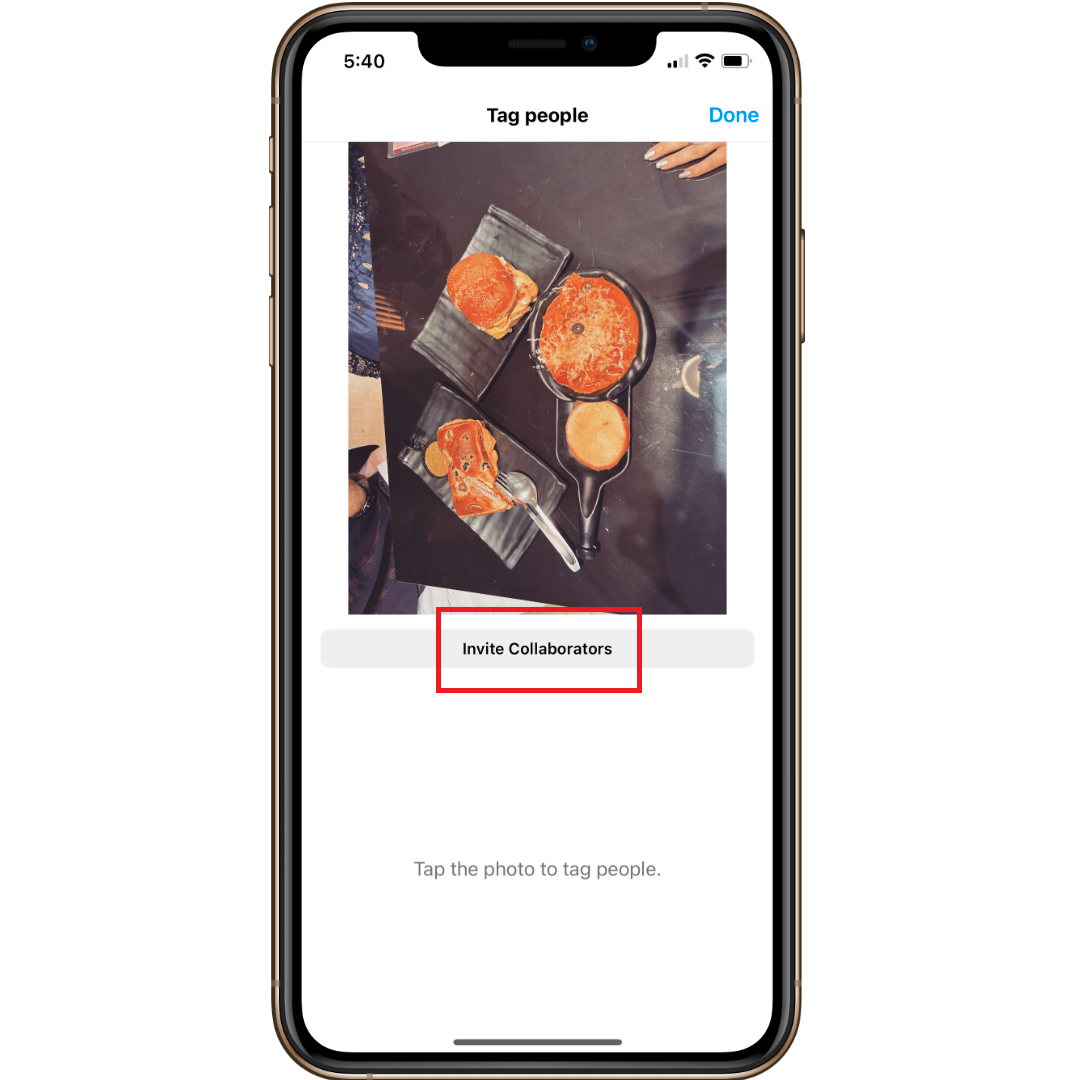
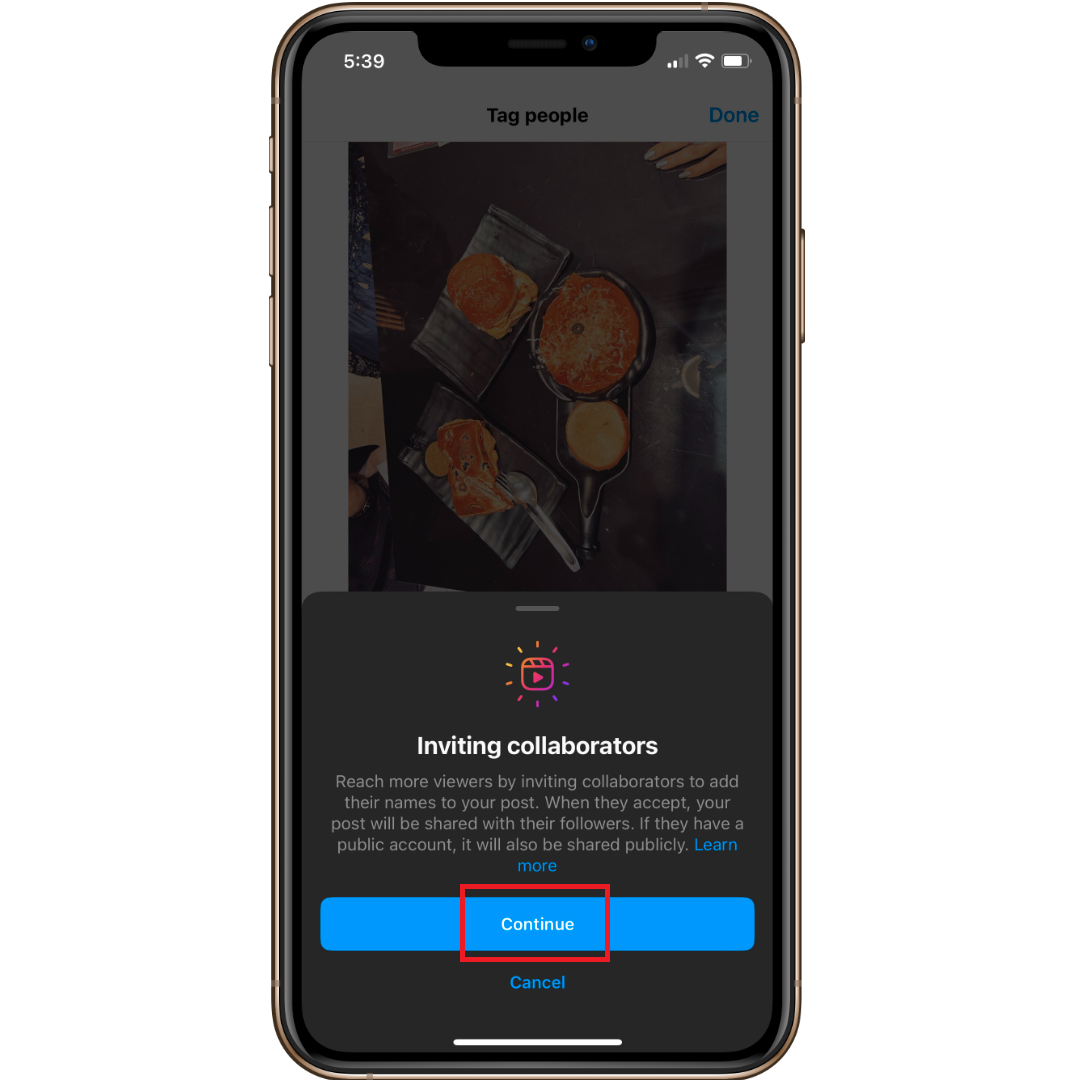
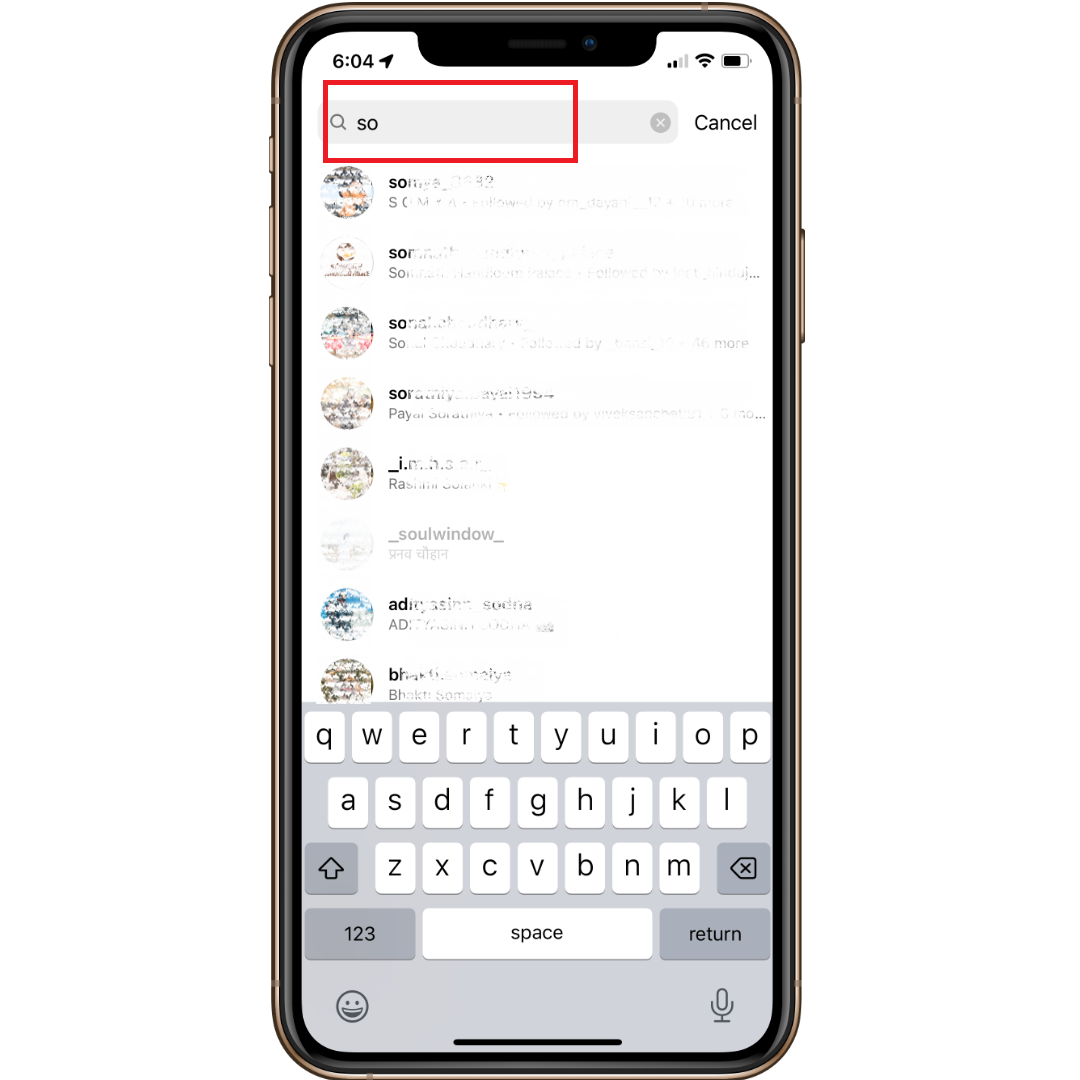
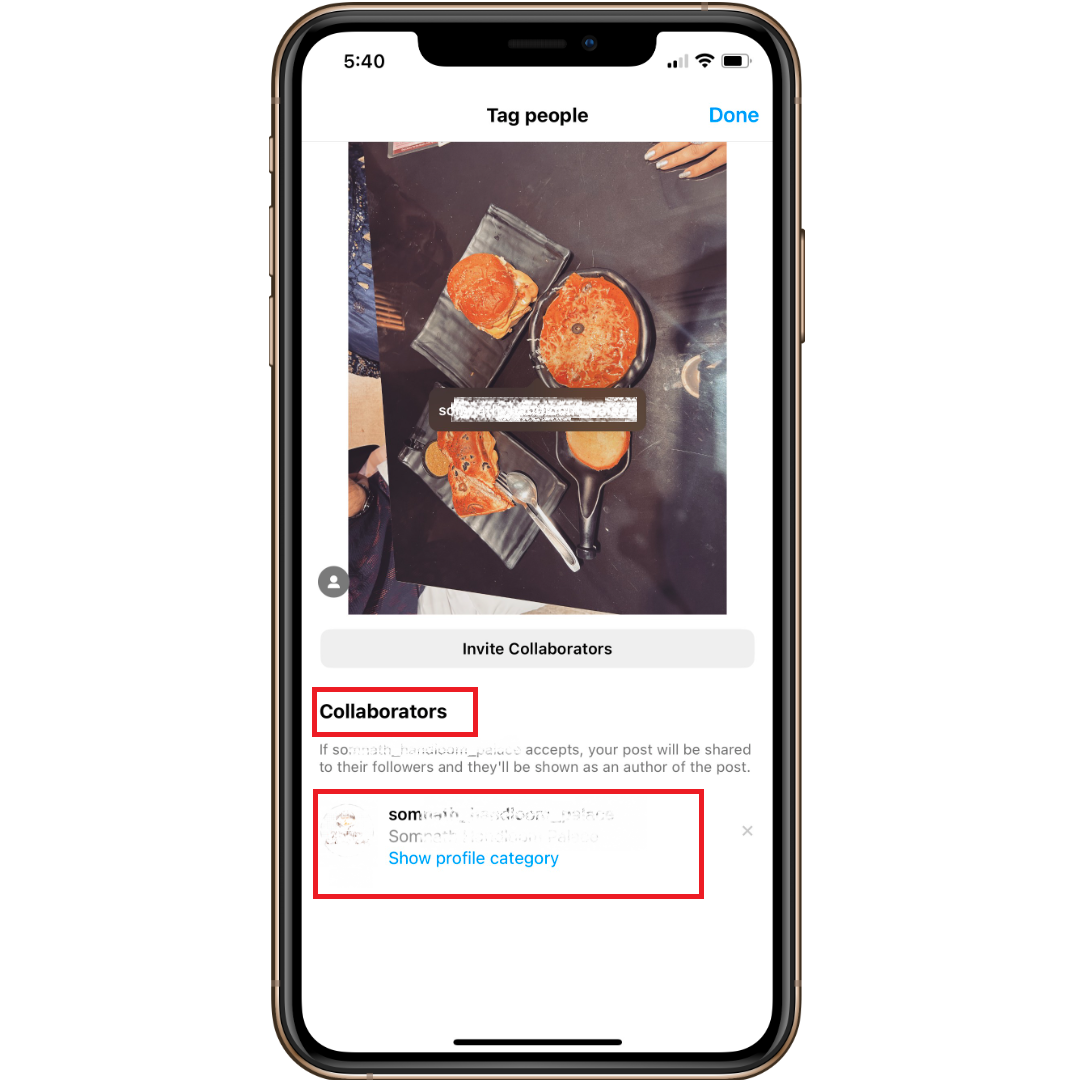
Leave a Reply